Tools Required: XCC Mixer, Photoshop, OSHPBuilder.
Making your own custom billboards is actually really easy though it looks like a pretty complicated thing to do. If you want to make your own custom billboards, this tutorial should give you a good understanding on how to do it (You need some basic Photoshop knowledge).
(Example of Custom Billboards: Ppmsite.com )
Step 1: Start by opening your XCC Mixer >> TIBSUN.MIX >> ISOTEMP.MIX and then extract a Billboard. Open the billboard up in the OSHPBuilder so now you have all four frames set and ready (Your healthy state, damaged state and the shadow frames). Once you've done this, remember to set the correct palette and Zoom level, then take a screen shot of the Billboard and crop it in MS Paint or some other program. If you don't want to take a screen shot etc. You can use this billboard base:
Step 2: Once you've got a billboard base to work with, Open up Photoshop and open your billboard base. Remember: Get an image you want to put on the billboard. Once you've got your billboard set up and the image you'd like to put on the billboard, Scale the image down so it'll fit the billboard.
Step 3: Now that you've done that, copy and paste your scaled down image onto the billboard base, but remember to paste it as a new layer, not merged. Once done, move it into position and fix up any scaling errors there may be.
Step 4: Now that your image is scaled down correctly, its time to put it into the correct perspective. Go to the perspective tool in Photoshop and move your image around so it fits the billboard perfectly, if you can't get it right, just get it as close as possible and touch up your billboard In Photoshop afterwards.
Step 5: Once your happy with your billboard in Photoshop (And are certain that you're happy about it) merge the layers together, then select the whole of the billboard (and the blue background (This is required)). Now you go back to OSHPBuilder where the billboard you extracted (and is in the correct palette) should be, select it and hit CTRL and V, your billboard image from Photoshop should be pasted into the OSHPBuilder now.
Step 6: Now touch up the damage frames and the shadow frames in OSHPBuilder so it matches your image on the healthy frame. Once done save your billboard. If you've followed this tutorial correctly your billboard should be in the correct position, which will avoid positioning and shadow errors (which is why I you should use the billboard extracted from TIBSUN.mix as a base and my image above as your Photoshop base). Once done, put your billboards in-game and enjoy. If you don't know how to put things In-game, look up XCC Mixing.
(In the picture above, the palette you can see is NOT the palette set for the billboards, use Isotem.pal)
- Aro

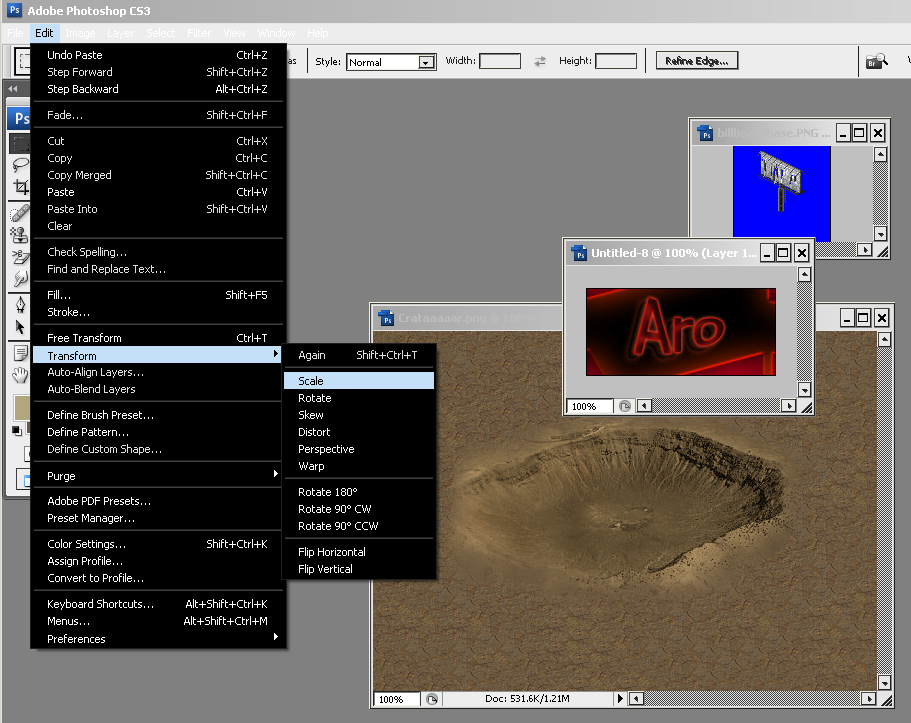

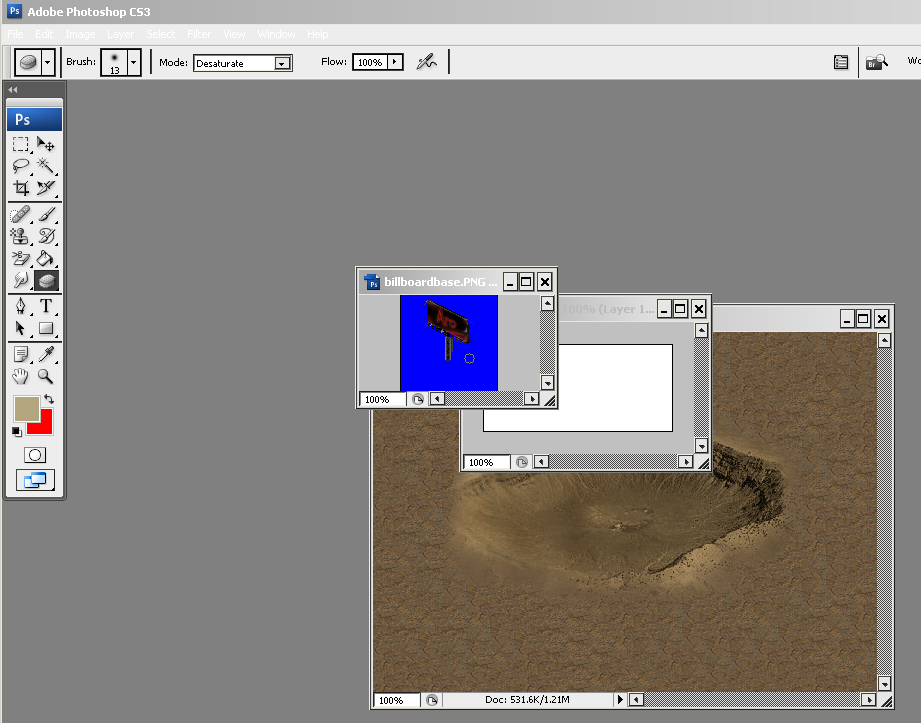






great tutorial best if ever seen
the billibord picture is black please help
lol,i wanna make one with a hand giving the nod symbol the finger