Hi there,
This tutorial will teach you how to make a terrain under EasyGen, modify it, texture, export it to mapping tool, and test it.
Needed files and things:
- EasyGen & ET Template for shaders (Original website on Web Archive).
- Open pak01.pk3 in etmain, and extract textures and models folders. iZarc can do it, or just rename .pk3 to .zip to extract them, don't forget to rename it back to .pk3!
- GtkRadiant, I use both 1.4.0 and 1.5.0, I prefer 1.4.0 for z axis, and 1.5.0 for texturing objects... As you like. UPDATE Currently community-maintained editor is netradiant-custom.
The template files for ET has to be set in EasyGen/templates, and you'll have to edit the templatelist.txt in the same folder by adding: wolfet.
Open Easygen, check the config looks like this, adapted to your ET mapping installation (It's recommended to have a second side fresh installation of the game for mapping):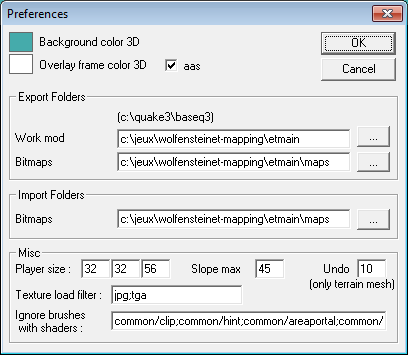
Left clic is to look around, right to move horizontally, left+right to move up and down. The Grid part is made to define the size of your map. Modifier is for relief, Alphamap to "paint" your map with textures, and Models to add models on your map easily, like Trees...
In Modifier, select Hill in the list. You'll have a red box which will appears, and also a hill.
CTRL+Left clic to move, CTRL+Right clic for the height of the hill. When you're done on a part of the map with a good height, clic on Apply: your modification is saved, and you can add more. If you want to see if the player can go everywhere clic on the yellow button in the bar: some yellow triangles could appear, it means player can't climb these parts. To correct this, use the Smooth command like Hill one. Note that you can see these triangles only in Rendering:Flat mode (Black and white button in the bar)
Once you're done with relief, let's add textures.
Go in Alphamap part, the black grid could be reduces with the Show: button, if you need just 3 textures put it at the minimum. You've to set a color in a box, then assign to it a texture with the 2 boxes on the right of the grid. To have textures, clic on Textures, Add folder... Select for exemple temperate_sd (Grass, and other). Put a color in the grid, and select a texture; Do it twice, you need at least 2 textures. To paint you map, do CTRL+SHIFT+Left clic. Keep in mind shaders can make a nice effect between 2 textures, but not 3! it will show a black triangle in this case when you'll clic on Rendering:Texture (Green and black icon in top bar). If you see an repeated texture effect too important, use +/-, also clic on the button Frame:none to remove the triangles limits and to have a clear sight of your map.
At this step you can have something like this: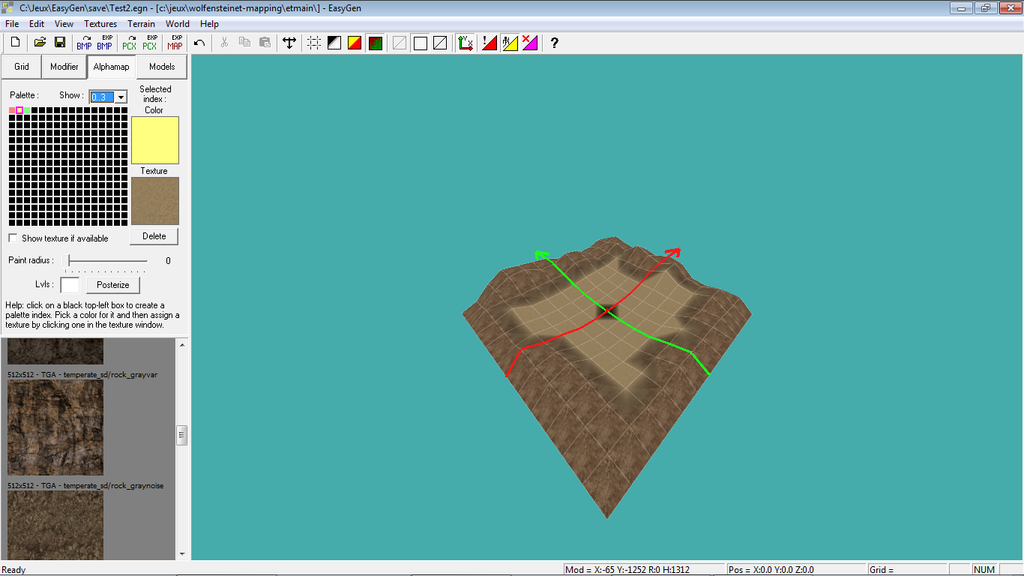
Then, if you're done, clic on the EXP MAP button. Check if you have the following window: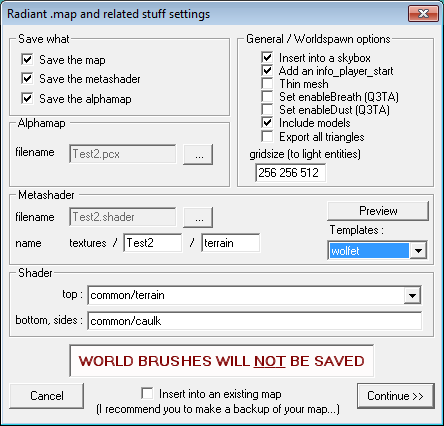
Also verify if Alphamap is pointing to your ET Mapping etmain folder, and that Metashader in pointing to etmain/scripts. It is really important, or GtkRadiant will not recognize the textures. Also select wolfet as template, it will make better shaders. Insert into a skybox will put your map in a box, you'll need to texture it in GtkRadiant after before compiling into a .bsp file. Add an info_player_start put the entity to enable you to spec your map for test, but you'll not be able to spawn (or game will crash if you try, or nothing will happen). Thin mesh could be tick, it smooths the relief, but extend a lot the compiling time. Include models is for the models you'll have added, let it ticked. Clic on continue.
Now you have a .map in etmain, a .pcx alphamap in etmain, and a .shader in you etmain/scripts folder. In this last folder, open the shaderlist.txt and add your .shader file name without the extension: GtkRadiant will load it this way.
Open you map in GtkRadiant. With CTRL+SHIFT+Left clic, select the right/left/front/back/top surfaces for the skybox texture. Clic on Textures, and select skies_sd. Let's put Siwa Oasis sky, to have a bright map, it's the sd_siwasky texture, it appears as Missing Shader but it's normal. Compilate with BSP, first option. It will be fast if you've just done terrain work without Thin mesh, check console at the bottom on GtkRadiant, I don't have personally any error (Red things), but it could happen, sometimes it means nothing, just ask in case of issues.
Next step: test. Make a new folder, make a map and scripts folder in it. Take you .bsp and copy it from etmain/maps to this maps folder, same for you map .shader file, but in scripts folder. Make a .zip, rename it to .pk3, and put the .pk3 in etmain. Start the game, open console (² on Azerty, ~on Qwerty), type /devmap nameofbsp, and appreciate your work, which will look in my exemple as this: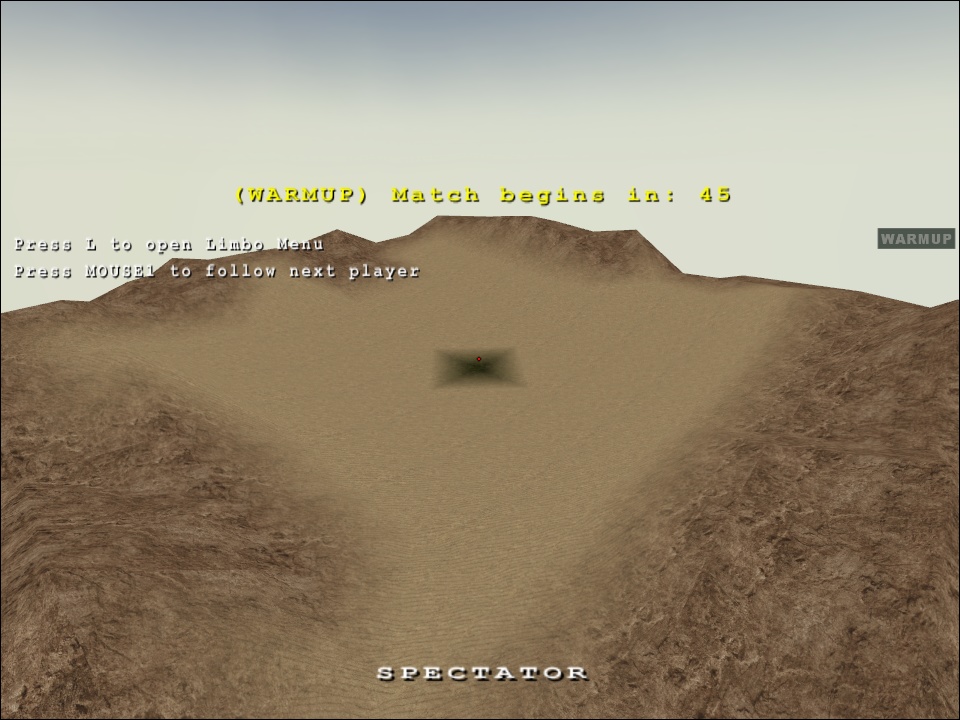
Feedback and questions are welcome!




Wow, excellent post!
Thank you :)