Moving your mods folder to a different drive
I use system links, or mkLinks in the CMD window
As Sins of a Solar Empire loads all of the needed assets on game start, this will not affect performance. If you are moving from a SSD, it may slightly change the load time.
This tutorial is for Windows 7, Vista will be very similar.
Step 1:
Cut you folder from the original path, mine is ...
C:\Users\myfist0\Documents\My Games\Ironclad Games\Sins of a Solar Empire Rebellion
Step 2:
Paste the folder in the new drive, my extra drive is F:\ so my new mods path looks like ...
F:\Sins of a Solar Empire Rebellion
Step 3:
Now, the game needs to looks for your mod path in its original directory, and the folder is no longer there, so we will fool it into thinking it is there with an mkLink.
Open the CMD window
Start --> Run --> CMD
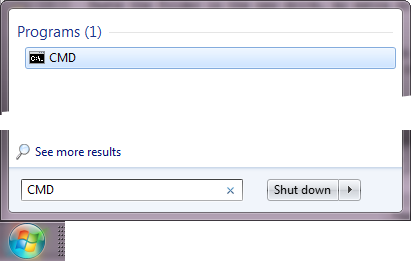
or
Start --> All Programs --> Accessories --> Command Prompt
An Administrator privilege is required. If you are not on an Admin account, you can right click the icon shown below and
"Run as Administrator"
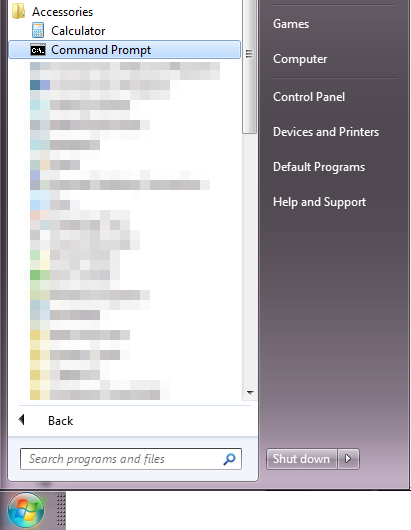
Step 4:
Edit the line below to suit your paths, first path in quotes is where the mkLink will go, the second path in quotes is where the folder is now actually stored (where you moved it).
mklink /J "C:\Users\myfist0\Documents\My Games\Ironclad Games\Sins of a Solar Empire Rebellion" "F:\Sins of a Solar Empire Rebellion"
You can manually type this line into the CMD prompt, or paste it in and press enter (right click > Paste. ctrl+v does not work).
Once you have pressed Enter you should see the CMD window change to ...
You should see "Junction created for..."
Now you should have a mkLink in the original mod paths folder where the game can look and find your mods.
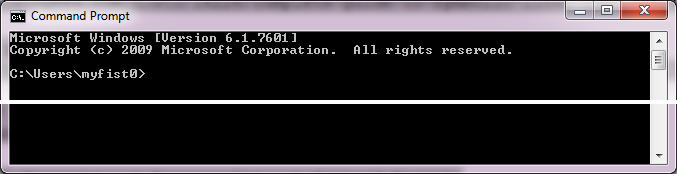
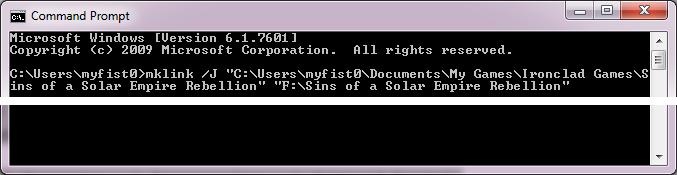
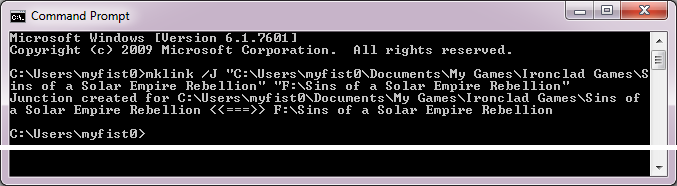
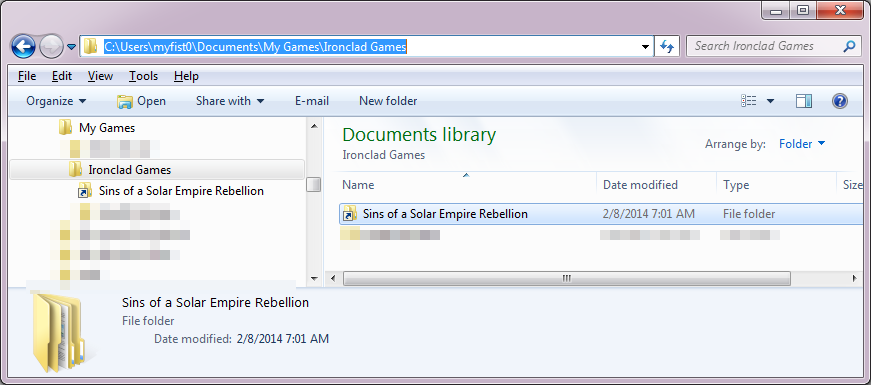






Man i m sorry but i try your tuto and the only answer of cmd is :unable to create an allready create file
Same thing happend to me
Just delete the original Sins of a Solar Empire Rebellion folder.
The problem is you guys are not familiar with the way old DOS used to abbreviate things. for example: take a path like "C:\games\sins of a solar empire\mods" Windows sees it just like how you read it. DOS/Command Prompt sees it as "C:\games\sinsof~1\mods"
The real answer is read steps 1 and 2 - you have to copy the Sins folder to the F drive target location and then run the command.
This comment is currently awaiting admin approval, join now to view.
So it works great for me, except whenever I start a mod (either via in-game or by manually editing the enabledmods folder), I can't see the main game menu of any mod. With no mods enabled, I can see it just fine.
That sounds more like a symptom the recent 1.92 update of Sins: Rebellion, rather than relocating the mods folder. Many mods, including SoA2, needed to be updated or patched to be compatible with the new version of Sins.
This comment is currently awaiting admin approval, join now to view.
This still works, you need however, to delete the original sins folder in documents in this case, or it wont junction in CMD.
This comment is currently awaiting admin approval, join now to view.
So i followed all the steps above, the junction went through, and I can see the mods in game but when I enable them they don't work