Double Action Mapping Setup Guide
Part of the process of mapping for Double Action, being a 2013 source mod, is a little bit more complicated than older SDKs, but hopefully enough information is provided here for fluid mapping sessions.
Be sure to download and install the latest Double Action here and to ensure that Source SDK Base 2013 Multiplayer (under Tools) is installed too (which should install automatically after DAB).
Step #1 (Action Hammer!)
Navigate to this directory:
C:\Program Files (x86)\Steam\SteamApps\common\Source SDK Base 2013 Multiplayer\bin\
(The directory may be in a slightly different place on your computer.)
Here you will find all sorts of files, find hammer.exe, Right click > Send to > Desktop (create shortcut)
Step #2 (Action Configuration!)
Run the newly created shortcut on your desktop and select Half-life 2 Deathmatch for the config.
Now that Hammer is open you can now begin making your masterpiece.
Step #3 (Action Compiling!)
Skip to an hour later, you have a decent map coming along and you want to test it. Compile like usually, and it will save in Source SDK Base 2013 Multiplayer\hl2mp\maps
This is where we will want to copy the freshly made BSP, then press Ctrl+N on that window and navigate to Steam\SteamApps\sourcemods\dab\maps and of course paste it in there.
**NOTE**
I want to make a rather important note about the way 2013 SDK handles files. Whatever is in your hl2mp folder, including maps, will show in the mod. So let's say you have a model of a fence in both hl2mp and dab, it will render invisible in the game because it is being read twice by the engine, although it will still be there you just can't see it. I discovered this the hard way. Another thing, embedding files within BSP files is a bit of a mess since programs like Pakrat will pick up a lot of default HL2 files increasing sizes dramatically. I had to handpick custom materials and models on several maps just so the mod wouldn't grow so big because of that. Vino will eventually find a way around that I do believe.
Step #4 (Action Cubemaps!)
This is where most of the frustration comes in, as I have personally felt a bit of stress from, luckily I have the solution.
So you have your cool map all ready and it has broken pink n black cubemaps right? Well first let's download this toolset that has a custom VBSP.exe which allows us to compile maps without [broken] cubemaps to begin with!
When you have that zip file opened, get into the FGDs and Tools folder and drag the vbsp.exe file into this directory and overwrite: C:\Program Files (x86)\Steam\SteamApps\common\Source SDK Base 2013 Multiplayer\bin
Now you will want to compile your map in Expert mode and all you do is add this parameter: -nocubemap to $bsp_exe before the -game parameter. Should look like this:
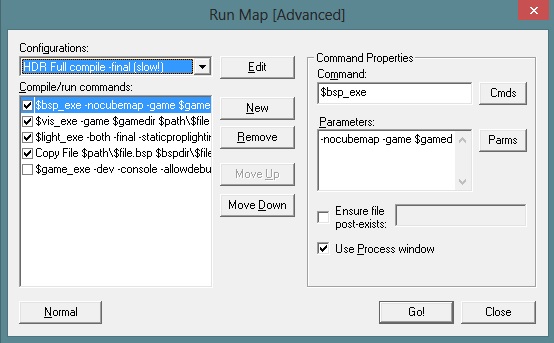
- Once that is done your map will be empty of cubemaps and is ready to be packed with new cubemap textures, now we will jump in the game and load up the map!
- After your map loads up go to console and type mat_specular 0 (Check Video options and make sure HDR is Off)
- Then do buildcubemaps
- After it builds, go back to Video Options and turn HDR on Full, then hit Apply and OK to restart the map.
- Type in buildcubemaps again. This is so we have both LDR and HDR cubemaps.
- Disconnect and type in mat_specular 1 then Quit.
- Go to this folder: C:\Program Files (x86)\Steam\SteamApps\sourcemods\da_info\maps
- Copy your map and compare it with your same map in ..\sourcemods\dab\maps\ it should be larger in size, if so, overwrite!
- Go back in game and load your map, and HOPEFULLY your cubemaps will have worked and your beautiful Colt 1911 is acting as a mirror to your level.
(I usually delete the "maps" folder found in dab/materials and also da_info/materials because they are unnecessary and could cause messy texture browsing in hammer.)



This comment is currently awaiting admin approval, join now to view.
Nice guide, about as shallow as an ant's pool.