DOW OE at a glance..
Looking through the left and right hand sides of the screen you will see I colour coded the sections so they would be easier to understand at a quick glance for their purpose.
Selected UI, Has two lines coming from it because it is used to change the bounding box and teh selection notification area around the model you are working on.
Hence the split colour system,
Clause: Goes to the Clause section on the right hand side.
You expand the Clause section on the right and left hand side of the OE to see what you want to do with clauses.
Clauses allow you to change the model ingame through Clauses being able to be selected in AE/Corsix so that the model looks or acts differently to a blob. :P
Conditions: Are a list of causes that can be used by OE and set in Actions to tell teh model exactly what clause or AE/Corsix call gets used with what action.
Events: Events are a list of FX in its basics. sound or visual fx for the purposes of making a model look fantastic.
Modifiers: Modifiers are decision making in motions for things like timing of firing and other AE/Corisx called time sequences.
ANIMS/MOTIONS/ACTIONS
Now this is where it all begins.
Animations: are the animation created in Max, to be imported into Motions.
Motions: are the collection of Animations with Events and using Modifiers if necessary.
-Random states can be set here to display a set of different objects that show slightly different variations of the same object in game.
-Timing for events can be set here, so that events display at certain times in the life of the motion or even while the motion is active.
-Modifiers are also set here for things like weapons firing and building_progress. While all go to make model imported look even more creditable.
Actions: Are the combination of motions with Conditions(Clauses) to make the model display a certain way ingame.
-Actions are the basic set of Motion and Condition combining to give an effect.
-Game actions are the actions that





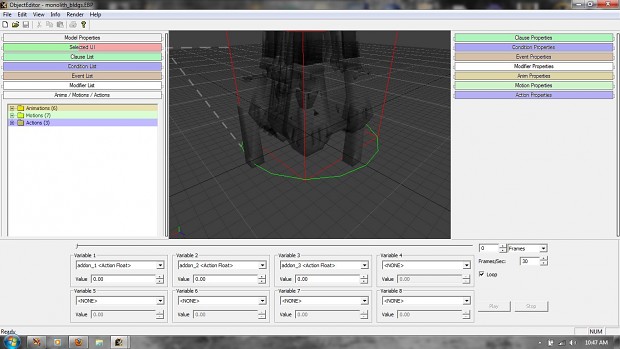
Forums.relicnews.com
I'm dancing!
Banana, send me your rocket! I'm the dancing doofus.
So is dis sum kind of tutorial? Is the coloring added via Photoshopz or have you hacked the OE .exe by some kind doing this color coding?
Well i've though about doing an OE tut myself since the tutorials on relicnews are pretty much non existant (One or two Tutorials not even covering 10% of the important informations).
So good luck on this bro ^^
Yeah bru, its a newbies rough entry into OE as that was where he said he wanted to start. :)
No hacks here yet, but it sounds like a good plan once I dehex the tabbing system, learn the colour coding script, the rehex the exe. :P
Nah, never going to happen. :P
Given the fact that mudflaps is starting to work for a lot more peepz, it would seem that OE work was a good start. :)
Also mudflaps work with OE work and then back in through FFE means a lot of issues can be saved.
To also help the people using max and the whe converter.
As you can see I used DOW OE so I had to label certain areas and not too many specifics, also didn't want to scare anyone with long winded tuts on how to make things work. :)
You know something like that would of been dandy 24 months ago, even if I couldn't understand it. :P