Tutorial created by SM Sith Lord. Mirrored here for archival purposes. His source files are located here.
Virtual Skybox tutorial version 1.0
Unzip the entire contents of this file into its own folder.
Firstly, take notice of the new template added to master.tpl:
# DESC: SKYBOX 3DO
# BBOX: -50 -50 -50 50 50 50
skybox _ghoststructure size=86.60254 movesize=86.60254 model3d=skybox.3DO
Also notice that a high-res skybox 3do and all of its mats are also included. The total skybox
size is 768x768.
Open STARTHERE.JED and then follow along with this readme.
=====================
You should be looking at this:
=====================
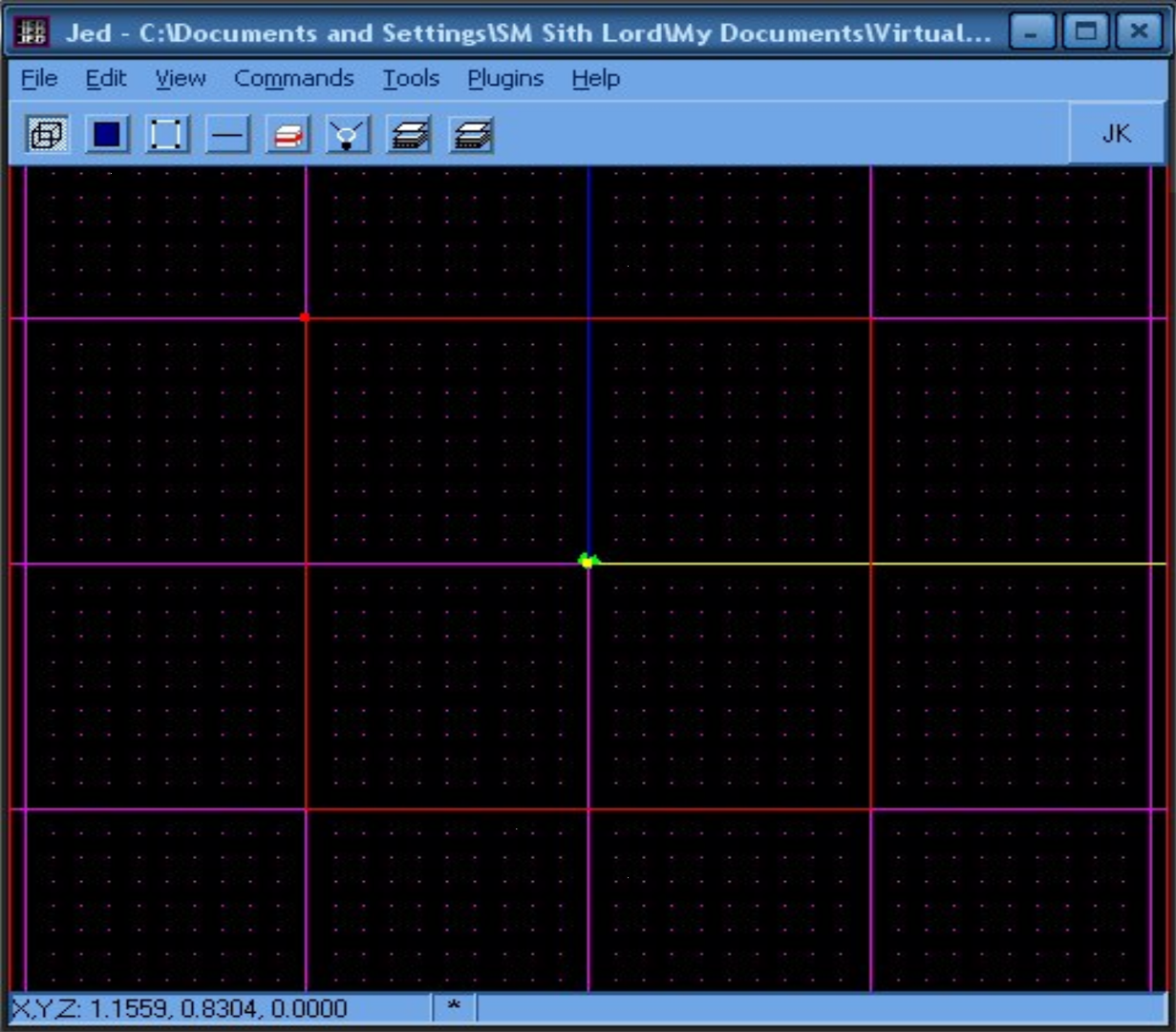
====================================
First let's set up the skybox sector:
====================================
Create a new cube sector 0.2 units large at the origin of the grid.
(Make sure it is centered on the origin in all views!)
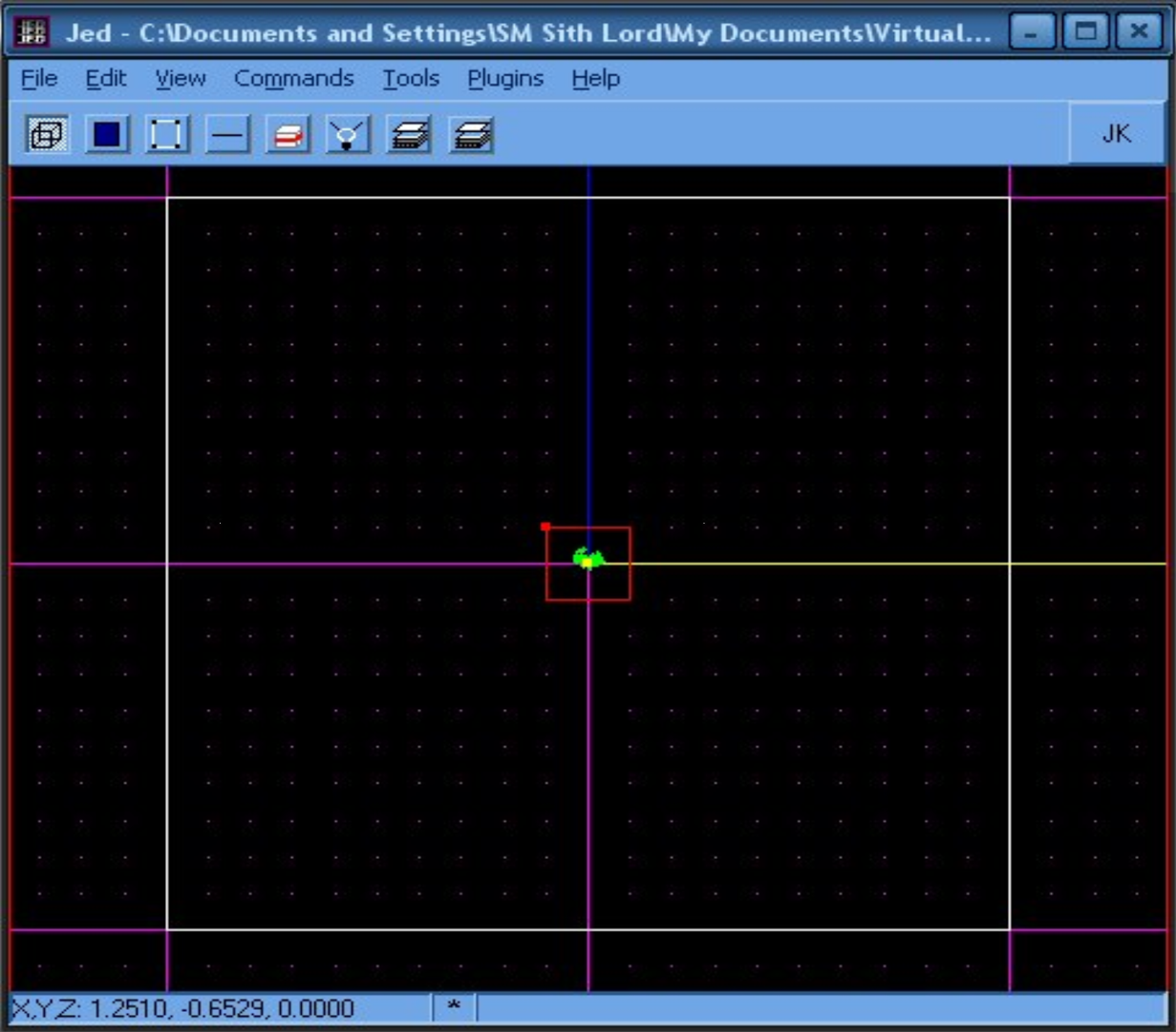
Now place this sector on a layer called SKYBOX.
(Hit ENTER and type SKYBOX into the +LAYER filed.)
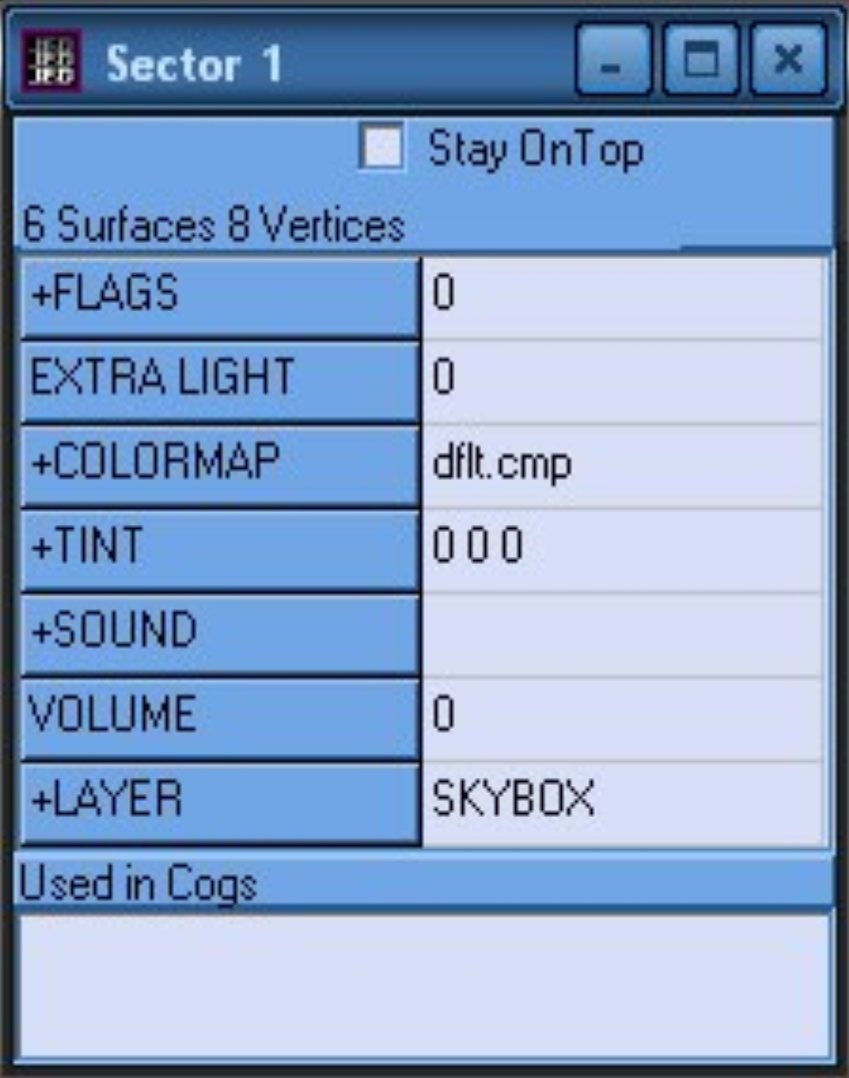
Now hide this layer.
(Hit F4 and double click on SKYBOX until it becomes un-checked.)
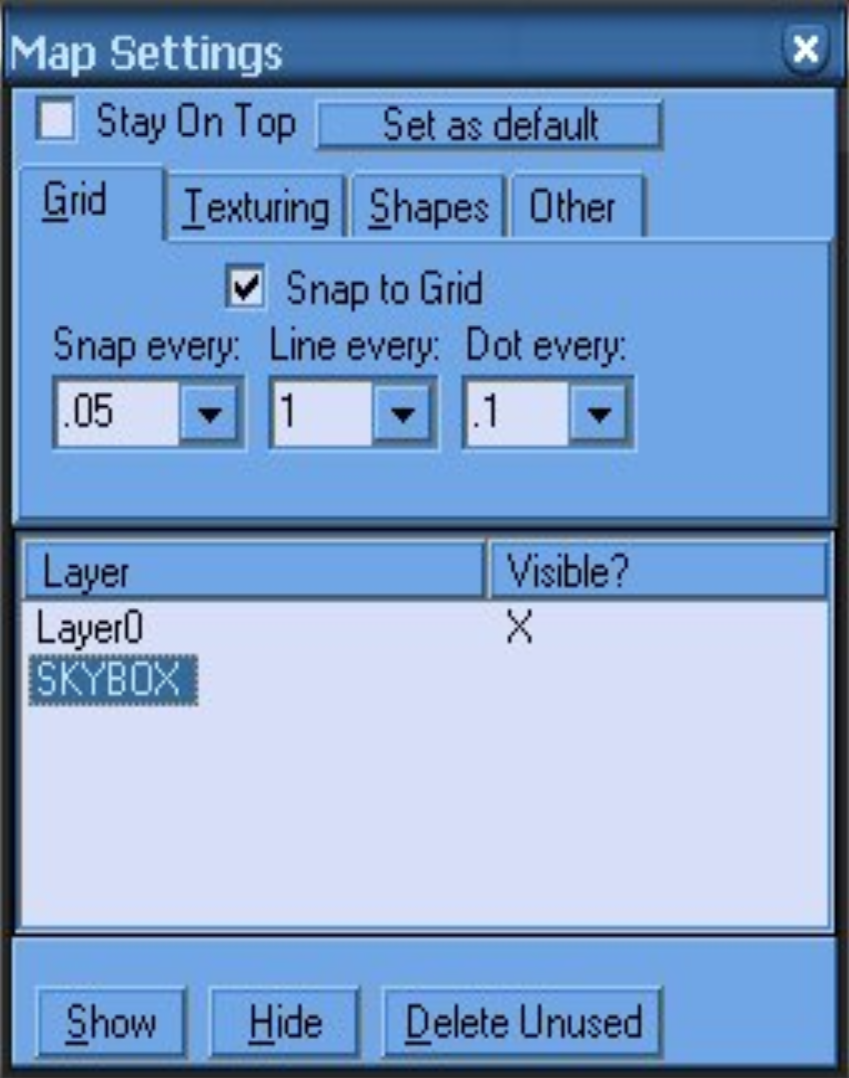
========================
Now let's build a window:
========================
To properly test the skybox, we need to cleave a window to look through.
(On the wall infront of kyle, cleave a 0.6x0.3 unit window.)
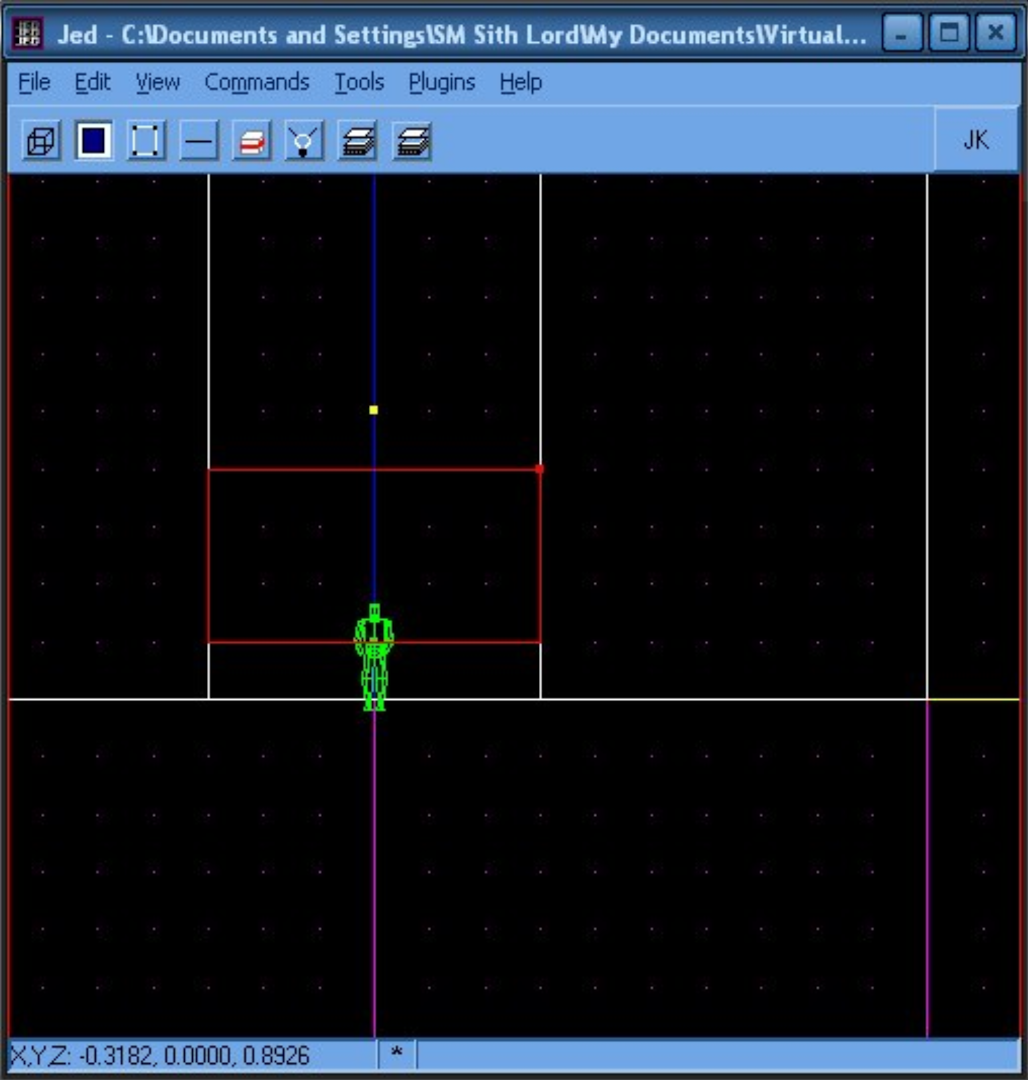
(Extrude the window 0.1 units)
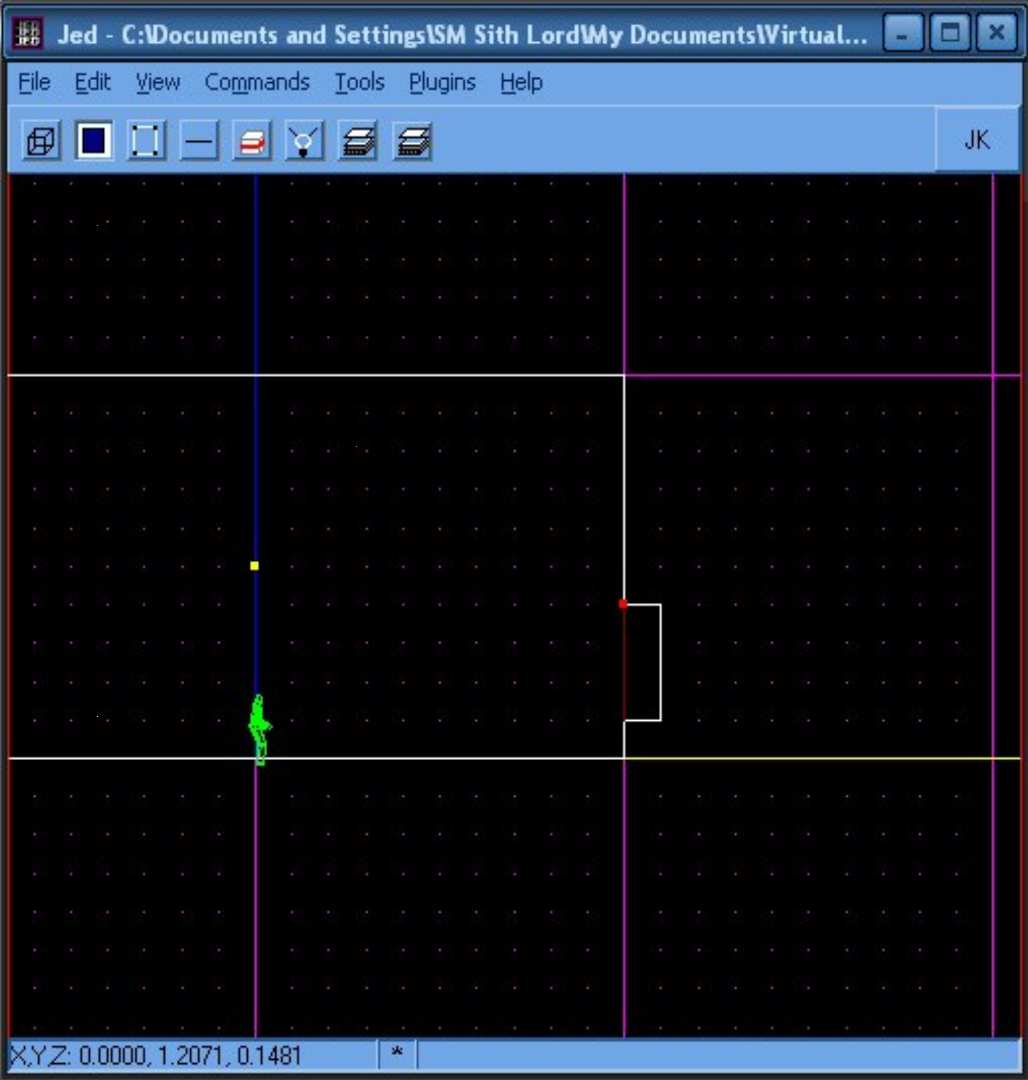
=============================================
Place the skybox 3do and finish skybox sector:
=============================================
Unhide the SKYBOX sector.
(F4, double click on SKYBOX.)
Insert the "skybox" 3do. Make sure it is placed on the SKYBOX layer.
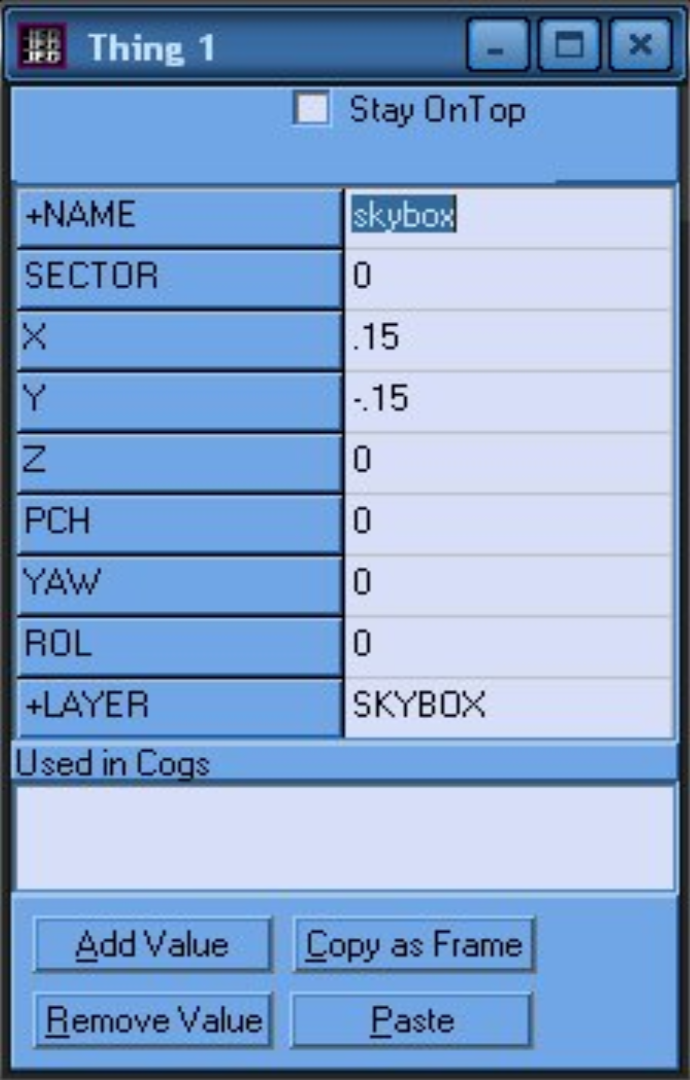
This 3do is huge, so it will probably look like only a ghost in JED.
Place the 3do at the origin.
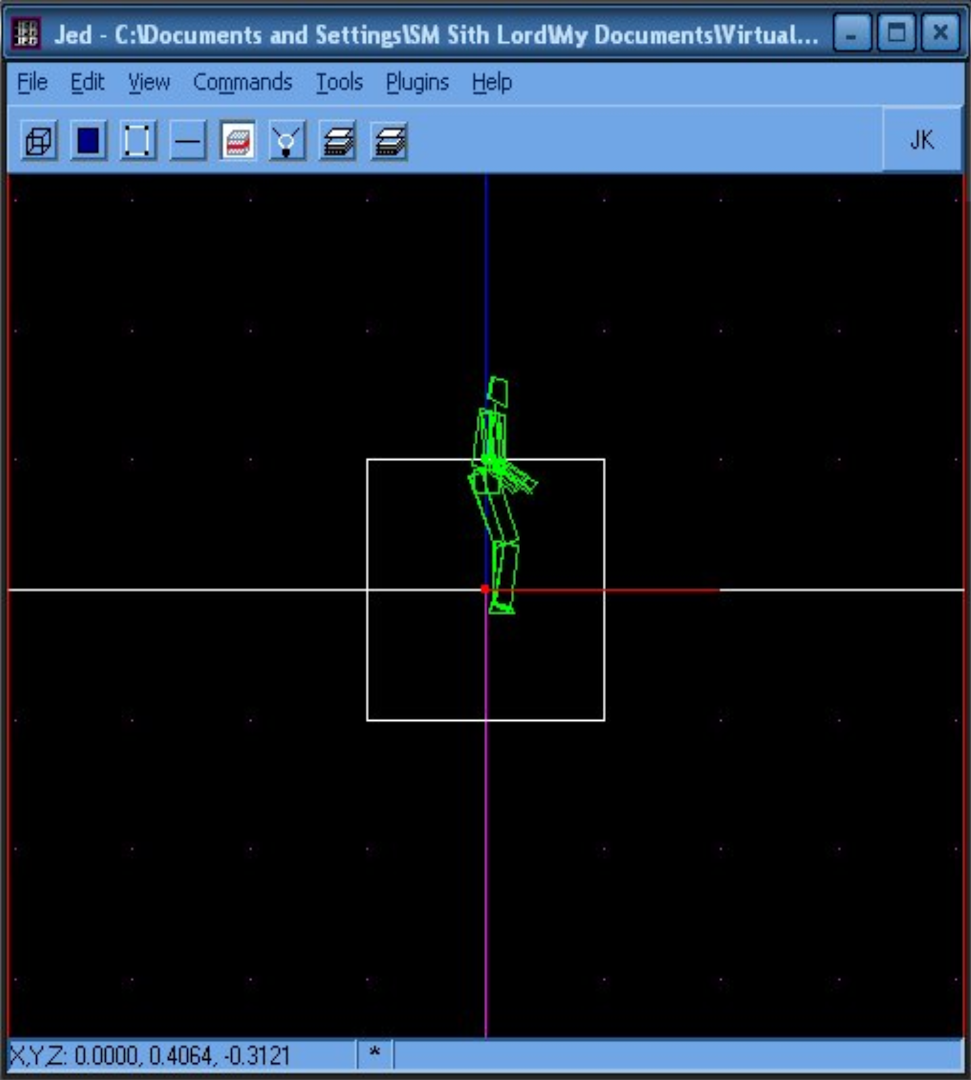
Now select the bottom surface of the SKYBOX sector.
Write down its Sector and Surface numbers.
(Press ENTER and read these numbers off of the top of the info window.)
Now extrude it by 0.1 units.
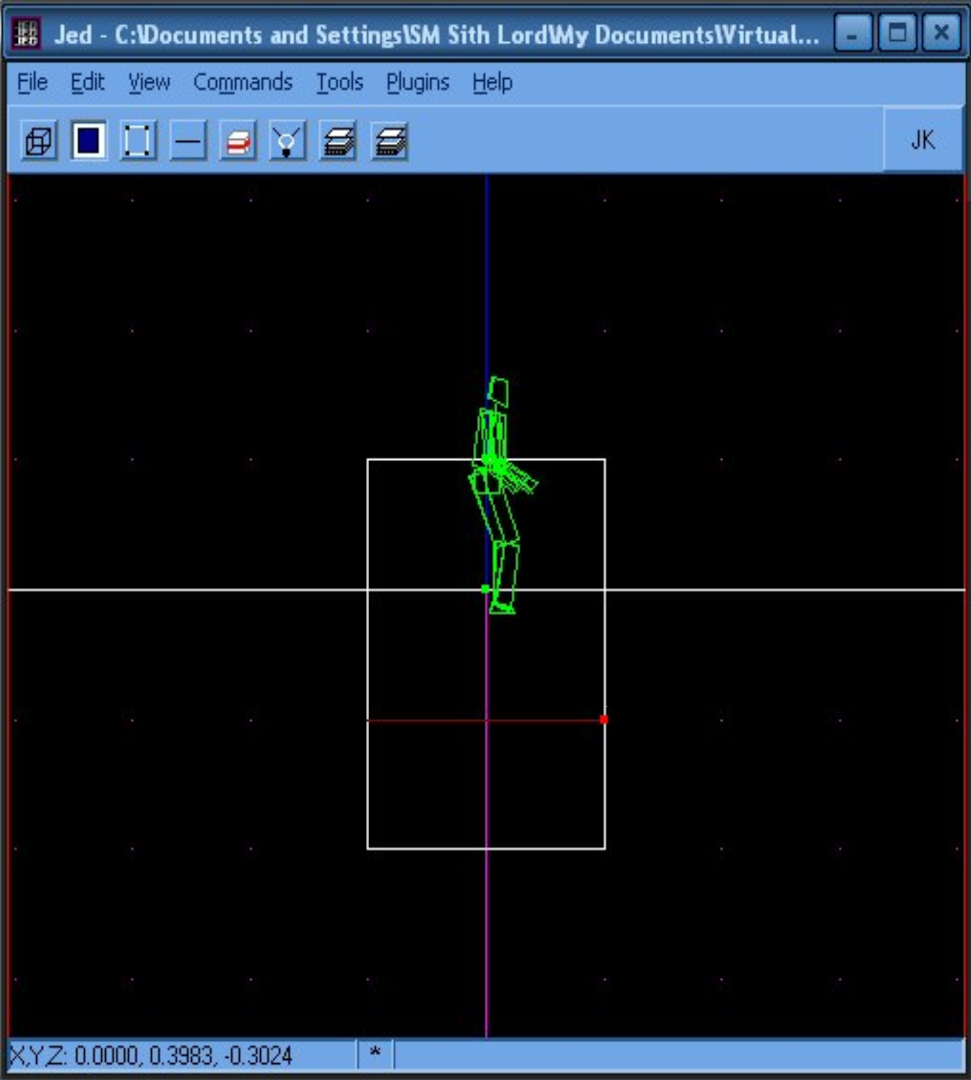
Select all the surfaces in the SKYBOX layer.
(Select both of the sectors in the SKYBOX layer and then switch to surface mode.)
Set their +GEO mode to 0 (NOT RENDERED).
Now go back and select your window surface, we are about to "tag" it as a window to our skybox.
Set its +GEO mode to 0. In the adjoin field, enter the sector number, space, then surface number of the skybox surface you wrote down earlier. Example: 4 20
Set its +ADJOIN FLAGS to 1F. Everything else you can leave alone. Save and test you level.
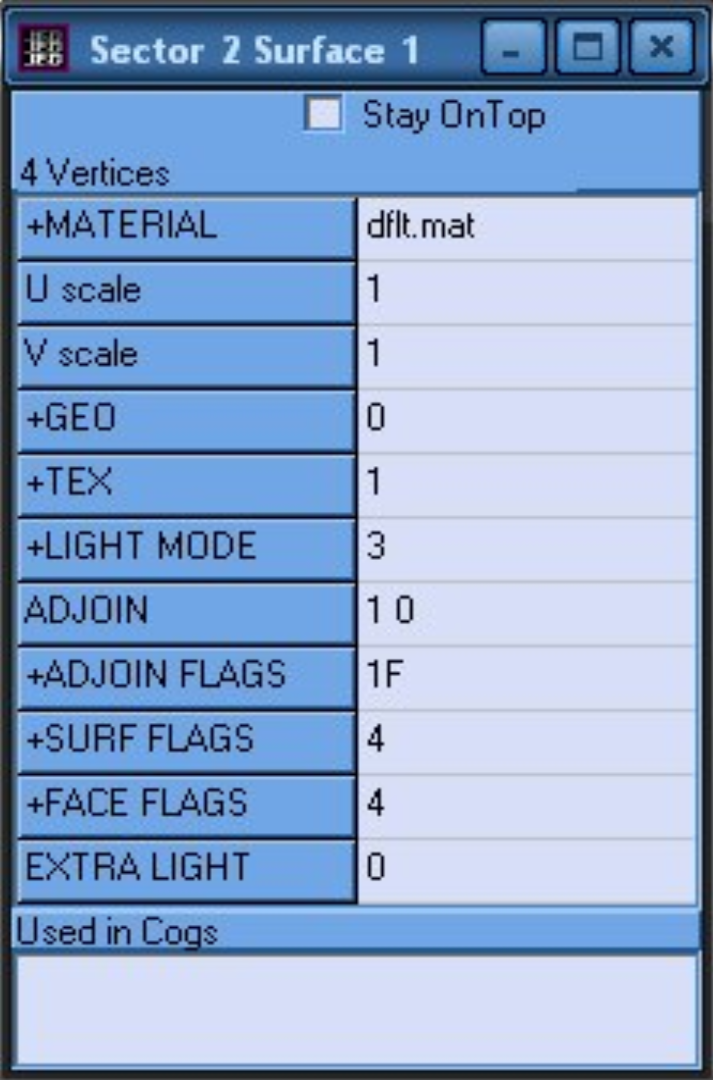

Oooooh, owned again.
SM Sith Lord



