Prerequisites:
- Far Cry 2 mod tools from here.
- Tested on version 1.02 (Compatibility with other versions is unknown).
The process:
- Unpack mod tools somewhere.
- Locate files called 'patch.dat' and 'patch.fat' from 'Data_Win32'-folder within the game install directory.
- Unpack them with the mod tools by dragging them onto 'Gibbed.Dunia.Unpack.exe'
- This creates folder callaed 'patch_unpack'.
- Edit this file:
patch_unpack/engine/settings/defaultrenderconfig.xml - From the file find the post-tag and edit it thus:
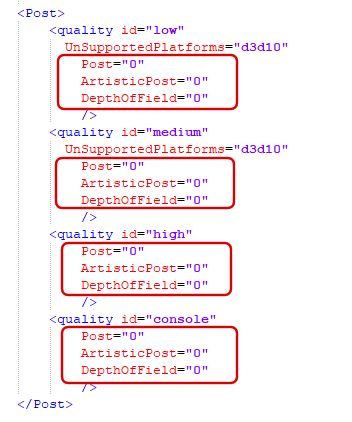
- Now Repack the patch_unpack folder by draggin it onto 'Gibbed.Dunia.Pack.exe'
- This creates two files: patch_unpack.dat and patch_unpack.fat. Remove the '_unpack' portion from the name and copy/overwrite these to 'Data_Win32' directory within the game directory.
- All Done! now the brown tint should be gone. This should persist even if you change graphics settings or create new profile.

Additional explanation:
There is also similar config-file inside 'common.dat'. However, the file in 'patch.dat' overwrites this. Thus, editing the one in 'common.dat' has no effect on the game.




Great idea ,i always thought it was a bit heavy with the brown :)
Thanks.
Hello Sir, I noticed that removing brown filter is better than reshade/sweetfx for the FPS and performance BUT it removes Godrays and other sky effects. Can you please give some information on how to remove only the brown filter without removing other postfix (especially sky)
ONLY do this via the world.managers.fcb by tweaking the R/G/B values.
The method above breaks all screen effects.
Thank you, great sir. Can you please elaborate and explain the process in details
Edit the 2 files:
./patch_unpack/worlds/world1/generated/world1.managers.fcb
./patch_unpack/worlds/world2/generated/world2.managers.fcb
Use the tool Gibbed.Dunia.ConvertBinary to convert between the .fcb and .xml file.
The relevant edits in the xml file:
<value name="fColorRemapRed" type="Float">0</value>
<value name="fColorRemapGreen" type="Float">0</value>
<value name="fColorRemapBlue" type="Float">0</value>
<value name="fContrast" type="Float">0</value>
<value name="fSaturation" type="Float">1</value>
Thanks for this info (BigTinz and far_far_cry). I tried looking for the actual tinting config, but after lots of frustration though it was hard-coded (which would admittedly have been odd). I haven't tried this method yet myself, but it this seems like a perfect solution with the least 'collateral damage' in terms of effects.