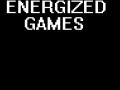Hello, Asaratha again. This is continuing after Tut #1. This tutorial will show you how to set up your custom story for play.
-----------------------------------
Directory
Before you continue, please download Notepad++. Notepad-plus-plus.org
First, go to: C:\Program Files (x86)\Steam\steamapps\common\amnesia the dark descent\custom_stories
Right click, and click "New Folder". The name doesn't matter, but, I named mine "Tutorial Map"
Now, open up your folder, and create a new file called: custom_story_settings.cfg.
Open up the file in Notepad++, and enter in the following information:
Name = "Tutorial Map"
Author = "Your Name"
MapsFolder = "maps/ch01/"
StartMap="map01.map"
StartPos="PlayerStartArea_1"
/>
Let me explain!
Name = The Custom Story's name that appears in the game.
Author = Your name, as it appears in the custom story listing.
Maps Folder = Where the maps are detected, "Tutorial Map/maps/ch01/", for example.
StartMap = The name of our starting map.
StartPos = The area where you start.
=====
Next, make a file named "extra_english.lang", and open it in Notepad++.
<CATEGORY name="CustomStoryMain">
<Entry Name="Description">Enter in a description for your custom story here!</Entry>
</CATEGORY>
</LANGUAGE>
I'll explain!
Language = This opens are .lang file
CATEGORY Name="CustomStoryMain"= This defines that this category is our Description.
Entry Name="Description"= This defines what our description is
/Entry= This closes our entry to define the description.
/CATEGORY = This closes the Category, in this case, the CustomStoryMain category.
/LANGUAGE = This closes our .lang file.
===============
Finally, let's make 2 folders within our custom story. One named "maps", and within that, one named "ch01". Your custom story folder should look like this:

Now, assuming you still have the level we made open, you're going to go back to our Tut #1 roots, and click the Area button. (The little square), and under "Area Type", go to "PlayerStart". Place it in the middle of the room. Also, left click the Area, go to the right side of the editor, and under "Position", set the Y to "0.5":
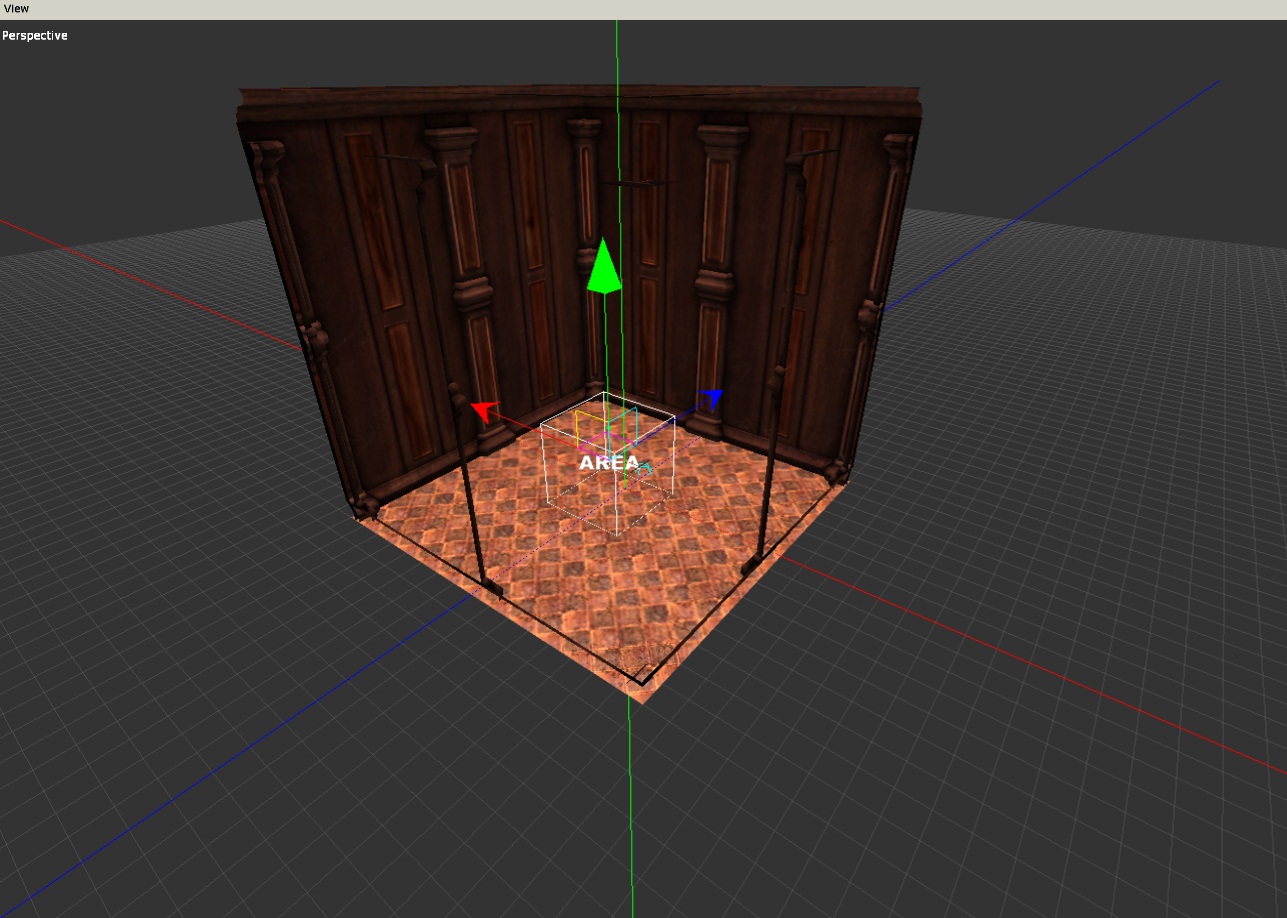
Now, let's save our map. Go to "Tutorial Map/maps/ch01/", and save the map as "map01".
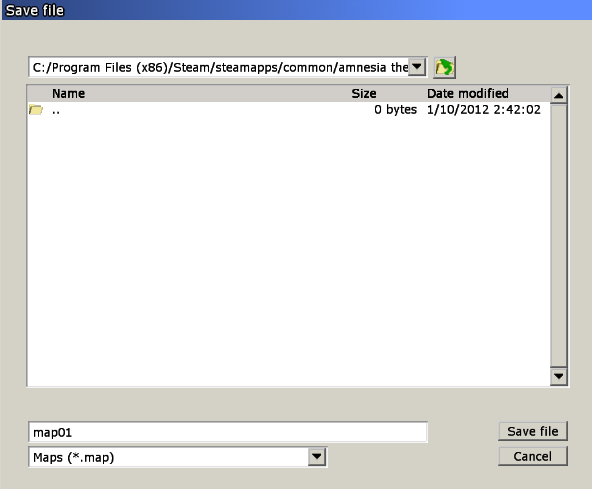
Let's fire up Amnesia: The Dark Descent!
Once started, click "Custom Story", and find the one you made. It'll be under whatever you named it earlier.
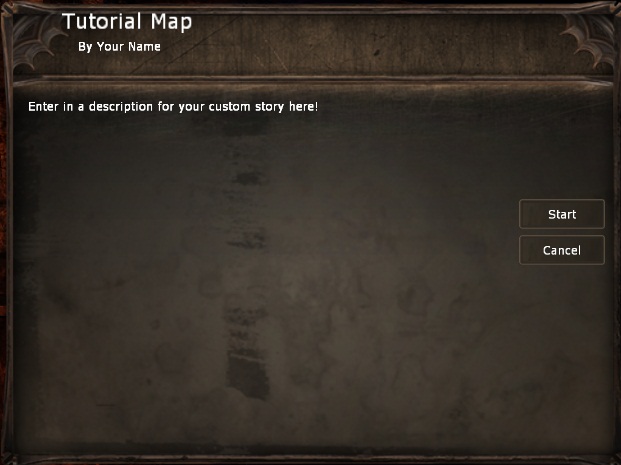
Now, let's click Start!

There you have it! Your first room! It may be small, but it's a room none-the less.
Next tutorial, I will get into minor scripting, lighting, and a small bit of detail, so we'll be expanding the room a bit!
Any comments or questions? Ask me in the comments!