Sins: Remastered has it's own custom set of post processing effects in it's shaders. These add numerous effects and make a signficant impact on the final image. While we have tuned things to what we think is appropriate for the effect we wanted, we understand that not all user or modders may agree. To this end, the post processing system was written with several control variables for customization.
PostProcessFinal.fx
The post processing controls are located the PostProcessFinal.fx shader. While this file moderately lengthy and full of HLSL code, near the top you will find a section that reads as follows:
//#define PUREVANILLA
#define CHROMATICABBERATION
#define VIGNETTE
#define TONEMAP
#define BLUR
#define GRAIN
#define MICROBLOOM
#define LINEARCOLOR //proper bloom should be done in linear, to not wash out colors, but it comes with a math overhead
//#define CHEAPLINEARCOLOR //minor but not insignificant speed bost.
//#define SIGMOID // Use Sigmoid bright pass on bloom downsampleSome of these are commented out using a "//" before the entry, others are not. Those that are commented out are disabled and this is the default configuration for Sins: Remastered post processing at the time this article is being written.
To modify the settings, simply add or remove a comment line (//) and save the file.
Control Options
While I won't get into the specific techincal details of all the settings, I will provide an overview of what the various controls are and the effects they control.
PUREVANILLA
This is a master control and it disables all other options and returns the post processing to the standard Sins of a Solar Empire post processing effects. If you enable this commandd, the rest of the controls are ignored and disabled.
Use this if you would like to return post processing to the stock Sins look entirely.
CHROMATICABBERATION
Chromatic aberration adds a red/blue shift to objects as they approach the edge of the screen.
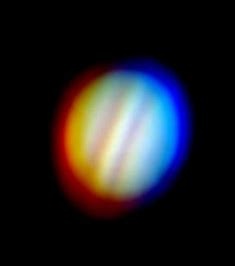
Chromatic abberation effect
VIGNETTE
A vignette is a darker framing around the edges of an image.
An example of a vignette effect
TONEMAP
Tonemapping is a technique which shifts the colors and contrast of an image to achieve a different look and feel. The tonemapping effect in Sins: Remastered is currently set to represent what we felt was a more cinematic-style balance. Disabling it will keep colors and contrast at their default values.
BLUR
Adds a suble blur effect to elements of the image.
GRAIN
Adds a mild graininess effect to the final image.
MICROBLOOM
A texture level bloom effect for emissive areas. This can create dramatic changes in light emitting object such as stars but may also be overpowering on subtle emissive details on ships.
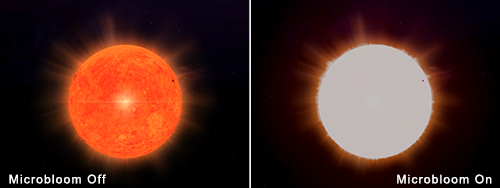
Microbloom on a star
LINEARCOLOR
Linear color is a color process intended to keep colors from washing out in a limited 256 depth color space.
Using Customized Settings
Once you have settled on options that you like, there are a couple of ways that you can put them into use.
For Modders Changing the Default for All Players
If you have designed your mod to sit "on top" of the base Sins: Remastered mod (as the current versions of Stargate Races or Starwars: Interregnum Remastered do) and you would like to change the default setting for all users, you can simply put your modified copy of PostProcessFinal.fx in your mods PipelineEffect folder and it will override the standard Remastered version.
For Players Making Personalize Changes
Modifying these settings in the PostProcessFinal.fx shader does not affect the mod checksum so the file may be customized in your local copy of Sins: Remastered. In the case where a mod has integrated or modified Sins: Remastered into itself (as oppposed to mod stacking), you can modify the version of it included the particular mod's PipelineEffect folder.
The above is recommended if you would like to keep multiplayer compatibility intact.
Invidual end users may also do this with a basic mini-mod on top of all others but doing so will modify the enabled mods checksum and break multiplayer compatiblity. Use this method if you only every play singleplayer and would like to be able to fall back to the default settings without having to re-edit the file.





