These tutorials were originally written by Wolfen. And were originally posted to QERadiant's website. They are mirrored here for archival purposes. QERadiant can be downloaded here.
Edge Manipulation
Today I am going to discuss Edge Manipulation for you. There is not to much to it in fact so this is going to be pretty easy.
1. Create a Brush
First we want to create a simple square brush. We are not going to build any rooms or anything of that nature since edge manipulation is usually done with a single brush for details.
2. Turning on the Edge Manipulation
This is really simple. All you have to do is hit the "E" key to turn on edge manipulation. When you hit the "E" key you should see some dots appear on different areas of the brush we created.
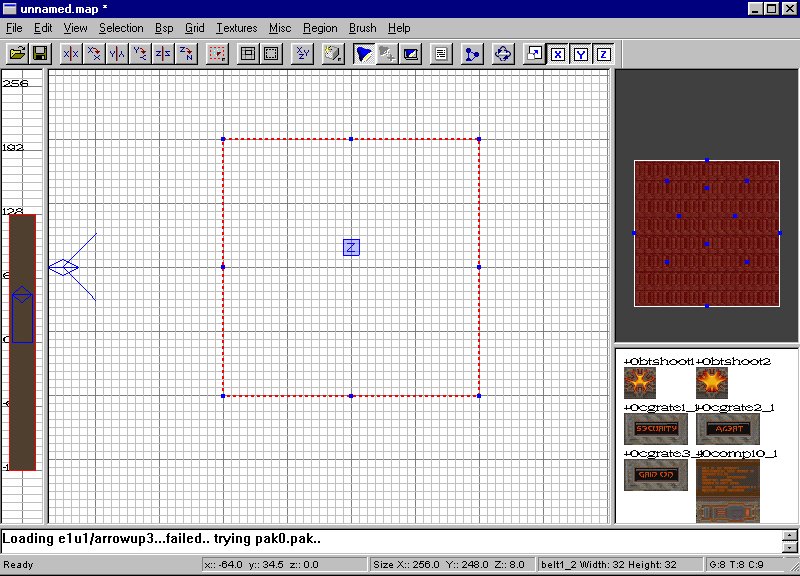
3. Lets Manipulate Some Edges
Ok lets get down to the dirty stuff. Make sure you are in the top view (xy view). Now put your mouse curser over the top most center blue dot. Now with the cursor over the blue dot hold down the "left mouse button" and "drag" the cursor to the center of the brush.
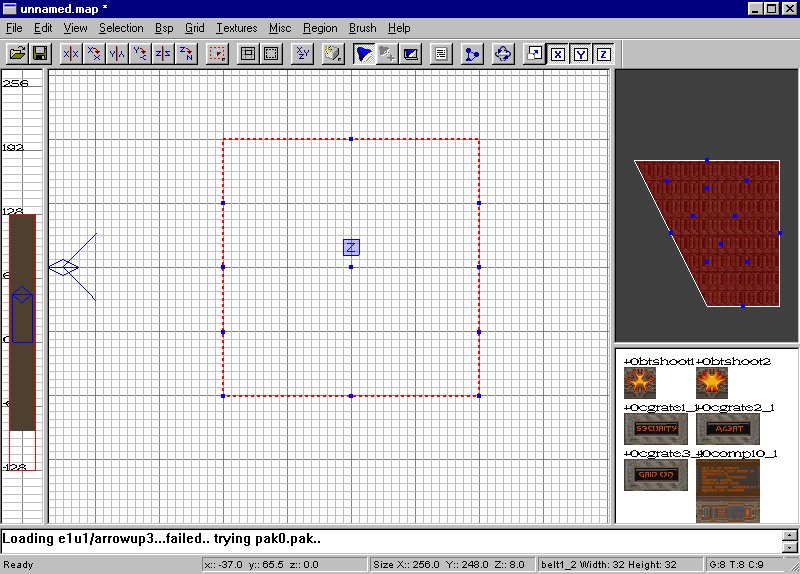
Now what we have done is dragged that edge of the brush to the center therefore creating a semi wedge shaped brush.
4. Other Sides
Now it seems pretty obvious that, that is not the only spot to use edge manipulation. So now click on that center blue dot that should now be in the center of the brush and drag it back to where it was so that your brush looks like a square again.
Ok now that it is a square brush again switch to any side view. Ok now look at the bottom left mouse blue dot. This time "left click" and "drag" the blue dot to the center of the brush again. You just now made a perfect wedge that should look something like this
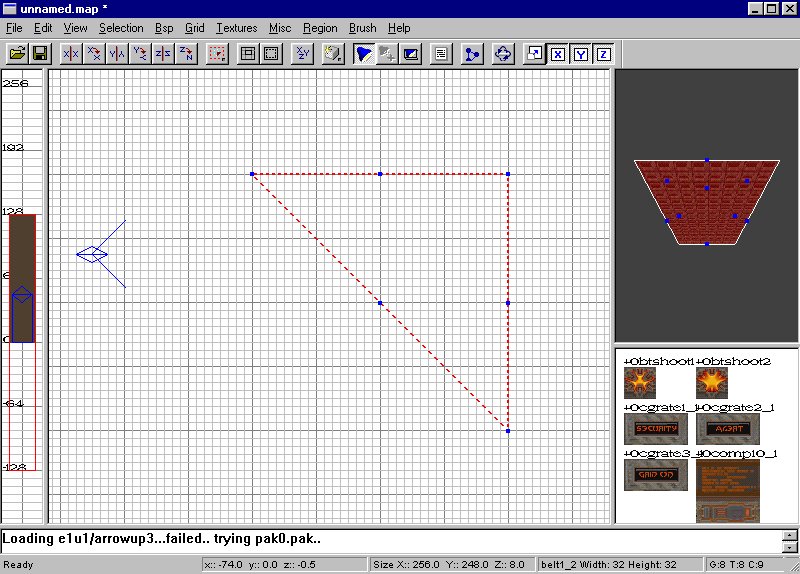
Keep in mind that if you do make a perfect wedge like that usually you will not be able to move the blue dot back to form a square again.
5. Thats About How it Goes
Well it is as simple as that. You can also alter the edges (blue dots) in the 3d view but this can prove to be hard at times to get exactly what you want because, well the 3d view is a tad different and the possibilities of getting exactly what you want is rare but it is nice to have that feature if you want to use it.
Other then that, all i can say is to experiment with other shapes and size's of brushs and see what you come up with. If brush clipping is a god, then edge manipulation is a demi-god in my book.
Now you know the basics of edge manipulation and how to use it. Hope this helped you out in some manner.
If you have questions or comments please email me. I will try to get back to you as soon as I can.



