Requirements:
- (Recommended) Windows 10 or 11 version 21H2
- 7-Zip
- Source SDK Base 2013 Singleplayer (upcoming branch)
- Working installation of Coterminus
Downloads:
- Slammin' Source Map Tools (download only the .7z file)
- Hammer++ (download for Source SDK 2013 Singleplayer)
Going forward, this guide assumes that you have properly installed all of the requirements and have downloaded the two archives listed above.
Installing the Downloads
- Navigate to Steam\steamapps\common\Source SDK Base 2013 Singleplayer\bin
- Extract the contents of the Slammin Source Map Tools archive to this folder. Overwrite files if prompted.
- Copy the hammerplusplus folder AND hammerplusplus.exe from the Hammer++ archive and extract to this folder. Overwrite files if prompted.
At this point, you have successfully satisfied all of the requirements. Optionally, you can create a shortcut for hammerplusplus.exe and place it anywhere you want. Now, onto the configuration!
Setting up the Game Configuration
- Open Hammer++ from the exe or the shortcut, choosing any game configuration when prompted.
- Go to Tools > Options.
- Under the Game Configurations tab, next to your current active configuration, select Edit.
- Select Add and type Coterminus, then hit OK, then hit Close.
- Change the active configuration to Coterminus. Most of the boxes should be blank.
- Next to the Game Data files box, select Add.
- Navigate to Steam\steamapps\sourcemods\Coterminus and choose Coterminus.fgd
- Change Default PointEntity class to info_player_start
- Change Default SolidEntity class to func_detail
- Set Default texture scale to 0.25
- Set Default lightmap scale to 32
- Change Cordon texture to tools\toolsskybox
- In the Game Executable Directory field, type $SteamUserDir\Source SDK Base 2013 Singleplayer
- In the Game Directory field, type $SteamDir\steamapps\sourcemods\Coterminus
- In the Hammer VMF Directory field, click Browse and select any folder where you would like to keep your VMF files.
- In the Prefab Directory field, click Browse and select any folder where you would like to keep your prefab files. Typically, this could be in a subdirectory of your VMF folder.
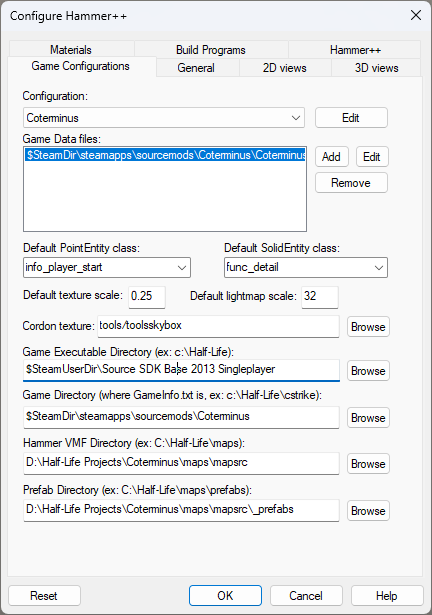
Setting up the Build Programs
Now, onto the final stage of configuration.
- Still within Hammer’s Options menu, Select the Build Programs tab and ensure the configuration is set to Coterminus.
- In the Game executable field, type $SteamUserDir\Source SDK Base 2013 Singleplayer\hl2.exe
- In the BSP executable field, type $SteamUserDir\Source SDK Base 2013 Singleplayer\bin\vbsp.exe
- In the VIS executable field, type $SteamUserDir\Source SDK Base 2013 Singleplayer\bin\vvis.exe
- In the RAD executable field, type $SteamUserDir\Source SDK Base 2013 Singleplayer\bin\vrad.exe
- In the Place compiled maps in this directory before running the game field, type $SteamDir\steamapps\sourcemods\Coterminus\maps
- Click OK, then exit and restart Hammer++
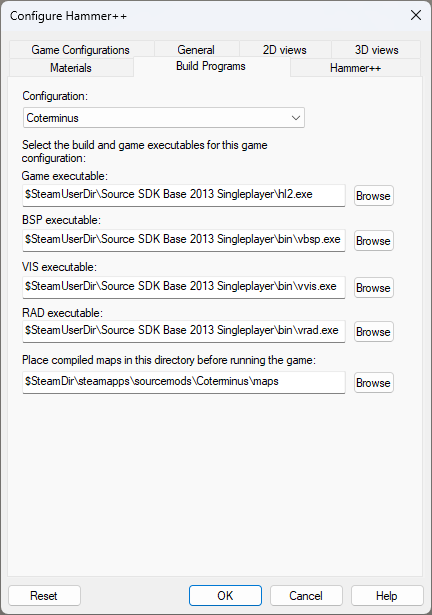
Congratulations! You have now configured Hammer++ for use with Coterminus. However, there are a few minor additional steps that may be of some use to you.
- (Optional) Hammer utilizes an autosave feature which will periodically save copies of your map. By default, these copies are saved into the Source SDK Base 2013 Singleplayer\bin\Autosaves directory, but this can be changed under the General tab in Hammer’s Options menu. Note that changing this setting will affect all game configurations.
- (Optional) If you would like to bypass the game configuration prompt when opening Hammer++, create a shortcut for hammerplusplus.exe then open its properties. Under Target, append -game "C:\<path-to-your-steam-folder>\steamapps\sourcemods\Coterminus" to the very end of the line.
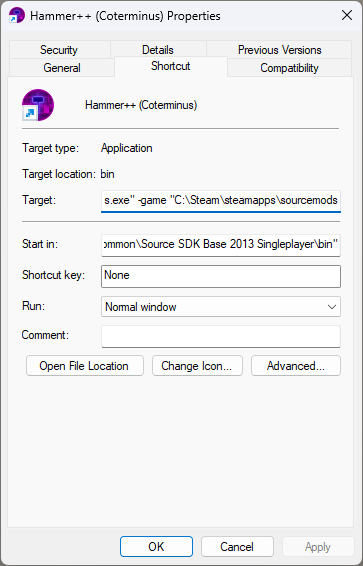
Questions, comments, concerns? Leave them below.


Funny enough, I just found Hammer++ and Slammin' Tools a couple days before this was posted, and the first thing I did was set them up for Coterminus.