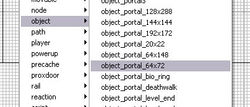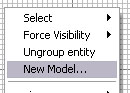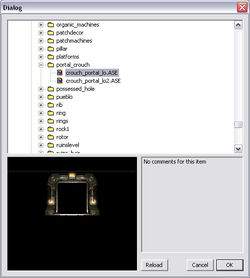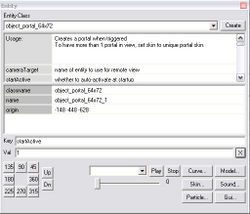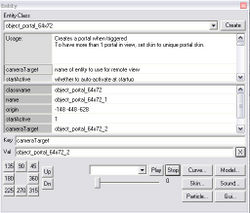Originally written by 3D Realms and was previously available on their developer wiki. Mirrored here for archival purposes.
Note this tutorial's sample level is downloadable here.
Crouch Portals Tutorial
Crouch portals, just like the glow portals, are extremely easy to set up. The process is pretty similar to what was done for the glow_portal setup, only this time we are using a custom portal size.
1. In your test map, right-click and bring up the object menu. Scroll through until you find object_portal_64x72 and add one to your map.
2. Repeat this same step, just like the glow portals, so you have a pair of "crouch portals".
3. You can build you're own custom frame that surrounds the portal but for this tutorial we are going to use a crouch frame that has already been created. Right-click and select New Model... from the menu.
Browse through the menu until you find the folder portal_crouch. Expand the folder and add two crouch_portal_lo.ase to your map.
4. Make sure that your portals are aligned to the floor and move them inside the crouch portal frame. You will want to make sure that the portals are in the exact same spot in both frames. (So that there isn't any weirdness when looking through the portal.)
5. Select your first portal and look under the Entity Class info in your Entity Browser. As with the glow portals, there are only two keys that we are going to worry about. cameraTarget and startActive.
6. Click on the key entry and type cameraTarget. Under value you need to put the name of the destination portal. In this case it should be object_portal_64x72_2.
7. After you have the cameraTarget key/value assigned add a startActive key with a value of 1.
8. Now you need to assign the same properties to your second portal, only with the cameraTarget being object_portal_64x72_1.
9. Rebuild your map and test out your new crouch portal!
Afterthought:
You may have noticed within the object menu that there are different portal sizes besides the 64x72 one we used for the crouch portal. All these different sizes were used for different purposes throughout the game. (One of these areas was the Portal Maze in the Complex maps.)
There are plenty of interesting things you can do with these different size portals and they are created using the same steps you just did in this tutorial. All you need to do is place a new portal and follow steps 2-9.