[page=Introduction]
So, you wanna make that perfect street light, or a basic light in a room with good quality? Go to next page for step by step guide.
[page=Creating It]
- After you have a map opened, see the "Objects" tab to the right of your screen?
- Click the 'Entity Tool'(4th one down from the left menu)

- Click anywhere on the top view. After centering the top view with the green box, press enter.
- Click the prop_dynamic (purple block) and press alt+enter.
- Now you are editing the entities properties. Select "World Model" and type in the box 'models/props_c17/lamppost03a_off.mdl'. Click Apply.
- Now your model will show up. Make sure it's in the ground somewhere.
- Go to the "Objects" tab again, and type 'point_spotlight' in the box.
- Click on the top view grid, and center it on the model (right in the center of the purple box on the grid).
- Now you'll see this weird looking pointy thing.
- Click the objects box again, and type in 'light_spot'.
- Now for the final step of the light procedure, go in the objects box again and type in 'light'.
Click the box and Type in 'prop_dynamic'.
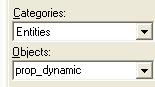
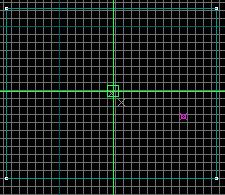
Now, look on the front grid, and put it right at the top of the model, and it has to be centered in on the purple box. Press enter.
Select the point_spotlight entity, and rotate it from the side view (guide it with the yellow line), to point downwards. We want to give it that little beam of light to be facing down on a street.
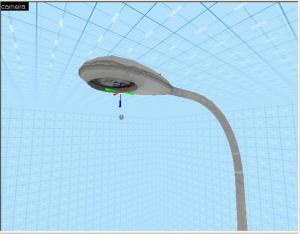
Center and allign it up exactly where your point_spotlight was. It will automatically be facing down, so dont worry about it.
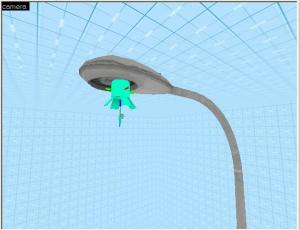
You want to make your light a little distance (not too much) from the ground and not too close to the spotlight/point_spotlight. Keep it at a fair distance.
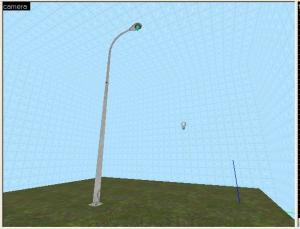
[page=Final Result]

Example Map Download: Download Here
Well, hope this helps, because its really a basic thing to know for mapping in HL2. Everyone likes that little beam of light because it makes it look a little 'eye-candy'ish. Hope you like!





That should be a prop static, it doesnt need to do anything.
Add a env_lightglow to the lightspot and it will have an enhanced glow
> Leave at default horizontal and vertical size (30).
Set minimum distance to 5 and max to 15, min= how far before effect is seen max= how
far before at full intesity.
Set outer distance to about 1000, this depends how far you want to be before the effect
fades away.
Don't bother with glow proxy that is advanced, in the flags there is 'only visible from
front' leave this unchecked, this is only useful for a point were you are only going to
see the effect from one angle eg. like a huge sunglow and not a streetlight, adjust
front in pitch yaw roll (XZY)
> Adjust color to suit light and there you have it, a good ol' ho'down of a glow effect.
try not to overuse the effect though cause of map-budget and FPS (frames per second).
Hmmm, using a light_spot and a light, ingenious I would hae never thought of that!
Yes i made a slight misprint...
I had it backwards back then and never changed it :P
Dynamic = Models with Animations
Static = Stationary
You'll also want to check the flag in point_spotlight called "No Dynamic Light"
Hello
Where can i find "World Model" ? (please help):P
when selecting a prop entity press ALT Enter to see variables.
the streetlight is in prop_c17
ok. thank you:)
Also, dynamic props can be parented to moving entites.
Also this tut is crap <.< sry but really ..
Helped me and others I'm sure.
I agree, it should be a static.
hey hi, the tutorial is very good, but a question, I have the source sdk recently and trying to make a map for HL2 and put the HAMMER not I see the textures, you can help me please? greetings.