
Greetings fans of Europa Barbarorum!
It's been some time since the last full release, 2.2b dropped in June 2016. Once again, we were in development longer than intended, we had hoped to release this in the summer, but this is an organic process that you can only exercise so much control over, and we added so much quality new content and tested it, that it was necessary to delay as much as we did. We've spent the last few weeks repeatedly testing the new elements to try to make this as bug-free as possible. We wanted to avoid shipping with a Day One patch like the major studios often do with their AAA games, so we've spent a little longer in playtesting.
That said, there are always things which escape our notice and will only be exposed by lots of people enjoying themselves playing the mod, so as always we'd like you to feed back to this thread with any unusual things you find, and use the bugs forum for anything more serious. We expect there will be incremental patches to fix any bugs and potentially update any gameplay issues as we go, to bridge the time between this release and 2.4, whenever that eventually emerges.
There has been a lot of change since 2.2b - we shared the changelog not that long ago in the previews thread, but that only gives a flavour of the significant number of additions, amendments and sometimes complete reworkings that have gone in to 2.3. We think the wait will have been worth it when you see what there is.
As always it's necessary to be absolutely explicit about this point:
THIS RELEASE IS NOT SAVEGAME COMPATIBLE
This is a complete installation, it's best if you remove any previous versions of EBII you have installed.
Installation instructions
[Windows] Pre-installation instructions
1) If you are a Steam user, and your M2TW is in Program Files or Program Files (x86) you need to move your game, or reinstall it outside of that folder. This isn't negotiable, you will not be able to patch or otherwise modify your EBII if the game is installed there. UAC may unpredictably and silently interfere with your files, breaking your installation, to say nothing of problems with VirtualStore. The official instructions on how to move a game are here. If those do not work, try these instead.
2) If you are not a Steam user, but you have M2TW installed in Program Files or Program Files (x86) you need to move your game, or reinstall it outside of that folder. For exactly the same reasons as above.
Optional: Re-install M2TW. Then start a campaign to make sure it's all still working. If you have other mods active, you won't want to do this, but it will likely result in a cleaner experience.
3) You must have Kingdoms installed - at least one of the mods, though not necessarily all of them. EBII needs the kingdoms.exe to run.
If you ignore step 1/2 and later come to the Bug Reports/Technical Help forum, and it arises you have your game installed in Program Files/Programe Files (x86), don't expect any meaningful assistance until after you've moved your installation and tried that.
[Windows/Mac/Linux] Installation instructions
For Mac/Linux users it is assumed that you have Feral Interactives version of M2TW Kingdoms, if not and you are a Linux user please follow the instructions in the post here and then follow the 'Linux Post installation instructions' below.
Mac users are also assumed to have wine to run the installer exe with, if not however, there is a ZIP version to download which means you will not have to use the exe.
For Windows users any version (CD or Steam version) will do so long as it is M2TW Kingdoms and not just M2TW. EBII needs the kingdoms.exe to run.
1. Download the EBII installer using one of the provided download links. If using the torrent link you need qbittorrent to download it with and we recommend using the torrent link if you have a slow or unstable connection.
2. Uninstall the previous version of EBII (there's a shortcut for it in your start menu).
3. The downloaded file is a zip archive, which means you need to unpack the installer files from the zip file. Windows Explorer should allow you to simply copy the contents out. If not, you can download 7-zip for the purpose.
4. Run EBII.exe.
5. Step through the install wizard. Make sure the installer is pointed at your M2TW directory - you may need to change it from the default if it is pointing at Program Files.
6. Wait for the installer to copy all the files.
7. If you have never run M2TW vanilla after installing it, run that now. Start a campaign, then quit.
8. Run the mod using the shortcut placed in your start menu or desktop. Start a campaign, then quit.
9. It's highly recommended that you play with windowed, borderless mode - this both improves campaign performance and increases stability too. In the same config file as above, ensure these values:
[video] windowed = 1 borderless_window = 1
If "1" doesn't work, try "true" instead. Note you'll have to enter your native resolution in there to get a proper-sized window. You also need to ensure your medieval2.preferences.cfg doesn't have conflicting values.
Alternatively, we've bundled a windowed mode/fullscreen mode switcher program in with the installation, it looks thus:
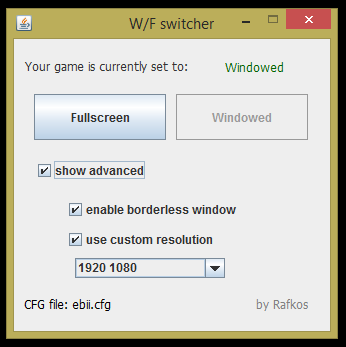
All you should need to do is click the Windowed button.
It's common users encounter technical issues while using old software like M2TW - it's only designed to address 2GB of RAM regardless of the users actual hardware capabilities - and that limitation can cause stability problems with large mods like EB2.
There are 3rd party utilities which can address this problem, but there might be legal ramifications and any software modification is potentially problematic, so users should do their own research and make their own independent decisions. Note, it's strongly encouraged that users do their own research!
10. It's recommended that you change both your executables (medieval2.exe and kingdoms.exe) to run as Administrator and switch on Compatibility Mode in their Properties. See here for more details.
11. To launch the game and play you have to navigate to your EBII folder
[Windows] M2TW/mods/EBII
[Linux] share/data/mods/ebii
[Mac] medieval2data/mods/ebii
[Windows/Steam] Once there, double click the bat file there aptly named launch. You can also right click it and send a shortcut to your desktop. This should also work for Steam on Windows. If not, try the instructions below for Linux and Mac" at the end of the "[Windows]" section.
[Linux/Mac] Open up steam and then right click on Medieval 2 Total War from the Steam Game Library and select Properties.
1. Now click on “SET LAUNCH OPTIONS…”
2. Insert this;
--features.mod=mods/EBII
3. Click on OK
4. Close the Properties window
5. Start MED II (select “Play Medieval II: Total War")
[Linux Alternative] You will need wine to launch the mod using the wine console command (note this directory must match what you named them); wine cmd < share/data/mods/ebii/launch.bat
Check this video for further clarification.
[Mac Alternative] You will need wine to launch the mod using the wine console command; wine cmd < medieval2data/mods/ebii/launch.bat
This video can also apply to Mac users, despite being for Linux.
[Windows/Mac/Linux] Post-installation instructions
1. There is a pre-packaged map.rwm included with this version, which means the first campaign startup should be swift. EDIT: I got a "graphical error" crash on my first campaign-run attempt; if you do I'd recommend deleting your map.rwm from ebii\data\world\maps\base before restarting the game. The subsequent first campaign will take longer to start than usual, but wait and let it finish.
2. We've bundled the Recruitment Viewer in with the installer; in order to use it, you need to ensure you have the latest version of Java installed.
[Windows 10] Additional mandatory post installation instructions
Part 1
1. Download this.
2. Right click on your desktop and select the "Create New Folder" option from the menu, then open up the folder you just created
3. Left click on the top bar to select the directory.
4. Right click on the directory you just highlighted and copy it for example C:\Users\owner\Desktop\New folder
5. Now open the exe file you just downloaded, when prompted to extract the files paste in the directory by pressing CTRL + V or right clicking the bar and saying paste.
6. And finally, open up the folder on your desktop you created (for example, New Folder) and find the new exe there. Proceed with the installation.
Part 2
1. Download and install this if you have x64 (64 bit) or this if you have x86 (32 bit).
2. As above, download and install this if you have x64 or this if you have x86.
[Linux] Additional mandatory post installation instructions
1. Copy no_banner.mesh from share/data/mods/ebii/data/banners to share/data/data/banners (yes outside of the mod's folder).
2. Delete your settlements folder in share/data/mods/ebii/data
[Mac] Additional mandatory post installation instructions
1. Move the no_banner.mesh in medieval2data/mods/ebii/data/banners onto your desktop
2. Place the no_banner.mesh you moved onto your desktop and then navigate to medieval2data/data
3. Create a new folder named banners and then move or paste the no_banner.mesh into medieval2data/data/banners (the folder you just created)
4. Move your settlements folder in m2tw/data/mods/ebii/data to your desktop.
Please note you absolutely must move the no_banner.mesh out of your medieval2data/mods/ebii/data/banners folder or it will not work properly.
Note that if you have a problem saving the game you can create the following folder in the following directoryLibrary/Application Support/Feral Interactive/Medieval II Total War/VFS/Local/mods/EBII/saves
Once you have created it, give permission to all users so that they can each read and write to the folder.
[Optional]Post-installation modifications
Different Captains to Generals in the campaign
2.3 now has a complete set of "Captains" that are different from the Generals. However, they are disabled, because the file in question, the descr_character is an either/or choice. Either you have proper generals in Custom Battle, multiplayer and historical battles (and no distinction between Captains and Generals in the campaign), or you can get a distinction between Generals and Captains in campaign battles only (but in the other three you always see Captains).
If you want the latter, download this and put it in your mods\ebii\data\ folder: descr_character.txt
As always, back up your file so you can revert before you apply this. Note this is NOT savegame compatible.
Mute/lower the volume of the carynx
If you wish to make this instrument less intrusive on the battlemap, go to this thread.
Previews
And finally...
In closing - EBII is still not complete. We are not finished - there will be future releases. We are at around 75% complete now - what we still need, what we always need, are more willing volunteers. If you are a 3D artist able to work with 3DS Max, or a 2D artist who can work to instructions, we want you. If you have a knowledge in ancient history and a desire to contribute, we want you. If you are a scripter or coder, and have some familiarity with the files used here (compiled with C++ I believe), we want you. If you can proofread and edit XML files accurately, we want you. If you can playtest the ever-living crap out of a game, then do it all over again after a minor change, we want you. If you like the mod, and are eager to learn how to do something that can help to contribute, we want you. Apply here.
As ever, thank you for your support and remember to read more history.



EPic!
Good work guys.
Wow!! Need to free some HD space right now to get this gem!
Thanks!
there an English translation with no foreign names for units? my latin and anient greek is not so good... would there be an addon download for us English speakers? :)
We used to list unit names in the format "native name (English translation)", but it messes the UI up. On battle scrolls and other visual elements, it pushes all the other columns off the page, which is game-breaking.
So we had to choose one to use, and put the other in the description. Since this is a historical mod, the obvious choice was the native name, you have to make the effort to decipher the native names (or read the unit card).
If you want to swap them around, you need to edit the export_units.txt, going through each unit in turn and changing them. It's a worthy topic for a submod, but we're not going to do it for you.
unit cards are hard to read as well. I wish the cards were like CA's cards showing the weapons and such to make a difference :( I cant see the weapons or read the names well so I'm sooo lost.... sorry :c
it's excellent the only bad thing is that the animations sometimes run slow
Are you using Large Address Aware?
I may have done something wrong in the installation
The truth is an excellent mod the best that probe
This comment is currently awaiting admin approval, join now to view.