Introduction
Marathon 1, 2 and 3 had a thriving custom map community back in the 1990s. However trying to download and run them nowadays you quickly run into 1 issue, they were packaged in a series of extremely ancient and hard to extract formats that were only really used on Mac in the 1990s.
There are two formats you usually run into. .hqx and .slt. Both of these formats are somewhat obscure outside of the old school Mac crowd. Thankfully there is an application you can use to extract these that seems to work on Windows 11.
What you will need
1. Stuffit 9.0
Installing Allume Stuffit
First download and install Allume Stuffit from archive.org.
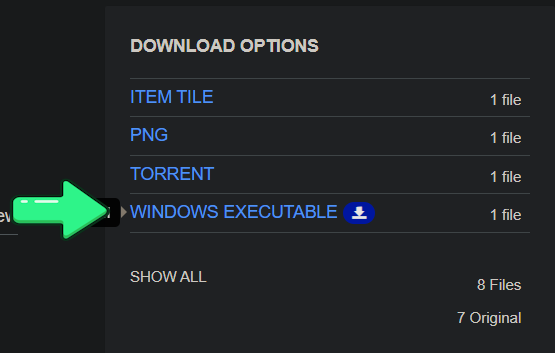
Downloading Marathon levels
The oldest archive of Marathon levels is Bungie's. Which is surprisingly still up all these years later.
From here locate a map you wanna install. I'm going to pick I Could've Had a V8! v1.2 (m1)

Next after downloading you should have a .hqx.
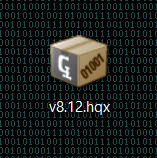
Double click it. It should present you with this.
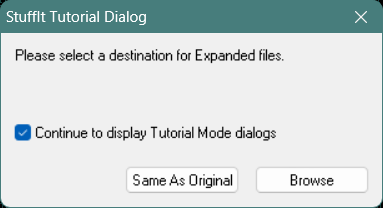
Select same as original. You should now have this.
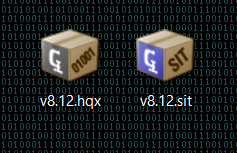
Now do the same with the .sit. You should now also have a folder.
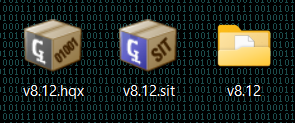
Drag this folder into your Marathon folder.
Loading it into Marathon
Now open Marathon and go to Preferences -> Environment. Then click on "Map". You should see this.
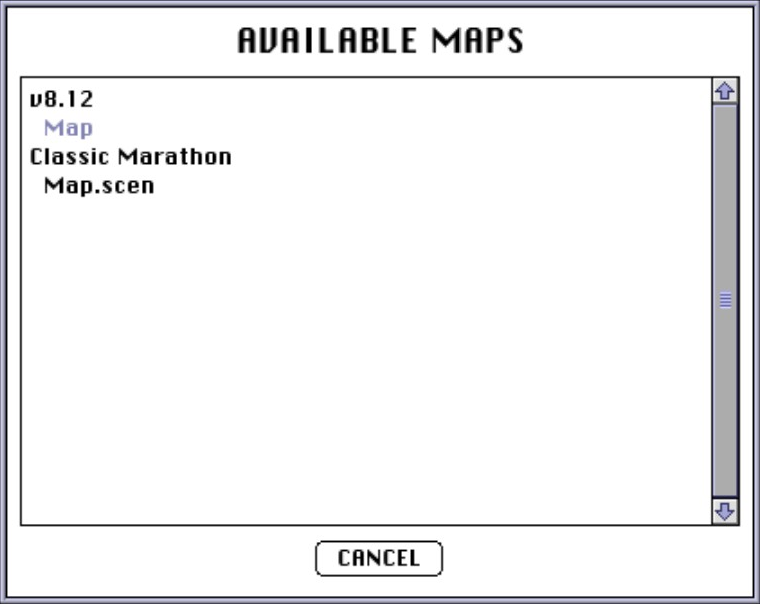
Select "Map" underneath v8.12. Now start a new game. You should see this.

There we go. The map has now loaded.
Troubleshooting
Occasionally Stuffit will fail to extract a .sit.
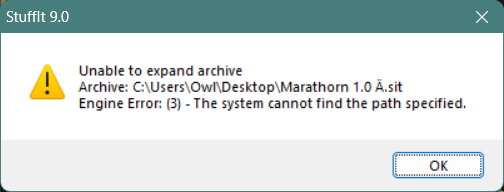
I'm not entirely sure what causes this. However there is a way to extract the files individually from these .sit's regardless.
Go to the .sit and right click it. Now click "View with stuffit".
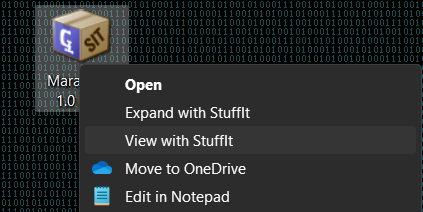
From here enter it's folder and right click and extract each item individually to your desktop. Then move them to their own folder in your Marathon directory.
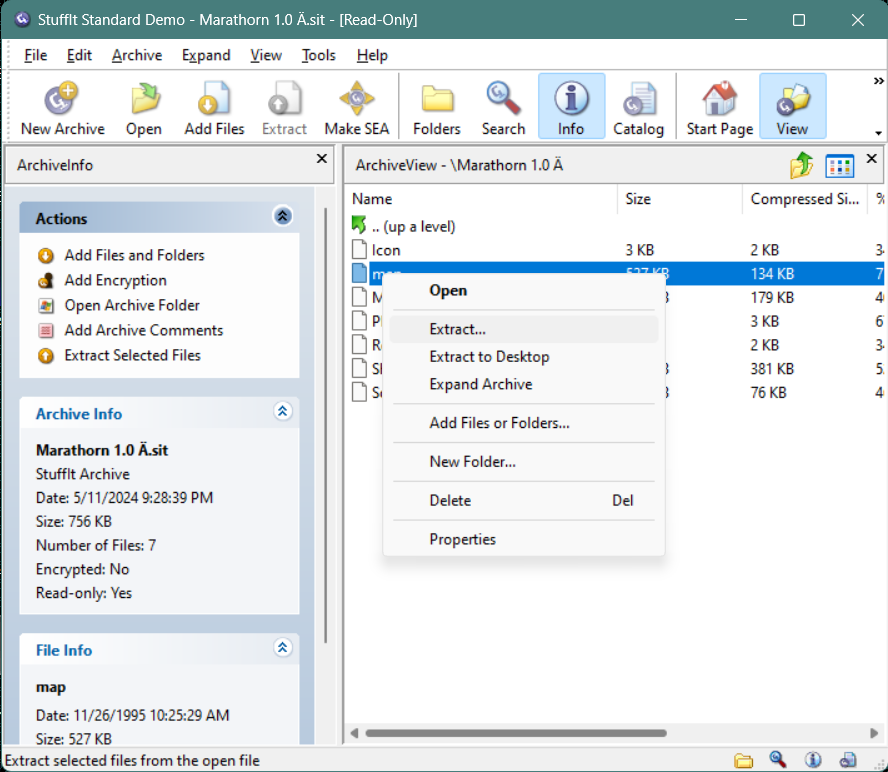
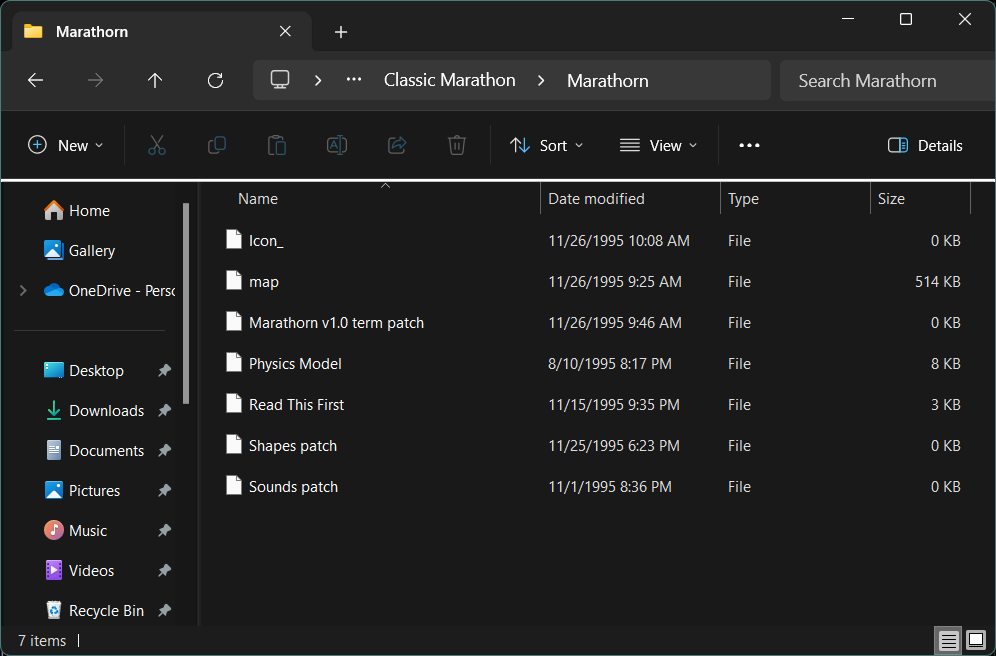
From there you should be good.
Conclusion
I've found this works the best with mods that only include maps. I still don't really understand how to open classic era shapes/physics mods inside Aleph One. Hopefully someone in the comments can let us know. It also goes without saying to make sure if you're playing Marathon 1 to only download M1 maps. Otherwise things may appear very glitchy.




