[HIAAOMO Vector Telemetry]
Chapter One - A Basic Lesson
"This is where you'll learn how to put the pieces together. By understanding the colours connect by angles. This is important if you want to create landscapes."
Chapter Two - Sector Hunting
"Hard to explain. But in short, sectors can be joined to gain more performance and reduce sector limitations. This is important when you create large maps"
Chapter Three - Glitch Repair
"Here I'll explain how to repair most of the graphical bugs or glitches that might come up in this build process. This is probably the easiest lesson to learn here."
Chapter Four - Creating Lego
"The math to making each part. Also hard to explain. By the end of this, you'll be able to make your own Lego. In short, height divided by angle equals even ground."
--[Chapter One]--
A Basic Lesson
1 : First thing you'll need are these maps to use with Mapster32. They come with an example and the landscape parts you'll need to build terrain with. Here's a link to those maps.
Landscaping Tools file - Duke Nukem 3D - Mod DB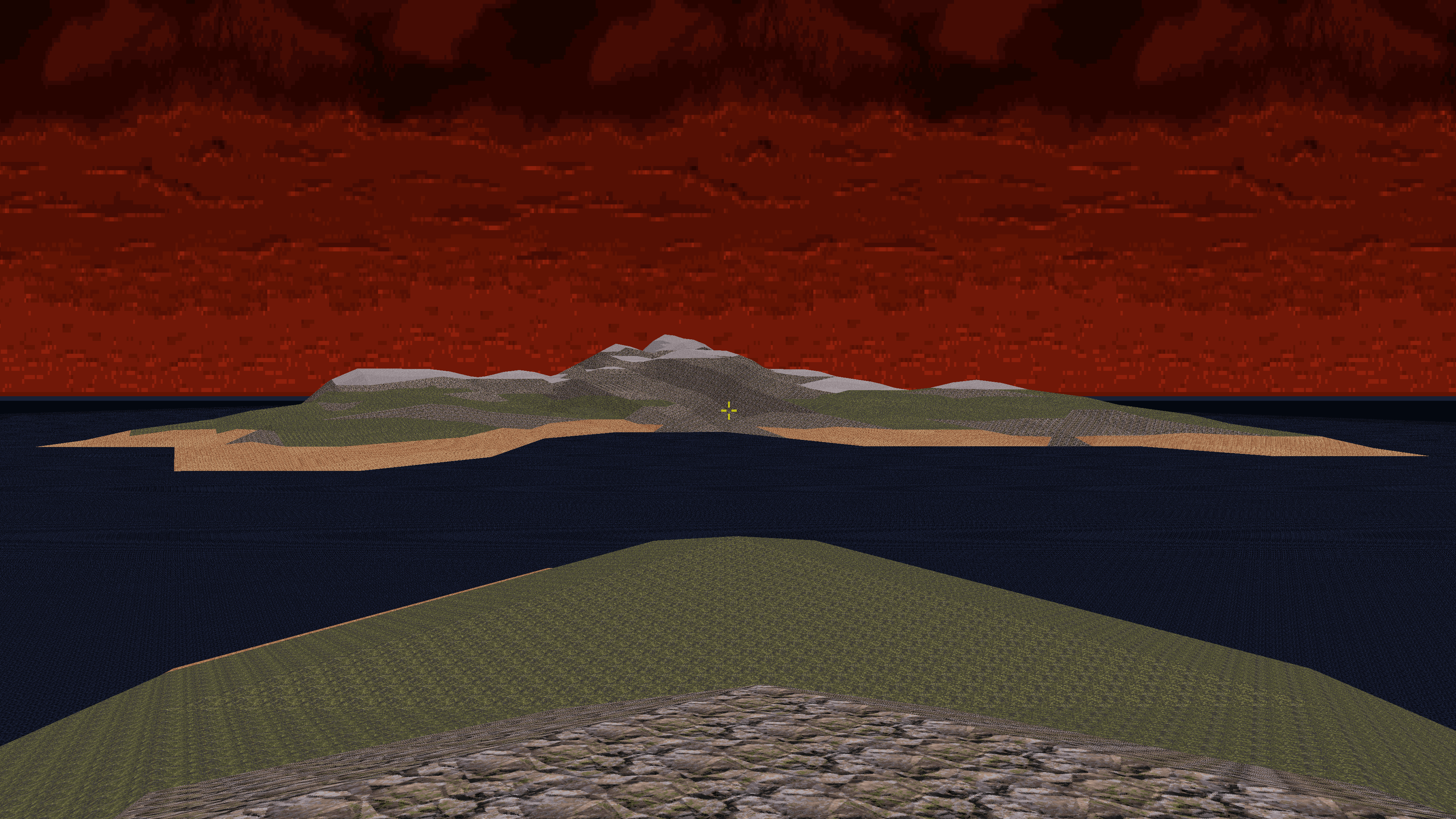
2 : Then you'll need to do expand the grid map in Mapster32. There is more then one way to do this. I prefer opening the Mapster32 configuration file. Open this file with Notepad.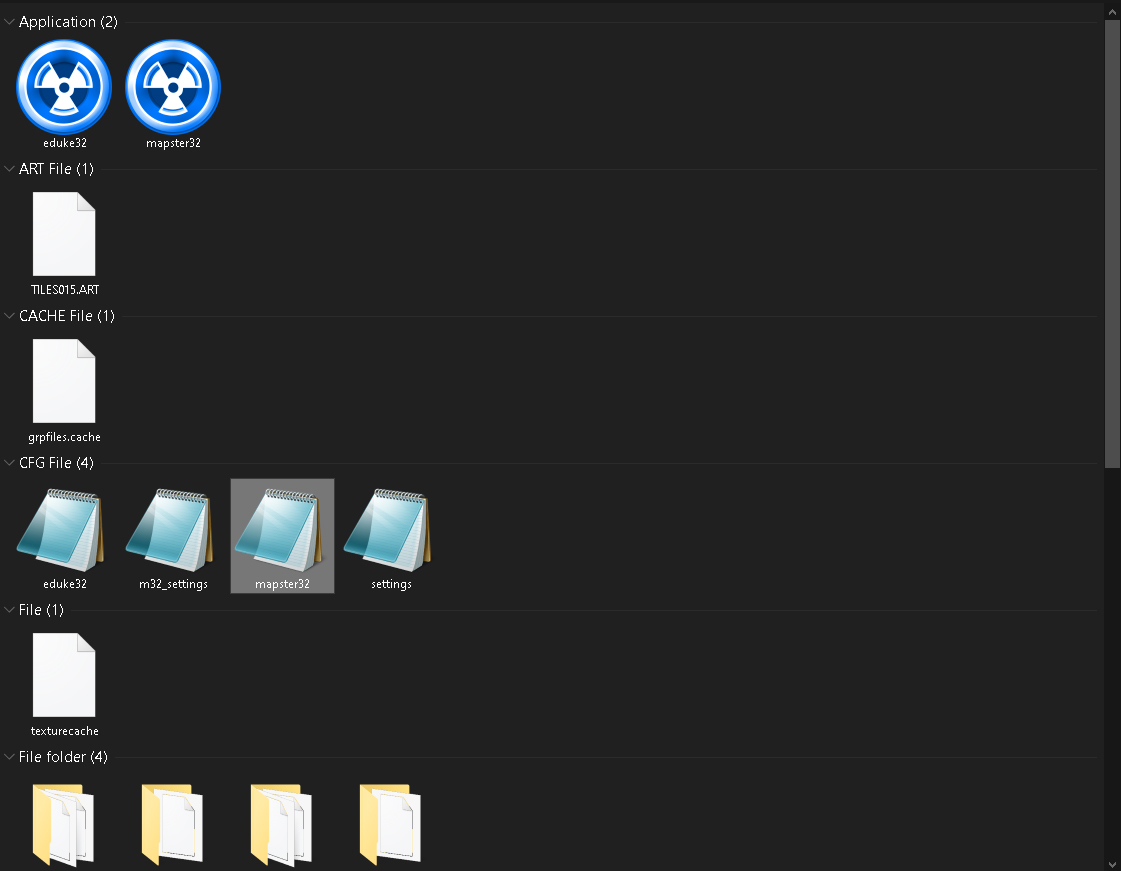
3 : Once you've open the file. Look for editorgridextent and change the number to 524288. This will expand the mapping grid to it's max. Allowing you to work with the landscape parts.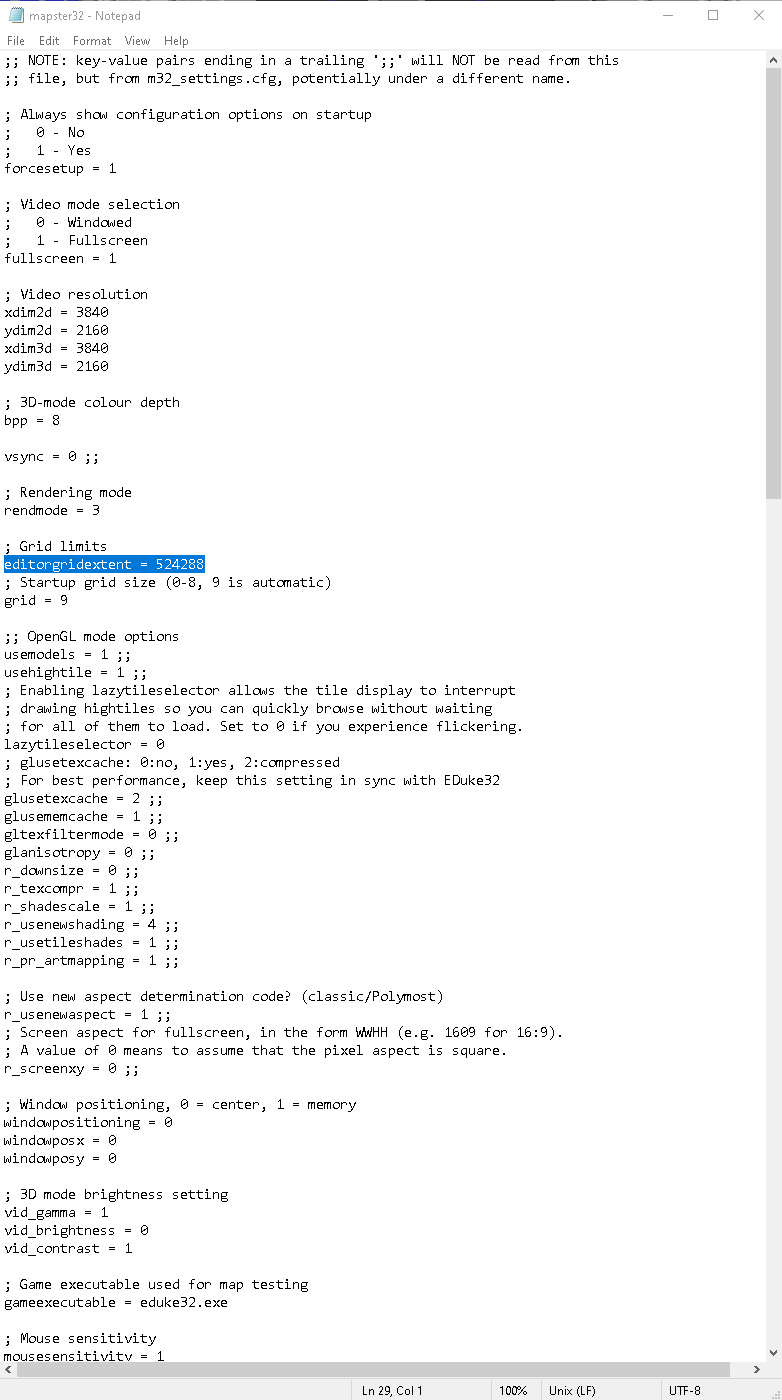
4 : Now open mapster32 and load the map Landscape-Lago.v0.01. You'll then see all the parts I've created. This is unfinished work. But it's already capable of making landscape terrain.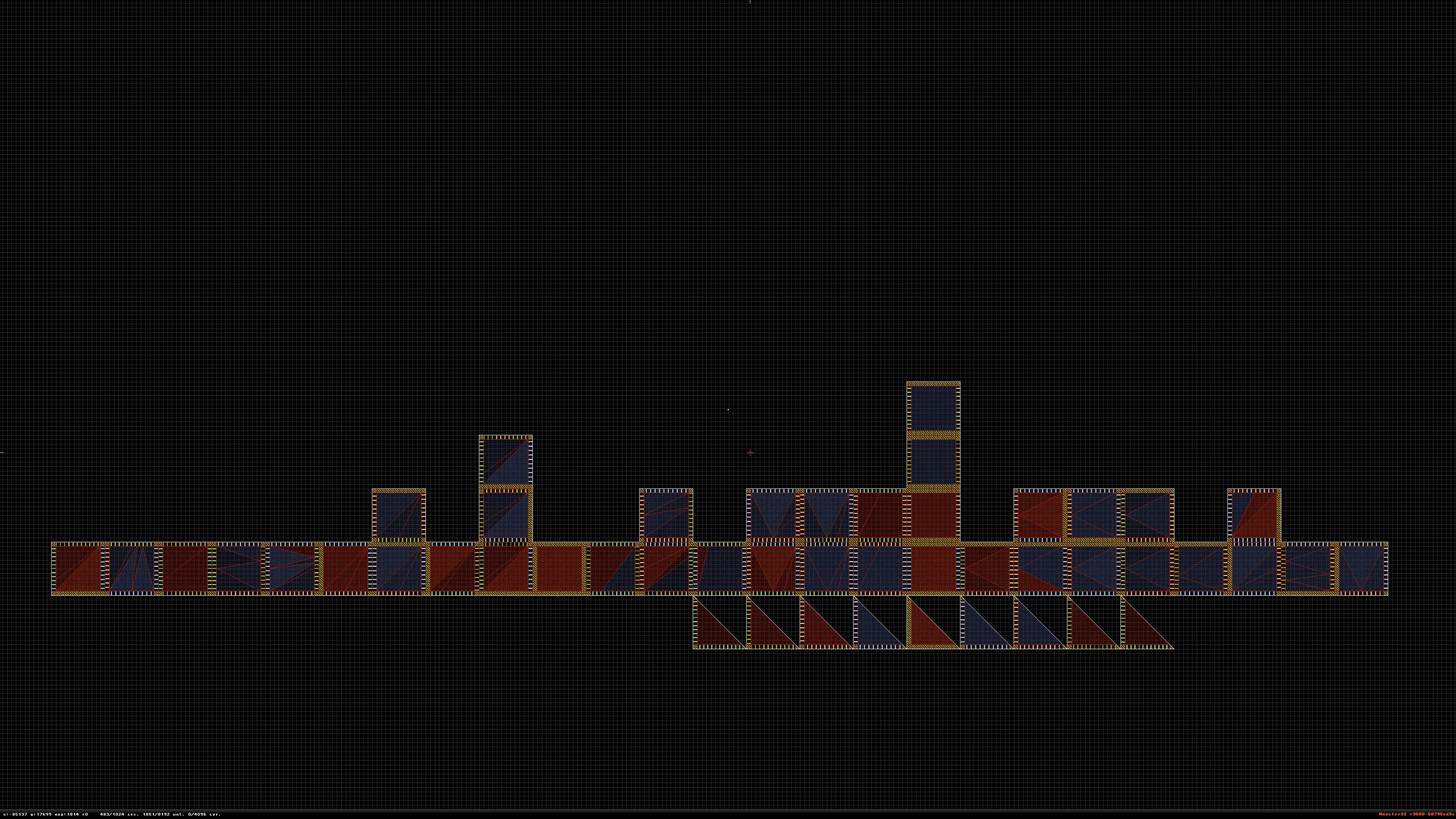
5 : Press Backspace until you notice each landscape part has a moving color. This let's you know how high the slope is well also telling you what direction it's going in. It's important.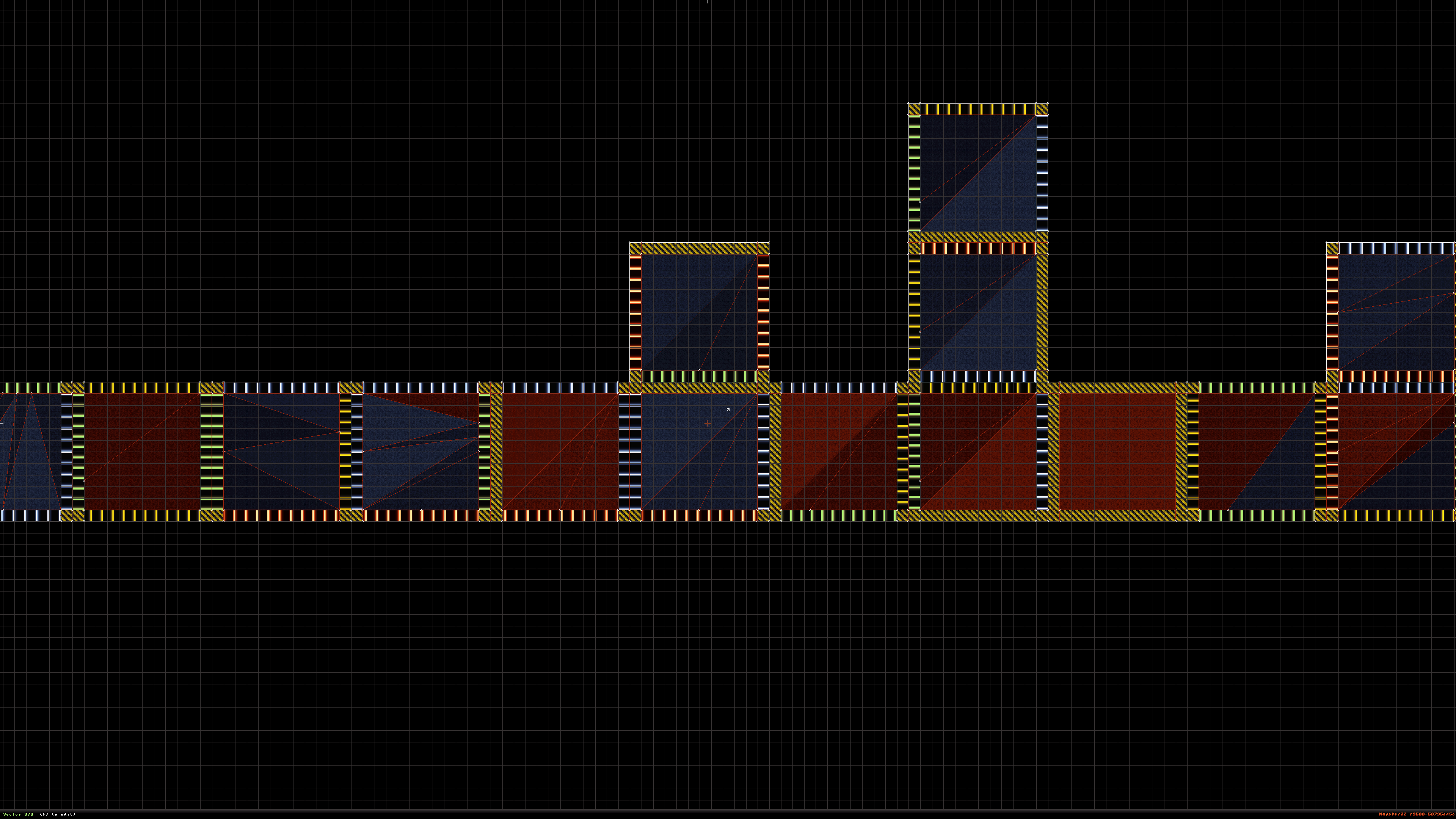
6 : You can choose from any part to start with. Because this is a tutorial we'll going to start with a flat landscape piece. Press and hold Right-ALT to highlight the selected landscape part.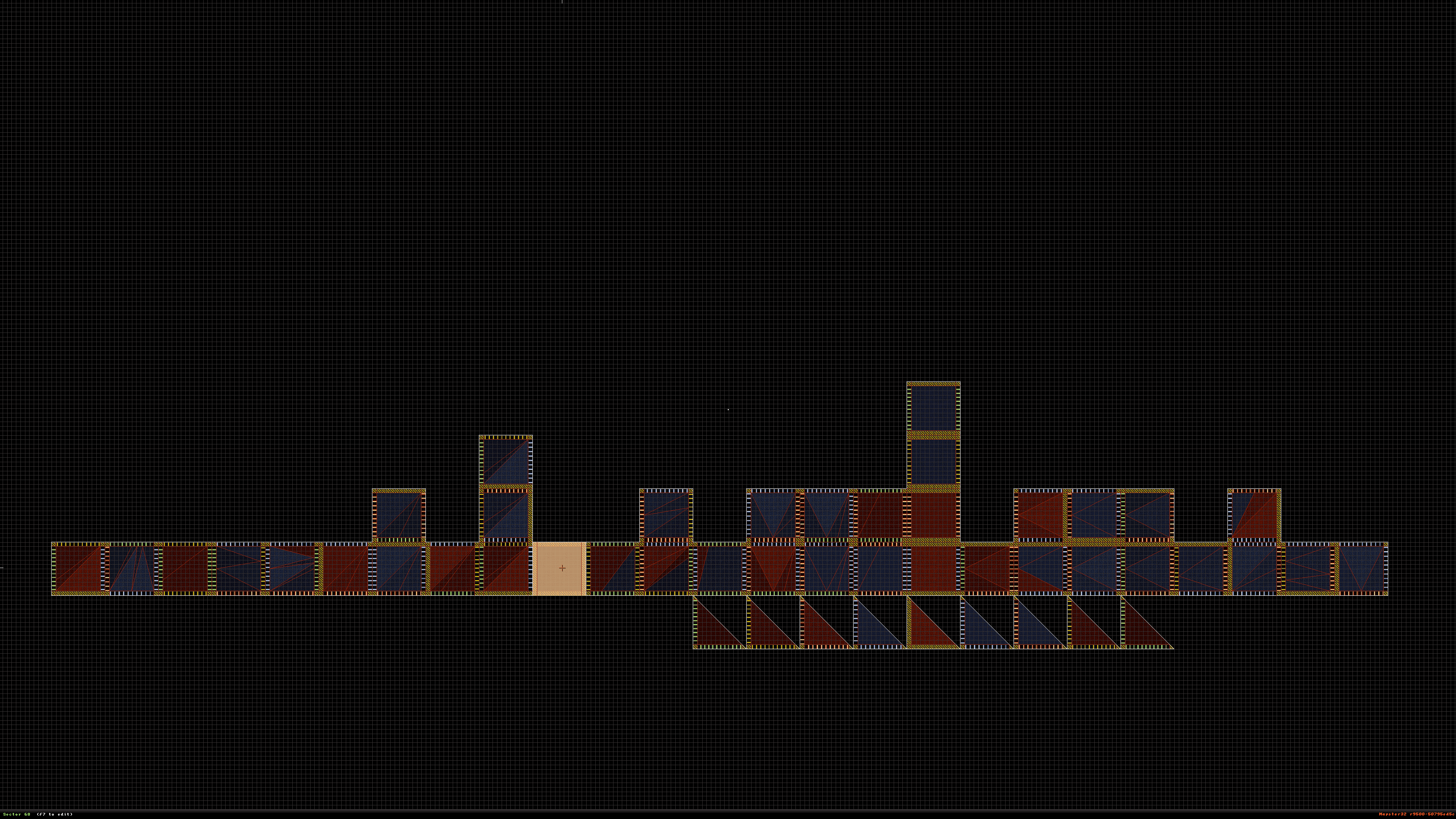
7 : Next you're going to need to place the part down in the area you want to work in. Well highlighted copy the landscape part by pressing the Insert key. Then put it back with the other pieces.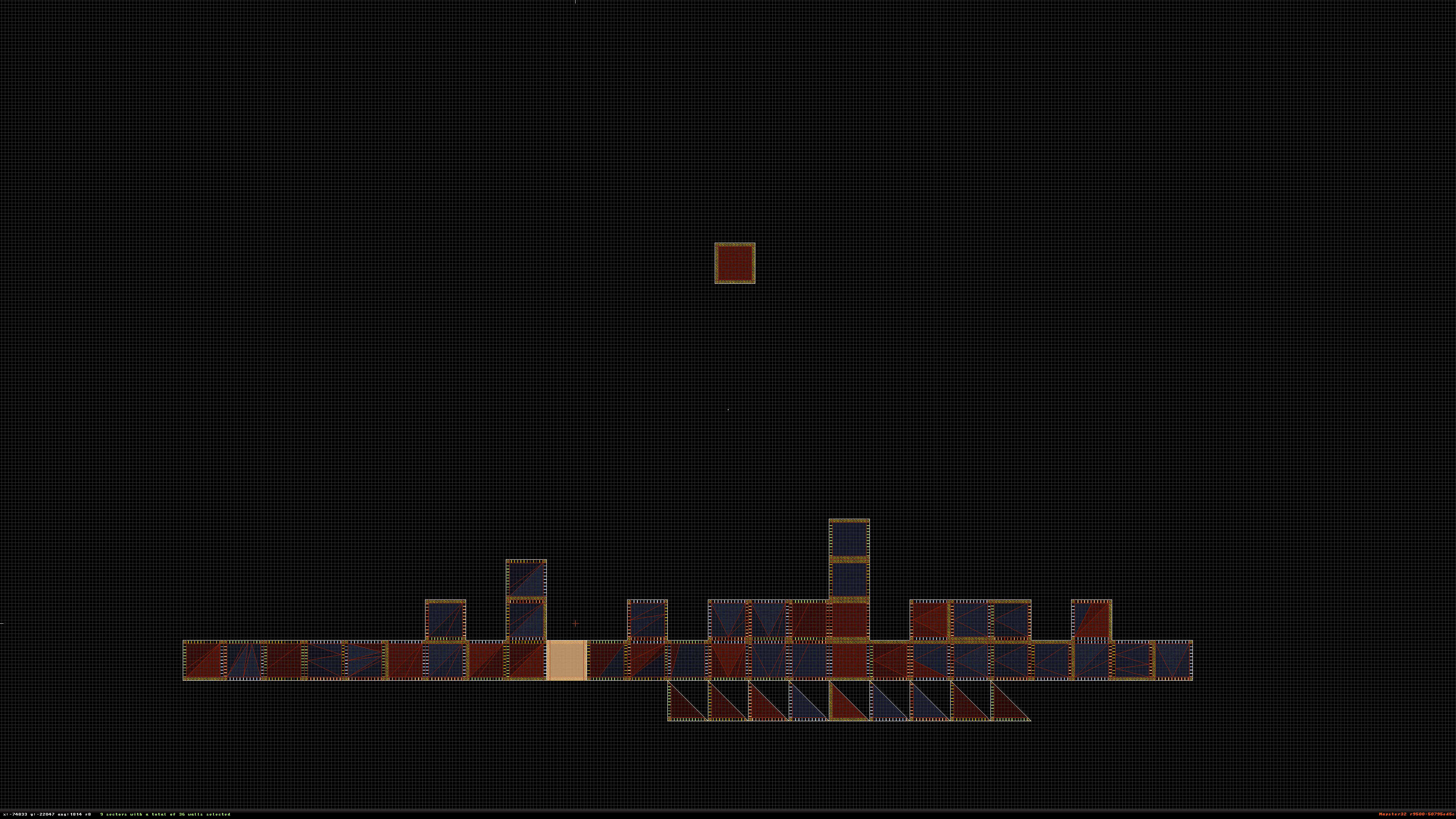
8 : Remember those colored moving sides? Look for a landscape part with a matching side and connected to your first piece. Keep it highlighted at first. You'll need to level it.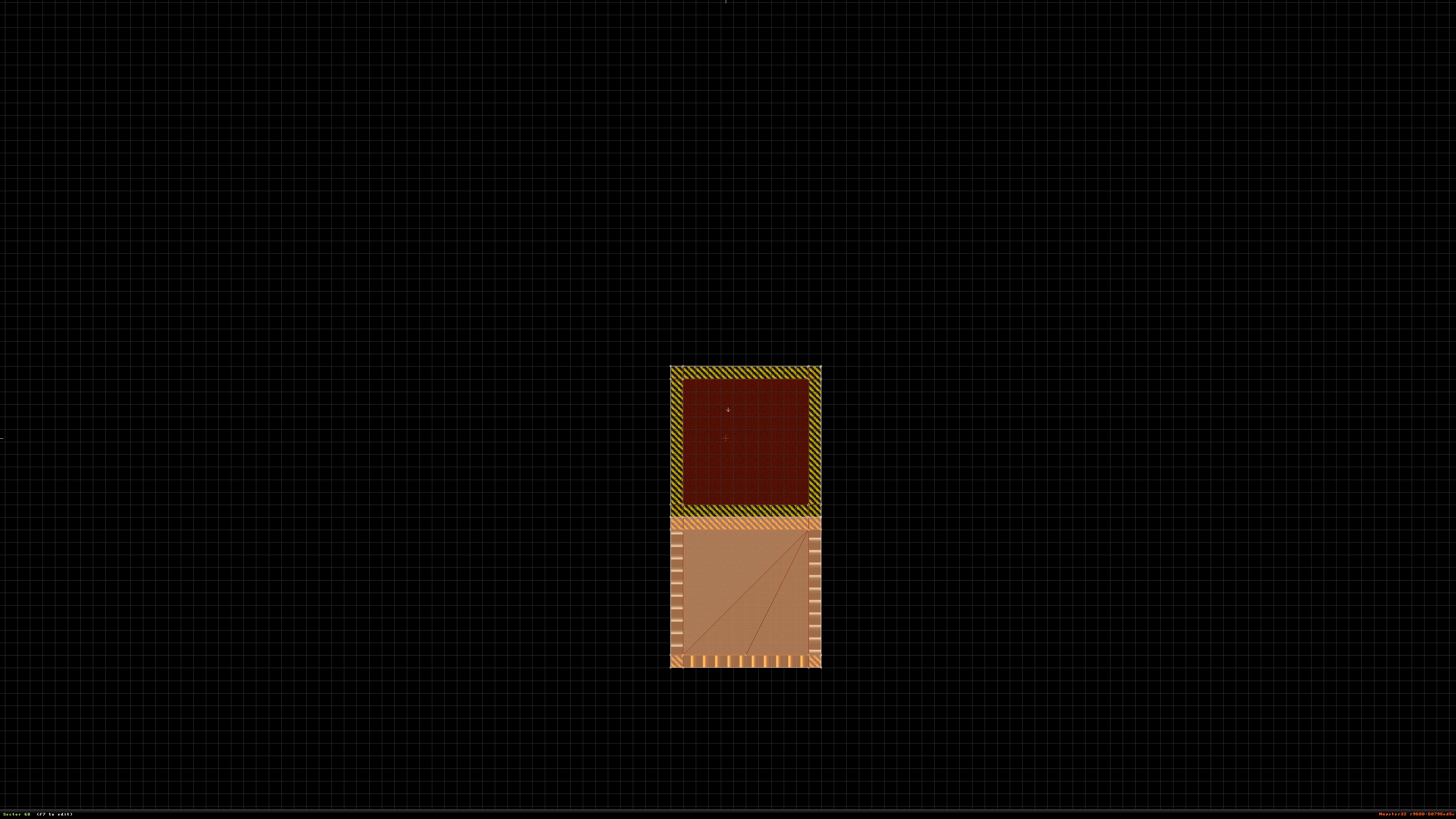
9 : The reason we keep this highlighted is because we're going to need to level it with the attached sector in 3D mode. Highlighting it allows you to raise or lower all sectors at the same time.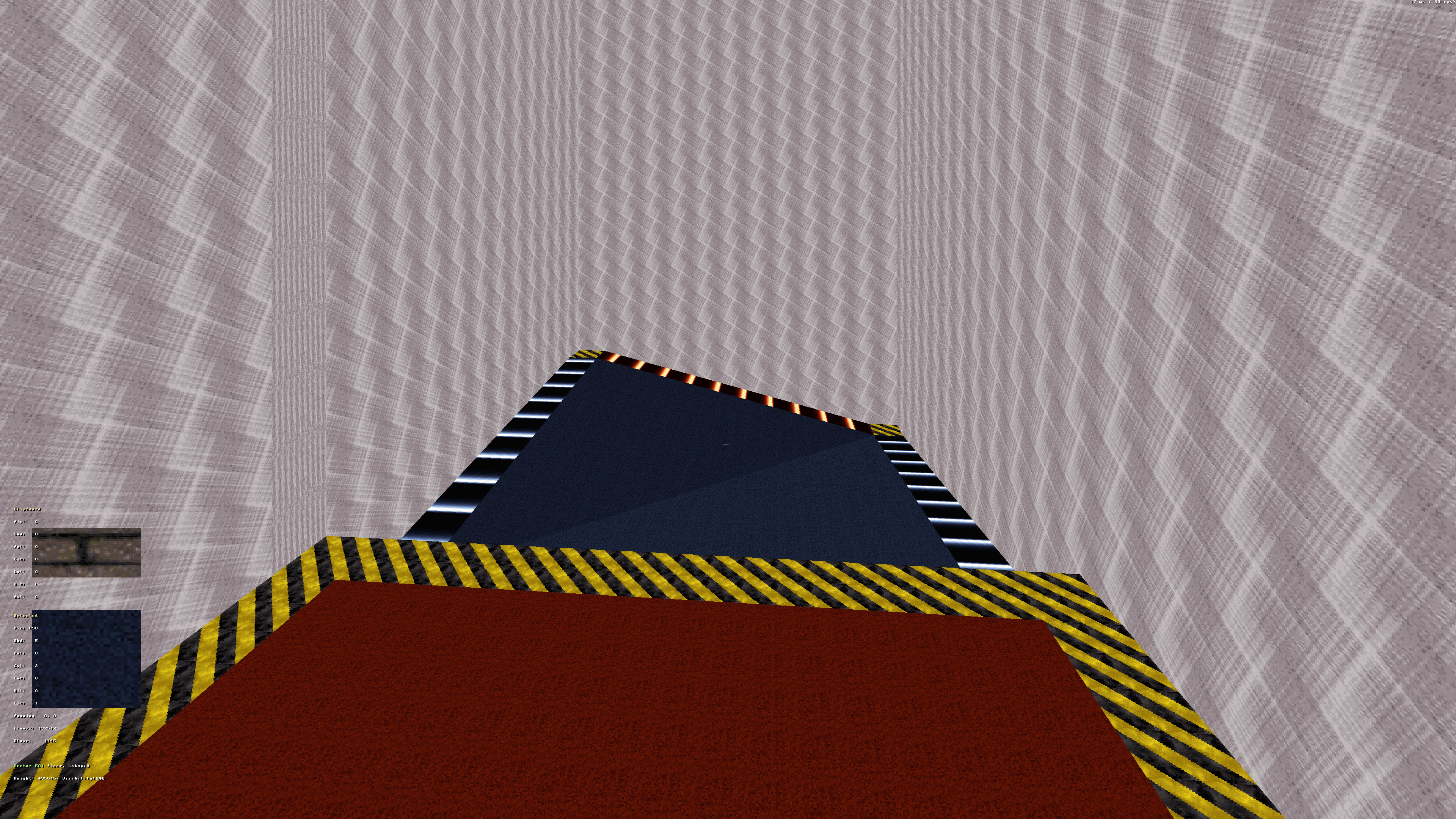
10 : Once your heightened sectors are leveled into place. It should look like this next picture. Now you've complete your first link and you're on your way to creating landscape terrain.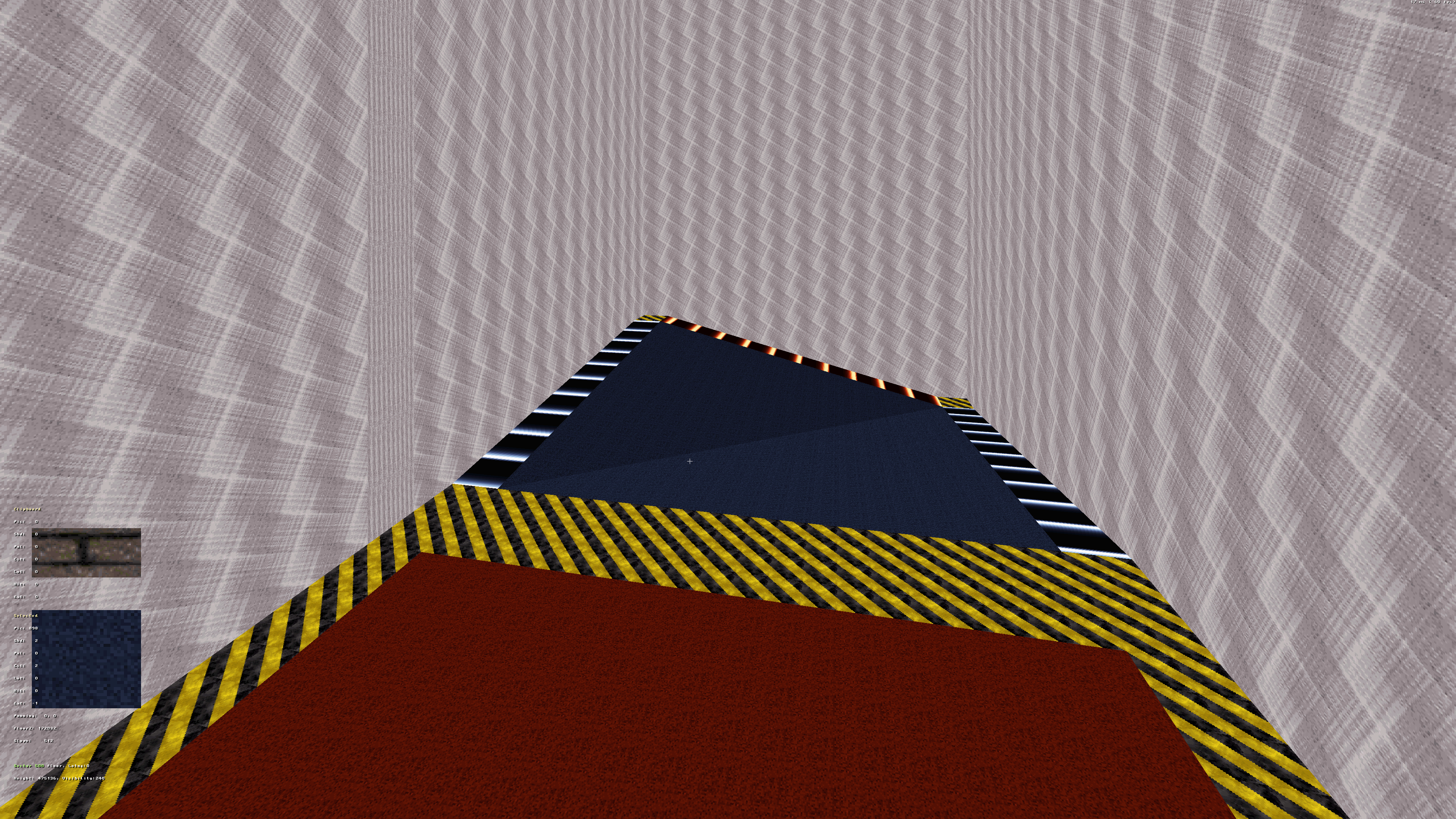
11 : Keep connecting pieces until you've created a landscape. After some time your map will look something like this. Though presentable it's not completely done yet.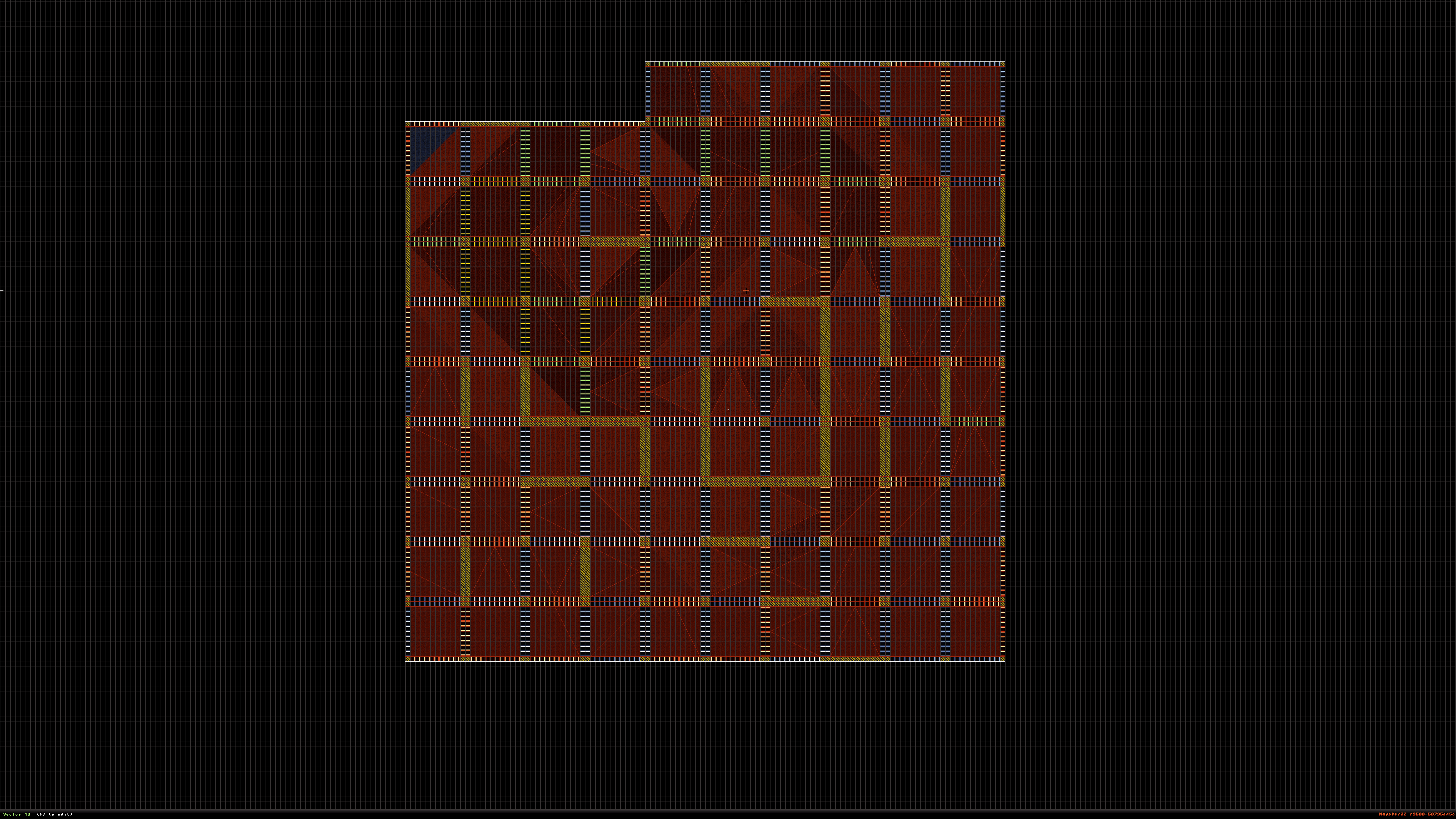
12 : As you can see in this next picture. In 3D mode there are flat strips of color all over the map. You're going to need to remove these colored strips and connect the sectors together.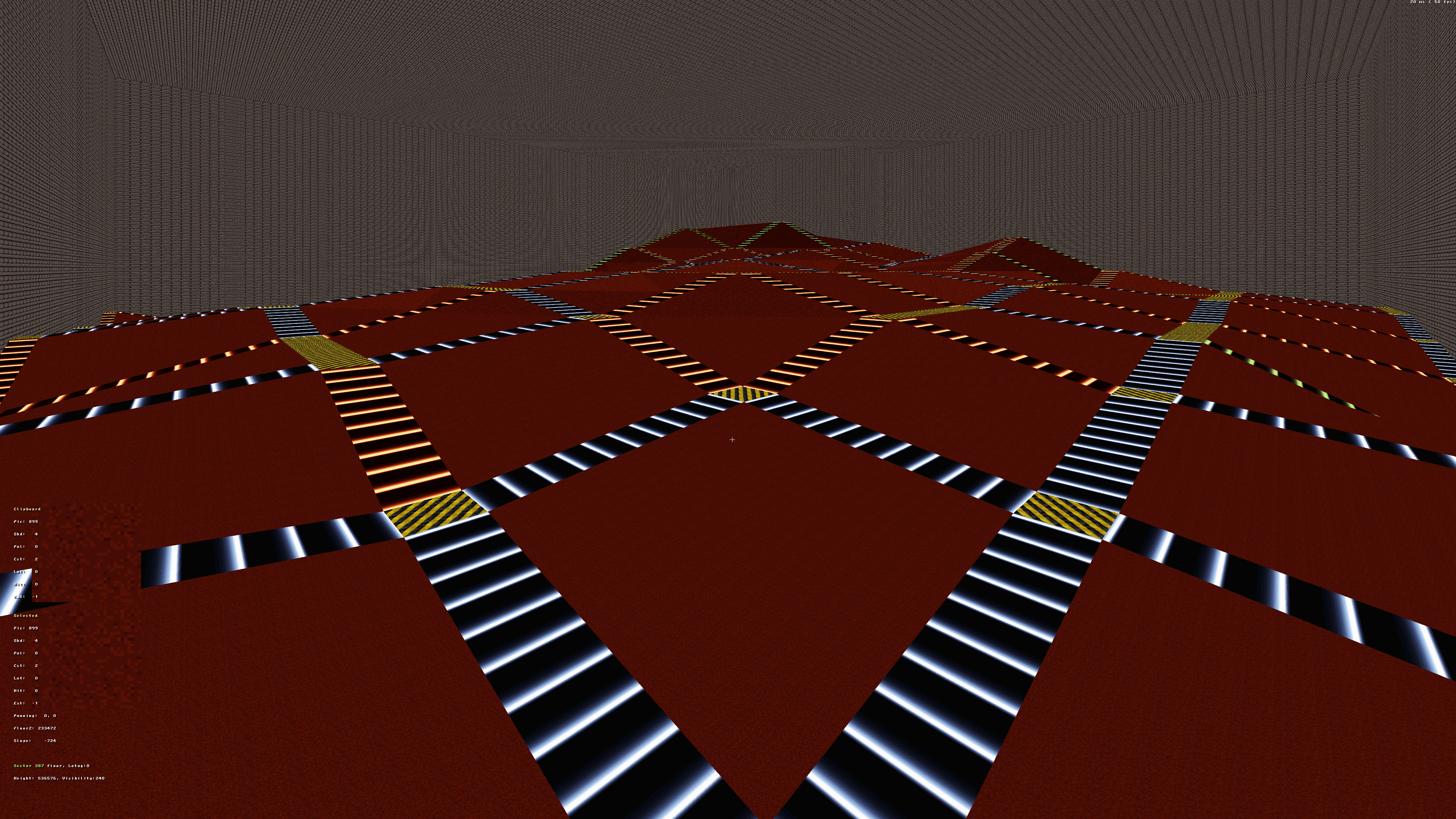
13 : Using the Right-Alt key, highlight these colored strips and delete them by pressing Right-Ctrl & Delete. It should look something like this after you're done deleting those sectors.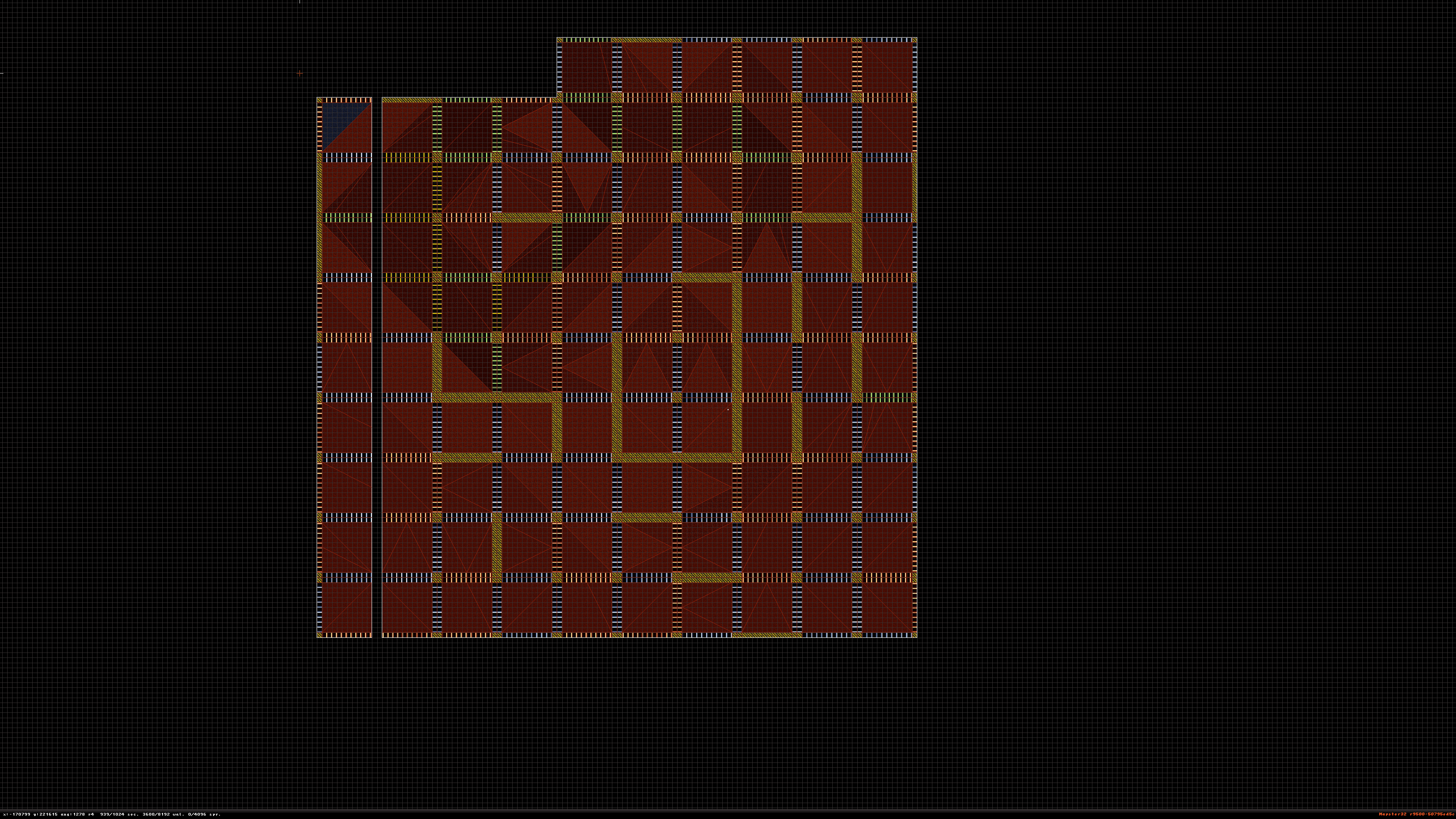
14 : Then you're going to need to bring those sectors together. Ones done you might come across walls that didn't connect right. Fixing this is easy. But just encase I'm also going to explain how.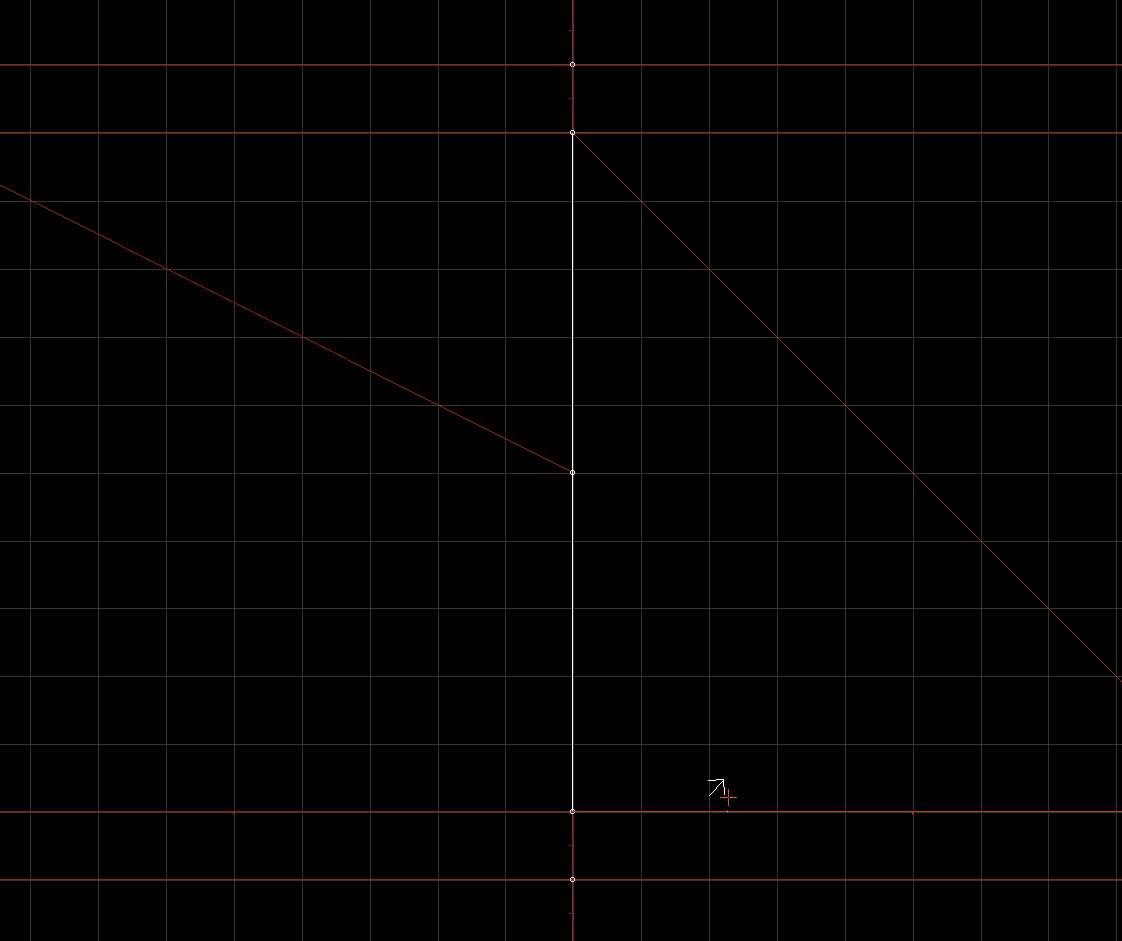
15 : Move one point from the top or bottom aside. See that missing split? Add a point by pressing Insert near it then connect it. Press the Left Mouse Key until they join and turn red.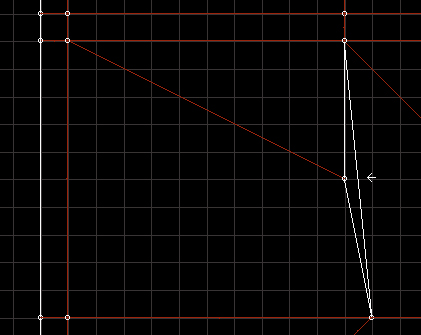
16 : Remember to put the point back where it was. Once you've deleted all the colored strips and fixed all the conflicting walls. The map should have no strips or white walls in the middle.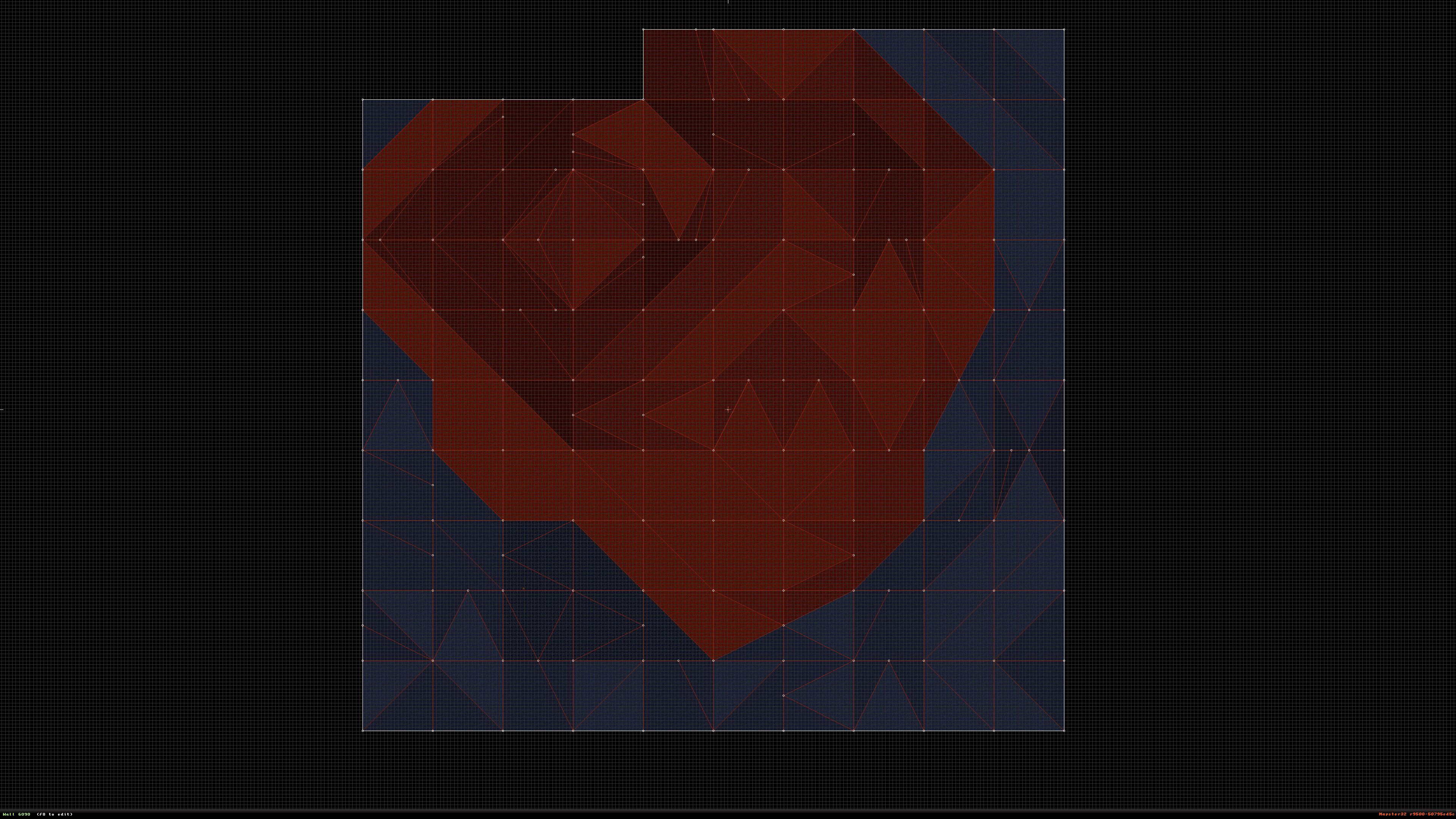
17 : Continue the mapping process until you've gotten to a point you feel comfortable at. Press TAB on a ground texture and Alt+C on the untextured ground. It should look something like this.
18 : You've now completed a basic lesson on landscape terrain mapping. I will be updating this in the future.



Fascinating. Is there a community for Duke 3d? I remade a Quake 2 level The Edge when I was a teenager, but didn't know people were still actively working on things.
There are people on the eDuke forums that are all about the Build Engine it self. The latest game being Ion Fury. But Ion Fury doesn't have online capabilities and I'm just showing the potential of what can be done on the Build Engine using Duke 3D as an example... Plus I still like the old game. So yeah, I guess there is a community.