MechCommander (1 / Gold)
Controlling mechs/lances &
keyboard/mouse settings
Download MCG Original user's manual as *.pdf - Mod DB
MechCommander KeyBoard Layout - Complete overview
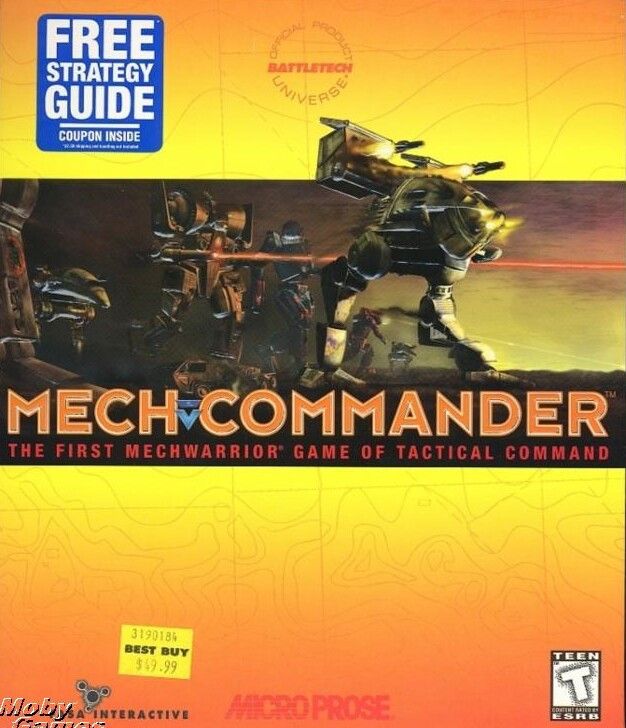
Tactics
Lastly, Commander, you have no doubt seen the media’s recent focus on the evolution of modern military tactics. As hinted in the reports, Inner Sphere military establishments developed strategies that enable frontline commanders, such as yourself, to more effectively deploy forces and resources under their command.
Waypoints
Waypoints give a commander greater control over his units’ movement by setting a specific series of points for them to automatically follow, thus freeing up the commander’s attention for other units. There are four different types of waypoints—walk, run, jump, and minelayer—and you can place a total of 16 waypoints in any order.
Units traverse waypoints by the shortest possible move path. For example, if cliffs are directly between two waypoints, the units must move around the cliffs. Therefore, by placing more waypoints, you gain more control of the move path. For example, you may have a jump-capable unit walk to the first waypoint, run to the second, jump to the third, and run to the fourth.
To create Waypoints:
- To create a walk point, press and hold [CTRL], or [F9], while you click the waypoint location on the mainscreen.

- or -
To create a run waypoint, press and hold [CTRL]+[SPACEBAR], or [F10], while you click the waypoint location on the main screen.
- or -
To create a jump waypoint, press and hold [CTRL+J], or [F11], while you click the waypoint location on the main screen.
- or -
To create a minelayer waypoint (mines are laid as the vehicle follows the move path), press and hold [CTRL+F] while you click the waypoint location on the main screen.
- Repeat step 1 as necessary for each waypoint you want.
Notes
- You can assign a move path to any number of units at one time, using the standard selection methods. If a group of units is selected, the lead unit will move to the waypoints first.
- You can view a unit’s move path lines by pressing and holding [CTRL].
- You can add waypoints to an existing move
path at any time. The new waypoints are added to the end of the orders queue. - You can clear a unit’s move path by selecting that unit and pressing [BACKSPACE].
- Waypoints may be placed in unrevealed terrain; they appear above the black background, similar to sensor traces.
- You can place waypoint markers while the mission is paused. Once a waypoint marker is laid, it cannot be moved. Units will begin following their move paths when the mission is resumed. This is helpful in organizing simultaneous movement.
- Once a waypoint marker is laid, it cannot be moved.
- While [CTRL] is pressed, you cannot assign targets or capture a unit.
- If a unit following a move path receives a new order, movement, or attack, the move path and its waypoints are cancelled.
- If attacked while executing a walk waypoint, the units behave identically to units walking in MechCommander. They will stray off their move path until the combat is resolved.
- If a unit cannot reach a given waypoint, it will behave identically to a unit that cannot handle a move order.
- To set a move path through burned forest, place waypoints just before the burned forest, just after the burned forest, and then toward your final destination.
- You may play the original MechCommander campaign using waypoints.

Ammo Conversation Mode
To give the commander greater control over his resources in combat, he can order units to fire energy weapons only, conserving precious ammunition until it is truly needed.
Energy weapons are those with an unlimited supply of shots—for example, Pulse Lasers, Heavy Flamers, and Particle Projector Cannons. Ammo weapons are those that fire a limited supply of shots or salvos—for example, Gauss Rifles, Autocannons, and Missile Packs.
RizZ's Note: Due to the fact that MechCommander had to be finished in a rush - the developers had not enought time to implement the heat-sinks feature into that retrogame. Their is much source code in the game but they never implemented the feature in the released game. Therefore energy weapons have a higher average loadout and slower firing rates - compensating missing heat sinks. That's why several Mech setups of the MechCommander franchise are not 100% canon-like.
To order ammo conservation mode
Hold down [A] and then, on the main screen, click the enemy you want to hit with energy weapons only. The cross hairs will appear orange.
Notes
- To clear all orders, including ammo conservation mode, press [BACKSPACE].
- If a unit in ammo conservation mode receives a new attack order, ammo conservation mode is cancelled and the unit will fire all of its weapons.
- If a unit has only ammo weapons and is given the ammo conservation mode order, that unit will not fire (as if it were out of weapons).
- A commander orders a group of units to use ammo conservation mode in the same manner he would make any other order. If one of the units in the group has only ammo weapons, then that unit will not fire (as if it were out of weapons).
- You may play the original MechCommander campaign using ammo conservation mode.
Difficulty levels
MechCommander Desperate Measures offers three levels of gameplay: easy, regular, and hard. These levels can also be used to play the original MechCommander missions. Darkest Hours users have the privilegue of a greater choice between difficulty levels. Players can customize their starting crews.
To set the difficulty level
- On the MechCommander Desperate Measures main menu, click Preferences.
- Under Difficulty, click Easy, Regular, or Hard.
Keyboard - Commands
Overview
Fire Support
Fire support gives the commander greater control over his combat resources. Launch small artillery strikes, large artillery strikes, sensor probes, and camera drones by pressing a key on the keyboard (not the numeric keypad) and clicking the mouse on the target—no wasting time moving the cursor to the multifunctional display (MFD).
When a fire support hotkey is depressed, the corresponding button is highlighted on the MFD per the RUN, JUMP, and GUARD hotkeys in original MechCommander. The fire support cursor may be moved until it is deployed by clicking the left mouse button.
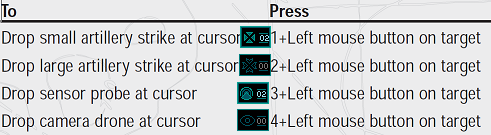
Note: You must press a number key each time you want to drop artillery and so forth. For example, to drop three small artillery strikes, you must press 1 and click the left mouse button once on each of the targets.
Keyboard - Commands
Contolling Mechs
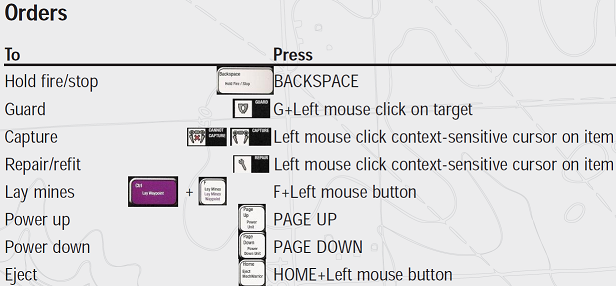
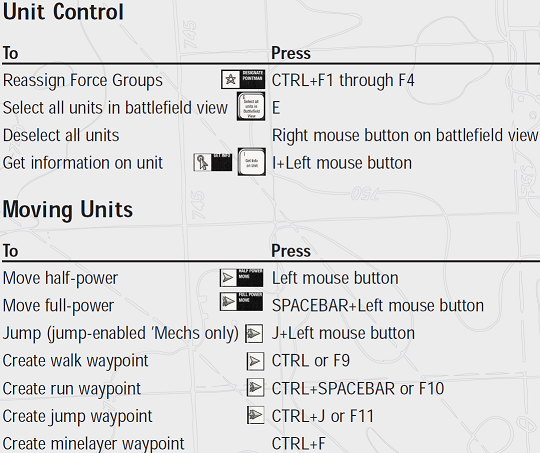
Battlefield view: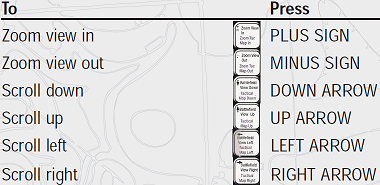
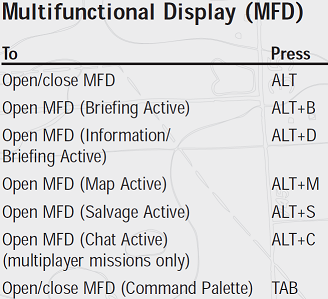
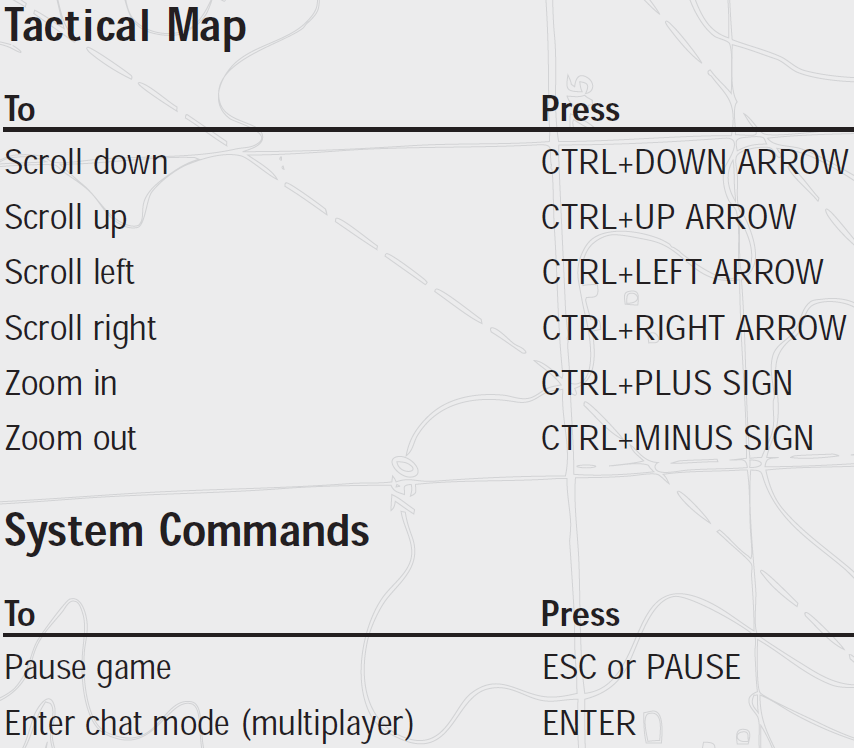
(c) by RizZen 2017 - overhauled (2020) - Original MCX Manual content

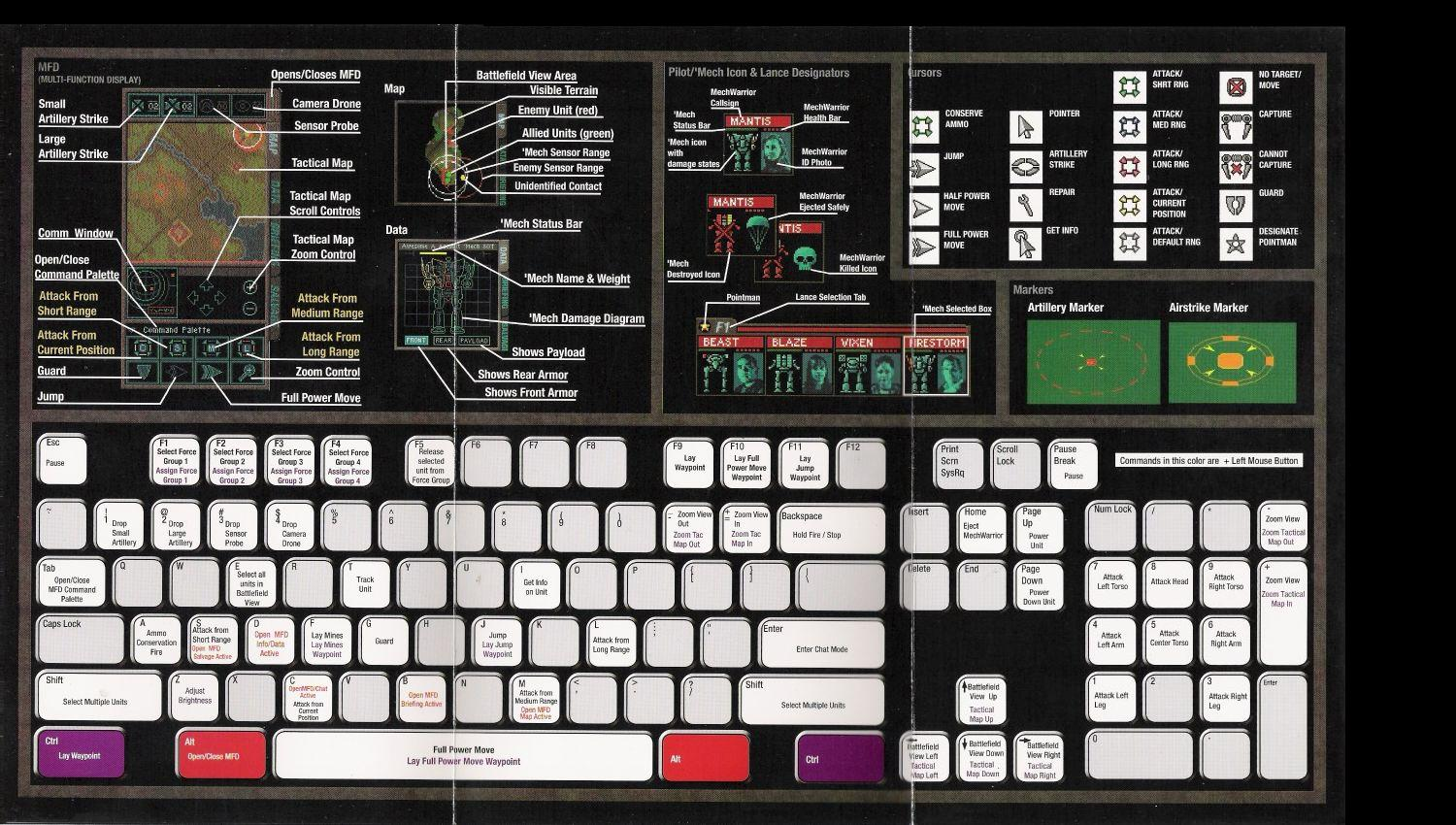
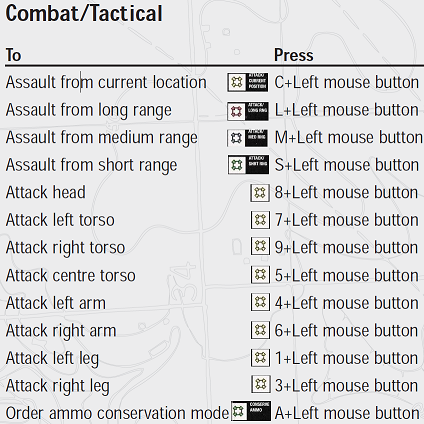
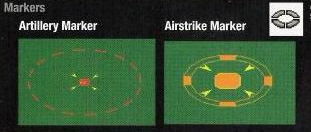





This comment is currently awaiting admin approval, join now to view.