Are you tired of the way windows looks? Maybe you are just looking for new way to make windows look more personal. Well there are many program that help you change the looks of windows, unfortunately they are usually small programs that slow down your computer and full of bugs. The other way to change windows is to learn loads of complicated programming languages and make changes directly to the windows registry.
Both of these two options have their ups and downs but there is a third way that has less downs and is easy to learn, in this tutorial I will show you how to make these changes using programs that do not require to be turned on for the effects to be visible and simple tricks that will give your computer a nice and customized look. It should be noted that this tutorial only covers the Win 7 operating system. XP is unfortunately very hard to customize unless you want loads of programs running in the background which will slow down your computer. Some of below mentioned things can be applied on Vista as well.
Also, just in case, make a restore point of windows so you can always go back to the way things were if something goes wrong.
First of all, let's start with the things you can do right away. Windows offers many ways that you can customize the looks of your desktop. To access them, simply go to the control panel and select "Personalization".
This is your starting point when changing the looks of your computer.
For anyone who follows my blog, they will have noticed I recently played the game Portal 2 and really liked it. This will be the new theme for my computer, naturally you can choose to make any theme you like using the methods I will show you in this tutorial.
You can see the color settings of my theme in the picture above and here is the background I have made for my theme:

Now for the fun part, remember, everything mentioned above is possible to accomplish just using windows. Now let's start customizing our computer for real.
First: Start button. For this, you will need the Windows 7 Start Button Changer, this is a smart little program that replaces the windows 7 start button with your own. You can download it here: Thewindowsclub.com
This is the start button I have made for my Portal theme:

Second: Login screen. The background that you see when you log out and login, to change this you can use Thoosje Win 7 Login Editor: Thoosje.com Here is my login screen:
Third: Boot screen. I used Windows 7 Boot Updater: Coderforlife.com Now it looks kind of like this:
Fourth: Extra editing of the window 7 Aero theme. For this, use Aero Tuner: Winreview.ru
All of these programs are pretty self explanatory, all of them are easy to use and none of them run in the background slowing down your computer. In the picture below you can see the finished result.

All the files needed to create my Portal theme can be downloaded here: Moddb.com
The pack includes:
Boot Screens
-
Portal Cursors
-
Login Screens
-
Profile pictures
-
Sounds
-
Start Buttons
-
Wallpapers
I hope this little tutorial was helpful, if you have any questions regarding the tutorial, feel free to send me an email.
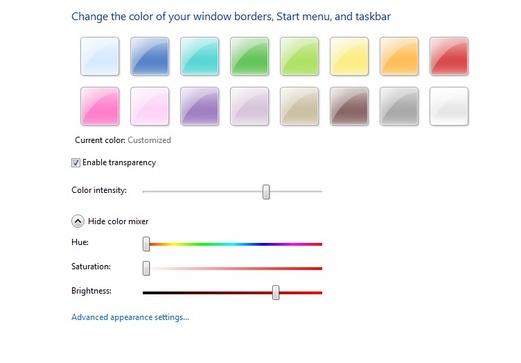







Well I already knew about this myself... I fail to see what it has to do with Profile Banners though?
:/
It's more like a general art-thing. You know, what all these groups are about. ;)
Also, believe it or not, there are people who don't know how to do these things...
Me...
Now you do :D
Your absolutely right Admiral. With W7 being a heavily media based OS, a lot of people simply don't realize how flexible it can be when it comes to customizing it's appearance to reflect that " one of a kind you ".
It can be a lot more fun too using any # of the handy free tools out there ! For my indulgences, I enjoy Gimp myself, but RWG has some nice looking software too. well done Sir and keep them coming.
Thanks jj. Win 7 is indeed flexible, at least, more flexible than Win XP which is a much harder operating system to customize. I remember I had to use a program called ResHacker to change the windows themes manually in the windows registry, only .bmp file format supported, those were they days... NOT.
On a sidenote, who are RWG? :)
I think it's a great tutorial, thanks for the effort!
Thanks! :)
I realize most people know how to do most of the things mentioned in the guide/tutorial, however these just programs can be quite useful to know.
Here is another cool program I did not mention in the guide: Rw-designer.com It's called Real World Cursor Editor and it is a very cool program for creating custom cursors, anyone with some Photoshop or Gimp skills will easily know how to use it. :)
Oh and I almost forgot, here is a Portal related screensaver that fit's nicely with the Portal theme: Brianweis.net