Normal doors
if you just want a normal door which doesn't rotate then all you have to do is hit ctr + t on your door and add a func_door in its properties
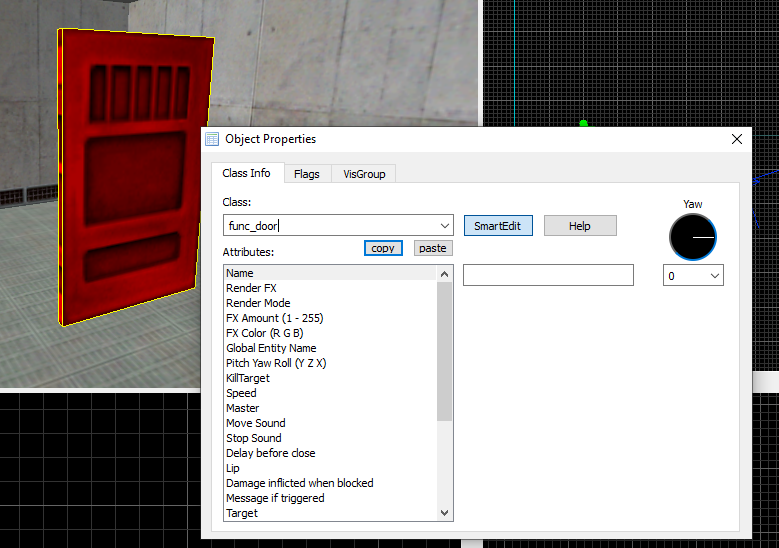
you can change the direction you want it to move in when opened using the circle in the top left
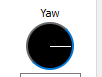
if you want it to move up or down just click the drop down menu below it

and if you don't want the door to close after its opened the set the delay before close value to -1
also make sure you set toggle on if you want to be able to close it on its own
and one last thing if you want to trigger the door from some outside source and only that outside source then switch on monsters cant in flags
Rotating doors
now were getting spicy.
search up origin in your textures.
![]()
now add a block between your door and the point you want it to be rotating from. its basically the hinge. (btw this texture cant be seen in game)

then you gotta add a func_door_rotating by clicking ctrl + t on your door.
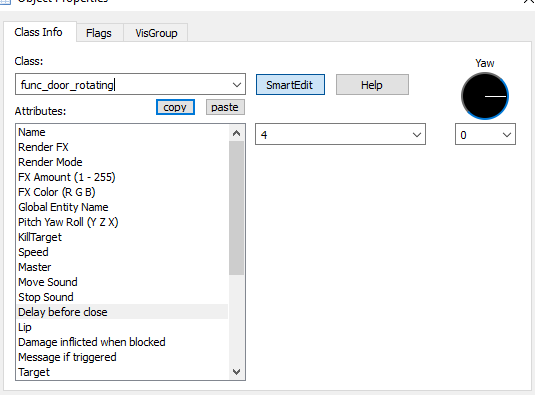
and boom you got a rotating door.
same thing as the last door but make sure you check out the flags tab. you can lock the door on the z or y axis reverse the direction all good stuff
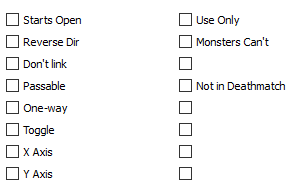
Normal buttons
alright buttons.
first of all press ctrl + t on your button and set it to a func_button
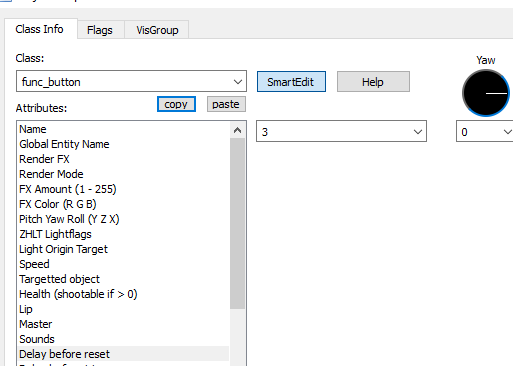
set the targeted object to whatever you want (for an example one of the doors from before)
and your done!
(and if your texture is set up properly it will automatically switch the textures to the on version when pressed.. so just use the premade half life ones cuz they work)
by default they move when you press them and if you don't want them just go into the flags tab and set it to not move. but if you do want it to move then you can change the direction the same you do with a normal door.
Rotating buttons
alright rotating buttons
these are basically the same as rotating doors. use a block with a origin texture as the point from which you want it to rotate from
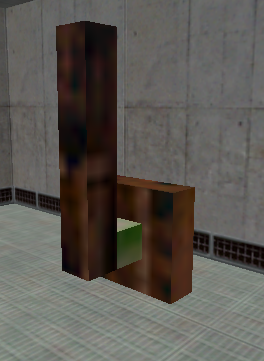
then press ctrl + t on your button and set it to a func_rot_button
boom your done!
make sure you check out the flags tab to. you can force it to rotate on the z or x axis, have it open in the revers direction.
also remember to set the targeted object to what you want to activate
how to make a lock
alright so you want to make a lock
first of all add a multisource entity into the scene doesn't matter where. give it a name in the properties tab. now go to what you want to lock (like a door for example) and in the doors master set it to your multisource
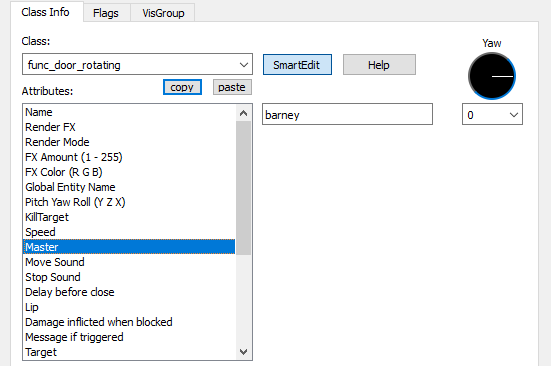
your thing is now locked. to unlock it just activate the multisource using a target from something else.
alright that's it!



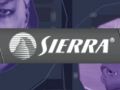

Thanks for this tutorial will help me in mapping :)
Hi, its possible to make a usable door, breakable? I want to make a door activable by a button but also breakable