This tutorial is for single player and multiplayer, enjoy. :)
I hope you will understand and like my Sudden Strike Forever editor tutorial, so lets begin.
For the mutiplayer part of the tutorial scrool at the end of the single player tutorial.
You can also visit my site :
sudden strike 1 and 2 map making
Single player tutorial :
The major colours represents the following:
Black in bold is representing titles and tabs, groups, scripts etc.
Underline text is important to remember.
Italic is a filled script.
Before you begin, a couple of words of caution:
Before you add anything in the mission, carefully edit the following tabs at the Properties - Player tab: For, Name, Team, Nation, because you can mess up the order of country alliances and when you put a unit on the map he will be for example neutral when you do not wanted him to be.
To have some units present on the battlefield uncontrolled by the player, but you still see what they see, you must go to the editor :
Properties - Players - choose Player 4, and make it Player instead of Neutral, and leave Neutral name as it is. For another type of map, switch it back if you do not whant to see what they see (always leave Name - Neutral as it is so you do not forget what you edited).
This is also usefull if you want to have alot of enemies. Instead of one enemy force, now you can have 3 enemy forces against you.
The editor windows
Here in this window you can choose with your left mouse button the objects (buildings, trees etc.)
.png)
The Groups Bar can be detached and moved in other area and you can do the same for map window and objects images bar (at the bottom).
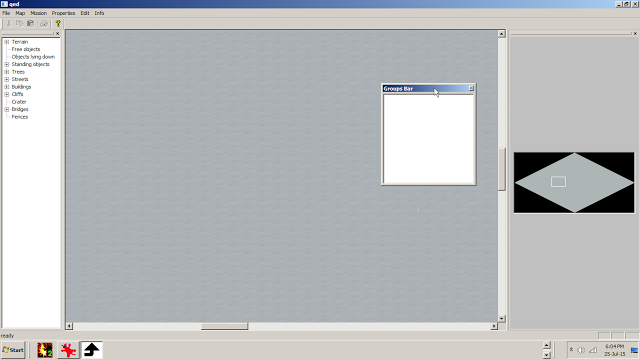
This is the main working area for map and mission making.
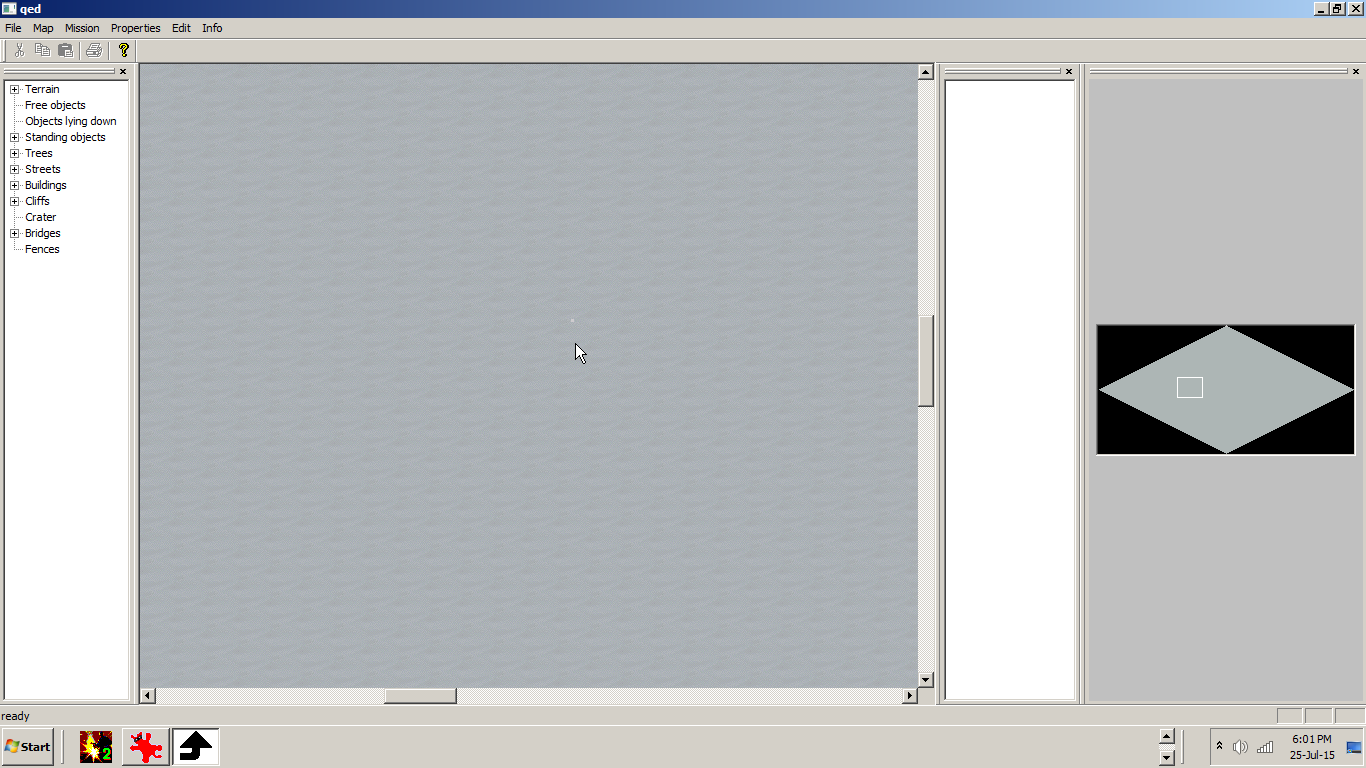
Moving in the map while holding the right mouse cursor.
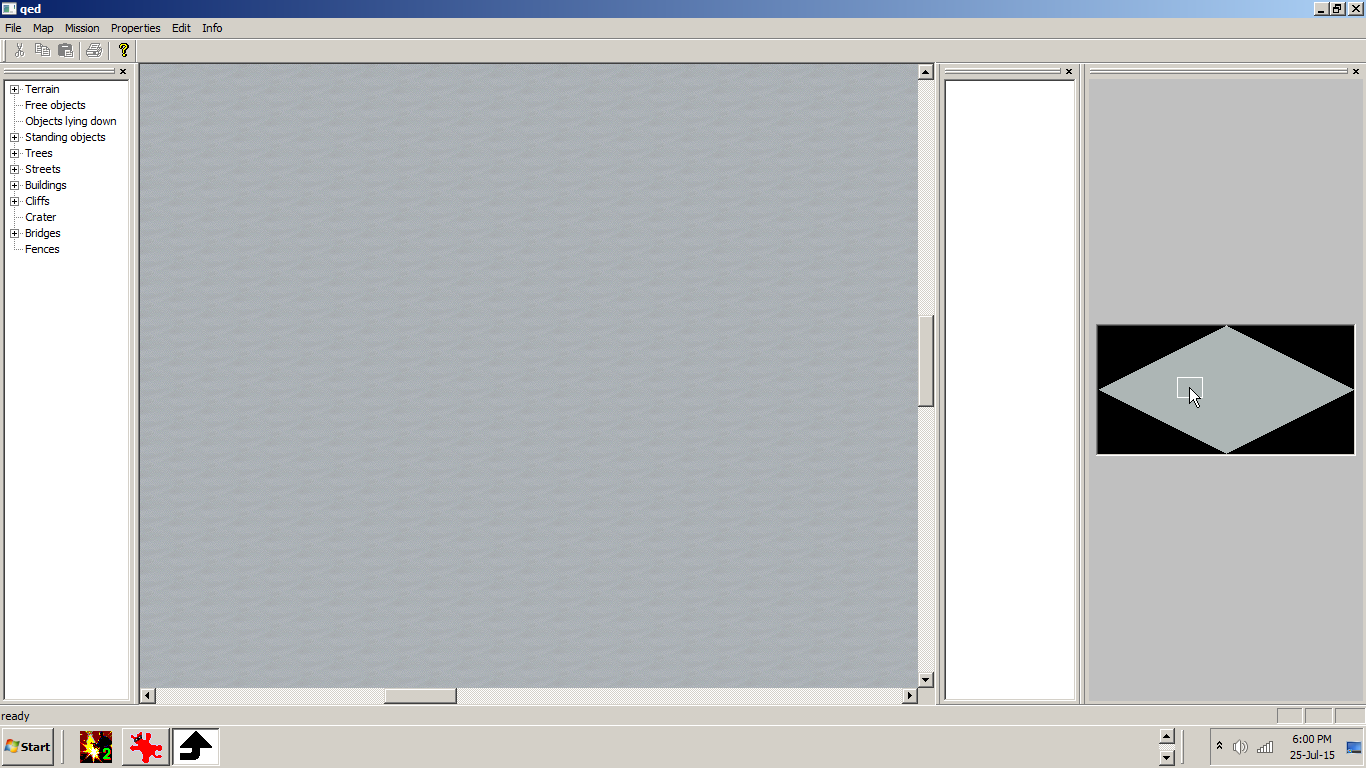
Resizing the group window.
Second working area for unit group assignment that will apear when you will load a mission.
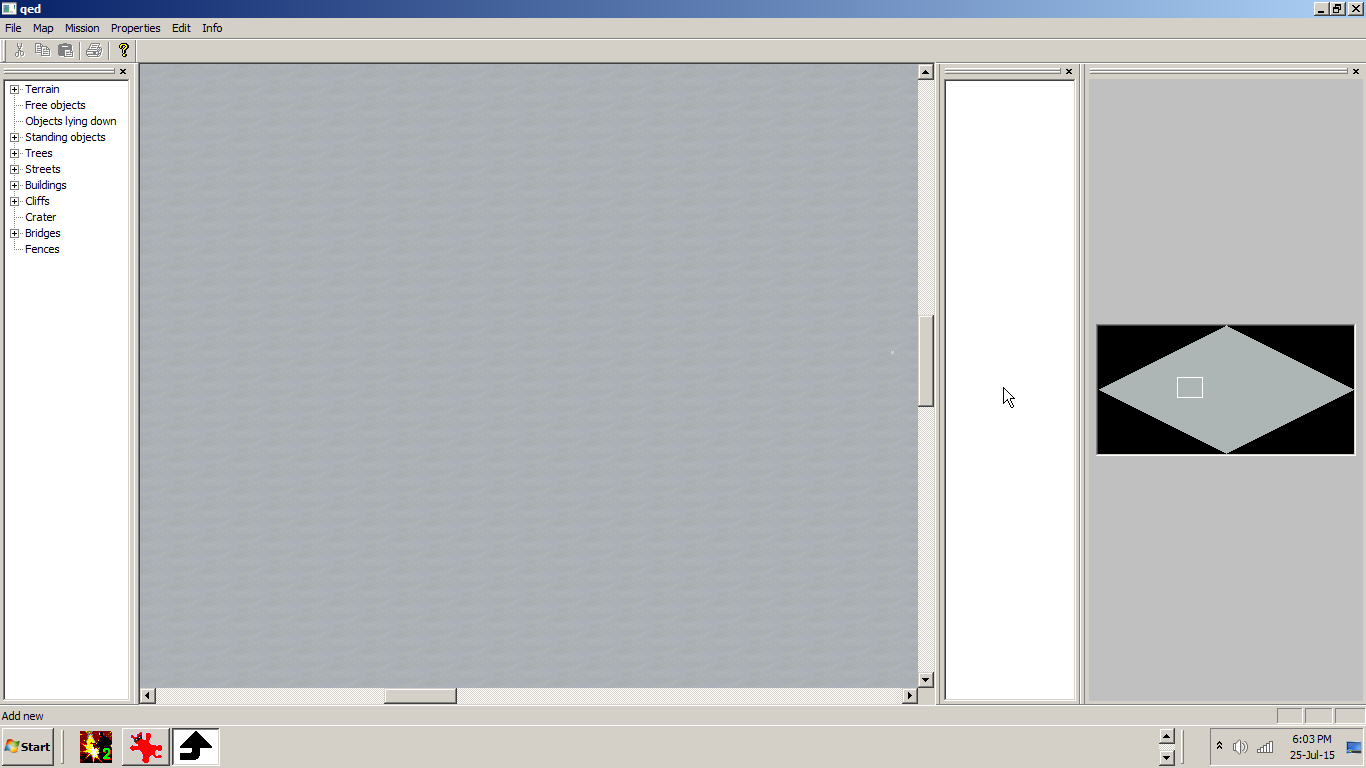
Selecting or deselecting a status bars. I usualy keep the Original interface off.
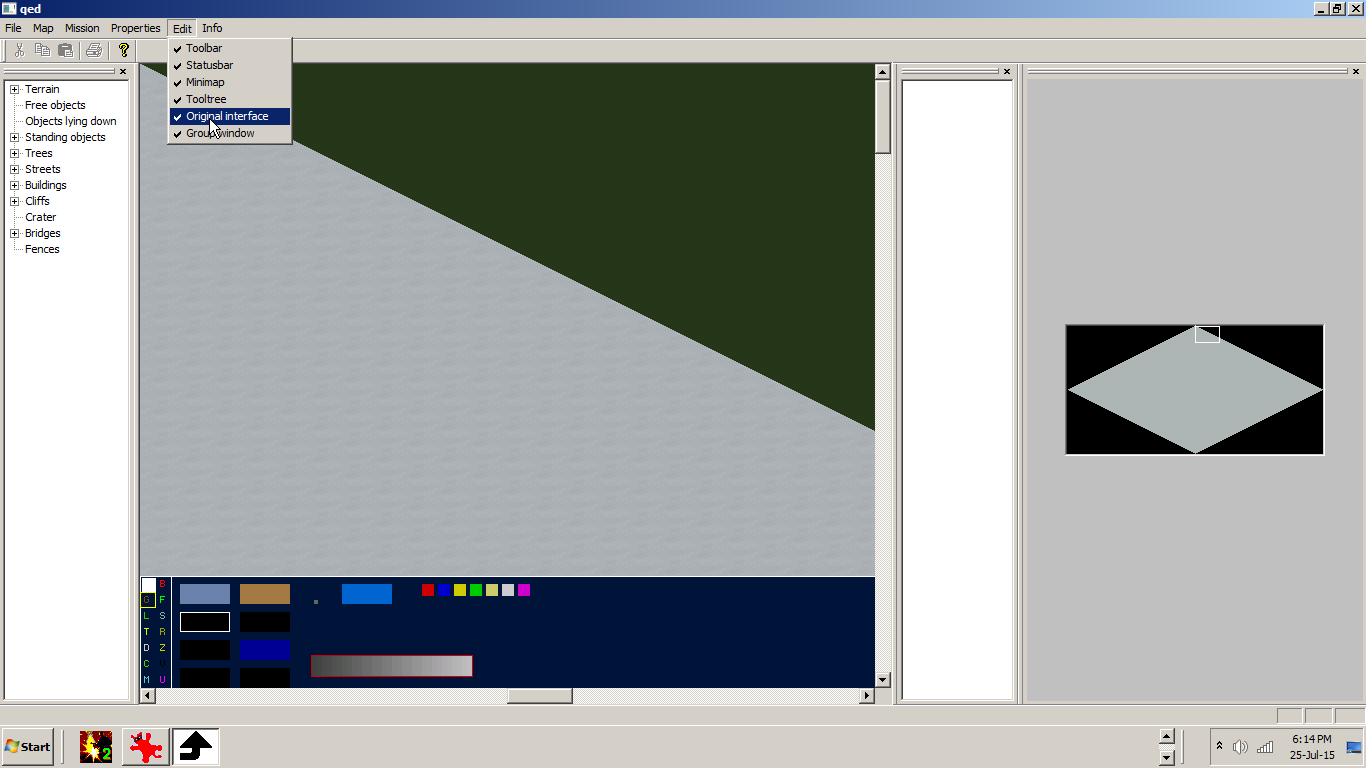
The order of saving
Also be carefull where and under what name you save your map and mission. Always choose ---empty--- tab first if you want to start a new one.
First choose a new map, then a new mission from the editor tabs.
New Map
New Mission - must be the same size as the map.
Save map - First save the map in an empty slot.
After working with the map and with the mission save them in this order:
Compile as single mission (for single player)
Save Mission
Compile Map
Save map
Add Briefing
Write some Briefing for the mission.
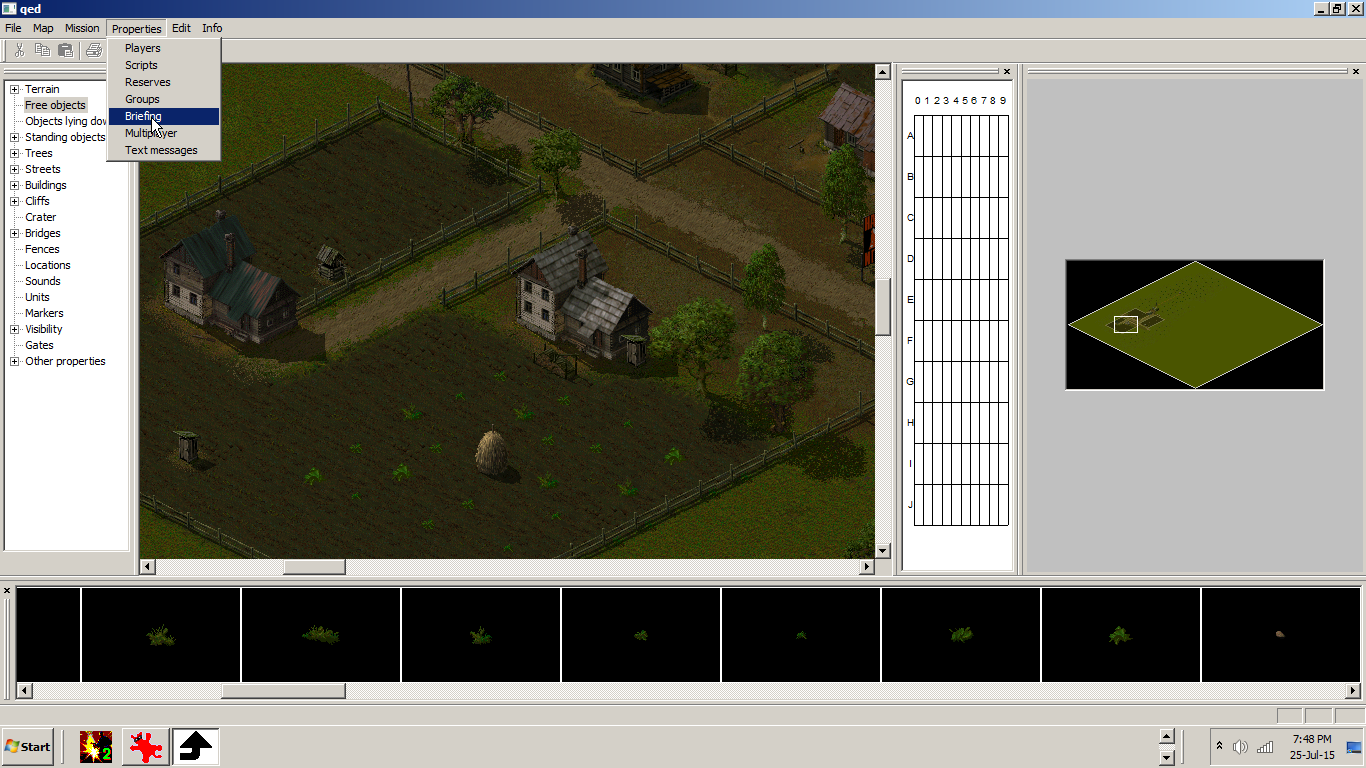
.png)
Add Text messages
Add text messages that will appear in the map by clicking Properties, then Text messages tab.
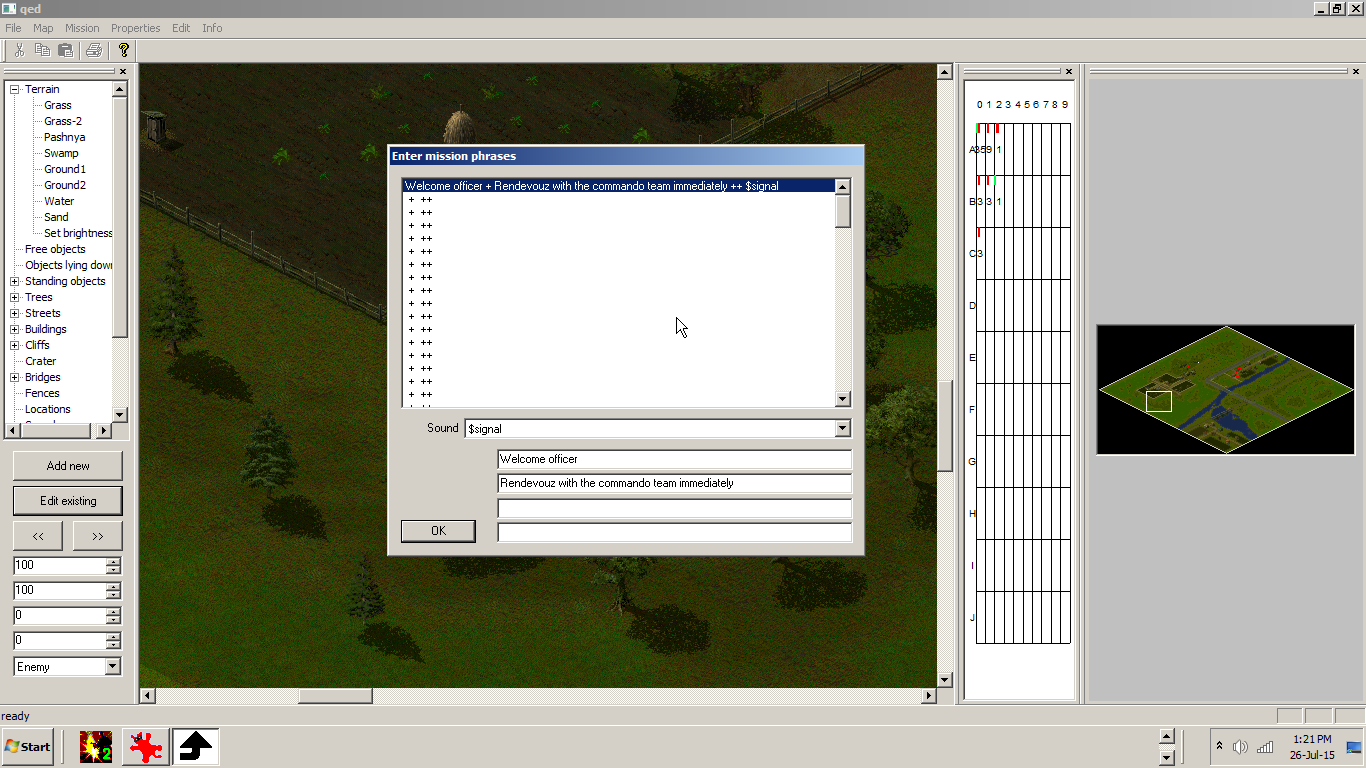
Add sounds

Click Sounds tab and Add new, choose a sound, click OK, then left mouse click to add it in the map.
Adding buldings and other usefull map things
Select a bulding then left click on the map to place it. Delete it with the right click. If you want the building to appear in a more destroyed state, move the damage slider.
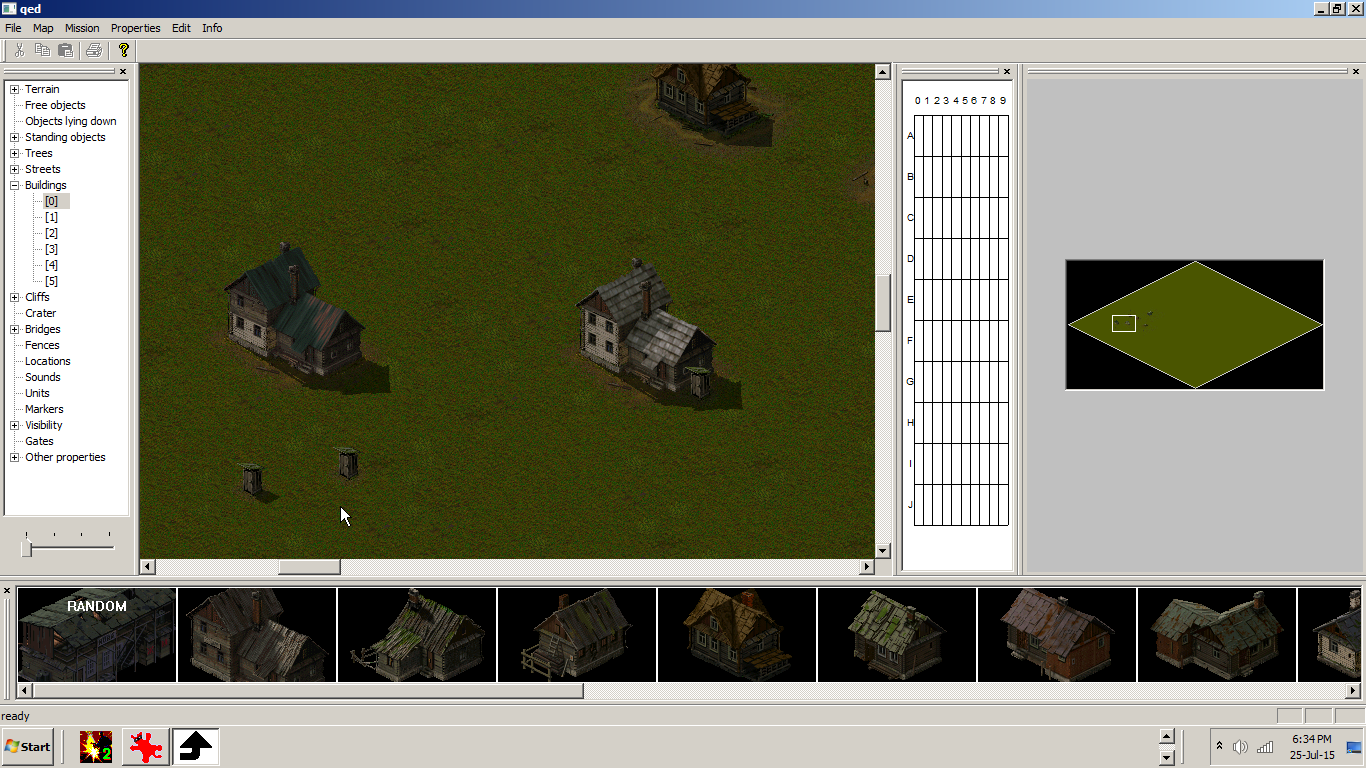
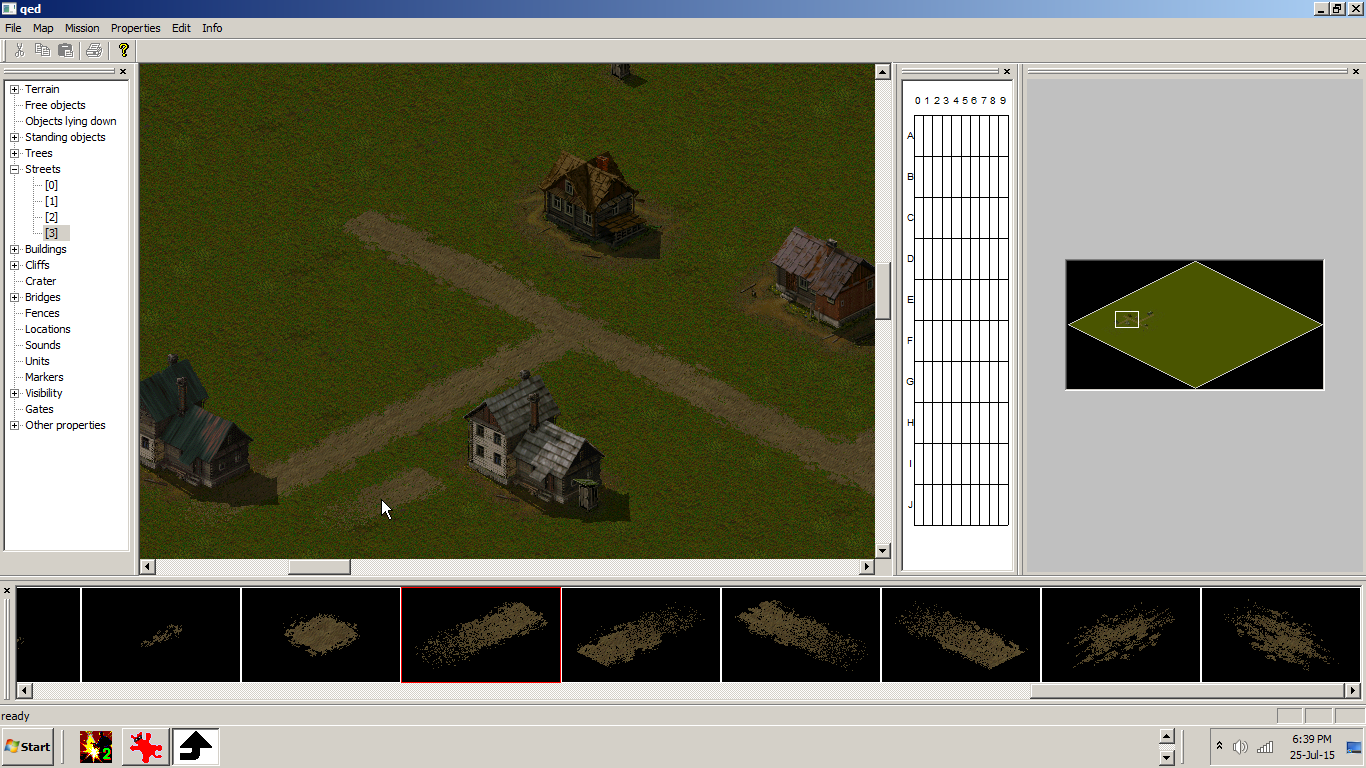
,,Paint,, the terain with different shades of brightness. (increase or decrease the brightness with the | ||| || bar and increase or decrease the size of brush with | | | bar). I cannot be more visual in my explanation than that.
:)
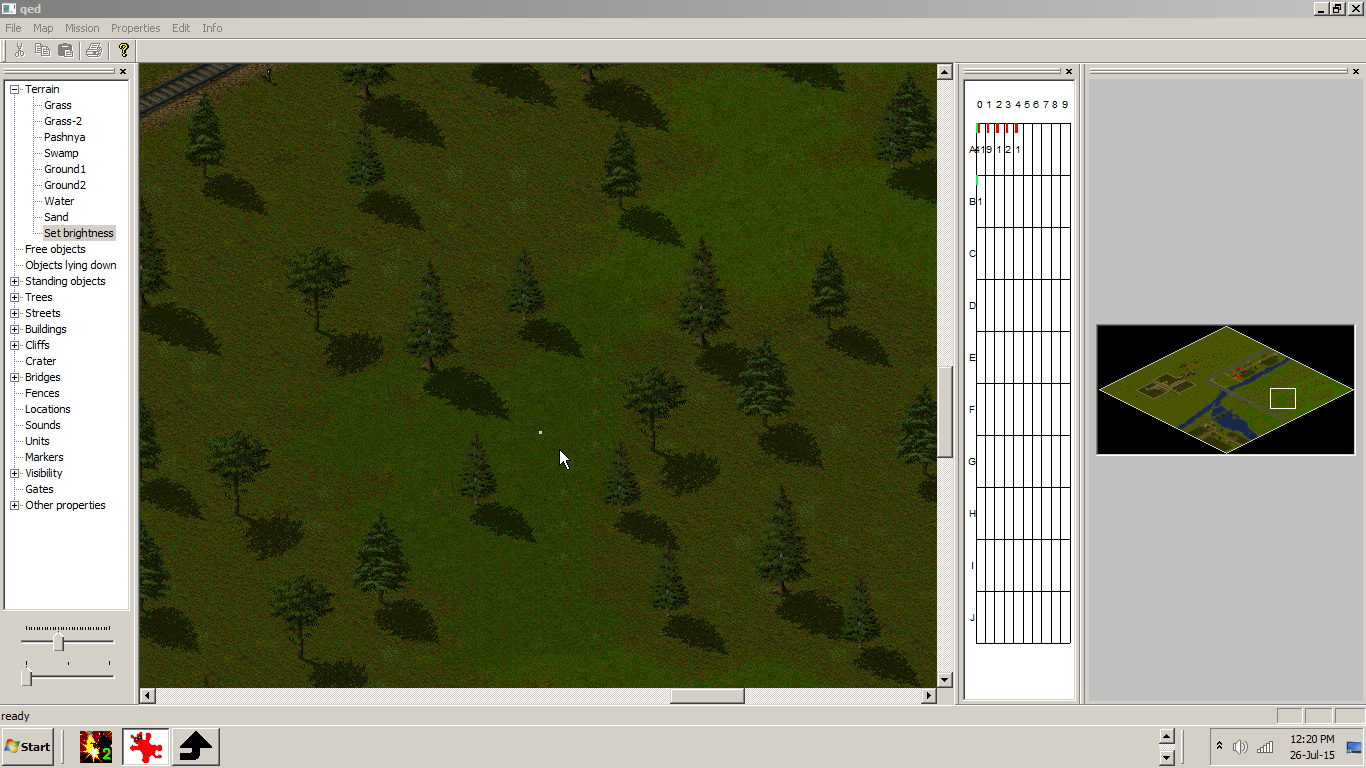
Adding reserves
Click Properties, then Reserves.
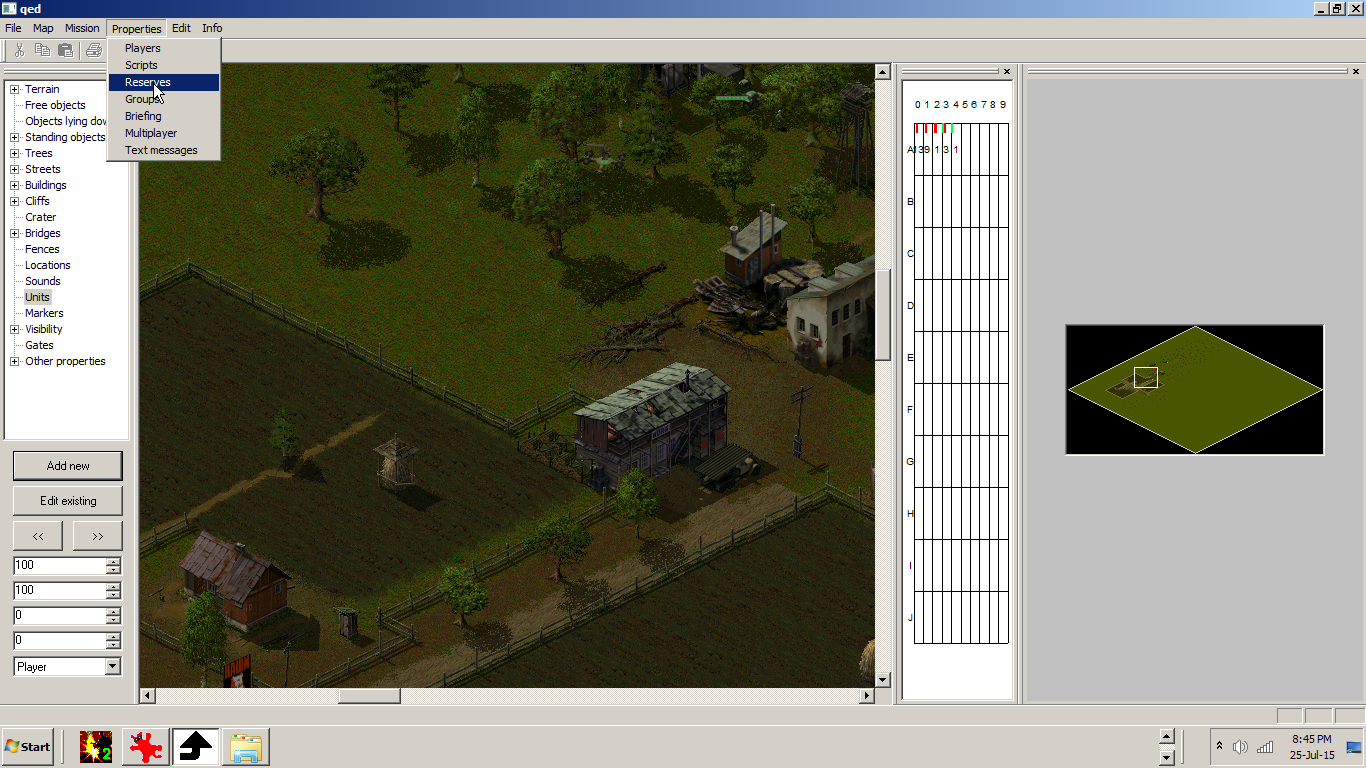
Than Edit.
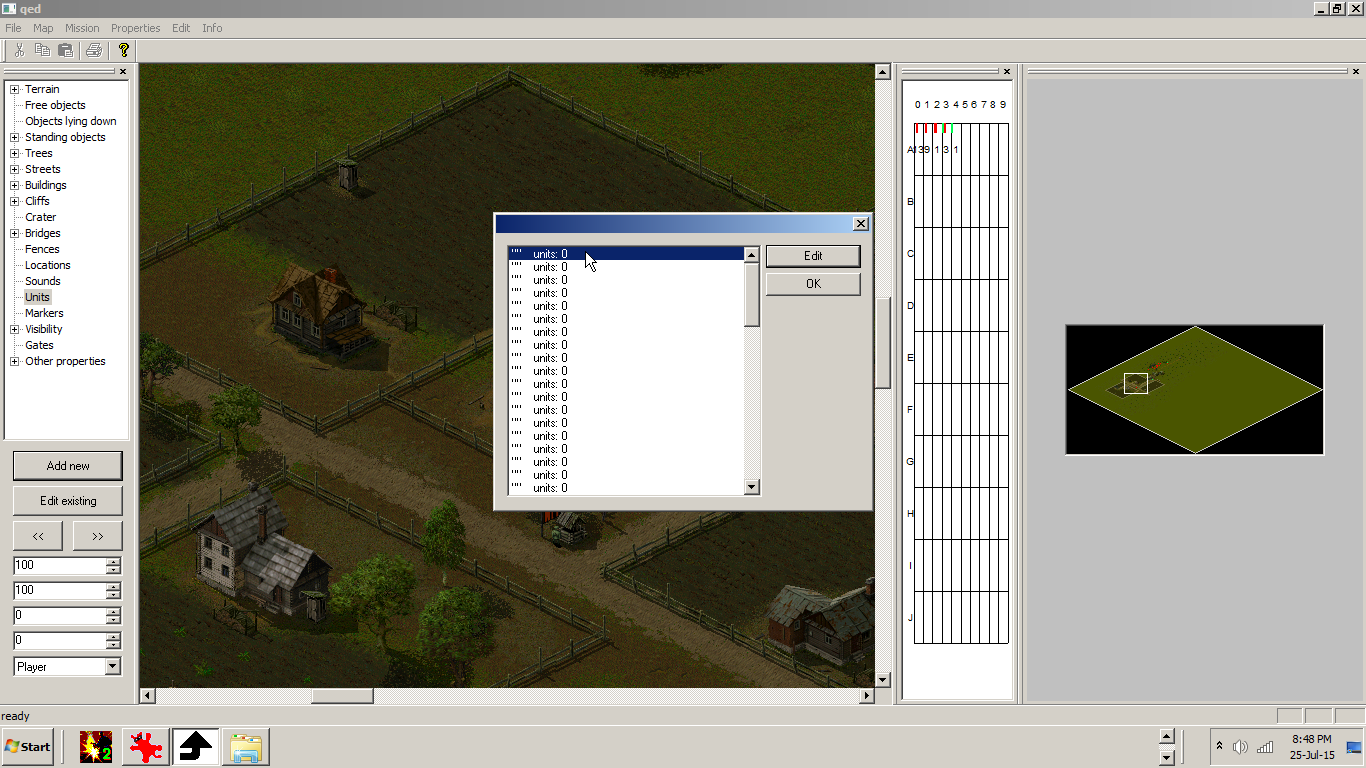
Choose a nation, a unit type, then click the green window to acces the unit for as many units you want (the game engine has a limit of more than 300 units in a map per side), put them in a Group, give them a name and at last click Ok.
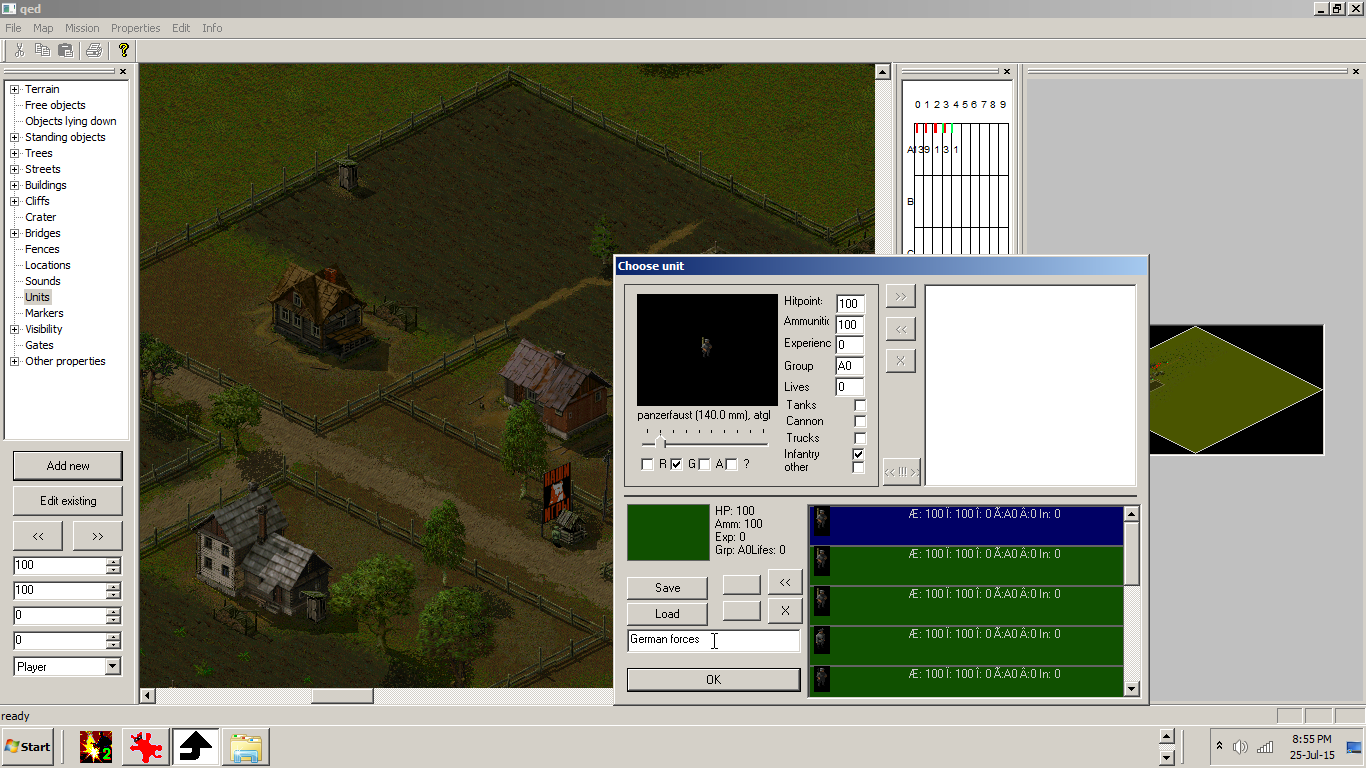
Click ok once more.
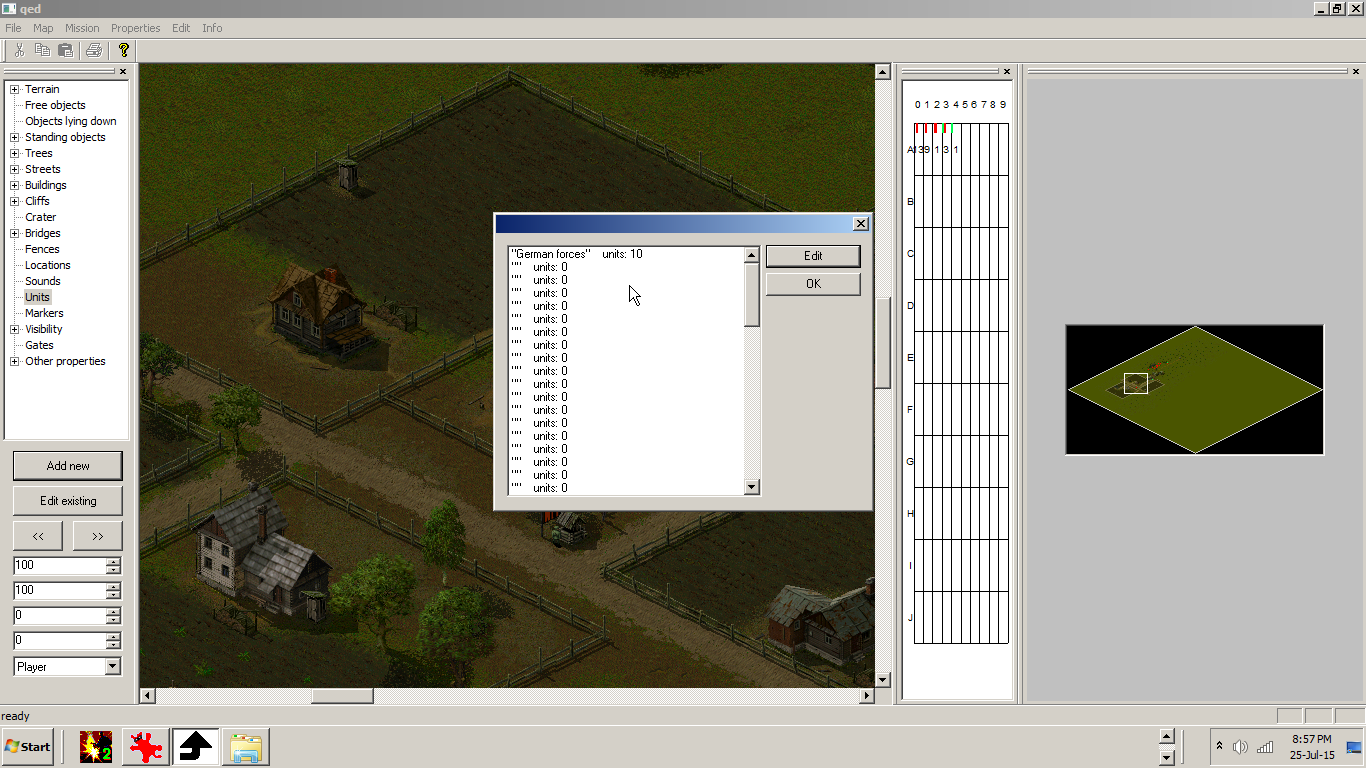
Adding a gate
This is the entry point for your reserve or the enemy's reserve. Add a gate numbered A for example, than click in the map close to the edge. Enlarge it to accomodate many units by clicking the button | | | | | above the Delete.
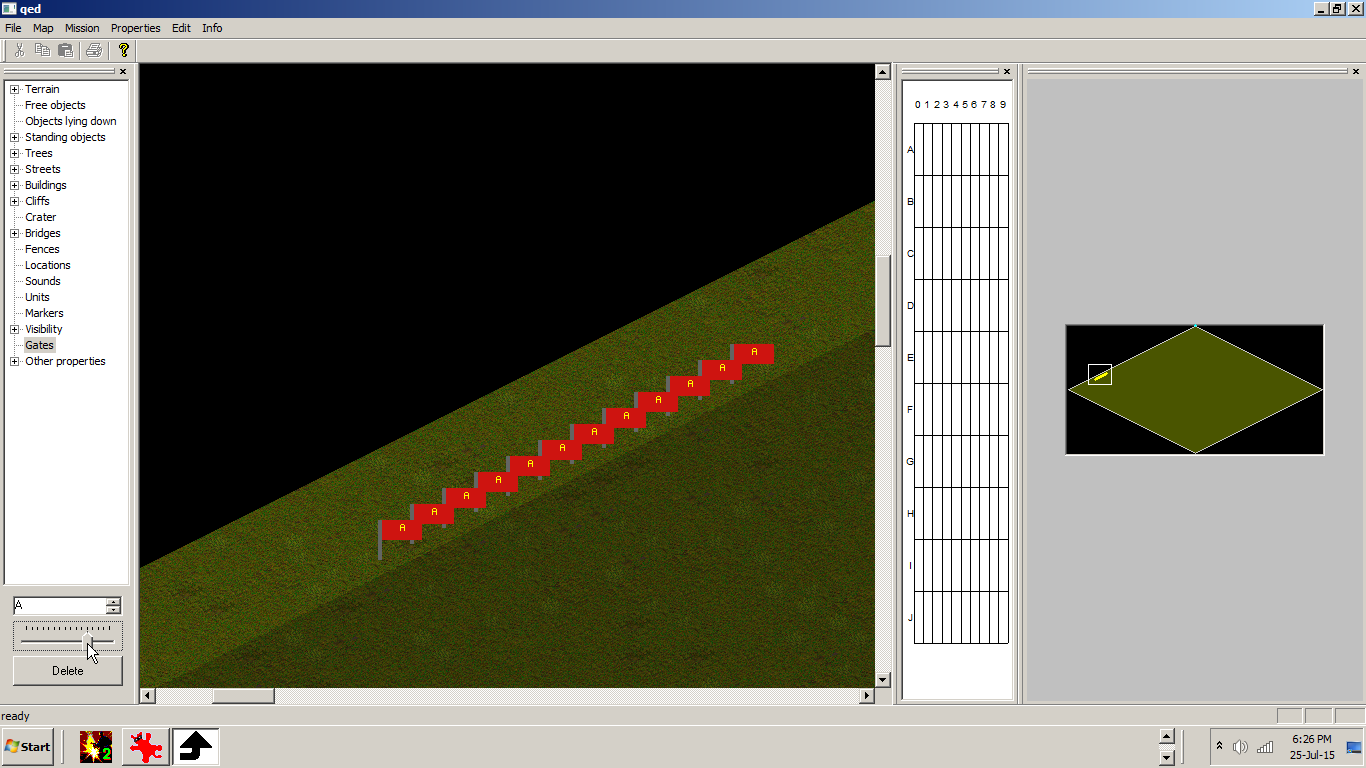
Right click then once a couple of meters away . There the troops will go after they enter the map at the begining of your mission.
Add a square location around and on the cyan letter A big enough to accommodate the reserves.
Script:
Add it by going to Properties, Scripts, than make a New one.
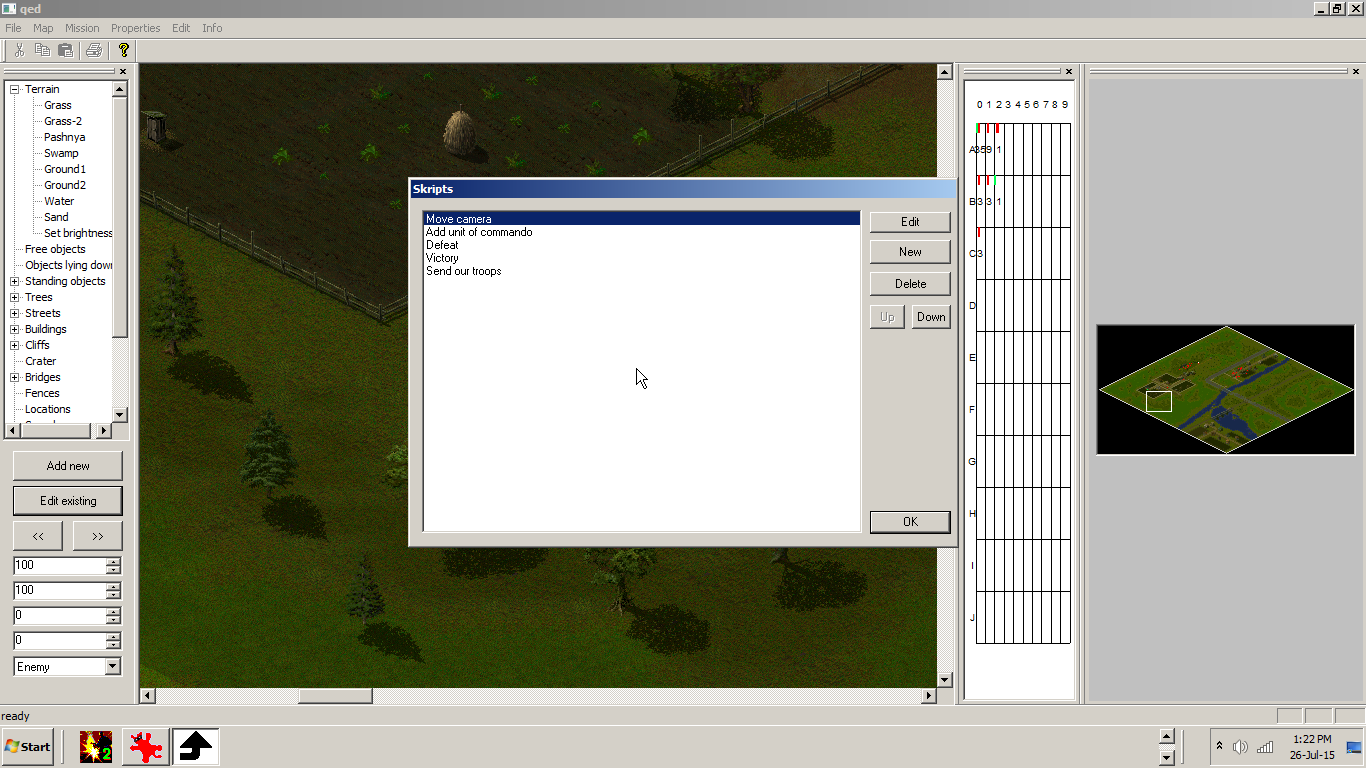
The script windows
All the scripts have 2 windows:
First window:
The beginging window, where you can have for example ,,time from start of the mission is more than 00:00:00'' (the blue text is is where you fill with a specific condition) and you can add and or or to have:
- Two conditions to be met in case of and.
- If one condition is met the script procedes further with the second window in case of or.
One of the conditions exactly, more than, less than is used for a different efect and the numbers mean hours, minutes and seconds, and past that things hapen in the script.
Second window:
You always add first remove this trigger, wich means that the script will be trigered only once, and not forever.
Then fill with the needed script conditions.
Third window:
From here you pick a condition.
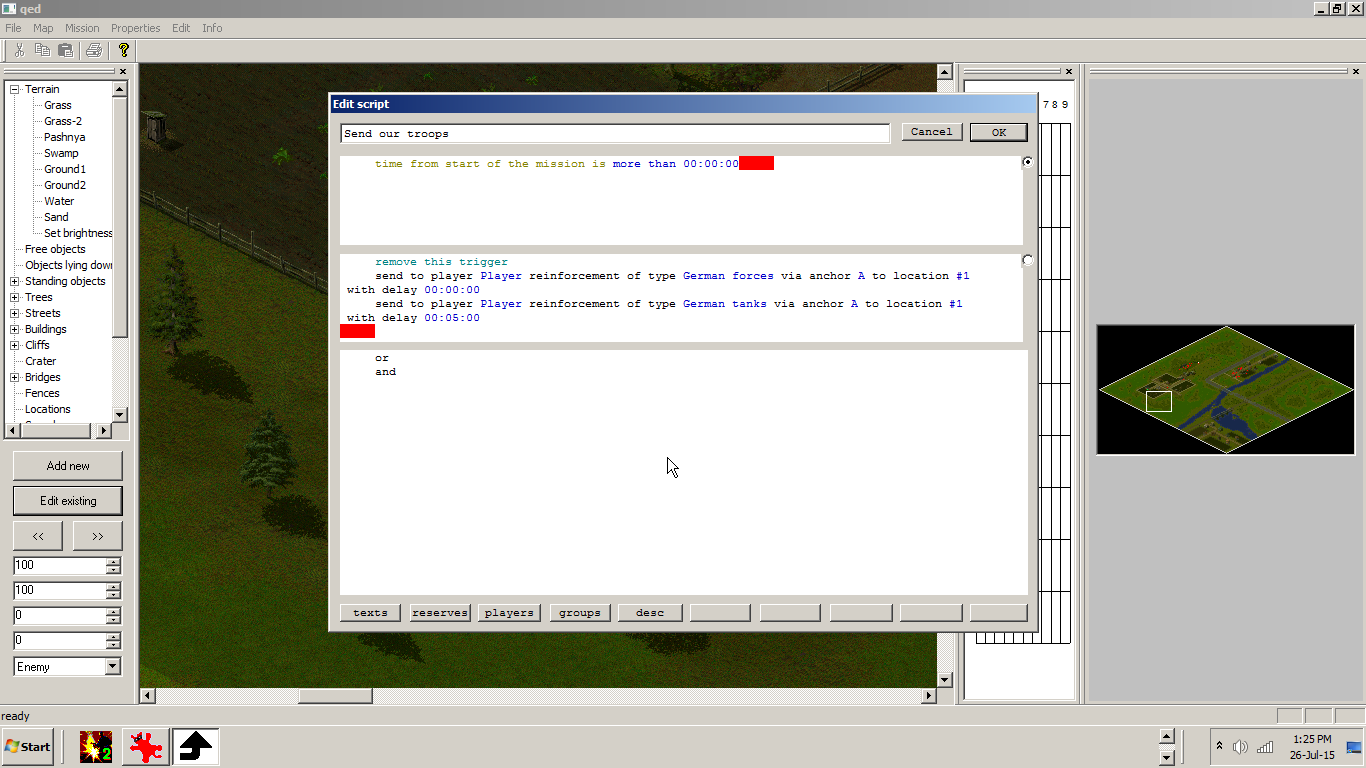
Adding units on the map and add them in a group
Remember to first choose a side for the unit before you place the unit on the map.
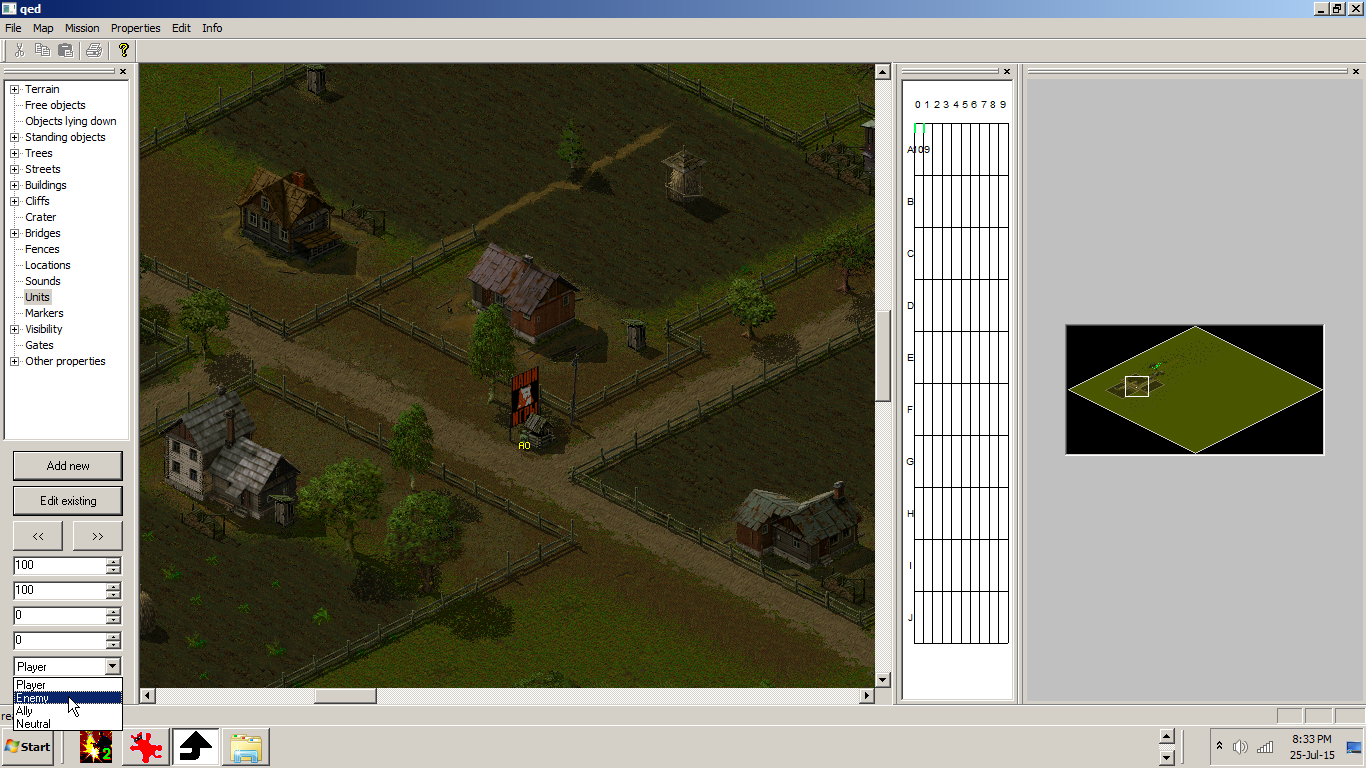
Add new.
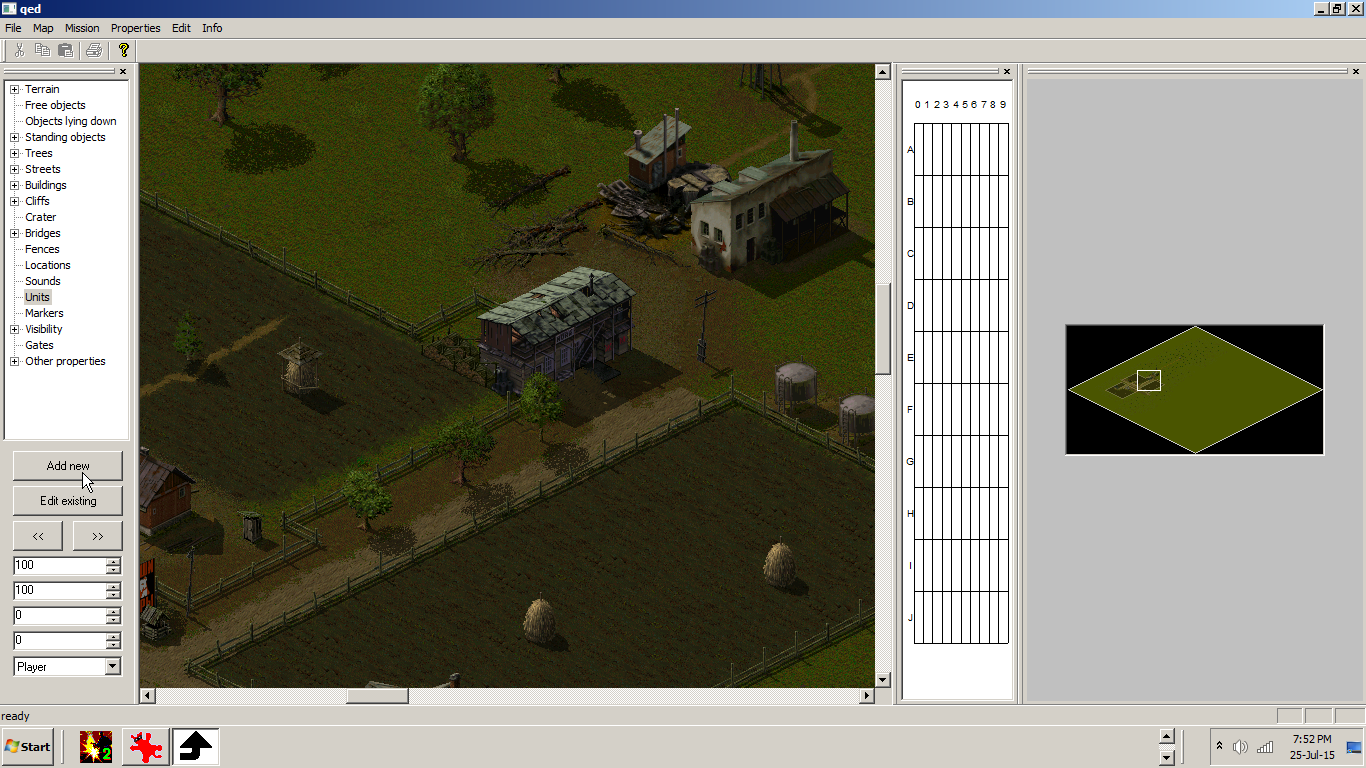
Click the unit image, click ok, than add it on the map.
.png)
You can select many units by clicking ,,Edit existing,, and draging a rentangular selection around them, or hold shift and left click away.
You can edit existing unit by clicking ,,Edit existing,, and then add them in a group by clicking on the spreadsheet on the right (if you add a enemy unit add them in a different group than A0, because A0 is for the player only). You can rotate a unit or units by clicking << or >>.
If you want to remove any unit on the map, just chose another and right click over the old one (or right click and drag over many units) to erase it/them. Then, if you left click the new one on the map (if you want to) it will get put on the map, like usual.
.png)
Add units in a truck
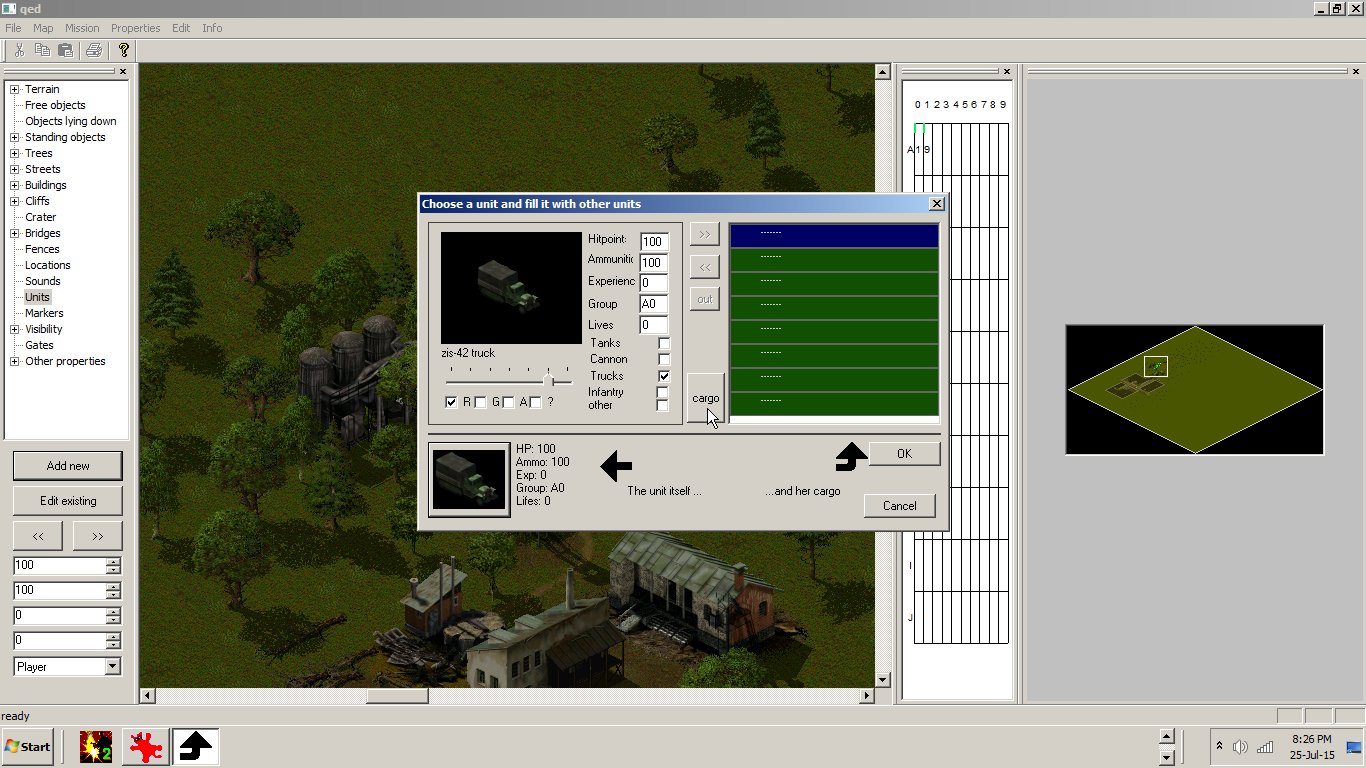
After you click the ,,cargo,, button, click the upper arrow to fill the truck with units.
>> fills the truck with unit/s.
<< does not work.
out removes the unit.
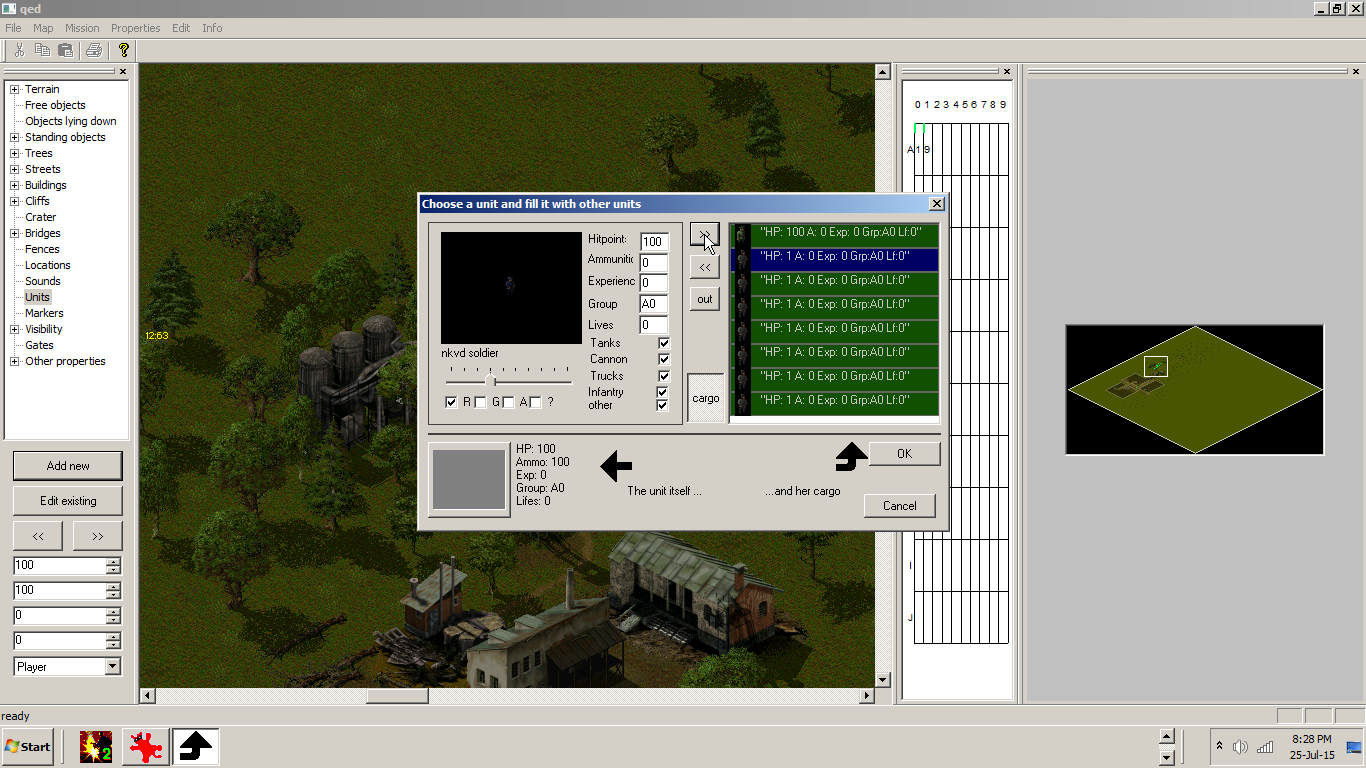
Adding a airplane type
Bomber
First click the Properties tab, than the Players tab.
Choose the Player for example and your nation.
.png)
Add a bomber by clicking Bombers.
+and+the+coming+direction+of+it.png)
Choose your a nation plane or a let's say a captured one.
Choose a number of planes.
Max size of wing ??????????
12:00:00 always represents 00:00:00 time.
Click Ok.
Choose direction of flight by clicking one of the arrows.
Click Ok.
+(Bomber+or+Spy+Planes)+and+the+delay+(leave+12++alone+if+you+want+because+is+actualy+00).png)
Transports, Paratroopers/cargo
Transports represents the airplane and the Paratroopers/cargo the contents of it.
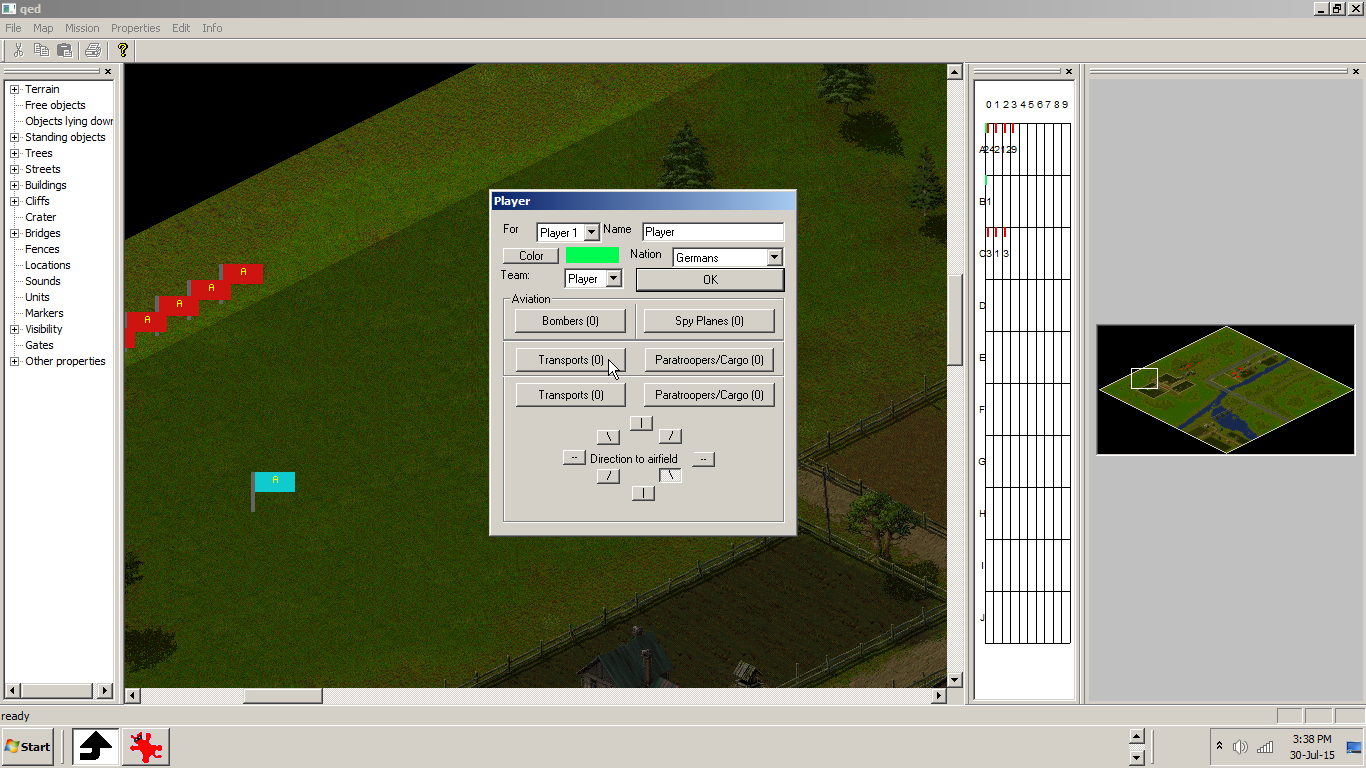
.png)
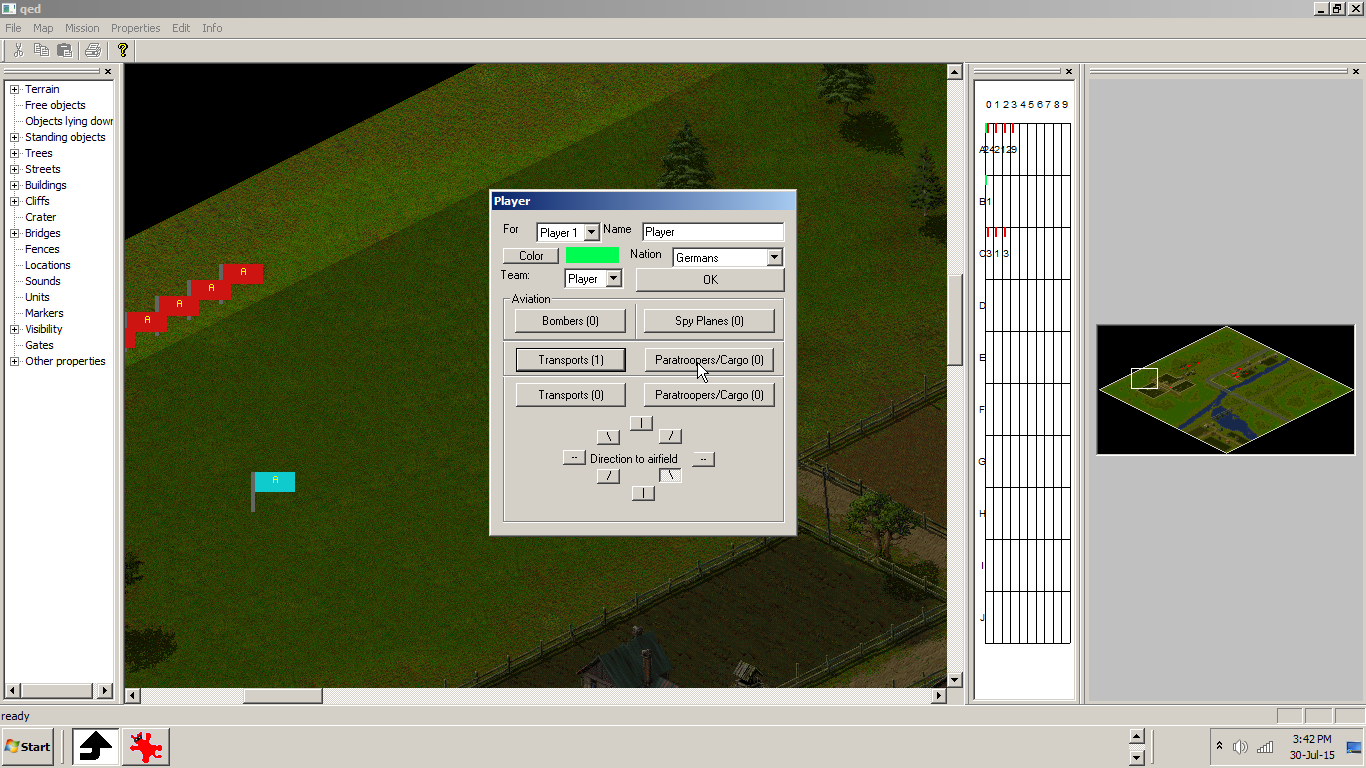
Choose a unit type and its numbers. You can have different unit types in a airplane.
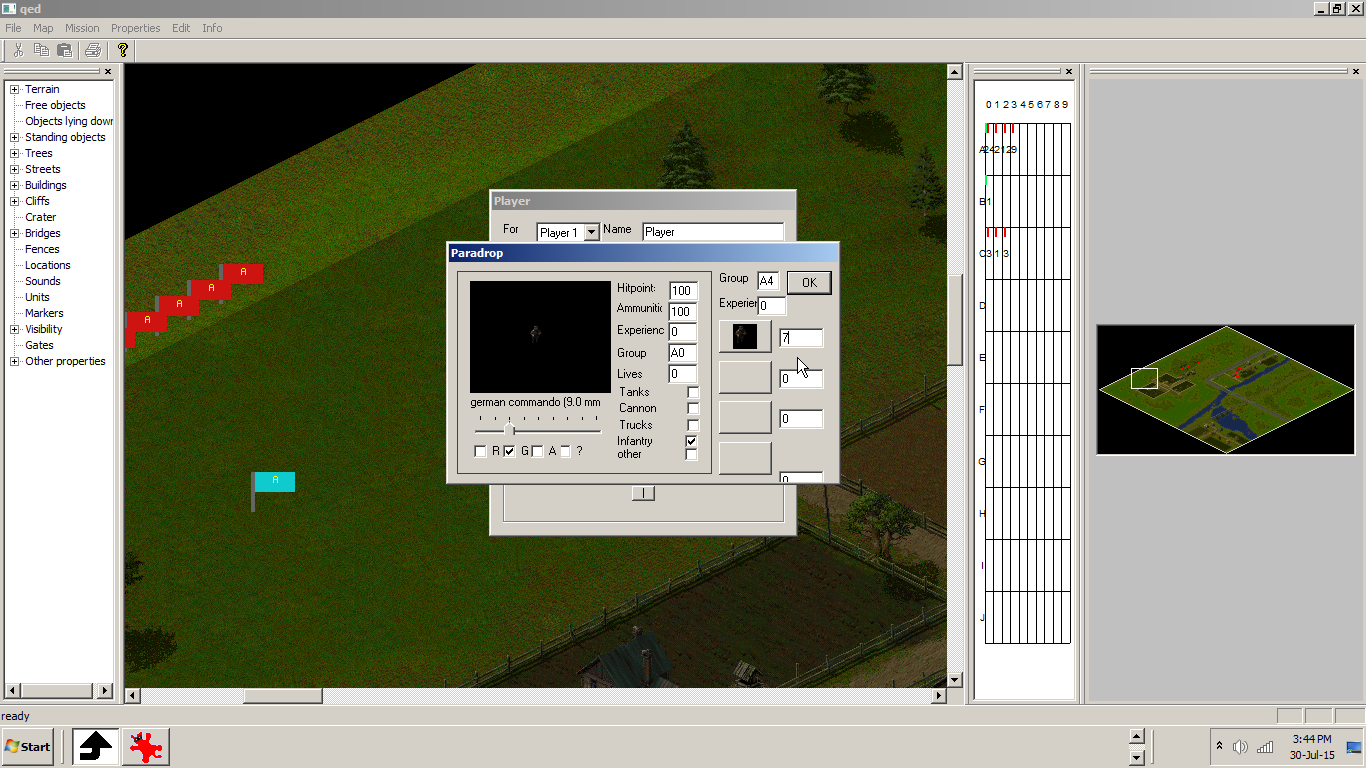
The script means that you have 1 transport and 1 flight of it.
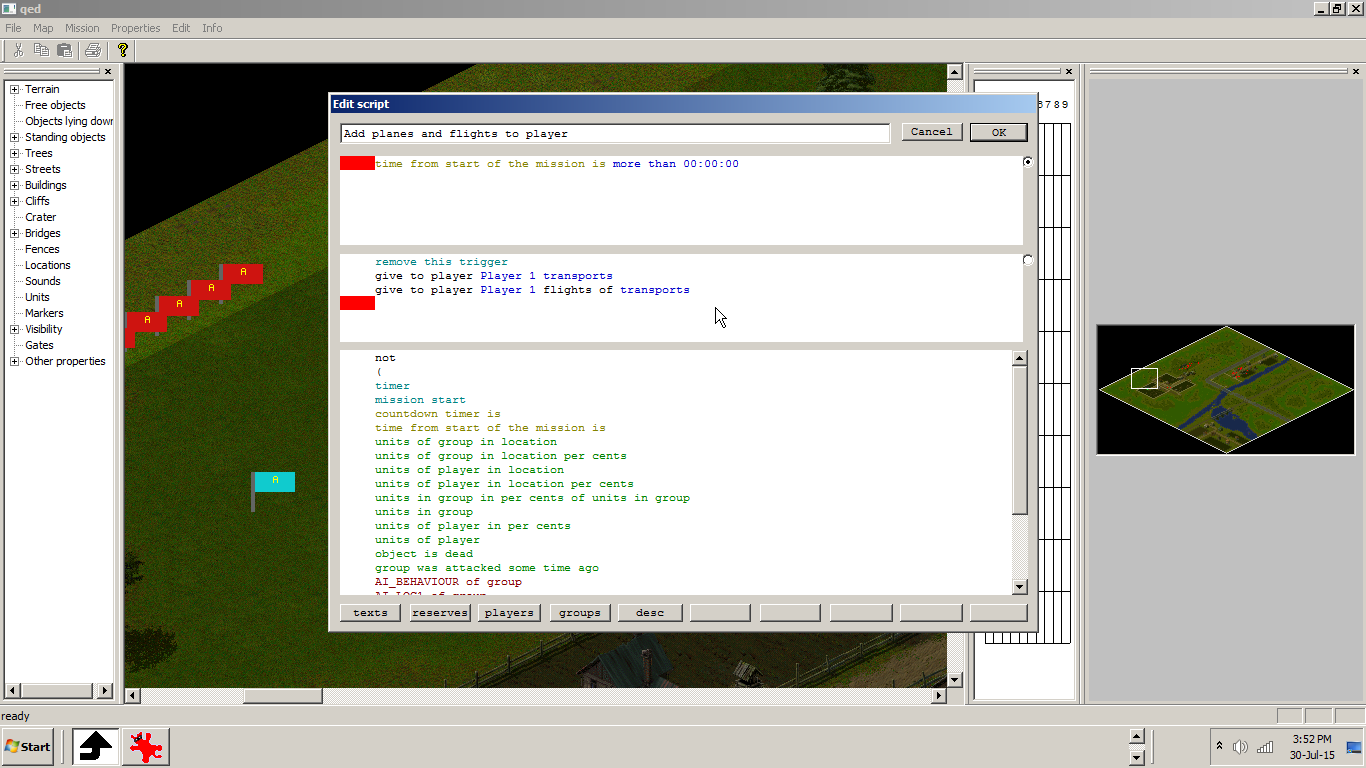
Script: Move camera
First add a different numbered location, and you can combine it with a Text messages.
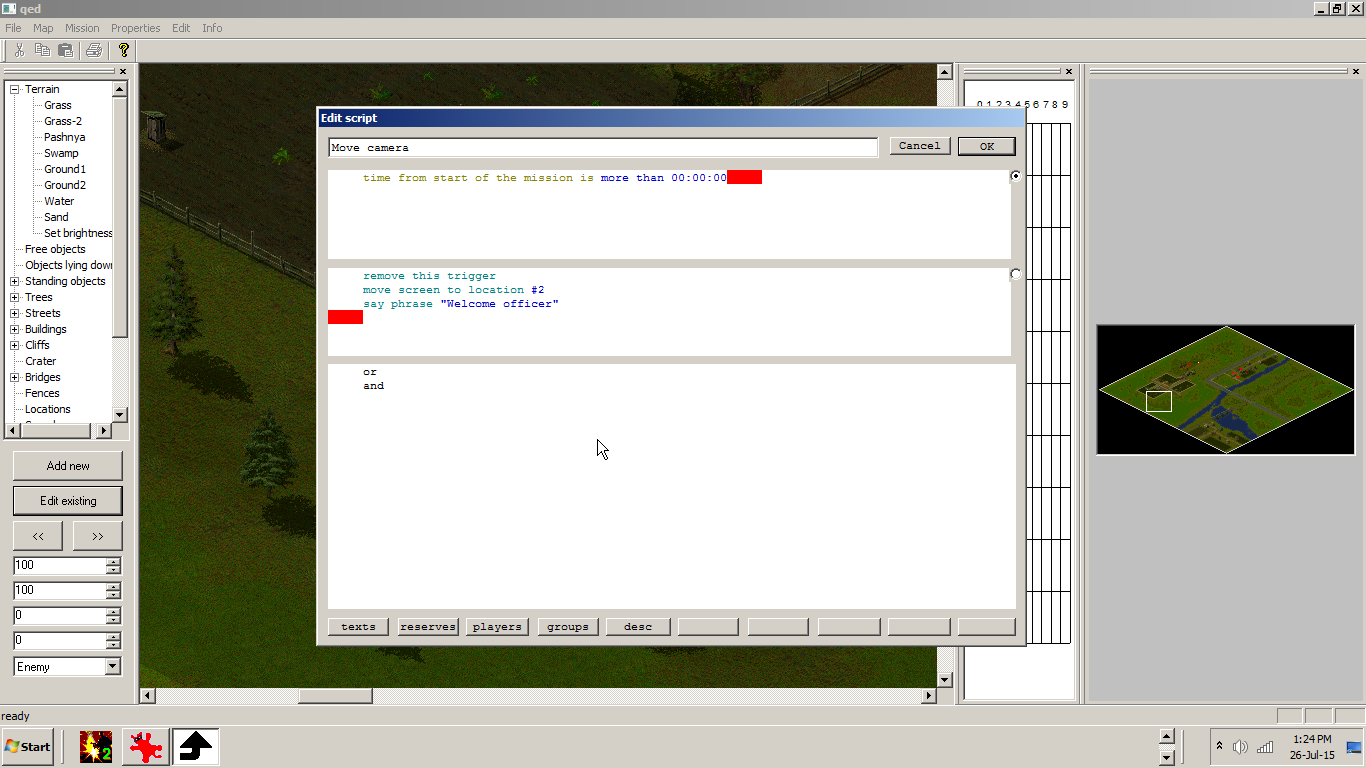
Script: defeat or victory
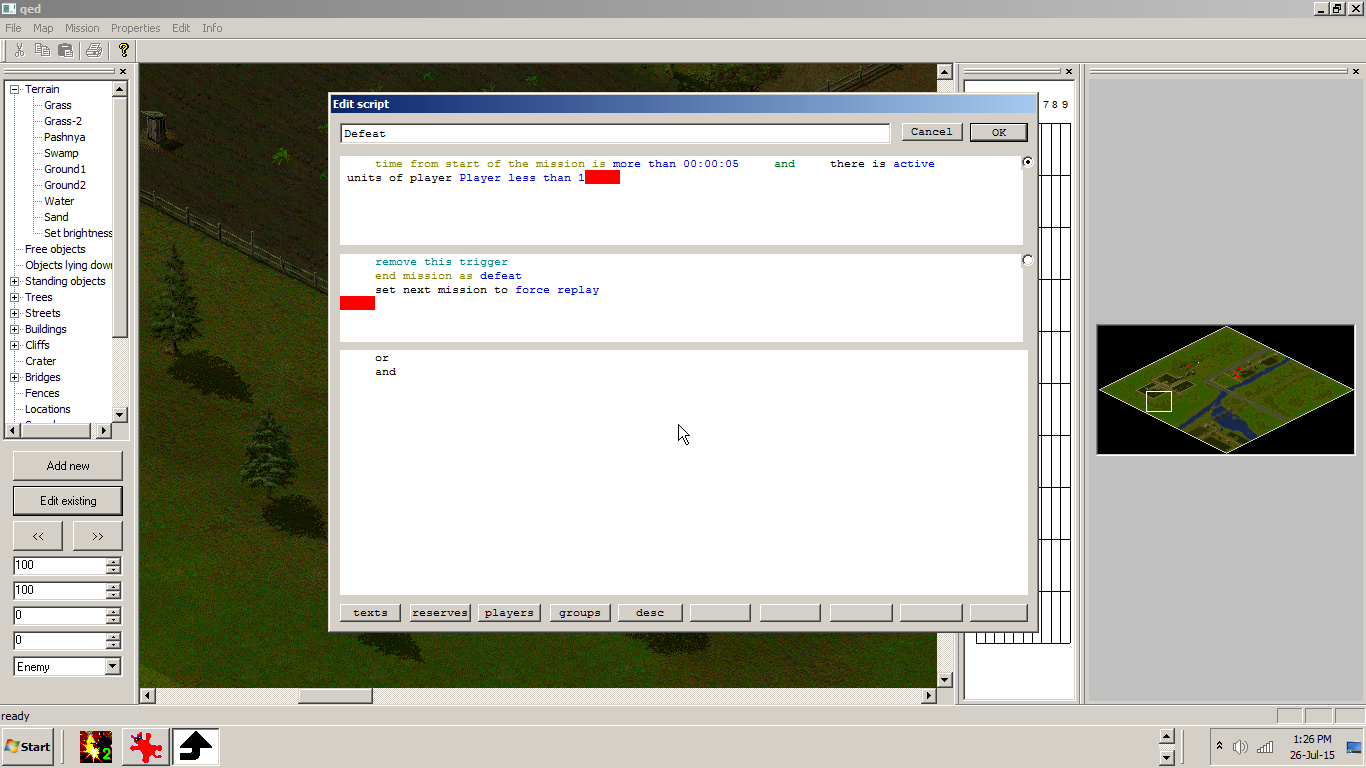
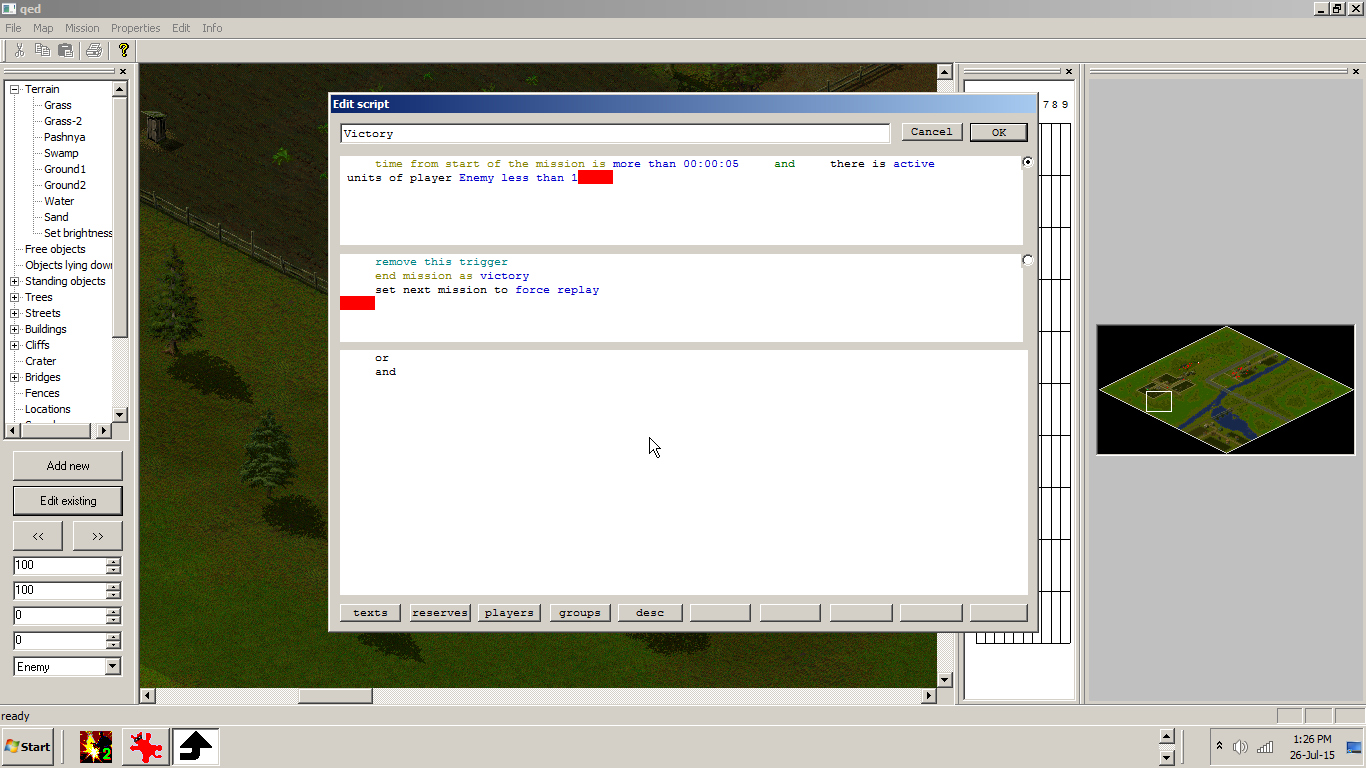
Or add to this script exactly 0 for every force.
Add a location and use it to win the scenario
When our player unit reaches (and why not the enemy unit) you win the scenario.
Add a location around the airplane and when one of our units reach the location 8 you win the scenario.
Like so:
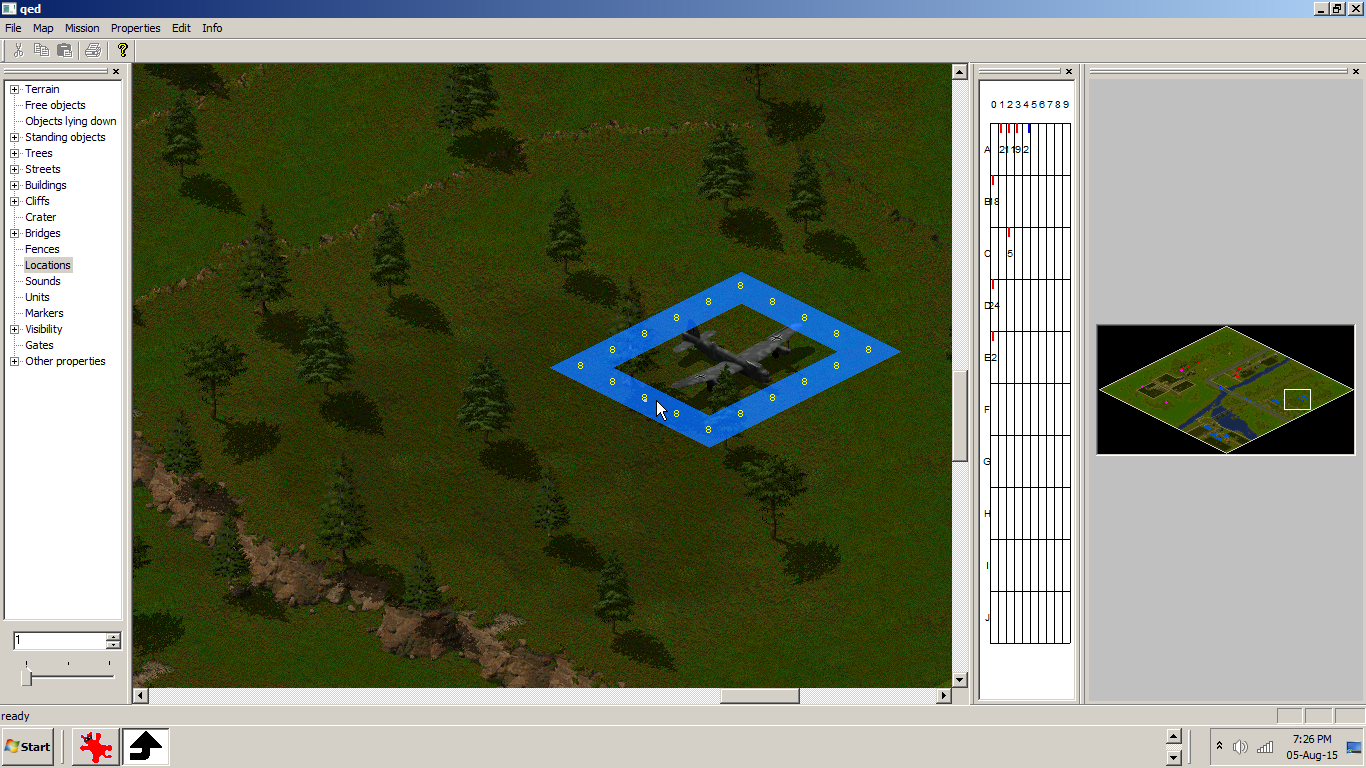
And make a newscript as in the bellow image:
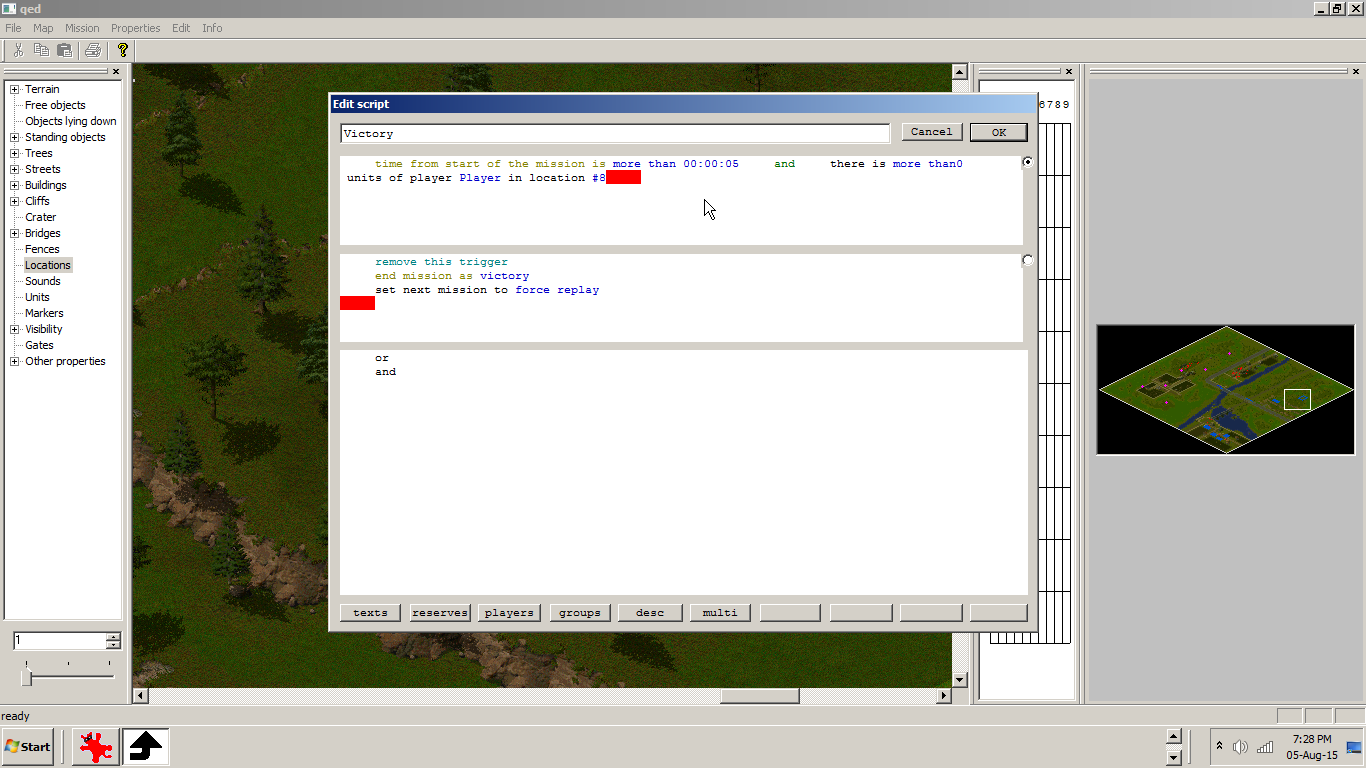
Destroy a building to win the scenario
Add a marker from the Markers tab above a building, so when your units (or the enemy could win for that matter in another scenario type) destroys her you win.
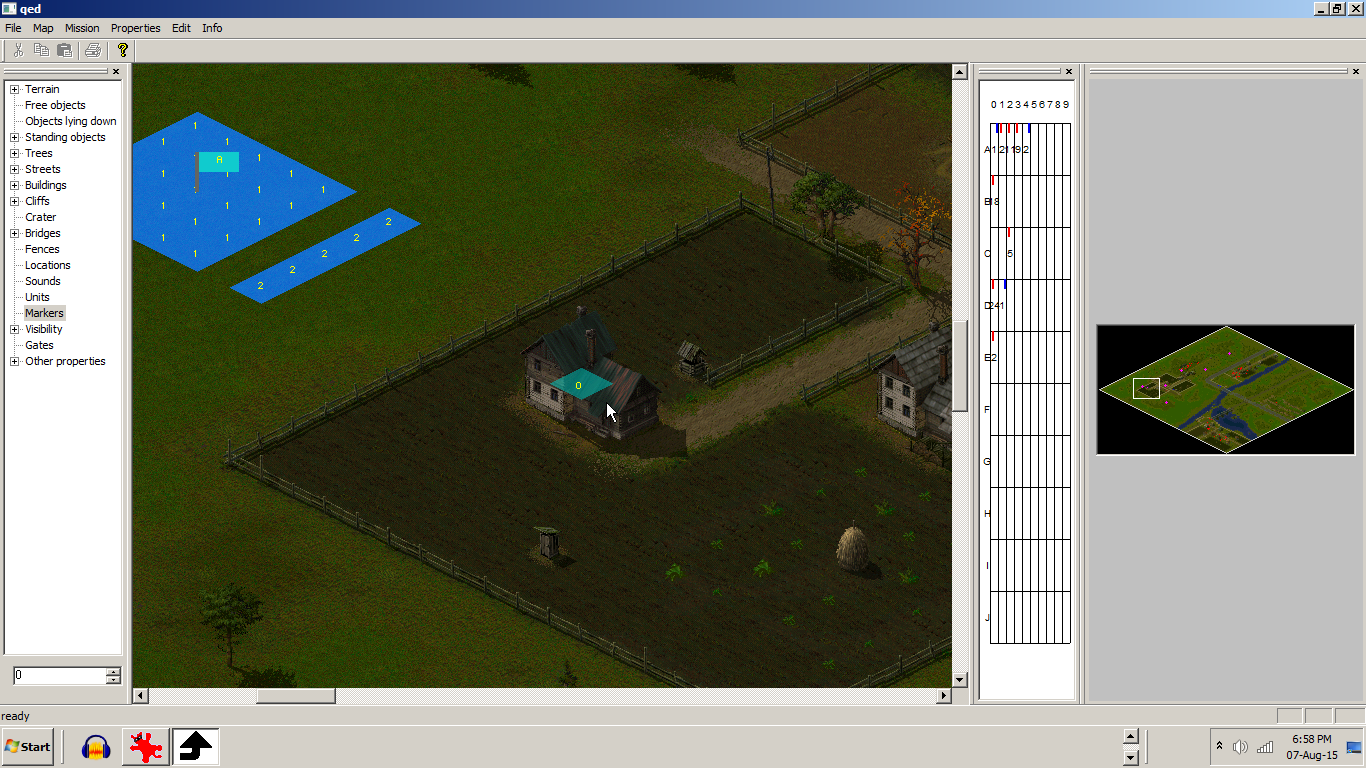
When one of our units destroys the building with the location 0 on it you will win the mission.
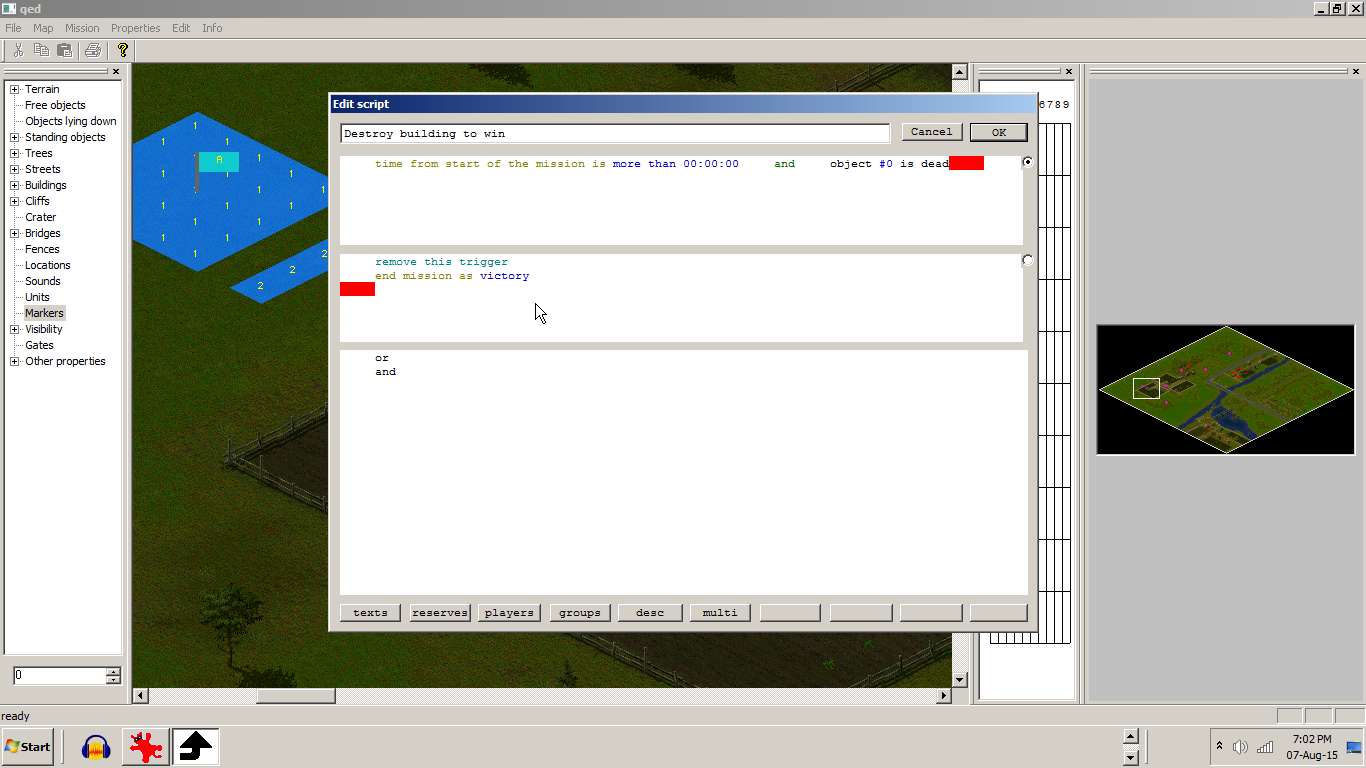
Send enemy units after you via a gate
Make another gate with a different letter this time and with different numbered groups.
Set a behaviour and a location destination for the enemy units.
They will go to a location that is behind, in the middle or in front of your units.
Add nothing for the AI Infantry-Guard location condition when you enter it.
Go to Properties tab, then Groups, write the involving group (B0), click go to, (even if it not showing you the units involved because they are reserves), click Properties, than Behaviour: to add a not filled
Infantry-Guard location condition.
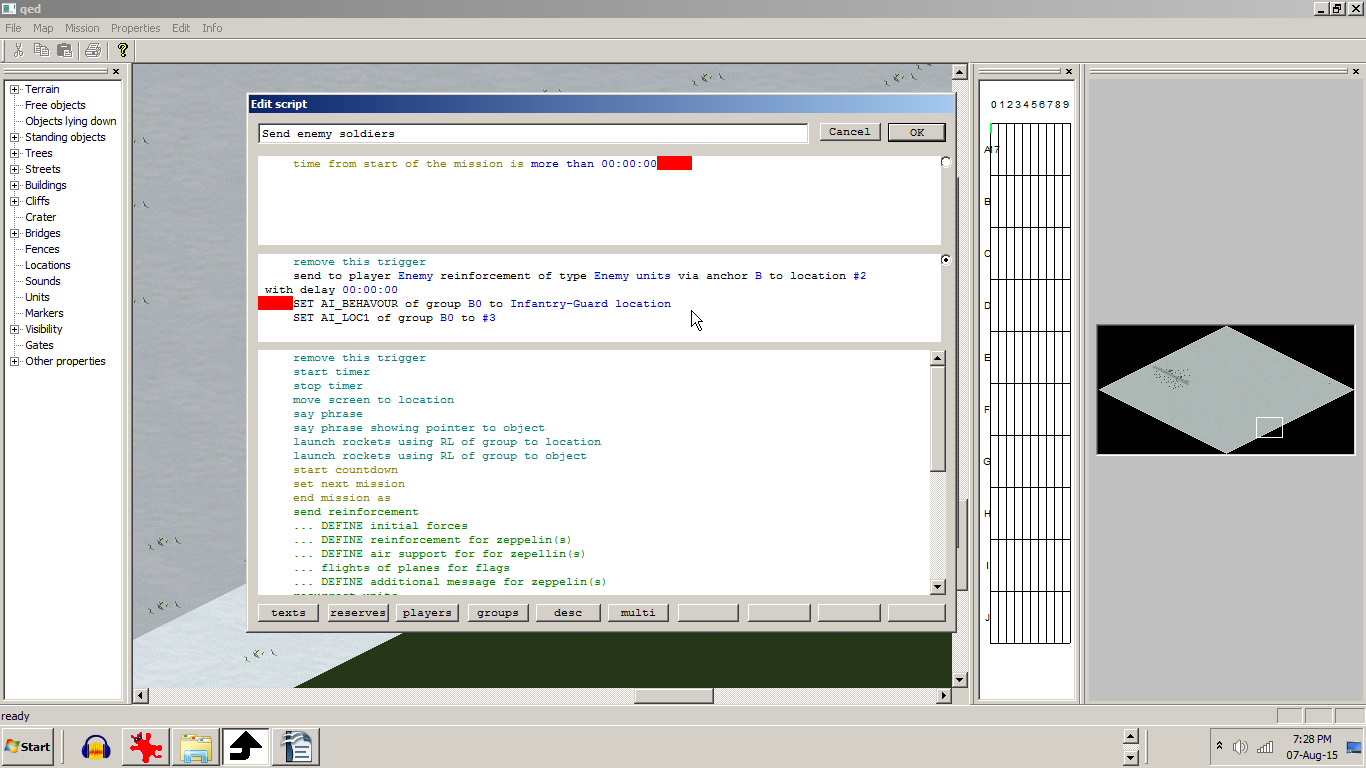
Add neutral units to capture, find or rescue
(depending on your mission)
Add a location square or a couple of them if you wish. In this case they are added at the truck door, so our units capture's them like in reality.
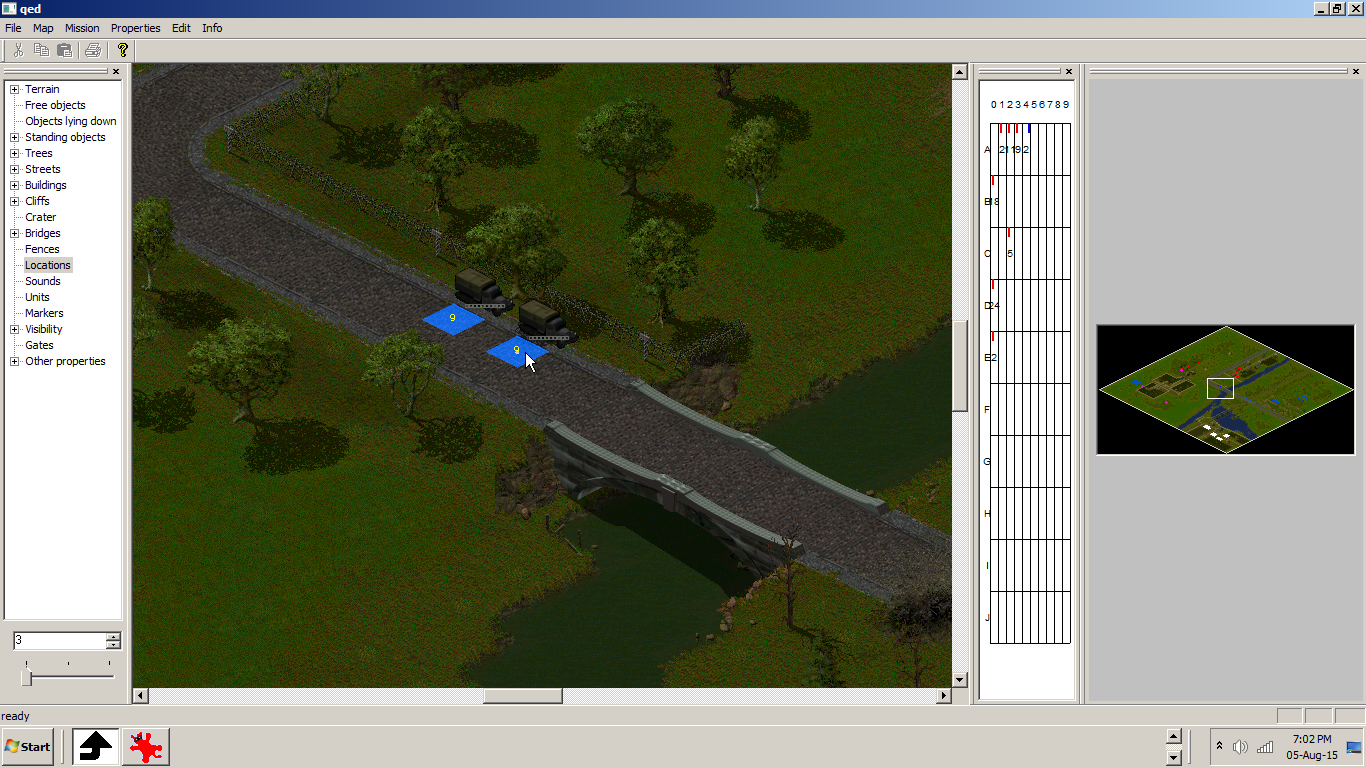
When you reach the location numbered 9, the trucks are transfered to you.
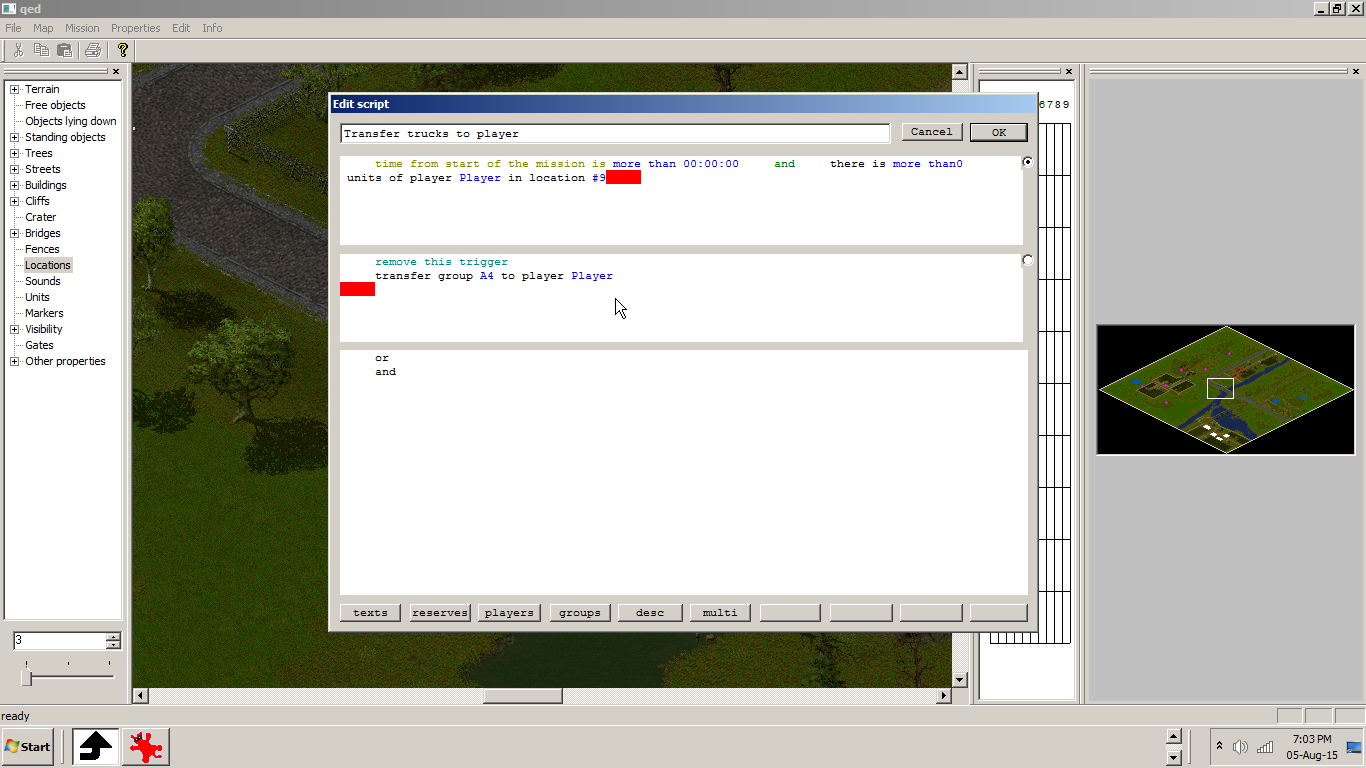
Add enemy soldiers in a house
Add a unit by clicking Units, choose the country on the bellow left part of the editor, Add New, choose a country (R,G,A or even ?) and then a sub machine gunner (7.62 mm) from the Infantry tab with a group name other than A0 (wich is always for player). In this case I added B0. Make it a enemy unit.
Click the picture window to add the sub machine gunner (7.62 mm) and click Ok, then add it to the map.
Like in the bellow image, add a location numbered 3 in this case, above the house and above the units (or above a guard tower, bunker etc.)
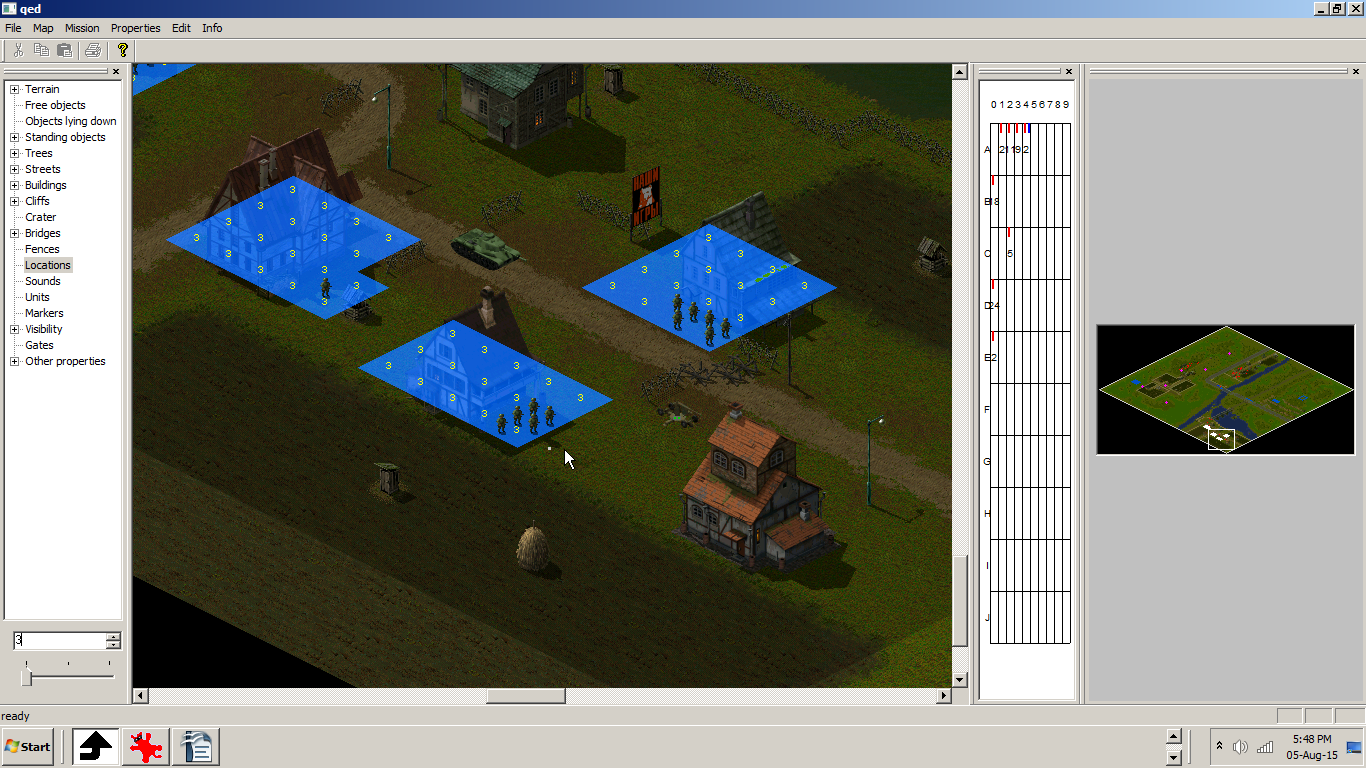
Make a newscript as in the bellow image:
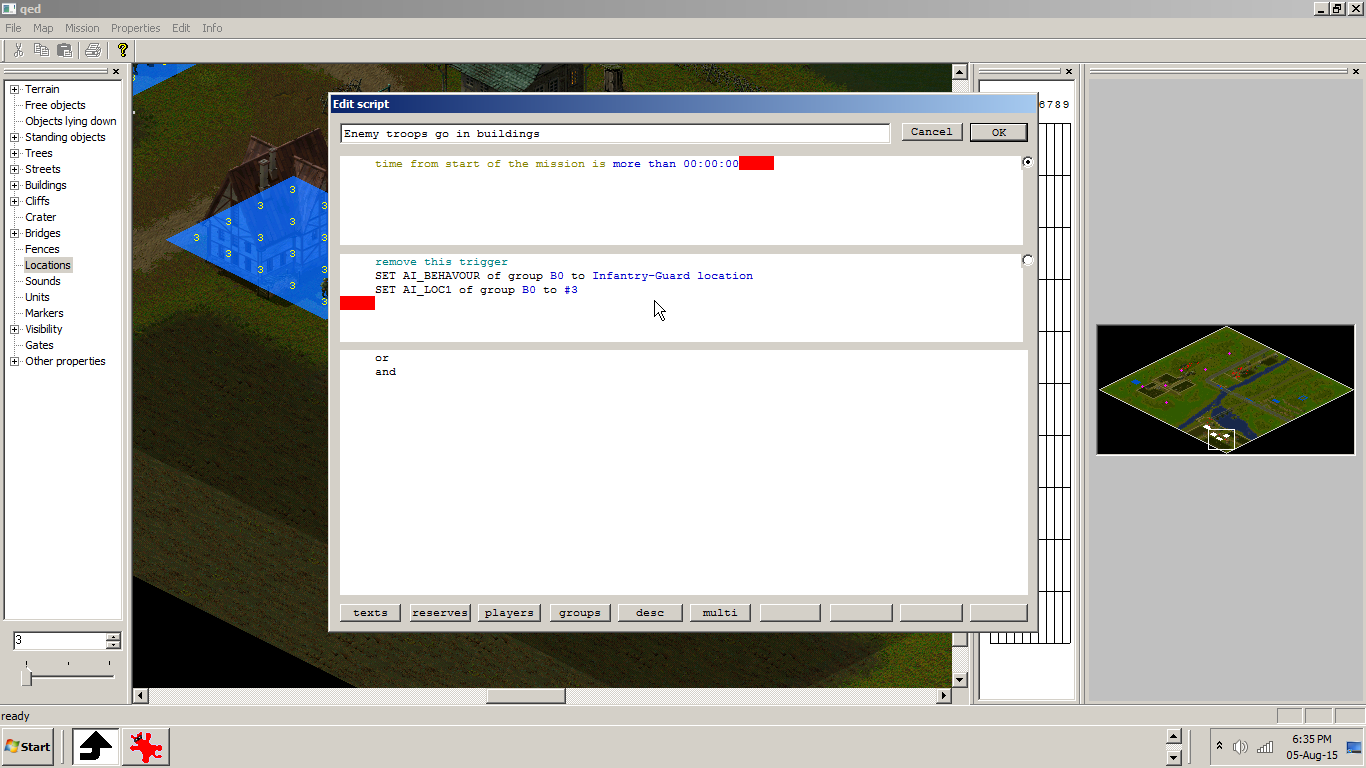
I have set the group B0 to have the Ai Infantry-Guard location, with no properties, as they will stay in the building and fire at they see the player units.
Do not forget to add in the Groups tab the Ai for that group also:
- Click Properties, then Groups, then fill Group with B0 and click Go To, then click Properties, add the group in the two small windows if necessary, an set Behaviour: Infantry-Guard location with nothing in it like above.
For later edit click Properties, and click Groups.
Add 2 enemy soldiers to the AA cannon
Add a unit by clicking Units, choose the country on the bellow left part of the editor (in this case Enemy), Add New, choose a country (R,G,A or even ?) add a AA gun from the Cannon tab with a group name other than A0 (wich is always for player), in this case D0.
Click the picture window to add the AA cannon and click Cargo to add two soldiers with the same group name as the cannon (D0) to keep it simple.

I have set the group D0 to have the Ai Infantry-Guard location, with the following properties:
AT guns - Do not abandon
Howitzers - Do not abandon
Click OK, then add the group D0 in the two small windows of Groups.
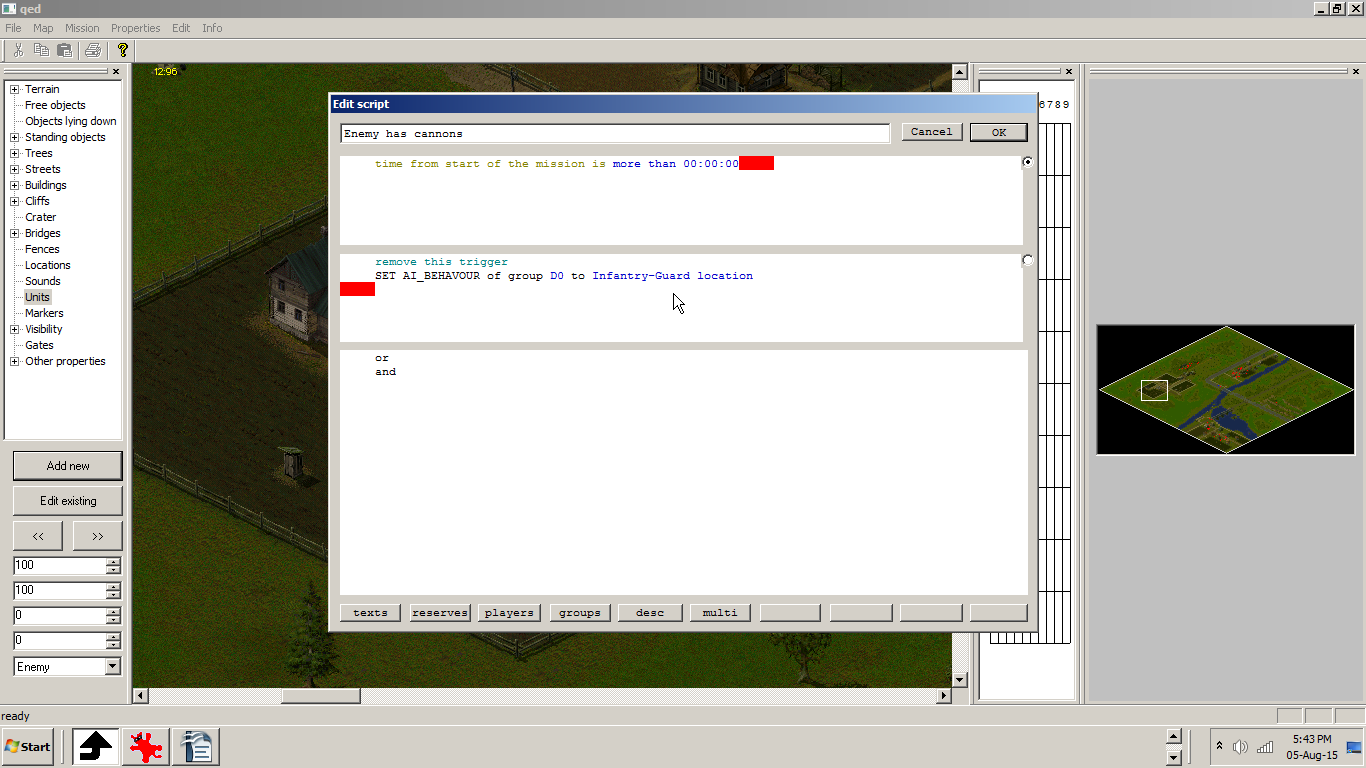
Enemy paratroopers land, advances and attacks
For example:
First add a enemy transport plane filled with units.
When our troops reach location 2 on the map, and you have more than 0 troops there (soldiers or trucks etc., does not matter)
The enemy Paratroopers/Cargo will deploy with a transport plane a group of 20 paratroopers soldiers units (group B3).
When they land, the soldiers will advance on the map when players units are reaching location 2.
This is because i set the group B3 to have the Ai to Infantry-Guard location, with the following properties, if you do not want them to seize any cannons or houses you fill in the Ai:
AT guns - Do not occupy, free occupied
Howitzers - Do not occupy, free occupied
Buildings - Do not occupy, free occupied
Add this script (location 4 is where the enemy paratroopers will land triggered by the fact that our own troops reach location 2) and set ai for behaviour and loc1 for that enemy group of paratroopers, but do not forget to add in the Groups tab the ai for that group of paratroopers also:
-Fill Group with B3 and click Go To (even if it does not show the group because is not there yet.
-Click Properties and fill with B3 and B3 (the two groups windows) and fill the Zone where they will go after they land: 5 and 5 (fill the both windows).
By clicking add planes to player in the script, the script window will fill as give to player ...
By clicking add flights to player in the script, the script window will fill as give to player ...
By clicking send planes of player to location in the script, the script window will fill as send ...
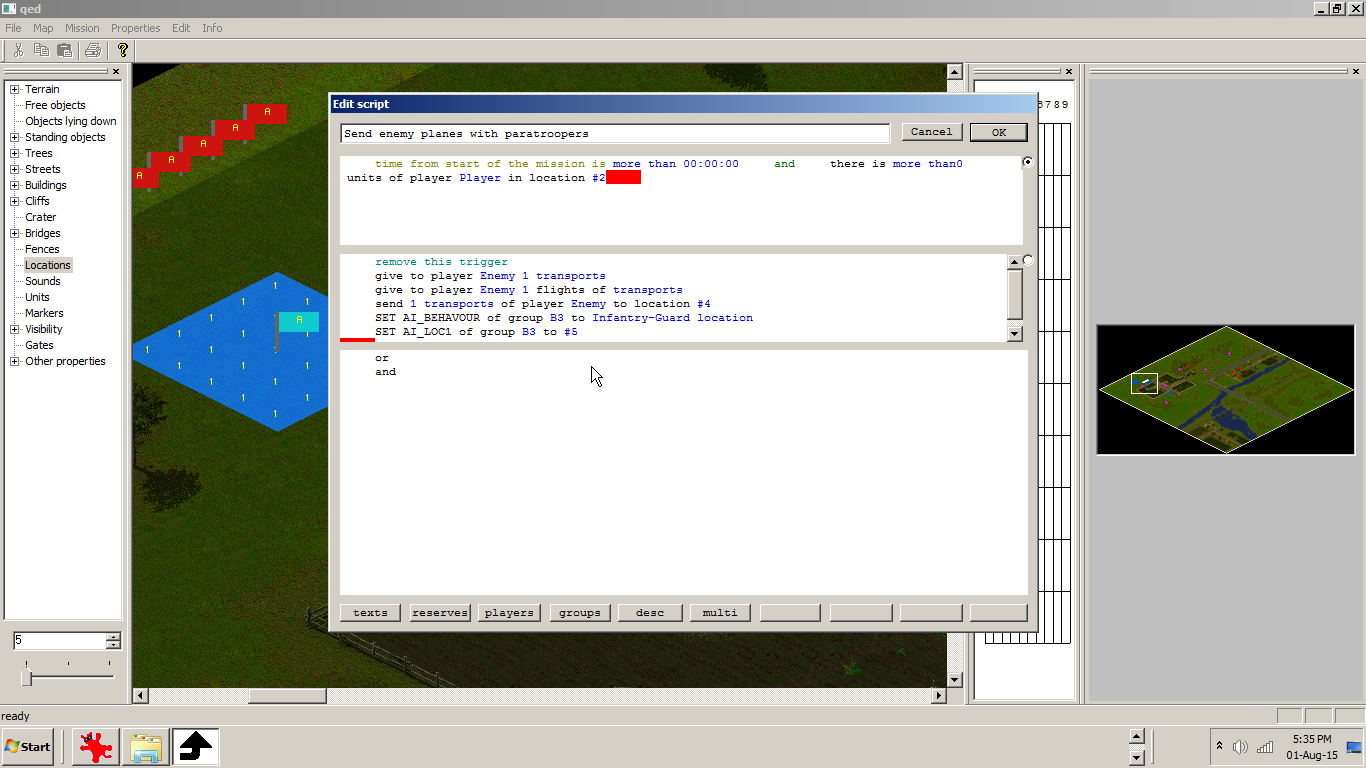
Enemy paratroopers land, and capture the field guns
For example:
First add a enemy transport plane filled with units.
When our troops reach location 2 on the map, and you have more than 0 troops there (soldiers or trucks etc., does not matter)
The enemy Paratroopers/Cargo will deploy with a transport plane a group of 4 paratroopers soldiers units (group B1).
When they drop, the soldiers will occupy the field guns 45.0 mm (B2 group) on the map an guard the position when no players units are around.
This is because I set the group B1 to have the Ai Infantry-Howitzer crew, with the following properties for example:
Go to location only if no enemy units are there
AT guns - Move to location only if no enemy units are there
AT guns – Do not abandon
Add this script (location 3 is where the enemy paratroopers will drop triggered by the fact that our own troops reach location 2) and set ai for behavour and loc1 for that enemy group of paratroopers, but do not forget to add in the Groups tab the ai for that group of paratroopers also:
-Click Groups, then fill Group with B1 and click Go To (even if it does not show the group because is not there yet)
-Click Properties and fill with B1 and B1 (the two groups windows) and fill the Zone where they will go after they land: 3 and 3 (fill the both windows).
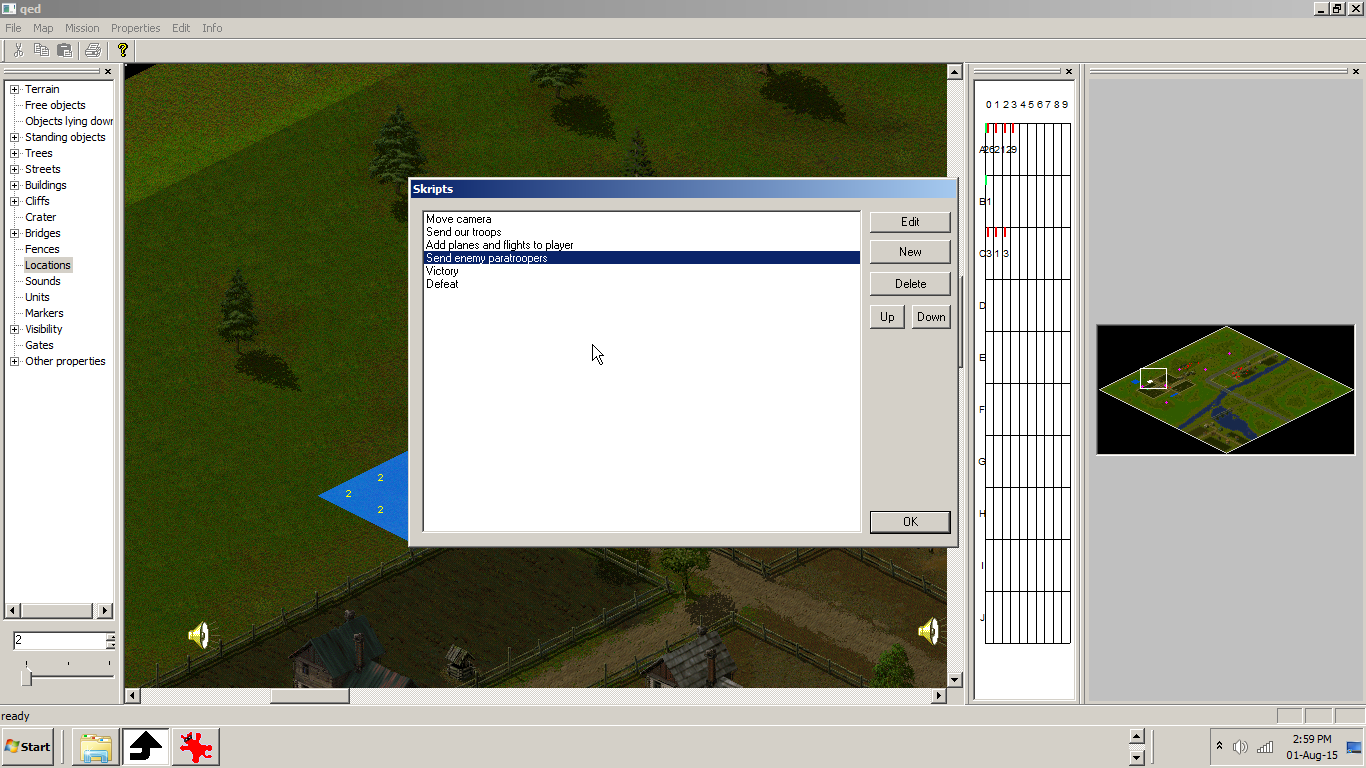
+set+Transports+and+Paratroopers+Cargo+for+enemy+in+Players+tab,+and+after+that.png)
------------------------------------------------------------------------------------------------------------------------------------->
Multiplayer tutorial:
And now for the multiplayer part of the tutorial: :)
Make 4 gates in the map editor for the upcoming reserves, as every time you play you could enter trough one of this gates.
For example:
Gate A with location 1
Gate B with location 2
Gate C with location 3
Gate D with location 4
Next time, if you need to see the location for what ever reason in the map editor, click Locations button.
In the multiplayer map editor, after you made 4 nation reserves, leave them (regardles of their nation) in their default group (A0).
Make this script for the new upcoming reserves. (you can also use the same resrves that come in the begining of the multiplayer map).
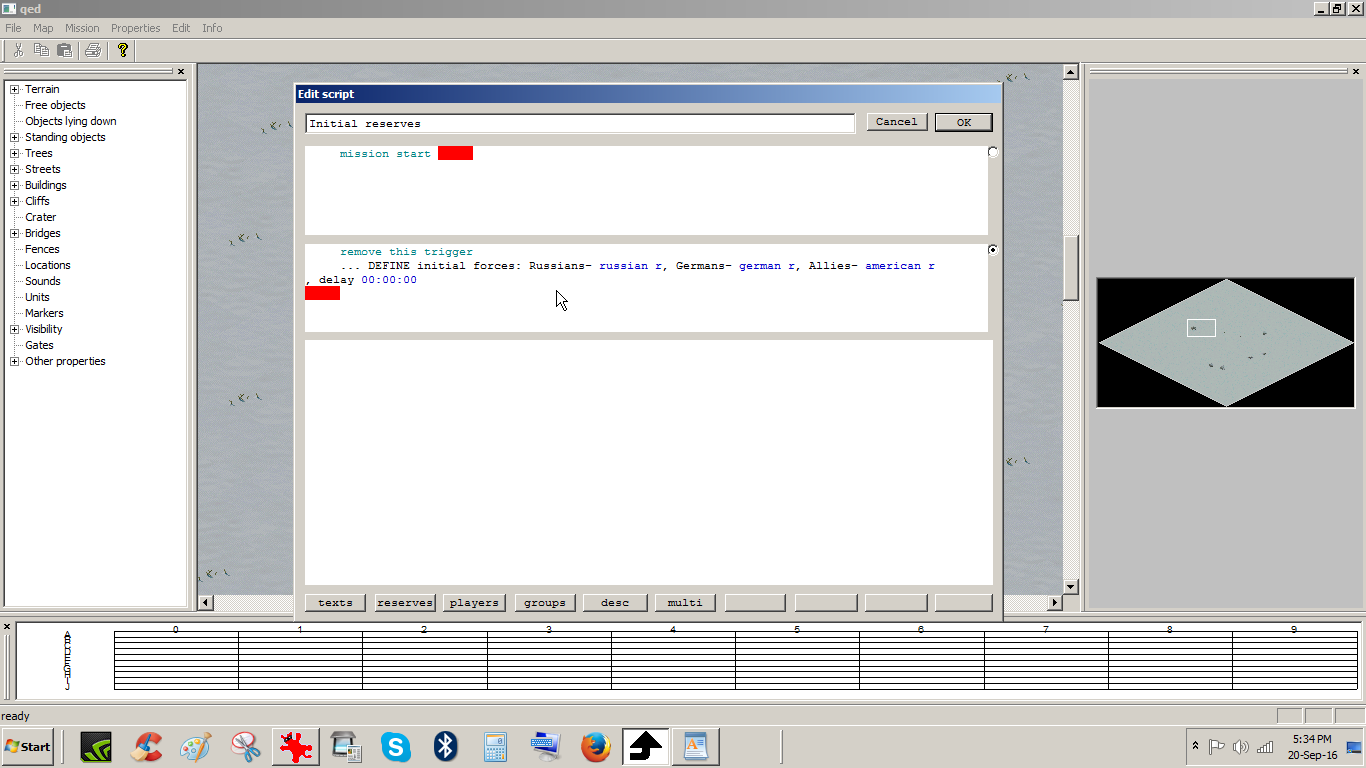
Do not forget to add markers in the multiplayer map. They represent the blimps that you can capture. Next time, if you need to see them in the map editor, click Markers button.
Make this script for the zeppelins.
russian r, german r and american r are for example the reserves a made for this map. And the delay is the time for the reserves to come in the map.
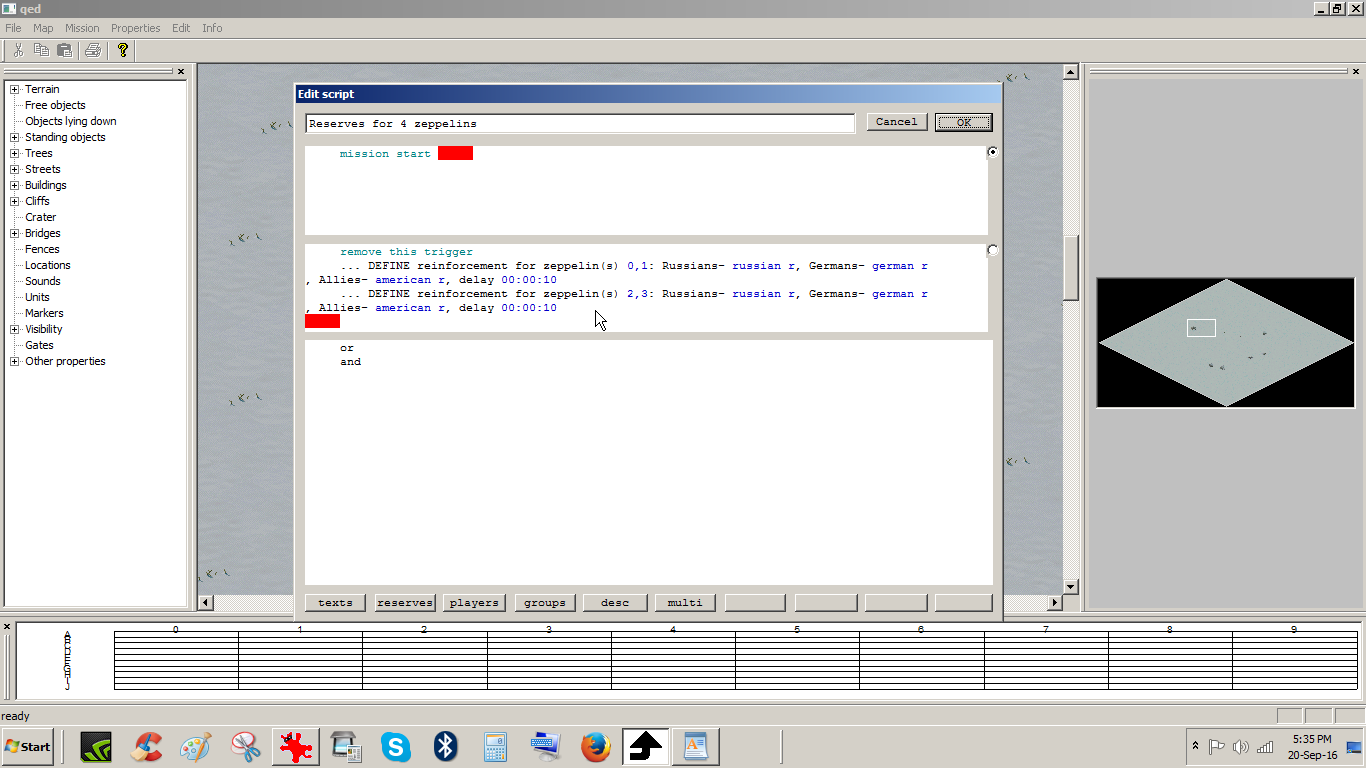
What is very important in this script is the line that adds for example 2 zeppelins. It means that you must capture and hold 2 zeppelins of the same color for other reserves (or the same initial reserves types) to come to your aid. Just thick the needed zeppelins in the script.
Remember the numbered zeppelins that you put in the map because this is very good for strategic multiplayer map making.
Upon capturing the needed zeppelins, they will change their color to grey and reserves will come to your aid.
For victory or defeat, in a multiplayer map you do not need a script.
I will expand the tutorial as i learn more, by adding scripts etc.
Oh, you are still here reading ?
You cannot test your multiplayer map because of internet connection or you cannot find a player right now ? :(
Then see my upcoming topic about ,,How to test your multiplayer map without a internet connection and on your own pc,,.



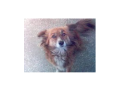
Hi, rare to see someone still playing this haha.. Anyway I have a question which I can't seem to find the answer to anywhere, on any tutorial or anything.. Really hoping you can help.. So say I make some ally units in the editor (ones you can't control, but are on your side and are AI-controlled). Well, whenever I place these units (yes, actual ally units, not neutral, not unmanned turrets), I am unable to see where they can see.. For example, take the original Sudden Strike Russian campaign; the first mission: on the southeast side of the map (before you kill the convoy and move your units down there), you are able to see what those units can see.. I hope you understand what I'm asking, if not just ask for clarification.. Really bothering me. Hope you can help, thanks.
Are you refering to fog of war ?
Yes.. Sorry should have said that lol. Yeah, when an allied unit is present somewhere on the map you can't see through fog of war where they are (for example your allies are fighting enemies in one portion of the map and you can't see through fog of war there so you have no idea war is going on there), of course unless you have one of your own units in that area... And also I mean single player as well.
Ok. No need to sorry, as is a very good question. They are actualy neutral units, as they are blue on the editor map window and also in the mentioned first mission of the russian campaign mentioned by you. I have to see figure this out. It seems that is activated at the start of the map and posible by the player units.
Hey its me.. Yeah I've been trying to figure it out too but I haven't found anything in the scripts or anything like that.. And also I don't know how to view the campaign missions in the editor.. If I could I'd look at the first Russian mission and see if there is any script or anything that makes the allied units visible, not sure if you checked that already if you can. Oh, and since you pointed out those units in that Russian mission are neutral, then if you look at the second Allied mission(might be third - one with French guys), allied paratroopers come and they are definitely ally units and you can see them through fog.
Whether or not you figure this out I really appreciate it because I don't know anyone else who knows how to use the map editor well, much less anyone that plays this game.. Also glad you speak English because it seems the main fanbase left of this game is mostly non-English speakers(I'm American myself). So yeah.. thanks.. hope the message wasn't too long .. lol
I figure it out, because you are right, i did not find any away with the scripts. I will add it to the editor tutorial.
To have some units present on the battlefield uncontrolled by the player, but you still see what they see, you must go to the editor :
Properties - Players - choose Player 4, and make it Player instead of Neutral, and leave Neutral name as it is.
For another type of map, switch it back if you do not whant to see what they see (always leave Name - Neutral as it is so you do not forget what you edited).
For servers go to Sudden-arena.com. It has players right now when i type my words. :)
Wow thanks so much.. that does seem hidden away in the editor options. and about the multiplayer, yeah I've been on that site it's surprising you say there are players because whenever I would try I wouldn't see anyone there.. I might play there sometime, if you see "iPod_ShiFt" then that's me. Anyways really appreciate it and glad this is over with because I've played this game on and off over the years and same with using the map editor for it and never was able to figure this out.. no tutorials anywhere or people anywhere that could help me. You fixed that, so again thanks a lot. And, maybe see you around on multiplayer :p
You can also check Gameranger server aplication, maybe you can connect or make a server with this easy program.
This is also usefull if you want to have alot of enemies. Instead of one enemy force, now you can have 3 enemy forces against you.
If I decide to play multiplayer(I'll get my *** kicked lol), then I'll look at that server thing - the one time I did play multiplayer it was with this one guy I met on youtube(became friends through comment section lol - and in this case I actually won.. it was luck or something lol), I used tunngle so I'm guessing its like that. Anyways, chances are I won't play multiplayer because on RTS games like this, the few players on there are all pros and will just destroy me lol... what I wish sudden strike had was the ability to team up against computers, that would be fun, if you know a mod or something that has that please tell me. And about the multiple enemies thing, that could work, but would you really need multiple enemy AIs? They're all the same lol.. only reason I can think you'd need that is if you were Germany vs Allies and Soviets, and only if you wanted them to be using planes, cuz you could just put their units on the same team, just can't (as far as i know) have same planes(i.e. allied bomber, russian bomber) on same team.
I talk too much. lol
Hi can I edit the existing scenarios of the game? If I can then how can I do it?
Please, tell me about the Map Editor of Sudden Strike 3 arms for victory.
I try to find its manual of rules for making the missions. but i did not find any thing Please help me.
If there is any site of like your site then please give me the link to my email:-
hhaarrdepsingh@gmail.com
Sorry, but i do not like Sudden Strike 3 and because of this i will not make a map editor tutorial. But if i found a good tutorial i will let you know here.
Max size of wing ??????????
Roarkes, Wing size is the amount of planes they can send on to the screen at one time so if you give them 10 planes but only a wing size of 5 they
can only have 5 planes on the screen at one time and any planes
that get shot down will reduce the wing size so if you send first 5
planes out and 3 get shot down you will only have 2 planes,
Only spy planes forever 1 planes to the screen what number wing
size you wouldn't put so if you give them 10 planes
Multiplayer part of the tutorial is up. Enjoy :)