It's been a long time since we started talking about making a engine-replacement mod for classic X-Wing. It was November 2014 when we started the topic in the GOG forums for the X-wing series of games.
About 2 and a half years later of working on the mod in our spare time (we are all having our daily jobs and families after all), we have a first release that we think is at a playable enough state to be shared with an intimate inner circle of supporters for preview and testing of the core mechanics and engine.
The state of the game
The game is in absolutely preAlpha, early access, preview, unoptimized, unfinished, incomplete, not-at-all done state. It's lacking 90% of the content and assets, if not more, and the amount of polish is at the "You can look at it without pulling out your eyes just after" level. We are always improving the visuals, replacing old models, adding bells and whistles.
However, the game is complex enough to make sense to release it already in its current state so that we can get an idea of how good or bad it performs in the spectrum of PC configurations that is out there. That will give us directions about where to go next, or what requires most urgent attention.
One of the boogiemen that haunts us is the extreme variety of input devices (joysticks, controllers) that one can find plugged on today's PCs, and that XWVM should at least partially support. And without releasing the game in the wild we will never truly know.
Also, the CPU and GPU processing power in PC is totally disparate among users, so we also need to know if for some configurations the game is good, bad, okay, or just unplayable. Not much time has been put into optimization, and this definitely helps us tell what parts require us to look at most.
Who can access the test build
It is being given access first to the team of testers that applied for it in the GOG forums.
At a later point, more testers will be added once the initial catastrophic disastrous bugs are dealt with.
It's just better to have only a few tens of people crash testing the roughest builds and, as they get more stable, let more people start playing with them.
I'm one of the registered testers. What do I need?
First, get X-wing. You need the original game to play. Without it, XWVM does absolutely nothing.
The edition of X-wing does matter. We recommend getting the digital downloads from GOG or Steam if you don't own the game already, or you had it in the 90's but lost it in the dunes of time.
Then, you will need to download and extract XWVM to some folder in your computer. The game doesn't need more installation than that, so feel free to place it wherever you want.
If you are a tester, you must have got an email with the link to download the latest build of XWVM. Just run the XWVM executable to start it.
If you already have it in GOG or Steam, you are good to go. XWVM will hopefully detect it on start and let you know.
If you have an original retail version of X-wing, we are currently only supporting the CD-ROM releases for the moment. Both the DOS CD-ROM (1994 edition) or the Windows CD-ROM (1998 edition) are fine and virtually identical to the GOG and Steam releases.
XWVM works okay with the CD-ROMs. It only needs to read them (it doesn't write anything back to the original X-wing folder), so you can theoretically just put the disk in your optical drive and select that drive when XWVM starts.
However, optical disk reading speed is very low compared with a hard drive, so instead we strongly recommend you to make a folder somewhere in your harddrive and copy the full contents of your X-wing CD-ROM into that folder; then select that folder when XWVM starts. This will make XWVM run much faster.
Of course, all of this is irrelevant if you have the digital downloads from GOG or Steam, since they are already in your hard disk drive.
That is the first screen you will see when you start XWVM. If the game detects your digital download, it will immediately select the folder where it is installed, and list the edition name, and the amount of usable assets.
If it doesn't, then you need to navigate to where you have your X-wing folder and select it. When it finds X-wing in your selected folder, it will list the edition found, and the Start Game button will become usable.
Logging into the game
The preAlpha test build requires user registration to keep track of all errors, hardware, resolutions, visual settings, performance, and other instrumentation for the purpose of being able to diagnose problems better and faster.
After the initial new text crawl, you will be shown this screen:
Enter the email address your used to register as a tester in the application form, then click the Register button.
The game will hopefully validate your identity and welcome you into the missions selection screen.
Setting up the game
You should customize XWVM to your preferences and system. Once you reach the Mission Selection screen (or during flight) you can press the Esc key to open the settings panel.
This panel has several sections. Please note the arrows in the title bar to switch section.
The In Flight section controls main gameplay aspects like volume levels, collisions, infinite weapons, invulnerability.
It also lets you enable or disable mouse control during missions. If you disable it, the mouse will be release for you to move the cursor (it could be used to reprioritize the repair order in the damage control screen, or to scroll up and down the message log). The TAB key is bound to toggling the mouse control on or off during play, so that you don't need to come to this panel.
This panel also lets you close the game, jump back to the mission selection screen in the middle of a mission, or reselect your X-wing installation folder.
We assume you have some experience playing X-wing and know how the game works and most of it's keybindings. If you don't remember them, you can use X-wing or TIE Fighter's key reference. The controls are mostly the same.
You can play the game with mouse, joystick or game controller. The keyboard will always be necessary since there are just too many controls to map to a joystick, controller or mouse.
The Control Settings section lets you select which joystick to use, and to rebind the many controls to some axes, buttons and keys.
- To rebind a control, click the dark button and then press, click or move the button or axis you want to bind.
- You can delete a binding by clicking on the little Unbind button to the right.
- Some controls expect an axis, some expect a button. For example, Pitch, Yaw and Roll do not accept keys or buttons, only axes; while Fire and Select Target expect buttons or keys, not axes.
- Controls that accept buttons or keys allow for two different keybindings to be mapped, if you want. These controls can assigned modifier keys like Alt, Shift and Control by clicking on the little buttons above them.
- Controls that accept axes have a little slider below that allows you to set the deadzone for that axis. If your joystick or analog stick drifts towards one direction, or feels too unresponsive for some axis, try lowering or increasing the deadzone value. This can also affect throttle axes.
- If you use mouse control for flying, you can find here also some controls to let you assign the sensitivity value to the mouse axes.
- NOTE: If you use a single axis to roll in both directions, please make sure you only bind the Roll Clockwise control to that axis.
Only bind the Roll Counterclockwise control if you use two different axes for rolling right and left (like the XBOX Controller shoulder analog buttons).
This Camera Settings section will be used mostly by those with special screen configurations, or TrackIR hardware.
- The Camera Mode setting let's you enable or disable the TrackIR mode for those that have such hardware or compatible. It is compatible with OpenTrack.
- The Field of view slider lets you alter the FOV setting of the camera.
- The remaining sliders in the screen deal with TrackIR movement limitations. They let you assign the freedom of movement the pilot's head will have inside the cockpit in respect to the default centered position. These settings have no effect on the Normal camera mode.
This Visual Settings panel is mostly self explanatory, although some settings are a bit esoteric.
The Overall Quality selector allows you to choose a general set of graphical fidelity from Lowest to Fantastic.
The sliders below the quality selector are overrides to it, in case you want to tweak particular values differently from what they are by default.
Some comments:
- Shadow cascades should be left at 2 most of the time.
- Texture limit should be kept at 1:1 if your system has enough GPU memory. You can lower it to 2:1, 4:1, etc to increase performance at exchange of lower texture quality.
- Bloom, Motion Blur, Vignette, and Grain are post-processing effects independent from the chosen Quality set. (Check the Known Issues section below regarding Motion Blur)
Playing the game
There is not yet a concourse in XWVM, so instead you select your mission from a menu, much like it was in X-Wing versus TIE Fighter.
For the past months, we have focused on making the Y-wing Historical Missions playable. These 6 historical missions are our test bed and you should try to thoroughly play through them.
Some missions were reissued by LucasArts in later editions of the game providing an alternative rebalance, since the original release was too difficult, or its difficulty was too much depending on randomness.
If you attempt to play one of these missions, XWVM will give you the choice of what revision you want to play.
The original difficulty is most of the time a bit higher. In other occasions, its considerably higher.
The mission briefing will start with a prototype version of the briefing room. You can watch the briefing presentation, and read the extra instructions by pressing the Mission Instructions button. Close the instructions by pressing the same button.
Both General Dodonna and Admiral Ackbar are available for mission briefings, so pick your favorite rebel to boss you around, then jump onto your ship by pressing the Star Mission button.
The Y-wing cockpit in XWVM is roughly identical to how it was in X-wing, and X-wing versus TIE Fighter. Some new features (marked in bold) have been added since those games, though, and might require some explanation.
- Use your left and right scopes to find out where everybody is. Other ships are represented here by their icons and their color represents their faction. Your selected target will be marked here with a white box.
- The left monitor displays the current goals for the mission by default and by pressing G. By pressing D it switches to the damage control screen where you can check which systems in your ships are damaged, which ones will be repaired next, and how long will it take. You can alter the priority with the help of the mouse (TAB key toggles the mouse visible or invisible).
- The right monitor displays the messages you have got during the mission. These messages track both the arrival and departure of ships, boarding operations, destructions, mission completion or failure, system damage, and few other things. You can scrool the log up or down with the help of the mouse wheel, or by using the Page Up and Page Down keys in your keyboard. The message log shows by default, and by pressing L.
By pressing M, you switch this monitor to the Mission Map. In the mission map, you can see the whole battle from above, with icons representing ships. Every cell in the grid represents 2.5 km. Enemy ships targeting friendly critical ships display a yellow line joining them with their targets, so watch this map for threats! - The Time Multiplier allows you to speed up the game so that long waiting times pass faster, like in TIE Fighter. You can toggle the time multiplier between 1 (normal time), 2 and 4, with the default binding of ALT+T. The P key pauses the game.
- The targeting computer has two modes. The default one is Identification, where it visually shows the vector of the targeted ship with a model of the ship facing towards its vector, as well as its current status, action, cargo, designation, and rank.
You can toggle to the Aiming mode by pressing the I key (by default). In aiming mode, the monitor shows a targeting reticule and your targeted ship if it is close to where your cannons are aiming at. This mode allows you to lead your targets at great distances, helping you snipe down targets that have gone far past close range. By moving your ship so that the targeted ship model is centered in the reticule in the monitor, the reticule will bright yellow, and a shot released at this moment will most likely hit. - To retry a mission, just press the H key twice. You will jump into hyperspace and the mission will immediately restart. If you are shot down, you will remain floating in space until you restart the mission this way, for now.
- To quit the game, you can press the Q key twice.
Reporting Issues
If you think you have found a problem not listed in the Known Issues section below, please, report it.
Try to note down the steps you need to take for the error to happen. Check whether you can reproduce the problem every time following these steps.
Then, go to this address:
REPORT ISSUES.
If have a look at the other issues present. If you cannot quickly find some other identical issue, click on the Create Issue button at the upper right corner and fill up the form.
Feel free to also comment your problems in the GOG forum, Facebook group, or here. Perhaps someone else has encountered the same problem and can help you.
Known Issues
When playing the game, please keep in mind we are already aware of some issues that you will encounter. Please, don't bother reporting these issues.
- Most missions other than the Y-wing historical missions are not functional.
All missions found at your X-wing installation are loaded and listed in XWVM, but most of them require some features or AI routines not yet implemented. Even when some of them are playable, or even completable, some others will have inactive ships, or they will just bug XWVM to a halt. Please, do not report problems with these missions for now. - Custom or altered missions might be not functional.
XWVM reads mission files from your X-wing installation folder. If you modify the missions there, these modifications will be loaded by XWVM. If these modifications make use of features not yet implemented in the engine, the altered missions will not work properly. Do not report issues with custom or altered missions for now. - Thrustmaster joysticks behave weirdly
We have encountered problems during development with Unity's support for this brand of joysticks. Expect problems with them. If you do, please DO report them. - Missing X-wing features
XWVM is currently in a extremely early version and it lacking lots of features present in X-wing, like pilot files, cutscenes, footage recording and replay, training grounds, mission defriefings, pilot rescue and capture, some wingman orders, looking around the cockpit with the keyboard pad, breakable instruments, etc.
These features will come in the future, but their absence now isn't a real bug or issue, so you don't have to report it to us. - Motion blur blurs the crosshair
We are aware of this problem - Dodonna and Ackbar keep talking at the mission instructions screen
They should stop talking while you are reading the instructions. We will make sure they understand that for the next version. - "X-wing" and "X-wing vs TIE Fighter" collision modes are the same
Both behave like "X-wing" mode. In the future, they will work properly different. - Ships turn faster than usual when using mouse control
This is intentional for the moment. Mouse control is much harder than playing with a joystick or a controller, so the player fighter gets a boost to turning speed when the mouse moves it.
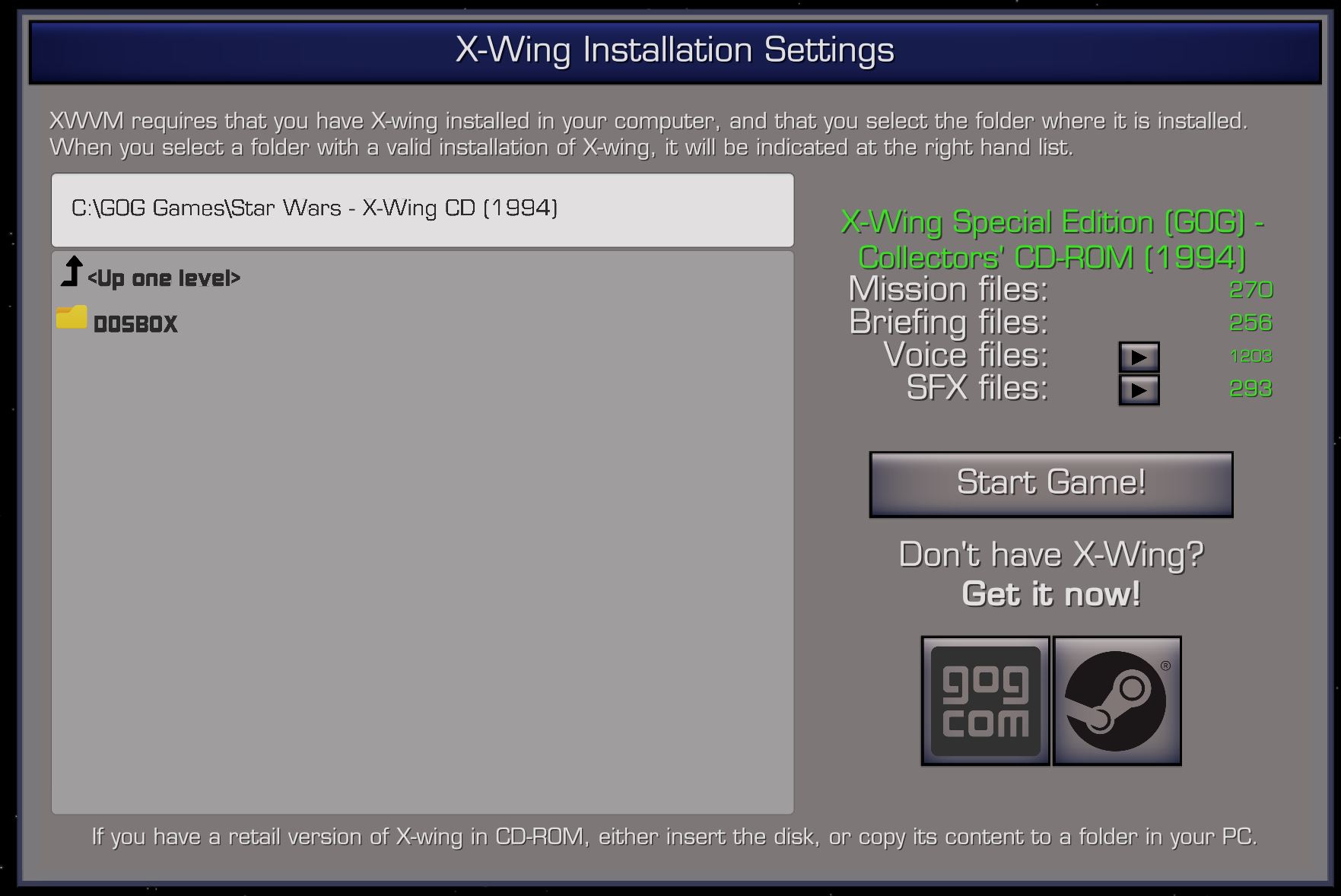
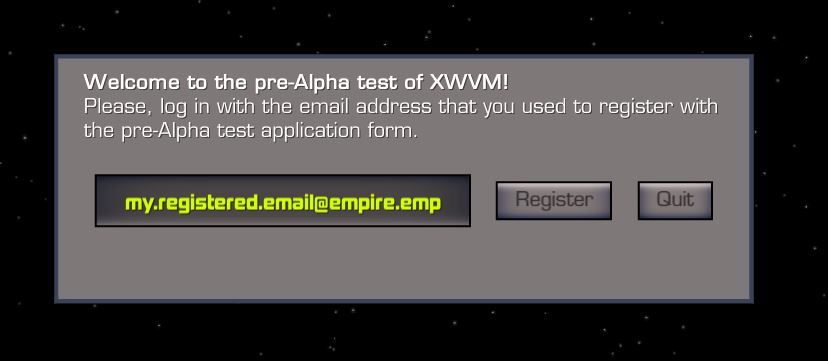
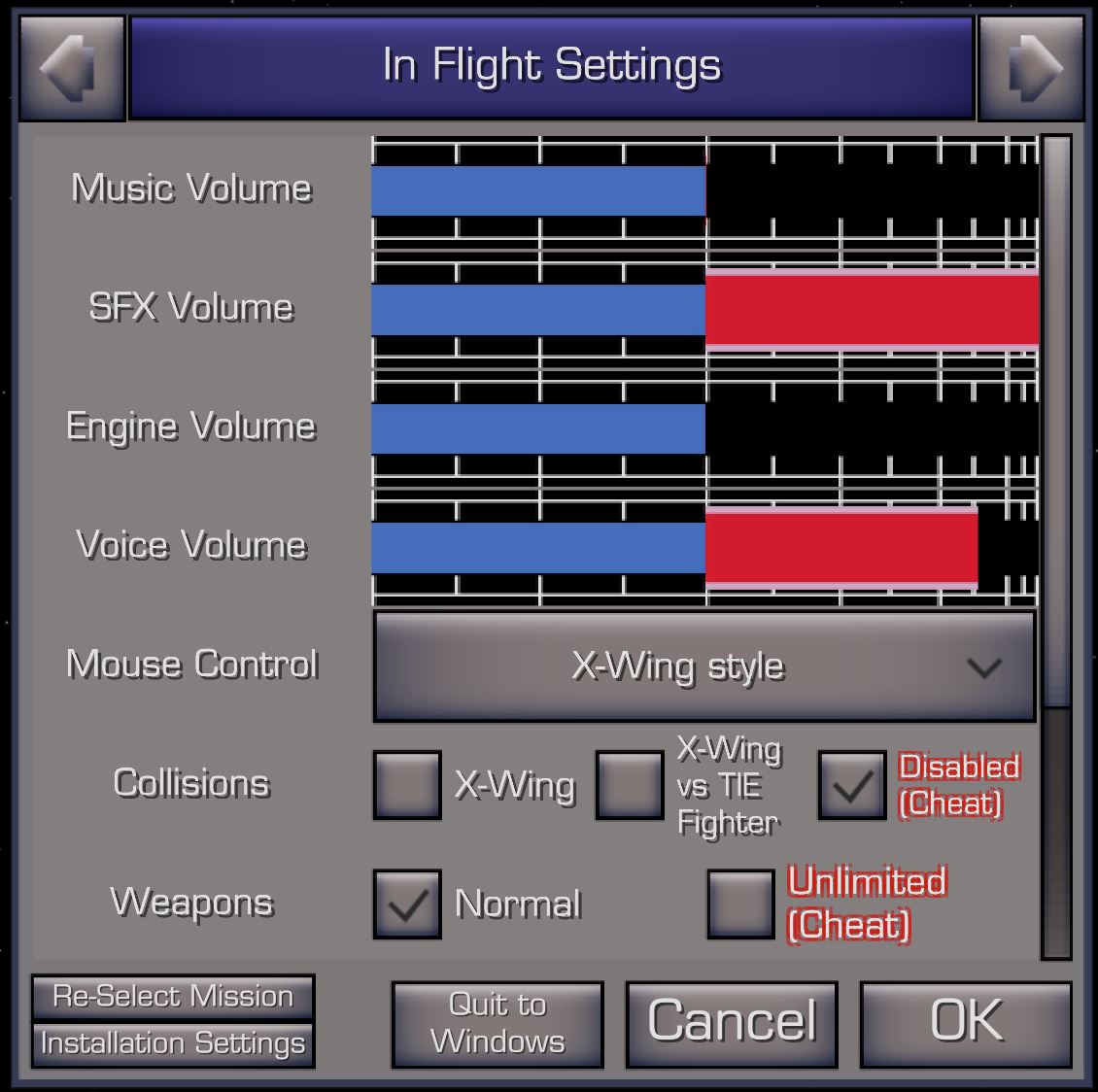
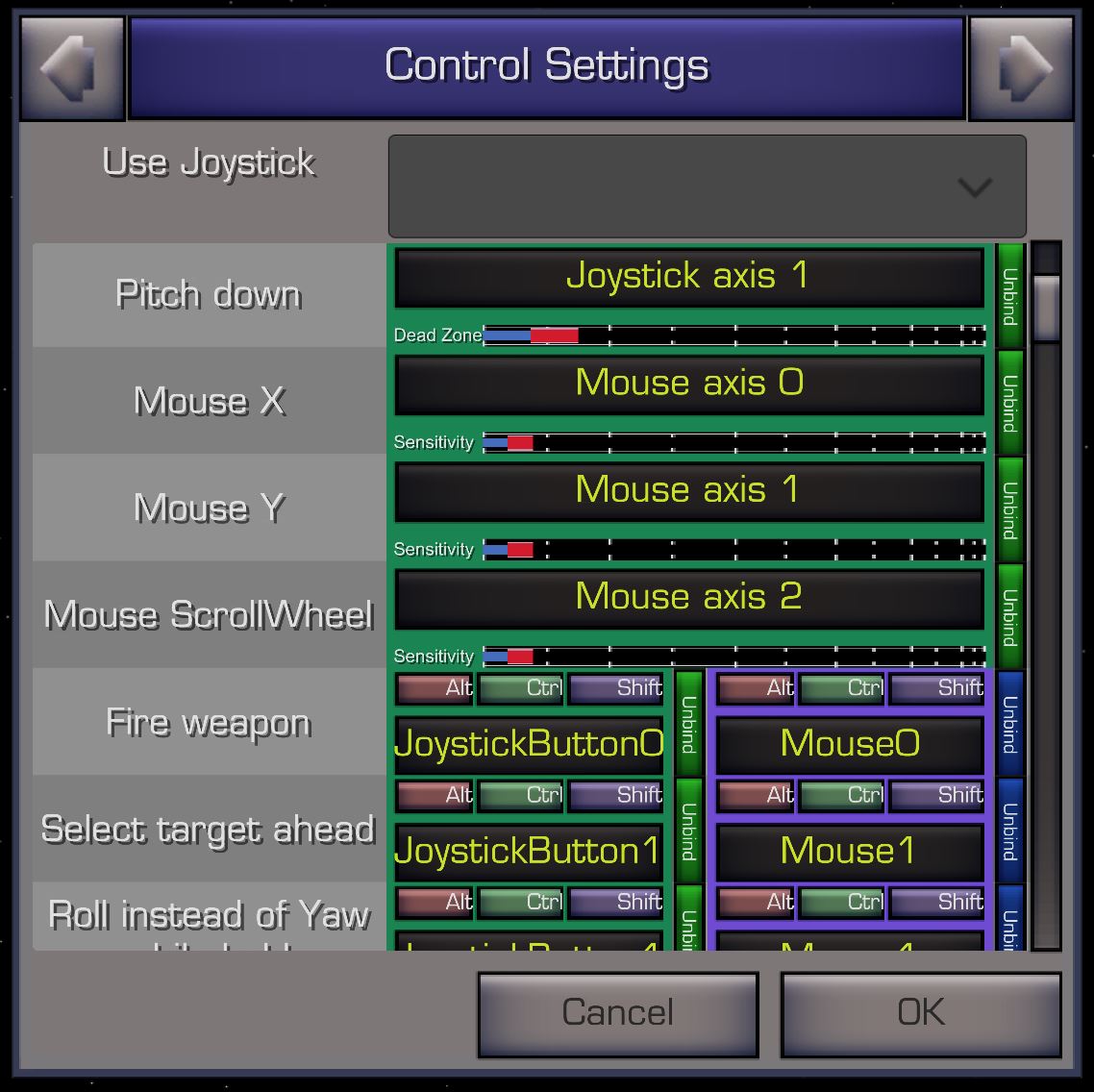
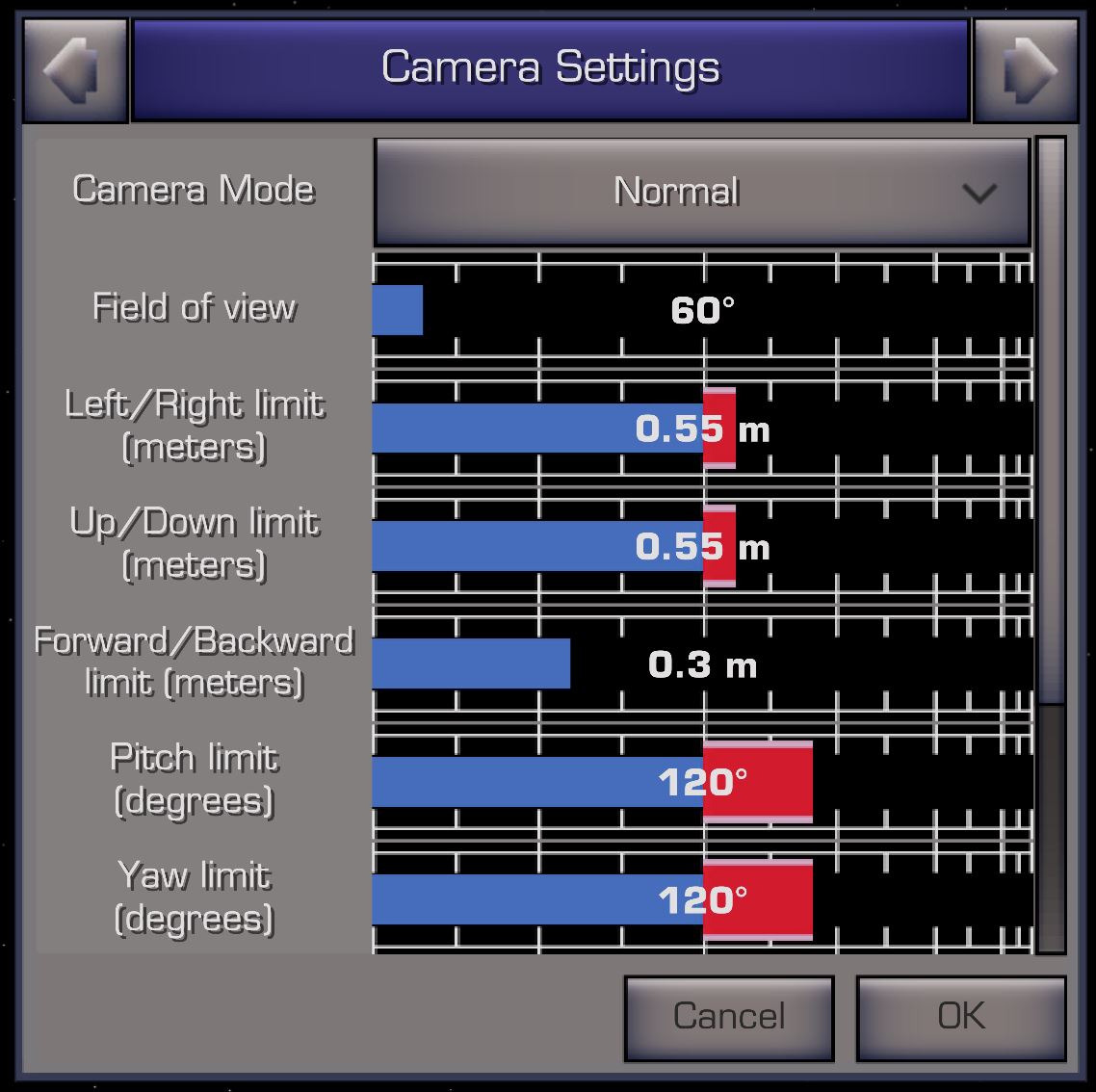
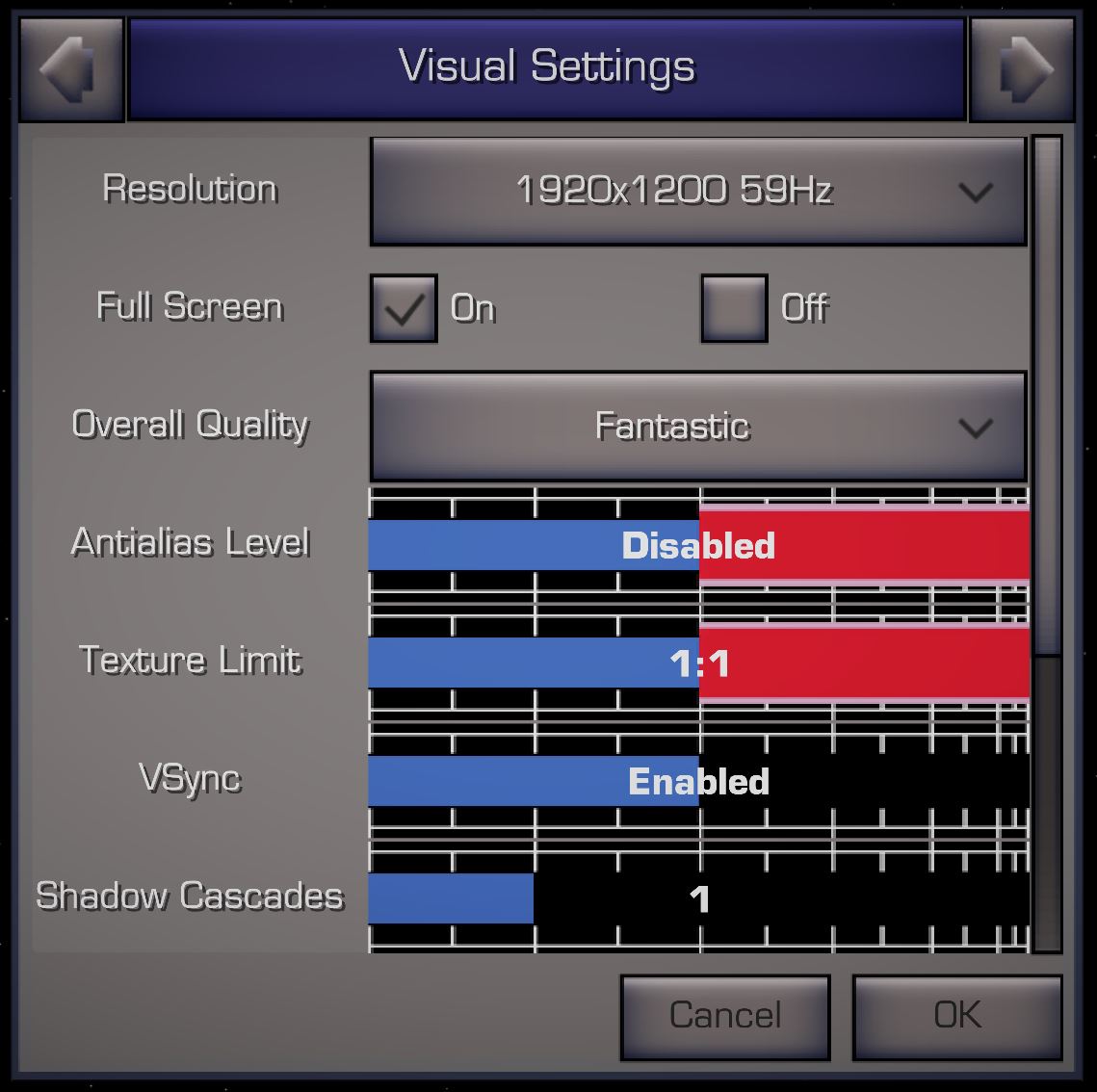
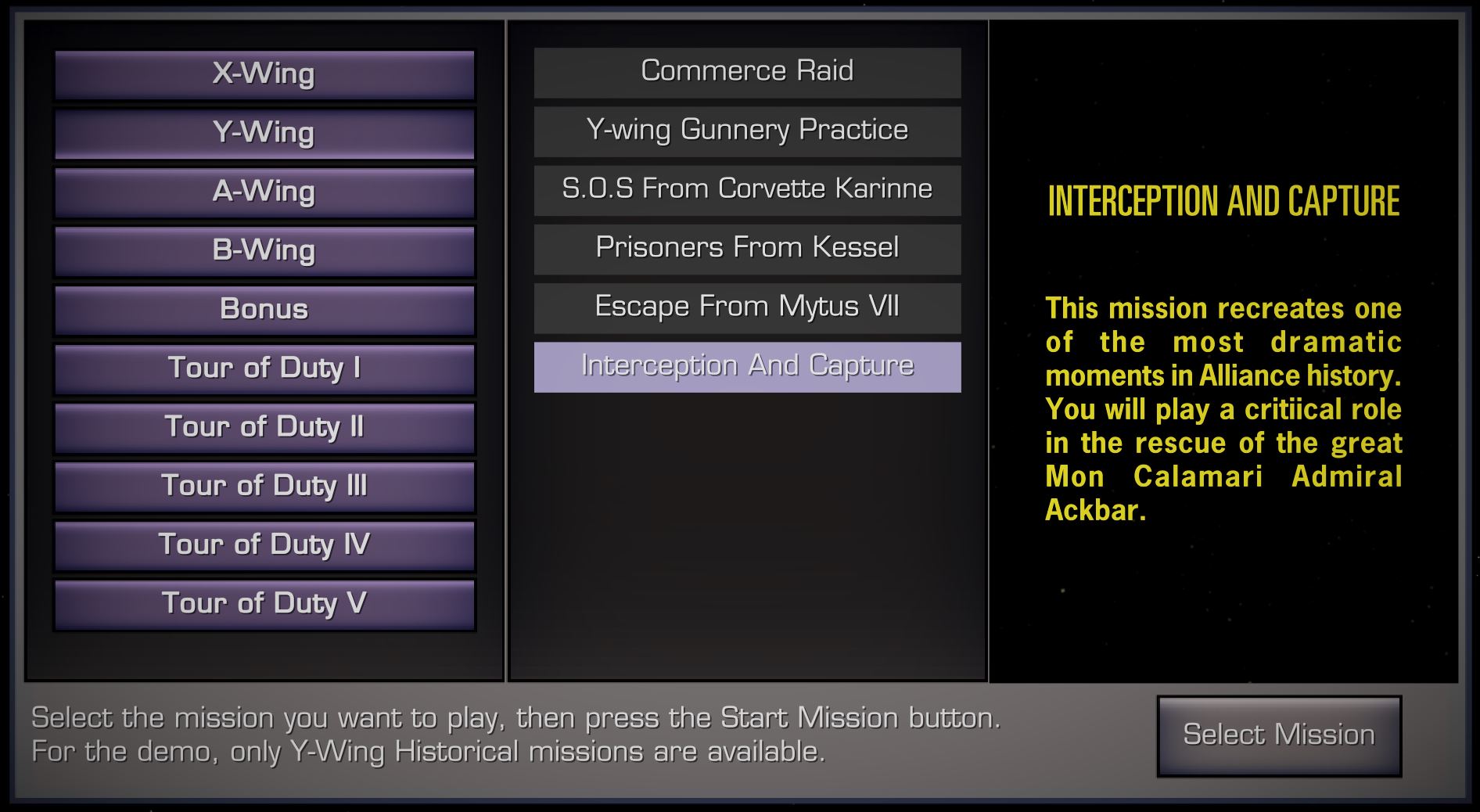
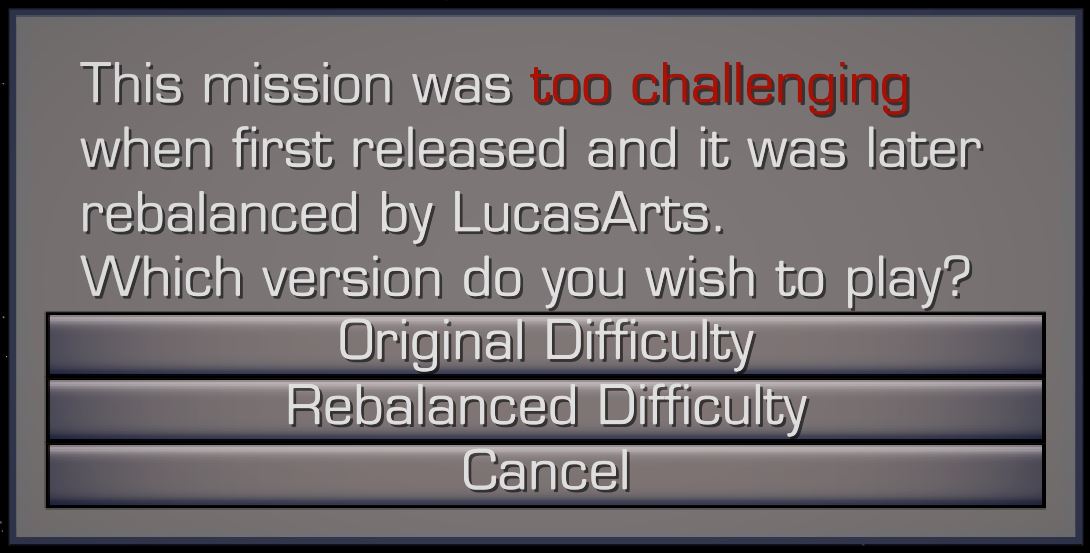
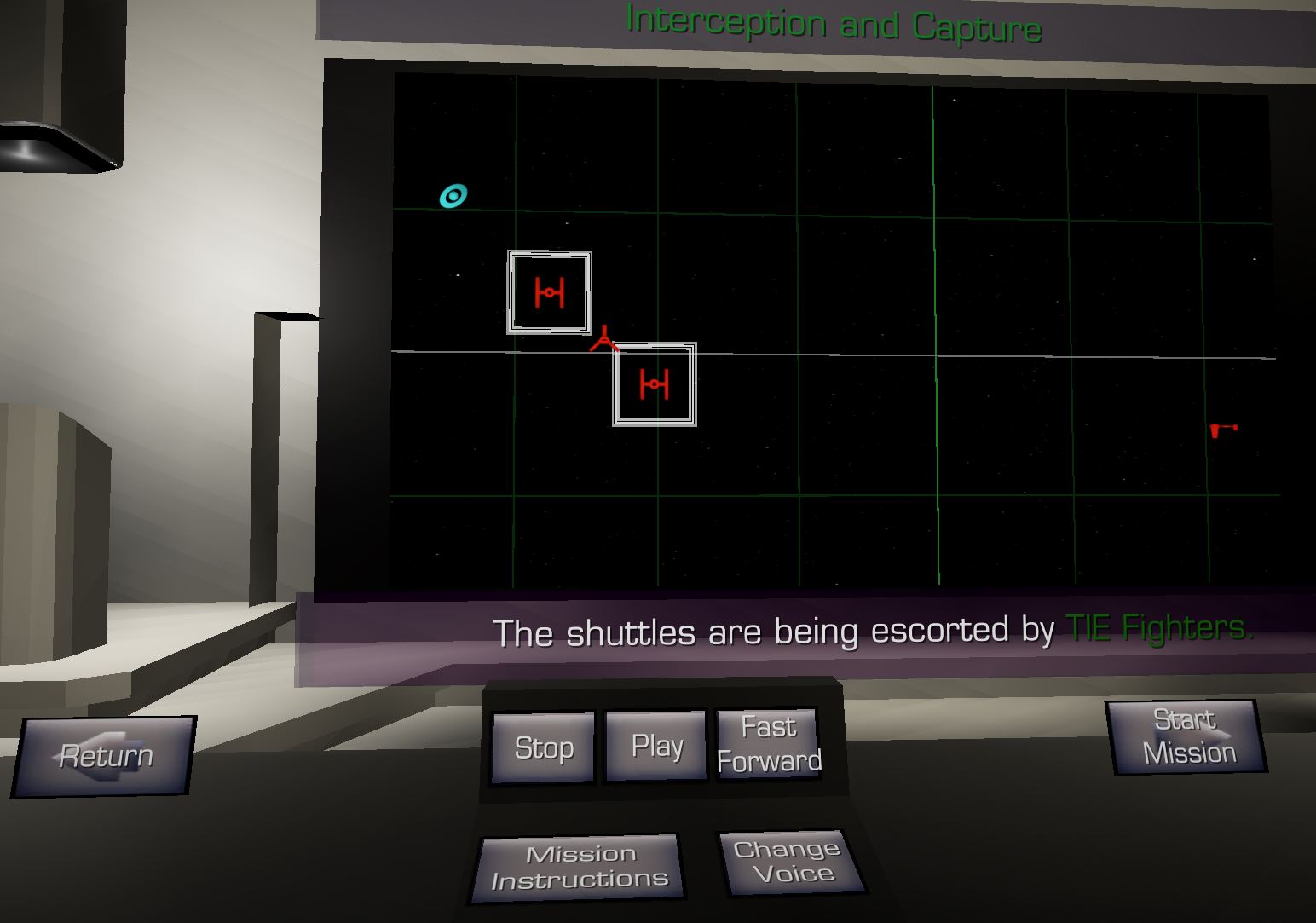




That is not fair. I have been follower here on all news, and sharing it on Twitter, but I had no idea there has been sign-up for pre-alpha testing... :(
me too! ):
I have two different kinds of flightsticks, have dual-system (Dinput/Xinput) gamepad, and I also have DIY head tracking device "EDtracking", that can be used directly as 3-axis joystick, or translated to work like TrackIR and several other tracking solutions (via "OpenTrack"). Maybe I still can be useful for early testing.
We will extend the test group once we get the test process going. Patience! :)
it is about time somebody bought this game back and updated it to fit in with todays specs. with all the new star wars movies out there it would be
good to be able to play a two player game with the new version of the tie fighter like the one in episode 7 the force awakens. also what about being able to control things like star destroyers or even fly the flacon.
so please keep up the good work. me and my friends are waiting with baited breath. thanks
stengun
Are you still accepting applications for pre Alpha testing? I have all of the SW games in original forms, and also the updated ones on GOG and elsewhere. I would enjoy seeing your project and help if possible. thanks
CrisGer
This comment is currently awaiting admin approval, join now to view.