Hello!
Here's the tutorial that will explain how to import an object of 3ds max UT4.0 or earlier
Let me explain with a simple cube 3ds max 9, but it works with any kind of object and from any version of 3ds max!
So we'll create a cube, then you duplicate (To duplicate right click on the item and clone (clone)) and you call UCX_nomdumesh to give it a name you do this:
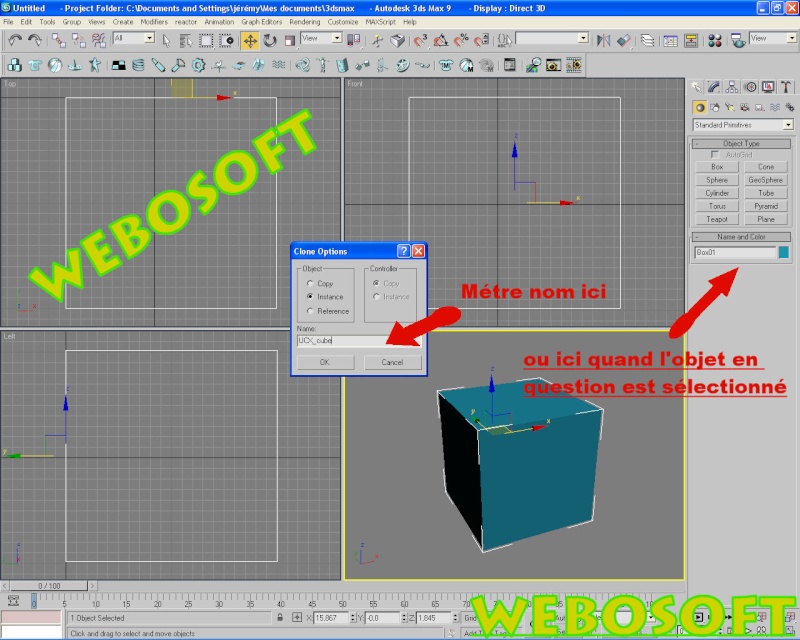
The name given! Select both objects and then you file (file) and export (export. ..) and you export to. ASE then put these parameters:
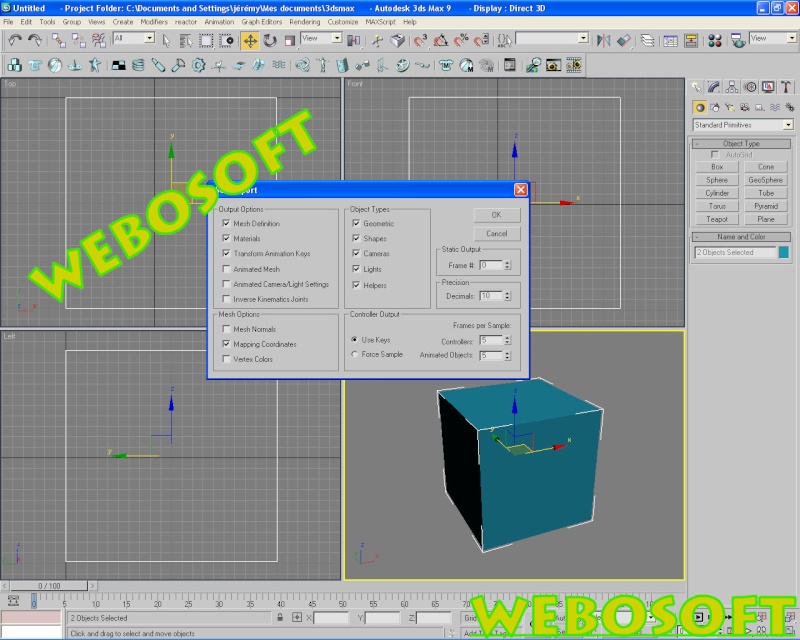
Your work is finished on 3ds max.
Now open UT4.0 editor,
Open Generic , for open this click here:
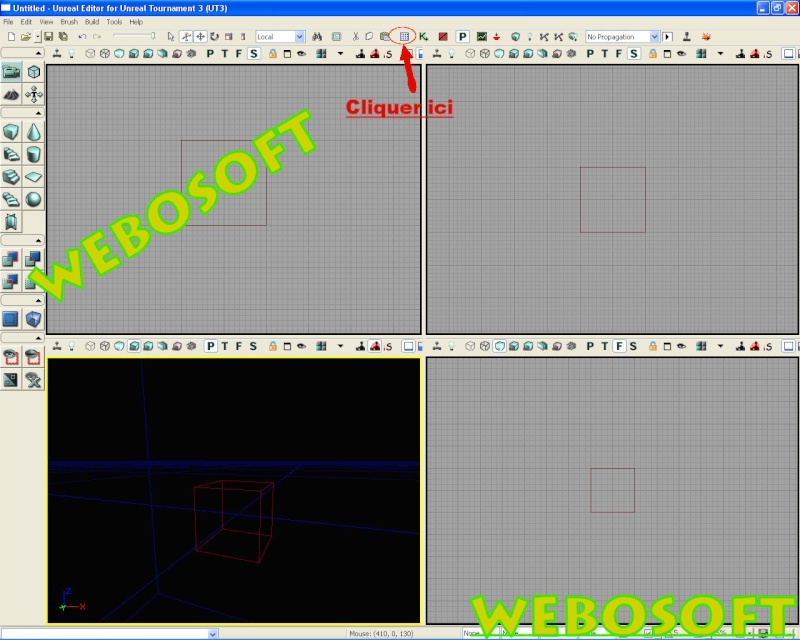
Then file new, ok
Then look at the list on the left still
Generic when you go see "mypackage *" (if you have not changed their names forward) right-click it and made important, important cube that we just created and there you will have a small window OK, messages error will appear this is normal this indicates that the textures are not recognized therefore be erased, made ok
Here you will see two objects in your writing AnimeSet_0 package does not take account and the second is the cube double-click on another window will open and made view> Collision
And there you see a green line around the object in reality the Green Line is the object that we duplicated in 3ds max
(I explain when we duplicated the subject we have renamed "UCX_nomdumesh" and exported with the original object, when we imported in UT4.0 he acknowledged the original mesh by a normal, but when he saw the "UCX_" our duplication took it for a collision so we will not see duplication in the map)
You just have put this object in your map!
This tutorial is from scrafy a member of staff of True-History.
Original tutorial : True-history.net



TTTT