Dragon Sector (The Remake) is best played with Project Brutality. If you downloaded the Full Pack from the download page, then you already have it as part of that download. There are a number of settings that you may want to change, though, to get a better gameplay experience.
First off, if you get into the game, and you do not see a HUD at all, press the + key. This will turn the HUD on. It should look like the screenshot below.
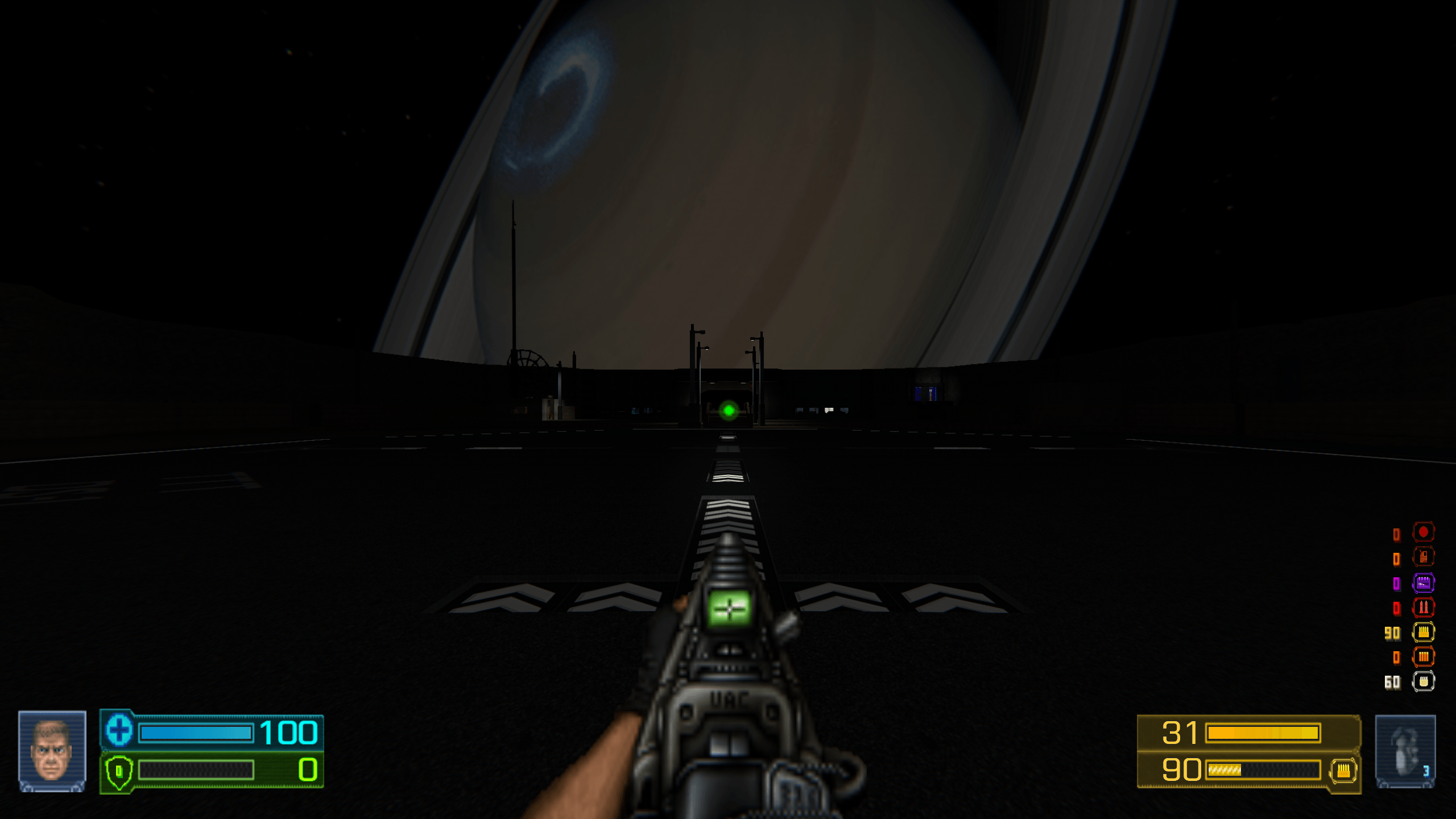
Next, you'll want to make sure that all of the relevant Project Brutality Keys are mapped. Go to Options > Customize Controls. First go to Action and make sure that the basic controls are as you like then. Then, go back one menu to the main Customize Controls screen and look down toward the bottom. You'll see two sections. One for Project Brutality's controls, and one for the Flashlight. Set these to your taste.
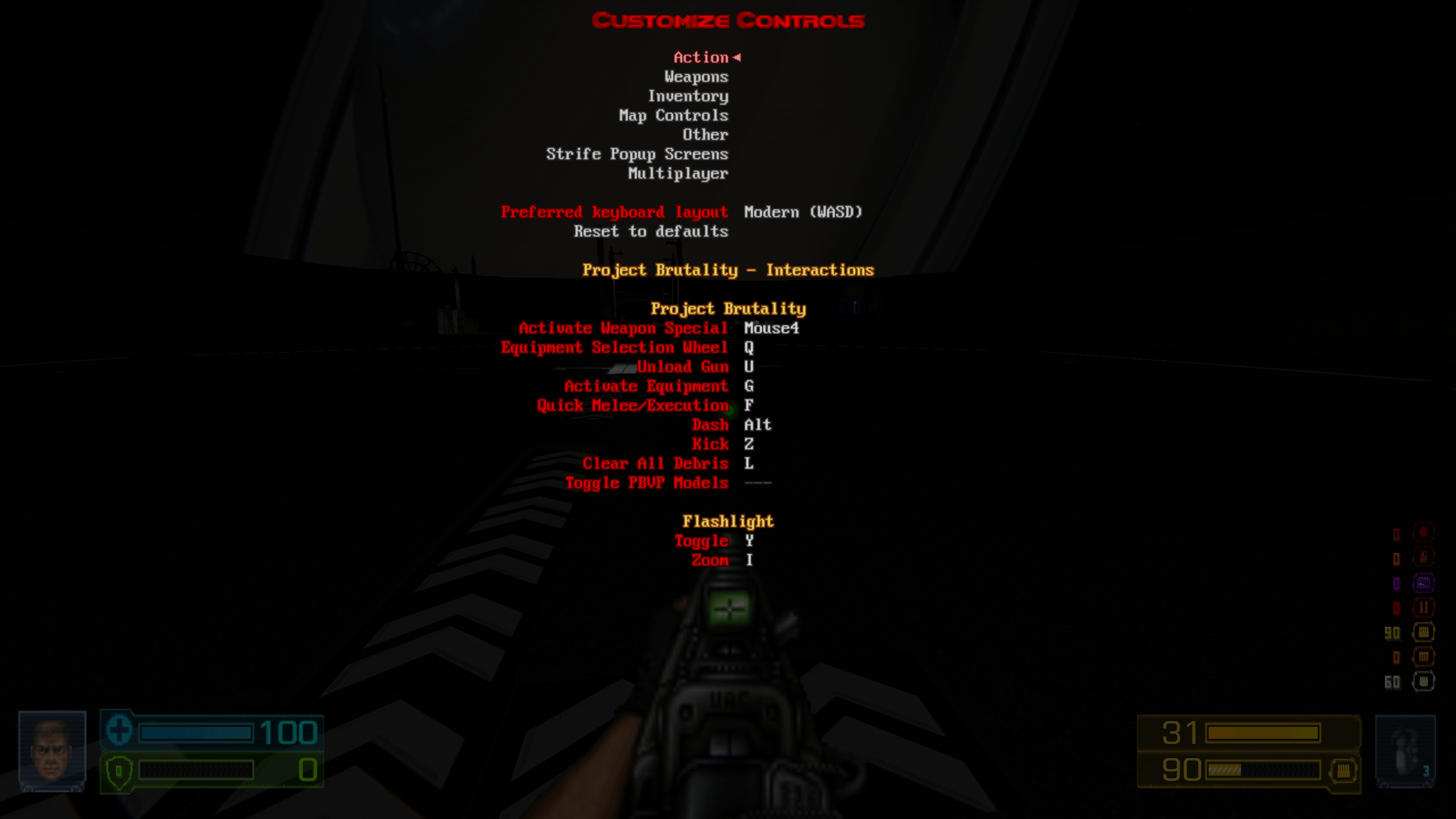
Equipment in Project Brutality consists of Grenades and Mines, so you'll definitely want to have those available to you. Try out the controls to see how they fit you, and adjust them as needed. The Weapon Special behaves different depending on the weapon you have equipped. For some weapons it will bring up a Wheel to select different modes or Ammo types. For others, it will toggle between two modes. Every weapon has something, so be sure to experiment.
The next setting that we recommend you turn off is the Random Barrels. To get to this, first go to the Options menu, then Show Full Options toward the bottom of the menu. Scroll all the way to the bottom and you will see several new sections. One of these is Project Brutality Settings.
Under the Gameplay Settings menu there are a number of options that you can tweak to tailor the combat to your liking. One of these is the Random Barrels. There are many opportunities in Dragon Sector to use Chain Barrel explosions to your advantage, but having random barrels on could alter or stop these chains from happening. We recommend turning this setting off, but if you like the randomness of not knowing what barrels will be on the map, that's cool, too.
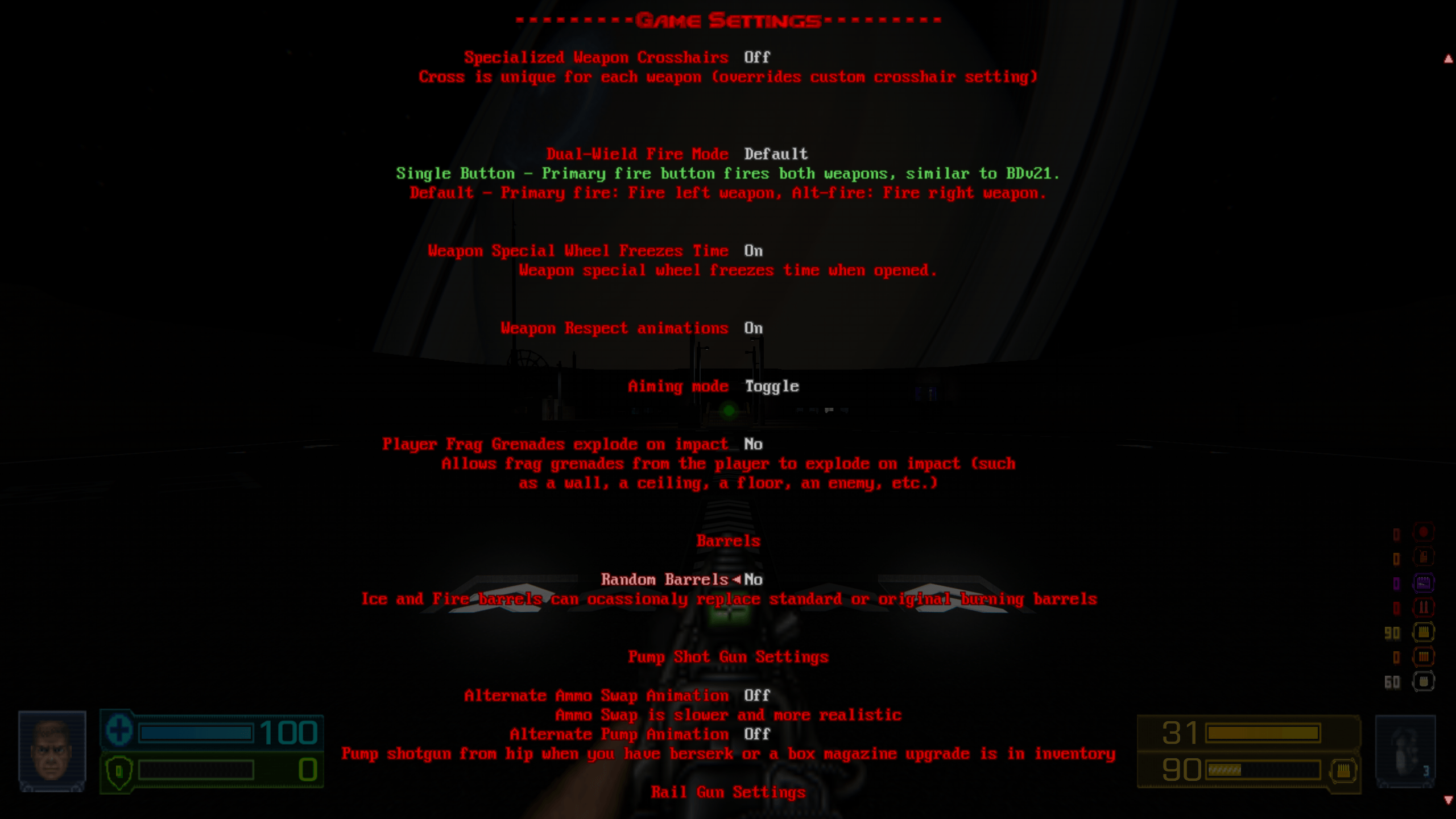
In this same options menu, further down, there is the option to disable the Helmet Animation when you start up a level. This is purely personal preference as to whether want to keep this on or not. We just want you to know that it exists, if you've seen it several times already and just want to get into the levels faster.
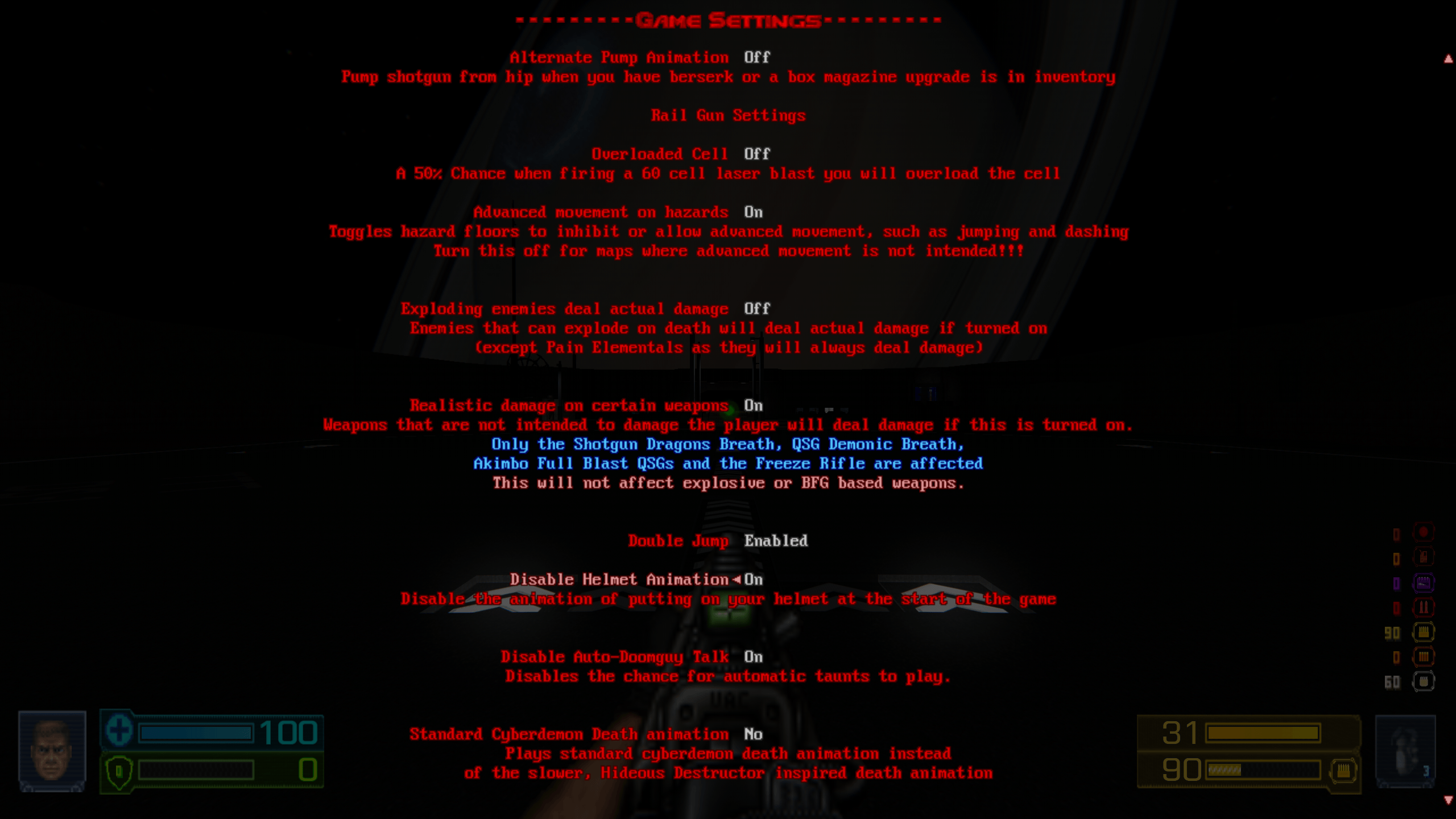
Next up, in the Project Brutality's Global settings, you'll find the Spawn Preset setting. By default, this is Tiered Progression, which gives you stronger weapons and monsters depending on what map you are in. We'd recommend setting this to Chaotic Random, which will give you a unique experience each time you play the maps.

Finally, under Visual Settings, there are a number of options here to help the game run better. Project Brutality's Gore system is very heavy, and the defaults can start to lag after a while. In the Gore/Debris menu, try settings similar to what you see in the screenshot to improve performance.
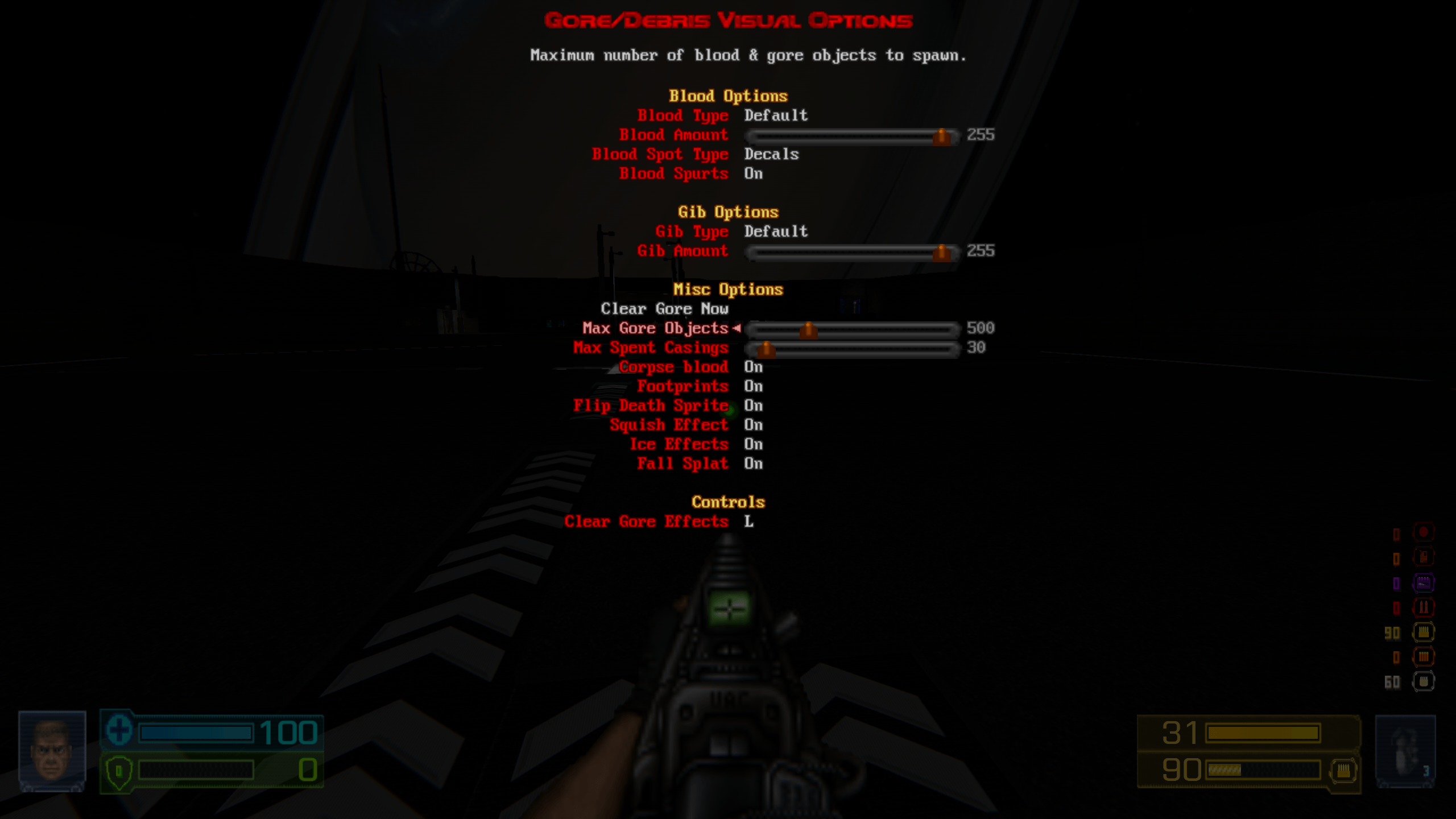
As both Dragon Sector and Project Brutality evolve, there may be new options and settings added. We'll update this guide as new information and settings that can help the gameplay experience get added.
That's all for now. Happy Slaying!



