User-Restricted Items Tutorial
This tutorial is for TSL only because I am unsure of this working for K1. It will cover how to restrict items to certain characters. In this tutorial, I will be making a "Wookie_Warblade" for Hanharr. Use the pictures as reference to see what you need to do for your items.
Anyway, let's begin.
What You Will Need
*KotOR Tool
Kotortool.starwarsknights.com
*File Reference
Gamefaqs.com
*GFF Editor
Nwvault.ign.com
From KotOR Tool, you will need only to extract any .uti file. (Unless you plan on making it from scratch.) You will want to make a folder with all the resources you are using for your item. My suggestion is to label the folder "My Item." Next, you will need to open or create your .uti file using the GFF editor.
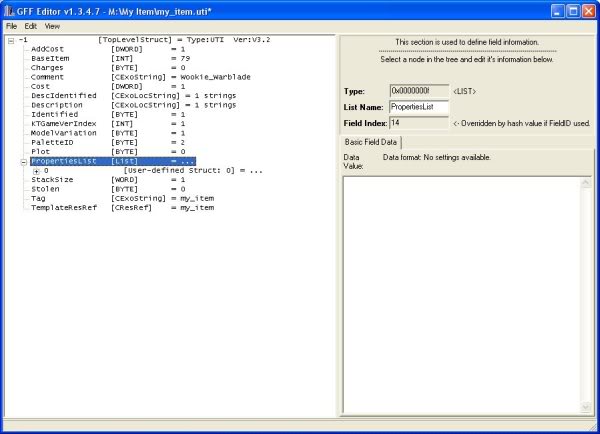
Now, right click on PropertiesList and click on "Add [User-defined Struct: 0]". You will want to add a ChanceAppear [BYTE], CostTable [BYTE], CostValue [WORD], Param1 [BYTE], Param1Value [BYTE], PropertyType [WORD], Subtype [WORD]. You should end up like the following:
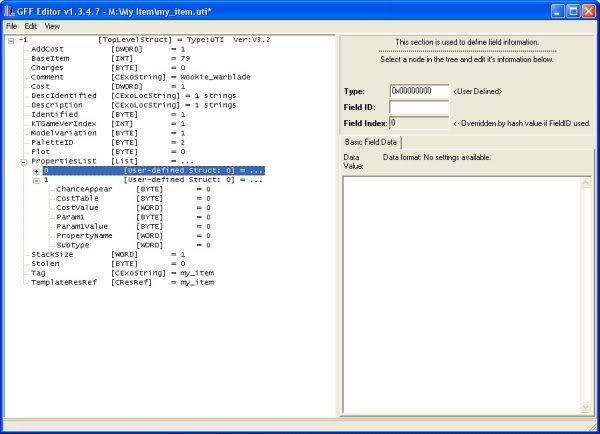
Set the following fields to their specified values:
| Field | Value |
| ChanceAppear | 100 |
| CostTable | 0 |
| CostValue | 7 |
| Param1 | 255 |
| Param1Value | 0 |
| PropertyName | 62 |
With that out of the way, your item should be similar to the following picture:
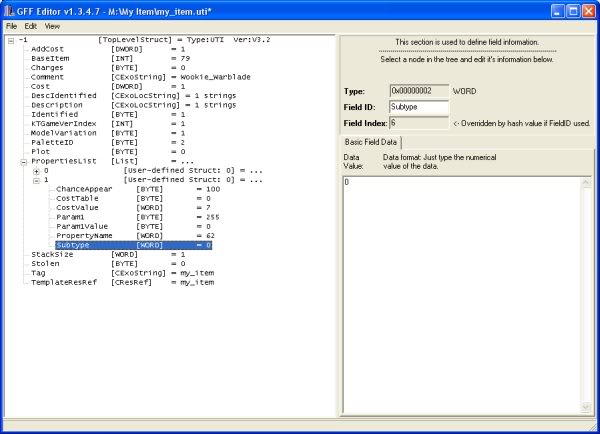
Now, we have only to set the Subtype field to define the character to whom the item is to be restricted. And, here are the values:
| Character | Value |
| PC | 0 |
| Kreia | 1 |
| Atton | 2 |
| Handmaiden | 3 |
| T3-M4 | 4 |
| HK-47 | 5 |
| Hanharr | 6 |
| Bao-Dur | 7 |
| Mira | 8 |
| G0-T0 | 9 |
| Mandalore | 10 |
| Visas Marr | 11 |
| Remote | 12 |
| Disciple | 13 |
Here is the end result of the sample, restricting the item to Hanharr:
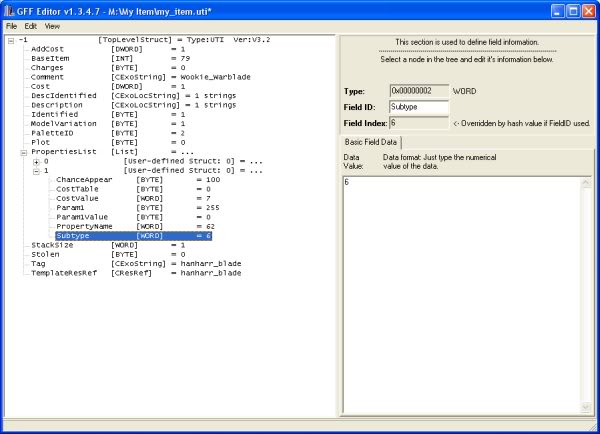
Remember to save the item, obviously; the last step to do is whatever remains to finish your item.
I hope this has helped you. ![]()
-jcoolZombie



