There are numerous requests on how to create a team map minus the issues so here is a short tutorial on the steps to create such map. There are 2 ways - via MapMixer and manual via text editor. MapMixer is the preferred method, the manual method is kept for book keeping.
Teams set with Mapmixer
For the purpose of this example we will modify a map called my-map.h5m
- Go to <game folder>/bin folder and open MapMixer application
- Click "Open Map" and browse the map my-map.h5m.
- in the Player team section choose the team ID for each player.
- Select "Apply"
- In <game folder>/maps you will find 2 files:
- my-map.h5m - the modified map that has the teams option configured
- my-map.h5m.bck - backup of the original map, prior to applying changes
Teams set manually
1. Choose a map or create one with ARMG without activating the teams option.
2. The map has a .h5m extension but is actually a .ZIP archive. Extract the contents using an archiver program.
3. Browse /Maps/RMG/, find and open map.xdb
Note: the folder names inside Maps may differ but the files at the end always have the same names.
4. In map.xdb file find and change the <CustomTeams> value from "false" to "true". This change activates the team feature for the map.
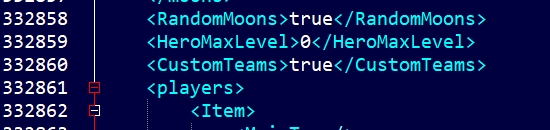
5. Find all <Team> entries that say "0". They are inside the <players> section. There is one entry for each player on the map and the number is the id of the team this player will be part of.
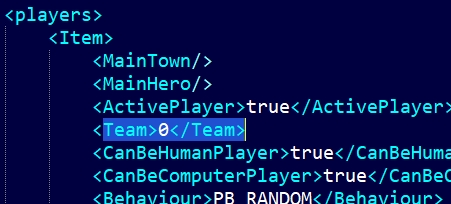
6. Some examples on how to configure it:
- If the map has 4 players and the end result should be 2 teams with 2 players each, make two of the entries 0 and the other two 1
- If the map has 5 players and the end result should be 3 teams with 2, 2 and 1 players each, make two of the entries 0,the other two 1 and the last one 2.
Each of the players has specific starting location so if the team players are not distributed properly just swap the team numbers of two or more players to find the perfect fit.
Enjoy!
Regards,
The MMH55 Team


"The map has a .h5m extention but is actually e .ZIP archive. Extract the contents using an archiver program."
How can I return extracted files to .h5m extension? I've created a .zip archive with Maps folder (and all files that was inside that map), change the extension to .h5m, but the game doesn't recognize it as a map. What should I do? :(
What you did is correct. What you may have mistaken is the file structure has not being kept the same inside the zip.
Try the following:
- take a map
- extract it, make some change and archive it back
- Use archiver to browse the original map contents
- do the same for the modified archive version
- Compare the folder structure, is it the same?
Thanks a lot, bro. Works fine
Hi! I have the same problem. extracted the .h5m file and made the changes. then archived it back to rar. The contents have the same structure but it still won't show up in the list of maps in game.
because it should be ZIP-ed not RAR-ed.