While regular textures are just flat, Normal Maps will create a sense of depth in your texture. The Normal Map is basically an overlay that contains lighting information. These normal maps can be created in matter of seconds using the following steps.
Step 1.
Save your texture as a BMP, PNG or TGA file.
Step 2.
Open VTFEdit, go to File -> Import and load your texture. Then use the following settings.
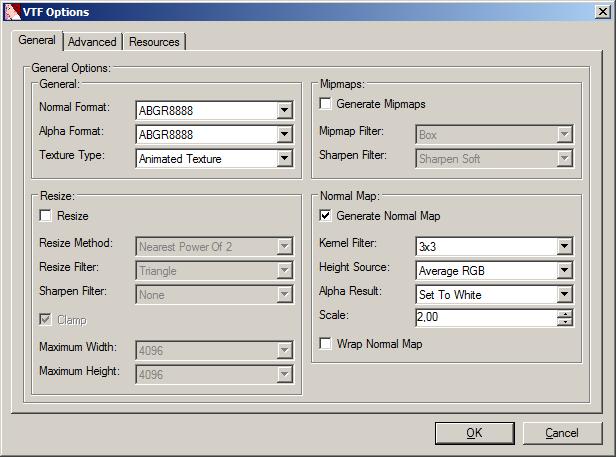
Hit "Ok" and VTFEdit will automaticly create a Normal Map.
Step 3:
Save the file with "_normal" added to the filename ( "brick1a_normal.vtf" )
Step 4:
To make this Normal Map work in-game, you need to put the file in the /materials folder where your textures are stored. Then add the following line to texture's VMT file:
"$bumpmap" "foldername/brick1a_normal"
This should point the engine towards the right Normal Map file. Make sure you use the right folder name where the file is stored.
DISCLAIMER!
This way you can get results quick, but the quality of the Normal Maps created may vary. If you want better results, use one of the programs listed here.


Ah, thanks for the link to the VDC page. I was looking for a free CrazyBump alternative yesterday actually. :D
gud tutorial :)