Welcome to this short tutorial on how to texture you ships in Star Wars Empire at War. You only need a small knowledge base, if you want to texture the models. For creating textures or models you need more experience.
So here you have a small list on tools and other things you need:
- A model to texture, needs to be a .alo not .obj
- Finished textures, at best as DDS Image with 32Bit
- 3DS Max9 SP2 or 3DS Max 8
- Shader from Star Wars Empire at War
Before we can begin don't forget to get the Plugins for EAW modeling, so we can set the textures path and the shader path or else if we would try to reload the model, 3DS Max wouldn't be possible to load the model.
1. Setup the Material Editor
After we have imported our untextured model and set the two paths, we are almost ready to texture our model. In the best case it looks like this.
Now me press the Key: 'M' on the Keyboard an the Material Editor should open.
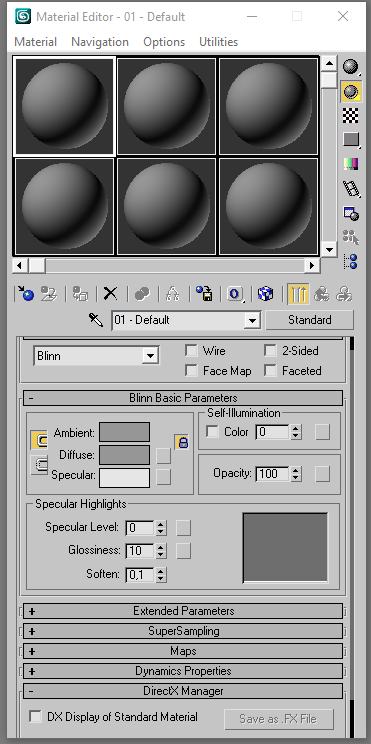
Because we have an easy model here, we only need one of there Material Slots. Good for us that already the first one is select so we now choose another Material for this slot. We do that on clicking onto 'Standard' and choosing the 'DirectX Shader'.
After clicking on the 'DirectX Shader' we get the a message to replace the Material. We will discard the old Material, so we don't have a problem with the old stuff.
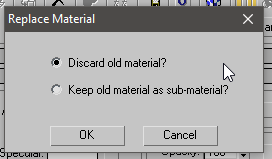
Now our menu for the Material has changed to the one for the default 'DirectX Shader'. We now need to select a script, so that the engine of EAW knows, what to do with this Material on the model. To select a script select directly the already set script in the tab 'DirectX Shader'.
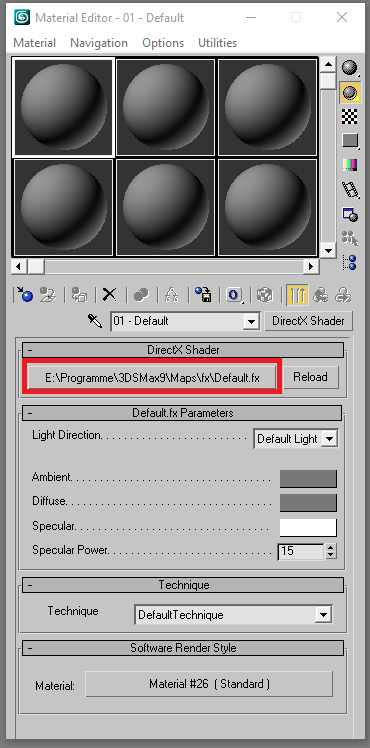
After selecting that, another window opens in which we can select a new script. Normally we use .fx scripts for that, but we can also use the EAW .fxo scripts for that. So now we go to our folder where the shaders are and select the script 'Meshbumpcolorize.fxo' and click on Open to choose this one. Also if you don't see the Scripts use as File Type Any.
Now we have selected that script and our Material Editor should look like this.
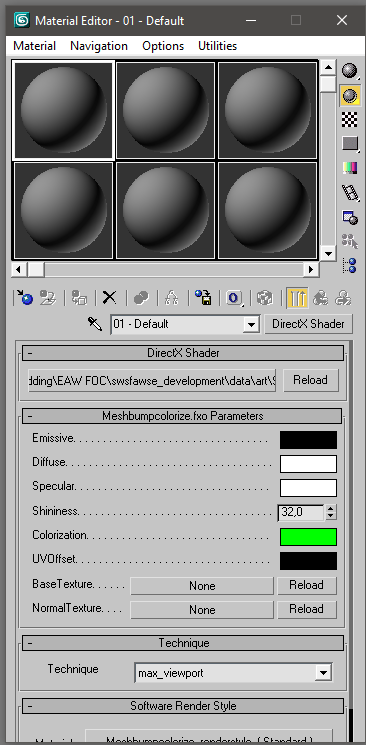
What we are seeing now are the options, which the script provides us to use this Material Slot as our texture. Just staying on the basics we only need to set 'BaseTexture' and 'NormalTexture'. Whereby BaseTexture the colorized texture for the ship is and the NormalTexture shows us some elevations, which can be made via textures. With a click on the 'None' we can select a Texture.
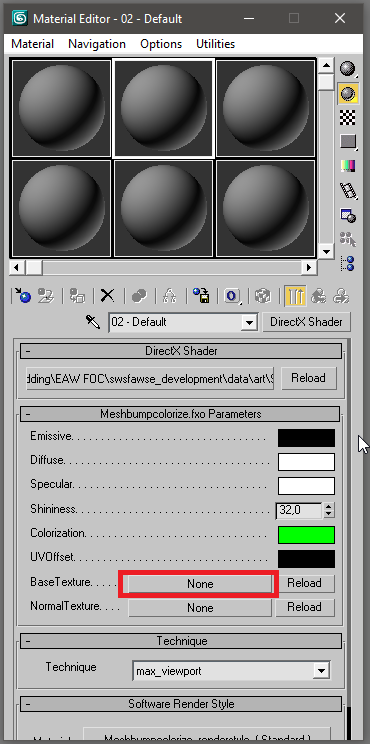
After we selected our texture, this marked slot is filled with the path to it. We now should also set the NormalTexture. If you have no NormalTexture, you could use the same one again or something that maybe has some effects on the ship, after we have both texture slots set, we can begin with the next step.
2. Getting the Texture on the Model
After we have setup the Material Editor, we should now have a picture like that.
We have a Material Slot ready with our texture and our Model sitting and waiting to be textured. This part is now really easy. We click on the Material Slot and drag it over the Ship and drop it over it. 3DS Max will automatically add this texture to the ship.
If we chose the correct textures our ship has now a texture and we can export it via the ALO Export Plugin and are ready with how to texture our model for EAW.
Remember
The name of the texture you are using is looked up by EAW. So if it is called 'Titan_TechRebel-cl.dds' it will look for this texture on the model. If it is not there an default Petroglyph texture will be shown.
~Silva

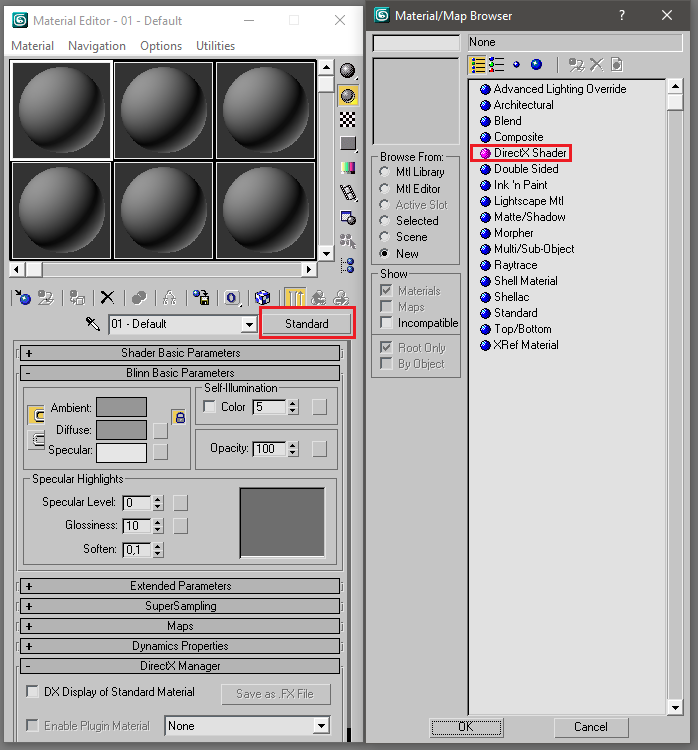
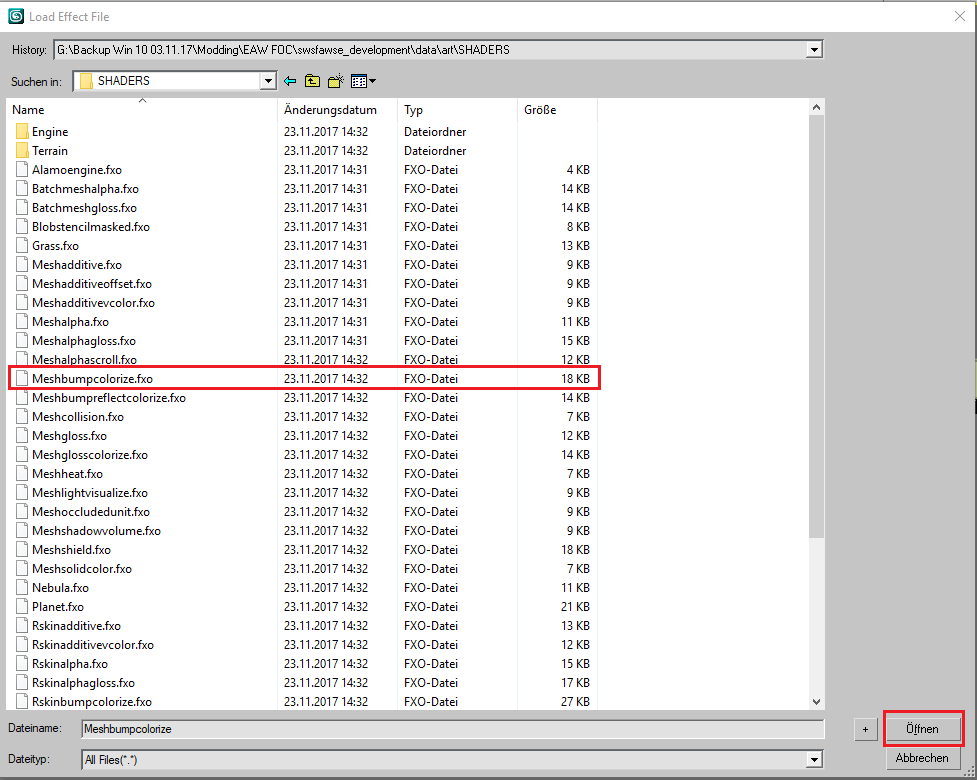

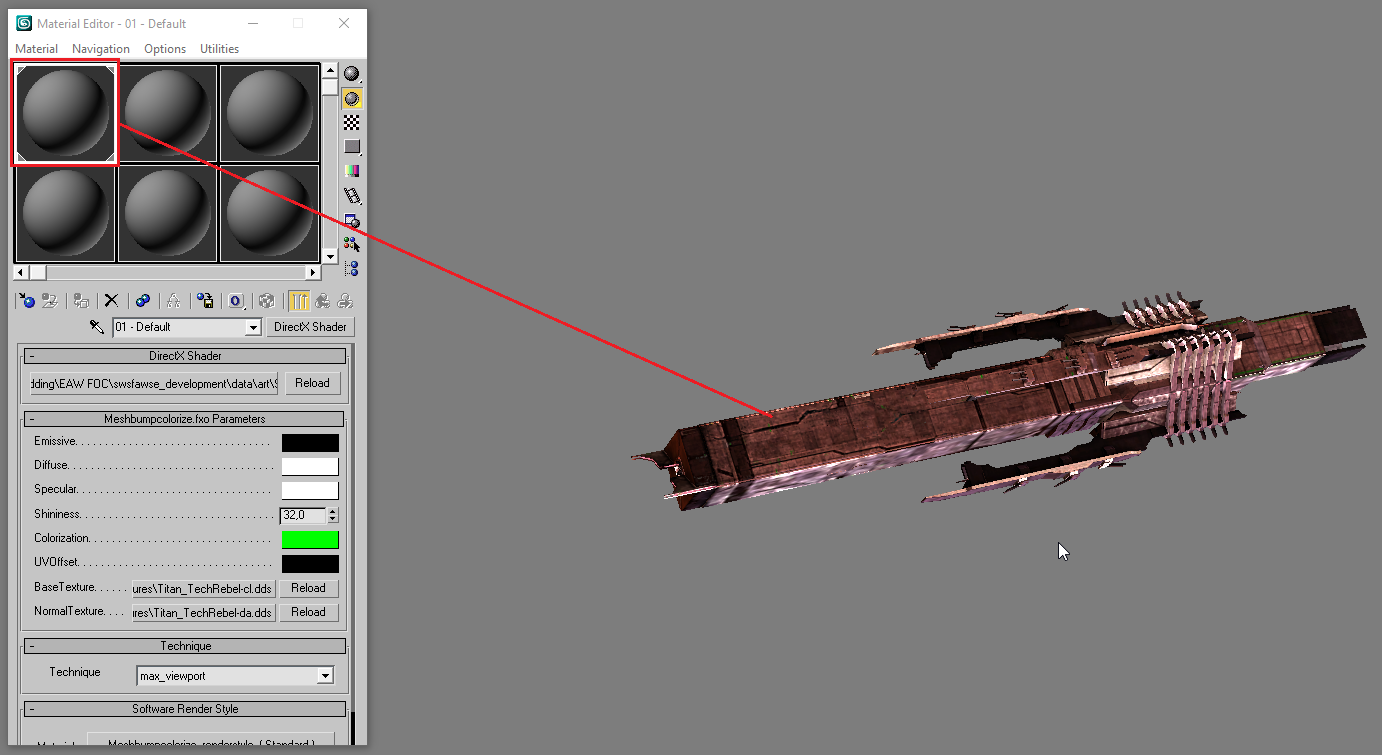







Very nice tutorial. Good job and thank you! When I started modding FOC, I had to find that the hard way, so I think you will make a lot of new and future mod developers very happy :)
Thank you! It is always good to see clear and well-explained tutorials!
YES I CAN DO IT
Thanks for the tutorial would this work for ground units? I just want to recolor a unit
Yep, should all be the same even for them
hello I want to import models battleship from battlefleet gothic armada, Can I do? maybe the models are too heavy
How do I change the lightsaber color on a model?
Is there a guide to texture models in blender?
This comment is currently awaiting admin approval, join now to view.
This comment is currently awaiting admin approval, join now to view.