This is a tutorial originally created by twisteddirt.com. It is reuploaded here for archival purposes. You can locate the Armadillo editor here.
How to modify the size of your vegetation.

Modify a tree like this.

Into a tree like this.
[NOTE: Before altering any of these vegetation files, copy your entire "EcoSystem" folder to a different directory so you can restore them if you screw them up, and you probably will, lol. Mixing one vegetation file with another is not possible at this time (unless you know something I don't).]
1. The Armadillo vegetation files, which are in ".est" format, are located in you "TrackEditor/EcoSystem" folder and can be opened with "WordPad".
You can find "WordPad" by:
- Click your "Start" button.
- Go to "Programs".
- Go to "Accessories".
- Click on "Wordpad"
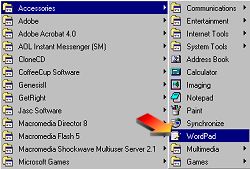
2. Opening an ".est" file.
- 1. Click the "Open Folder" icon.
- 2. Open the "Drop Down Box" and choose "All Documents".
- 3. Locate your "EcoSystem" folder and open the file you want to modify.
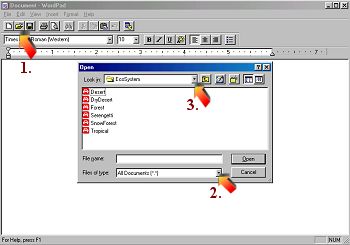
3. Inside an ".est" file.
As you can see (below), there are many commands which tell the "MCM2 Engine" what size and shape to make each piece. Each piece of vegetation has these commands and each of these commands can be "modified".
4. Modifying the commands.
There are two "Main" commands that can change the general size of a tree or bush:
- A. "MeanHeight=60"
- B. "MeanRadius=20"
You can change the size by modifying the number next to it, making it smaller or larger. The #'s do not equate to "feet" but to "degrees".
[NOTE: You must take care when changing the #'s - if you make a vegetation too tall or too wide, it will make it "glow" with a white halo around it destroying it's appearance or it will become a "Phantom" (it's there - then it's not).]
C. The "MinRadius=18" & "MaxRadius=22" can alter the size and "taper" of the trunk.
D. The "MeanSlope" command modifies the degree of slope it will appear on, (you do not need to change this if using a "Placement Map").
E. The "CollisionObject" commands alter the "solid" (part you crash into) & "drive through" part of it. If you make a tree taller, you might want raise the "collision height".
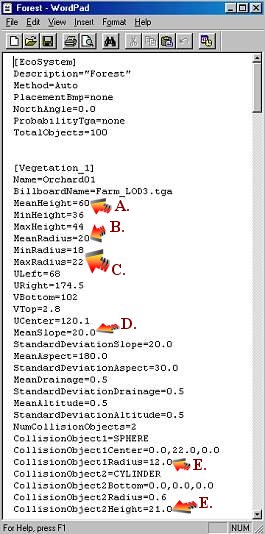
[NOTE: Tweaking the vegetation can really enhance the theme and look of a track - a good example of this would be TNT_Shovelhead's track "Mutha Lode" and OCR_SmoknGrn's "Hooker Hill" (fps). If it is not used wisely, you can adversely effect the "frame rate" of the average video card. Experiment with it.]
Any and all comments and suggestions are welcomed. If you don't see the tutorial you're looking for, email me by clicking my name, below.
'a'ohe mea hele hikiwale ma'alahi = Nothing comes easy.....
Aloha, Maui_cool


