This guide will teach you how to set up a game configuration for RTB:R from scratch (and, by extension, other sourcemods). It assumes that you’ve downloaded the Source SDK Base 2013, have set it to the ‘upcoming’ beta, and, if running Hammer++, have already downloaded and set it up for the Source SDK Base 2013. It may be out of date in some areas as time passes; we will aim to rectify this if we need to but the core will still remain the same.
This guide will also be accompanied by pictures - these are taken in Hammer++, but again, the steps mostly remain the same for Hammer, which requires an extra step at the end.
With that out of the way, here is how to set up Hammer for RTB:R:
First, navigate to Tools -> Options.
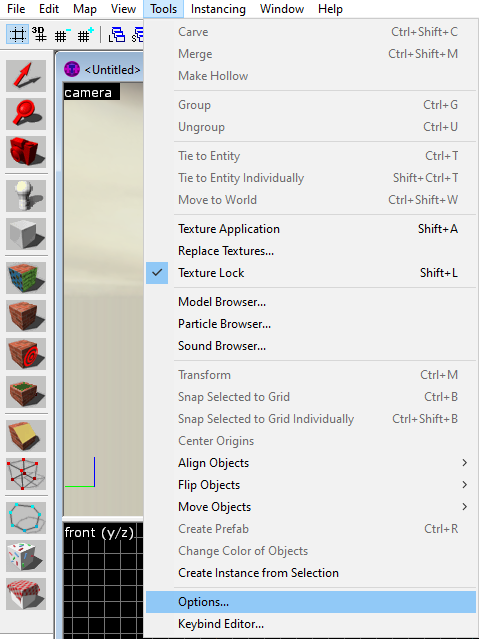
A pop-up will appear in the centre of your window similar to the image below. Click on 'Edit'.
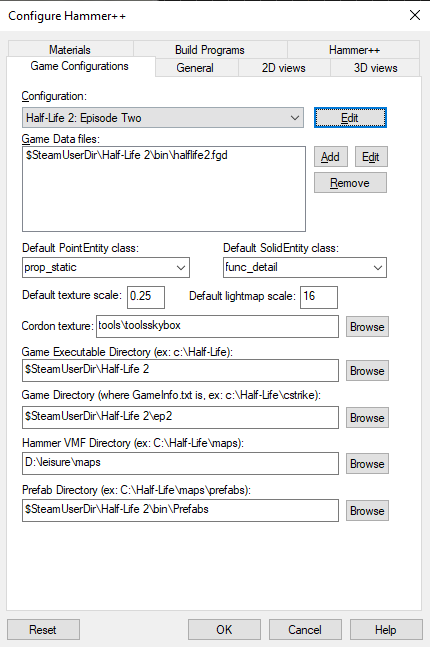
On the window that pops up, click on 'Add'.
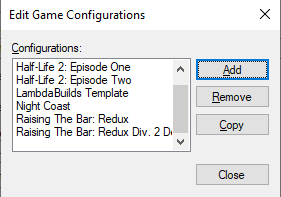
Enter the name you want for your game configuration. Here, we're using 'RTB:R', but any name is fine.
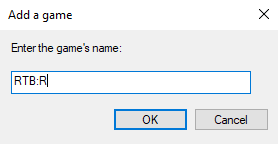
Close the 'Edit Game Configurations' tab.
You should now see your game configuration in the dropdown tab. Click on it - everything will be blank, but we'll fill this in.
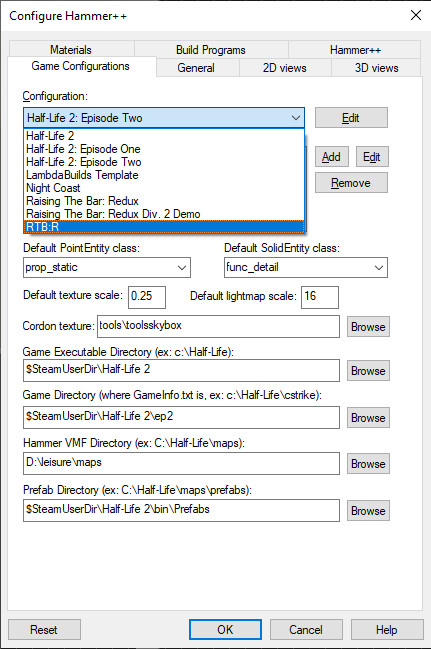
First, we need to add the FGD for RTB:R. Click on 'Add'.
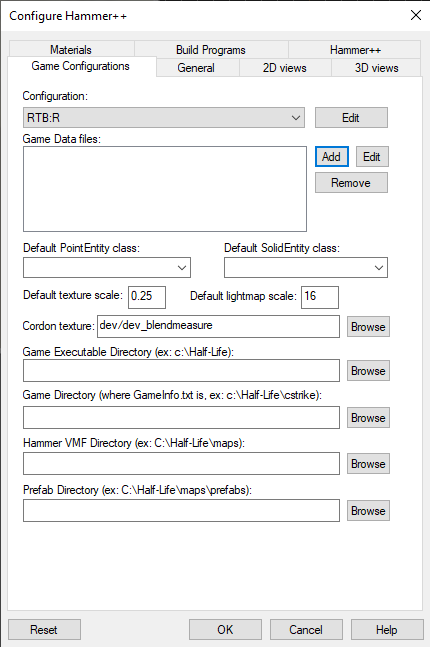
Find RTB:R's FGD by navigating to your sourcemods/RaisingTheBarRedux/fgd folder. Add rtb.fgd only.
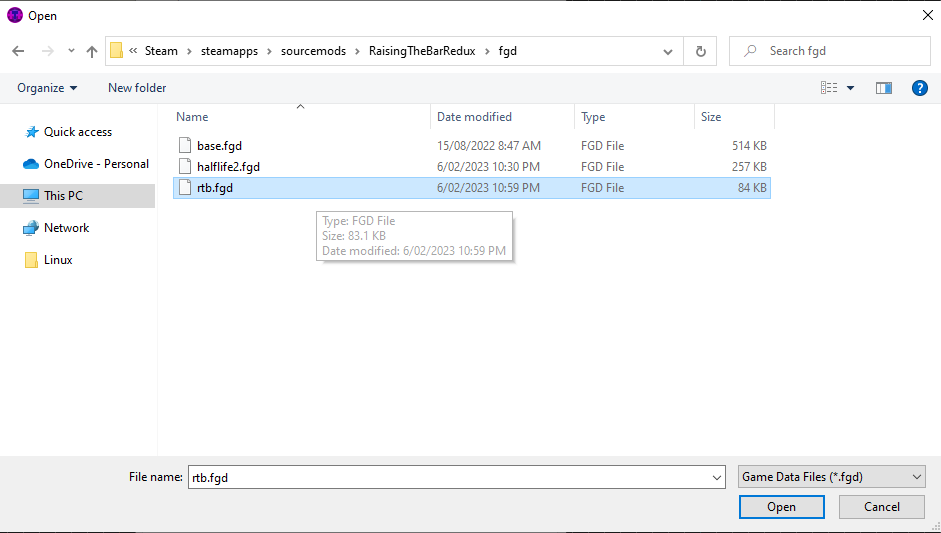
'Default PointEntity class', 'Default SolidEntity class', and 'Cordon Texture' may be automatically populated. You can leave these as-is, put in your own entries, or put in the Hammer defaults - it's your choice. Here, we're going with the Hammer defaults:
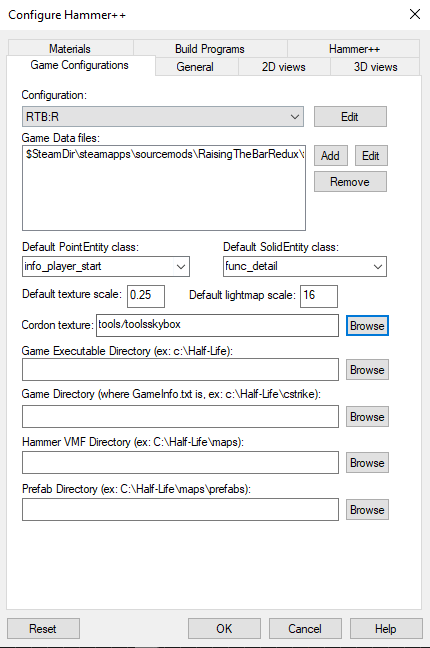
We're going to add the game executable. Click on 'Browse' next to 'Game Executable Directory'...
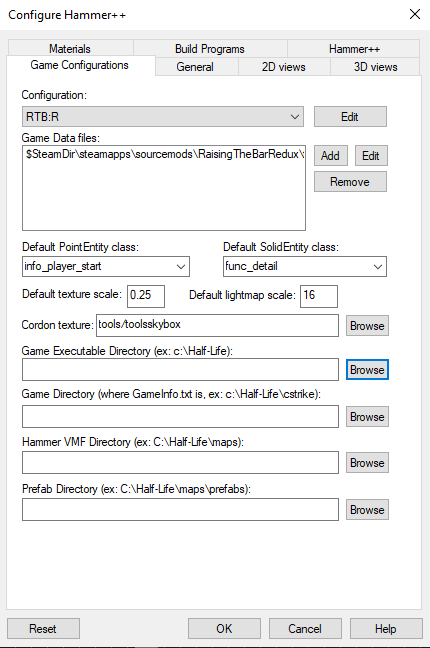
...and browse for your 'Source SDK Base 2013 Singleplayer' folder.
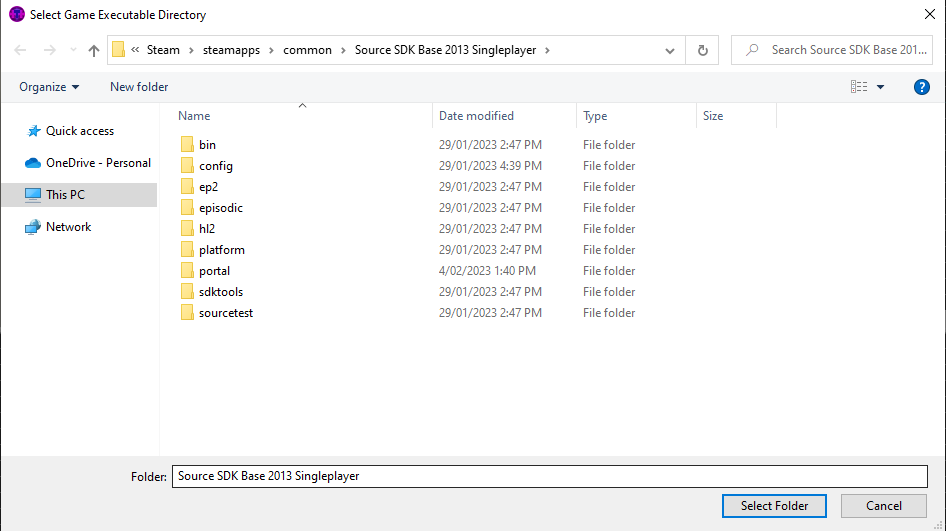
Do the same for your 'Game Directory', setting it to your RaisingTheBarRedux folder, and 'Prefab Directory', setting it to your SDK2013/bin/Prefabs folder.
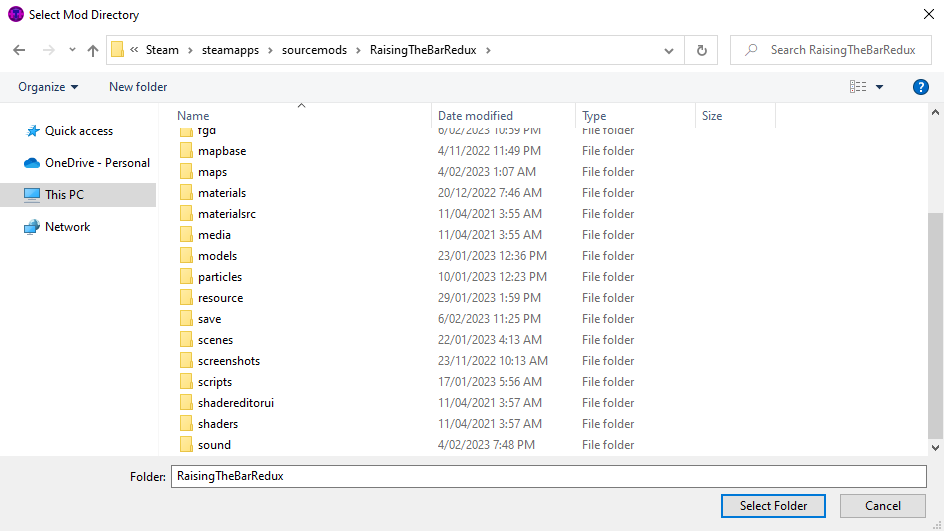
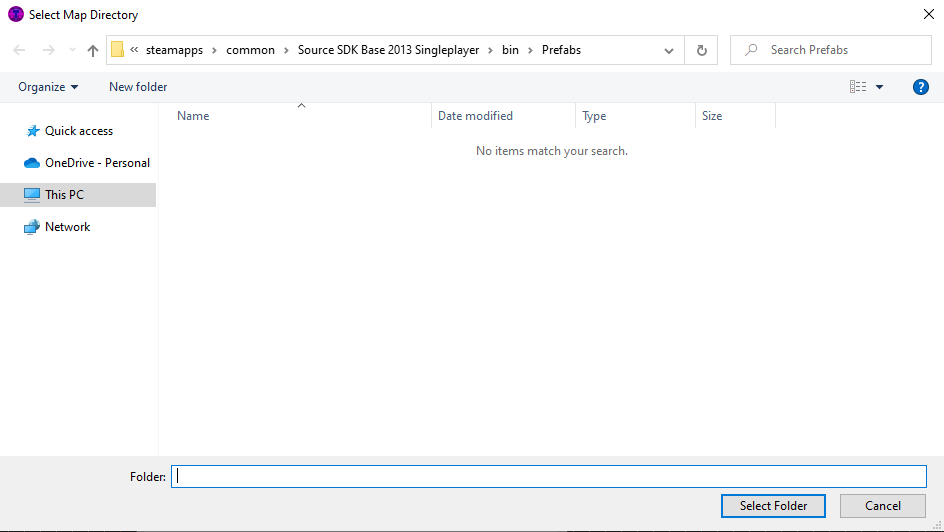
For 'Hammer VMF Directory', you can select any folder you like, so long as you put your VMFs in there.
Before we proceed, you must download new map compilers. Either Mapbase's compile tools or the Slammin' Source compilers are suitable. A recommended combination is Mapbase's VBSP with Slammin Source's VVIS and VRAD; however, as of writing, there appears to be issues. Head to your SDK2013/bin folder and replace your old compilers with the new ones:
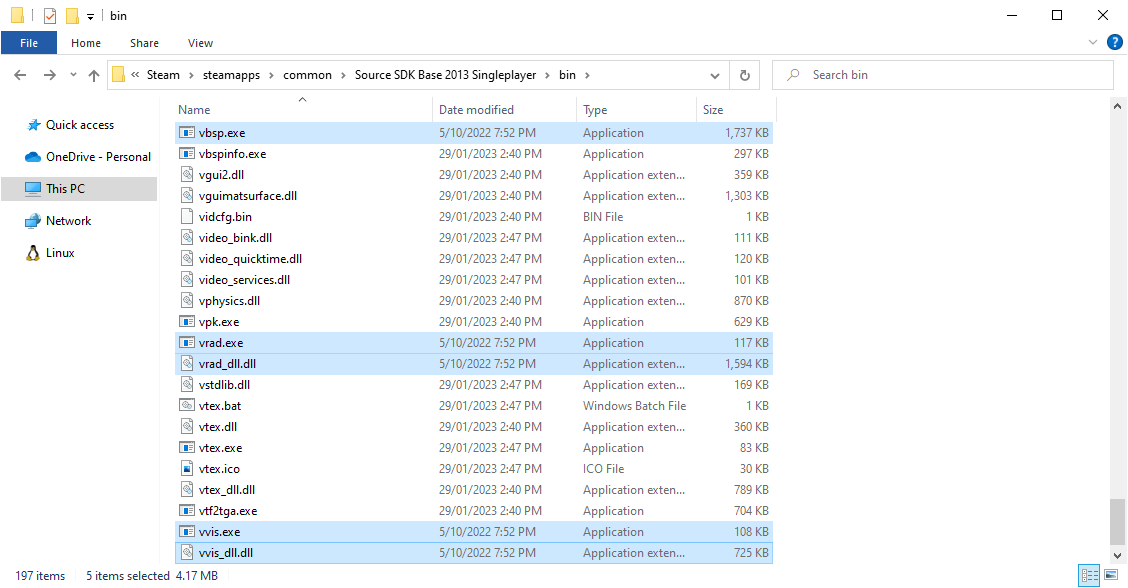
Once done, navigate back to your Hammer options window and head to 'Build Programs':
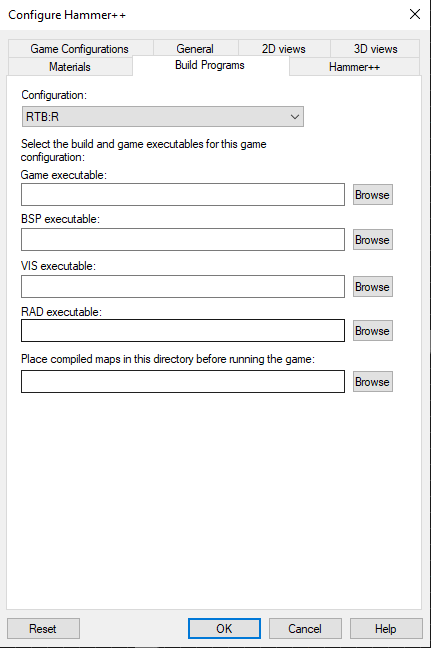
Fill out the 'Game Executable',
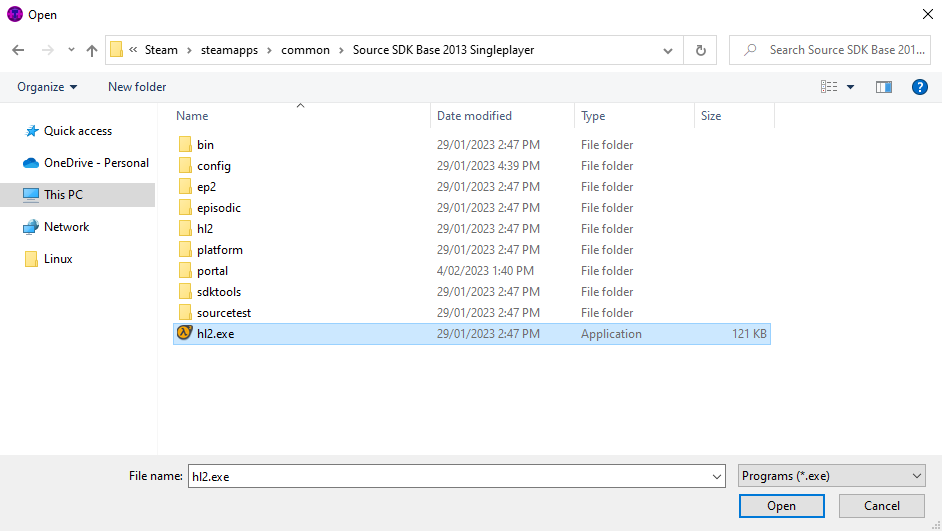
'BSP executable',
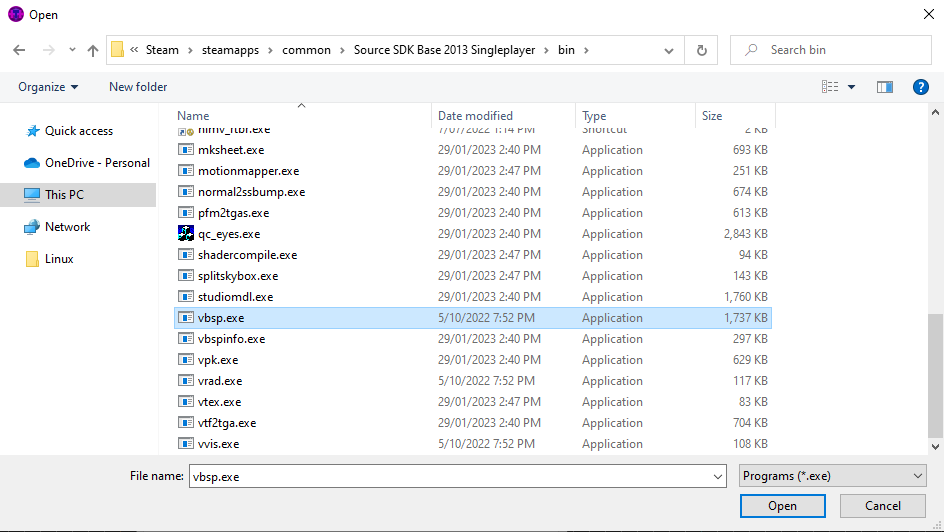
'VIS executable',
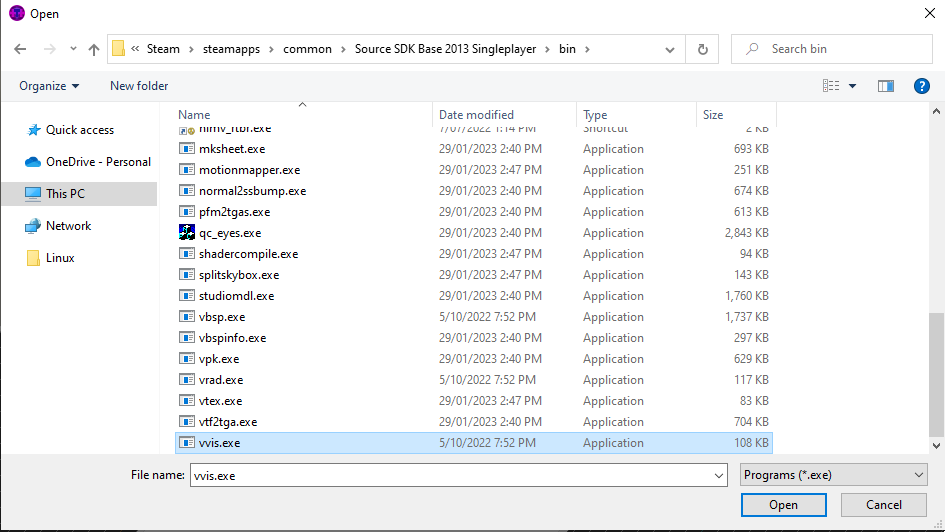
and 'RAD executable' boxes.
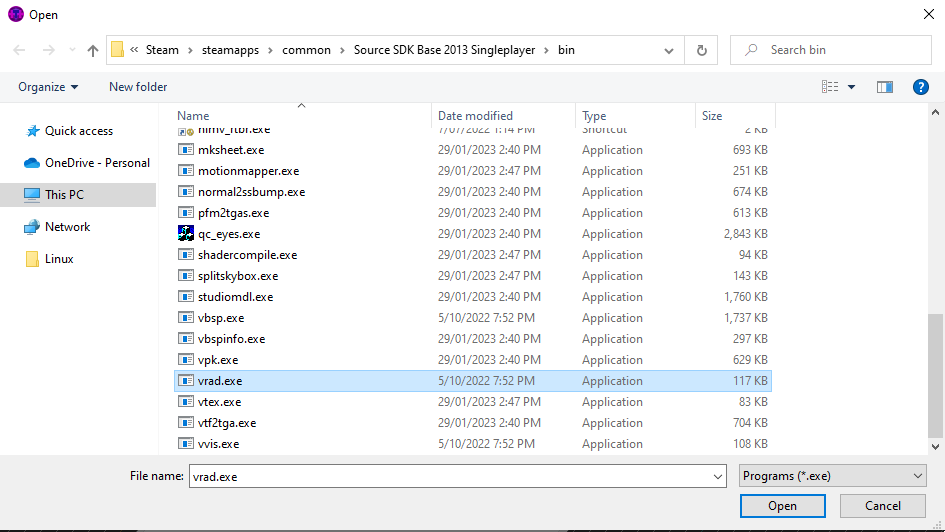
Finally, for the final field, select your RTB:R/maps directory:
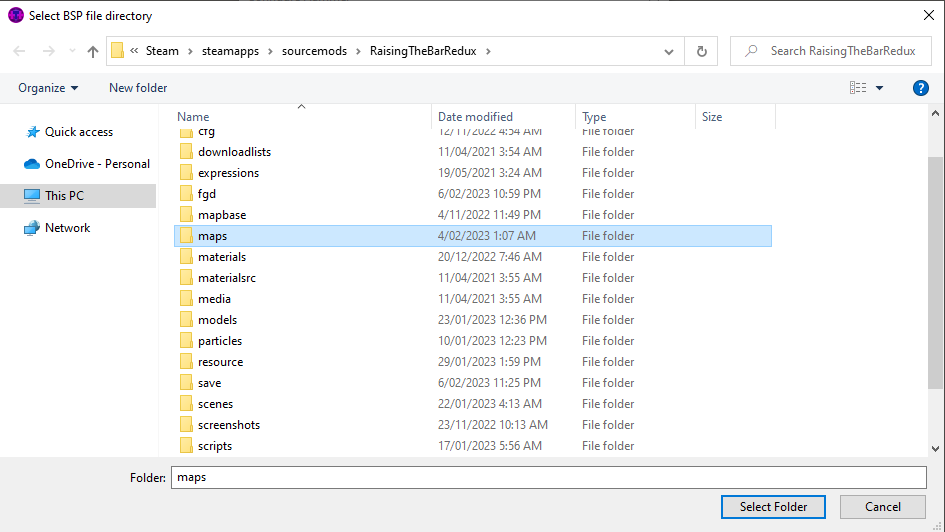
If you're using Hammer++, that's it! Click 'OK' on your options menu and restart Hammer++. You should be able to start using Hammer++ at this point.
However, if you're using normal Hammer, you need to perform an extra step to get it running with Mapbase. Navigate to your SDK2013/bin folder, right-click on hammer.exe, and click 'Create Shortcut':
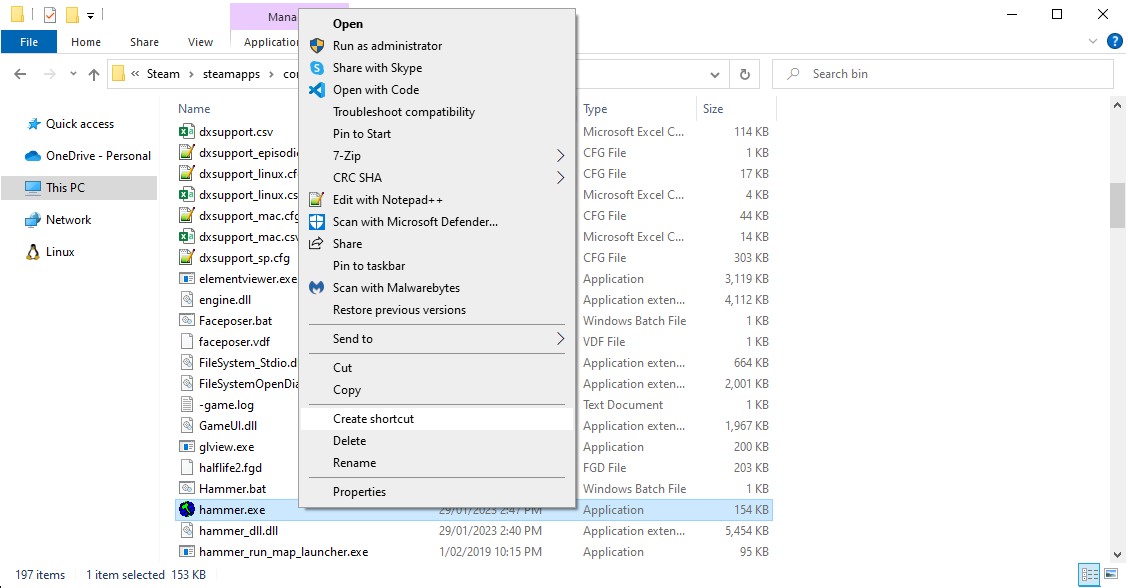
Name your shortcut whatever you want.
Then, right-click on your shortcut, and click 'Properties':
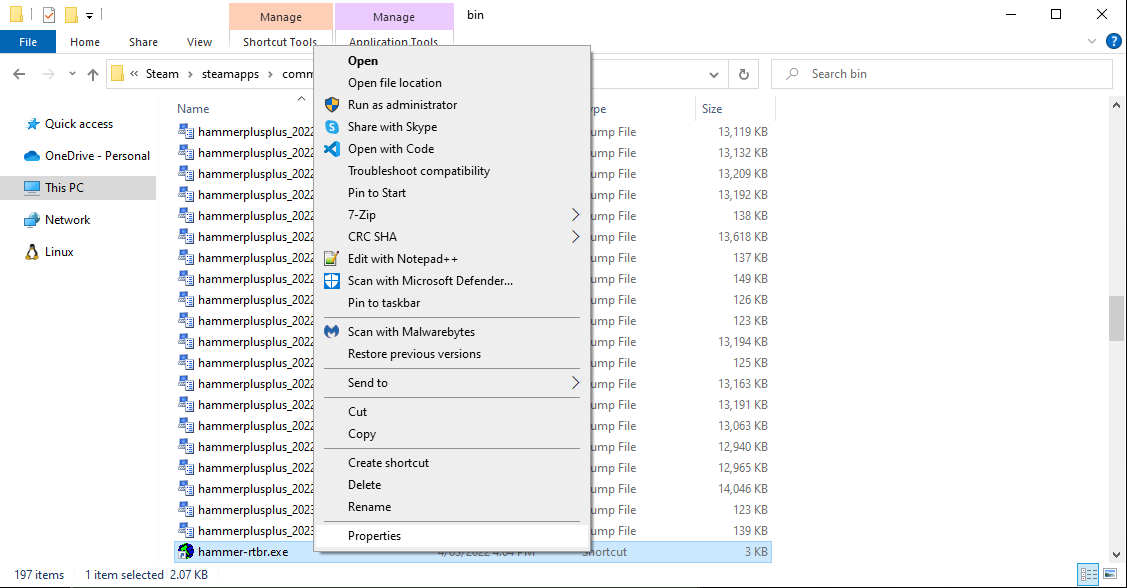
Change your target to point to your RaisingTheBarRedux folder:
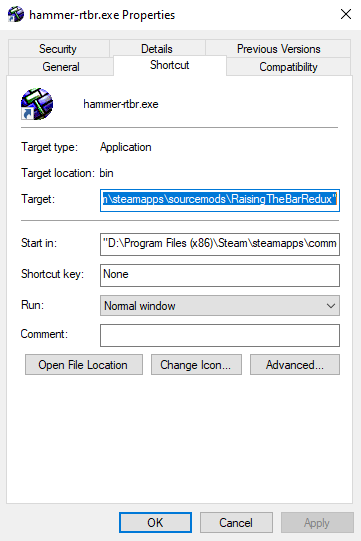
An easy way to find your target on Windows is to navigate to your RaisingTheBarRedux folder, and click on the address bar near the top:
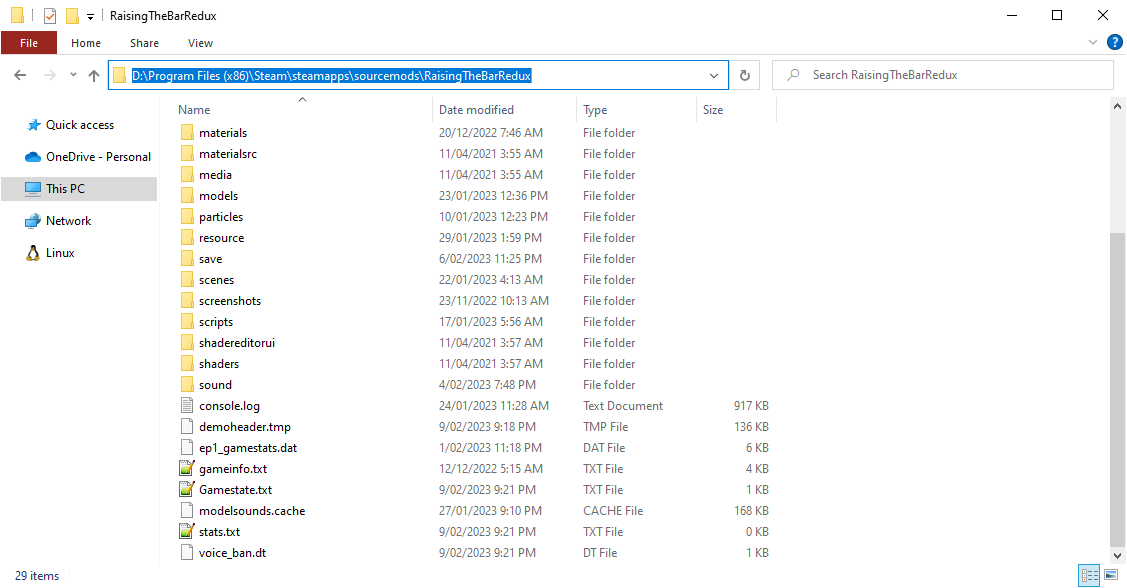
Copy the address and paste it into the 'Target' field in your shortcut's properties.
At this point, you should be able to access your game config through Hammer via the new shortcut. Keep in mind Hammer++ and Hammer game configurations are not compatible, so if you're switching programs, you need to create a new game configuration.



This comment is currently awaiting admin approval, join now to view.
This comment is currently awaiting admin approval, join now to view.
This comment is currently awaiting admin approval, join now to view.
This comment is currently awaiting admin approval, join now to view.