If you have a Windows 10 Laptop with two video drivers (usually Intel and AMD), you may have been having issues starting BFME ROTWK and many other older games.
The solution for this is basically to keep up with drivers updates :D
Go to the drivers downloads section of of your manufacturer's website, and check the latest graphics drivers. For me (on a Dell Inspiron 15R) the latest updates are an Intel September and AMD October drivers.
Now As I remember the last Intel Driver, which still had the fault, was from August or before.
If you found managed to find the new drivers for your laptop, download then (manually. DON'T use the auto maintenance or anything like that).
Delete your Intel and AMD drivers from your PC; go to Manage, then Device manager, and under Display adapters you will find two drivers the Intel and the AMD. Select the AMD first and uninstall it (make sure to check "Delete Driver Software For This Device" to completely remove the driver). Do the same for Intel then. Now go to "Uninstall a program" from the control panel and delete AMD install manager and all related softwares.
Restart your PC. Now install the new Intel Driver first. Restart. Install the new AMD driver second. Restart. And now you're good to go xD
Start the game (it will probably crash). if it did crash, right-click on desktop, and select Switchable Graphics settings. It will give you a list with the last programs that tried to use a VGA. It should automatically list game.dat and lotrbfme2ep1.exe (if not add them manually), and put their graphics settings on High Performance.
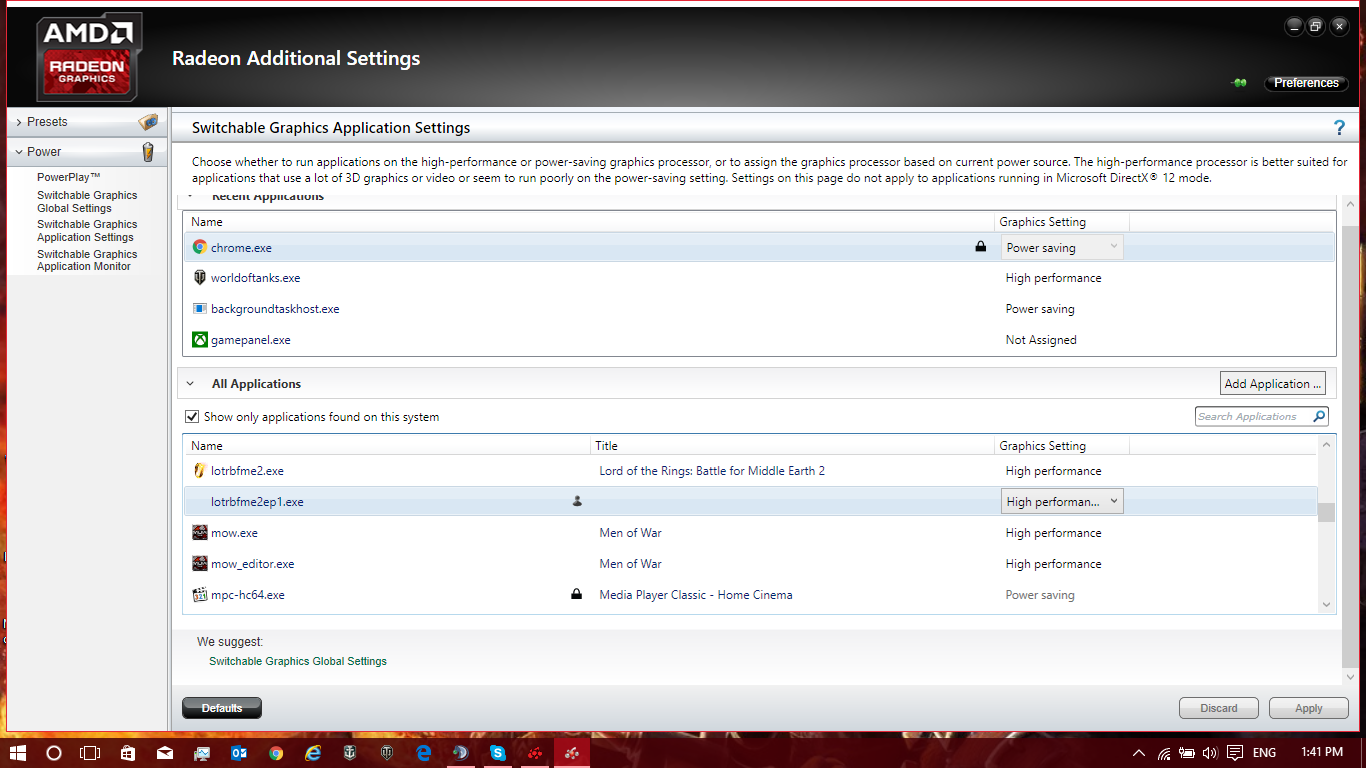
Now start the game and it should work correctly ;)

Ok what I did was to create myself an options.ini manually for this Game and it worked. don't know about Laptops.