Youtu.beYouTubeSpirit Of The LawRome at War installation tutorial
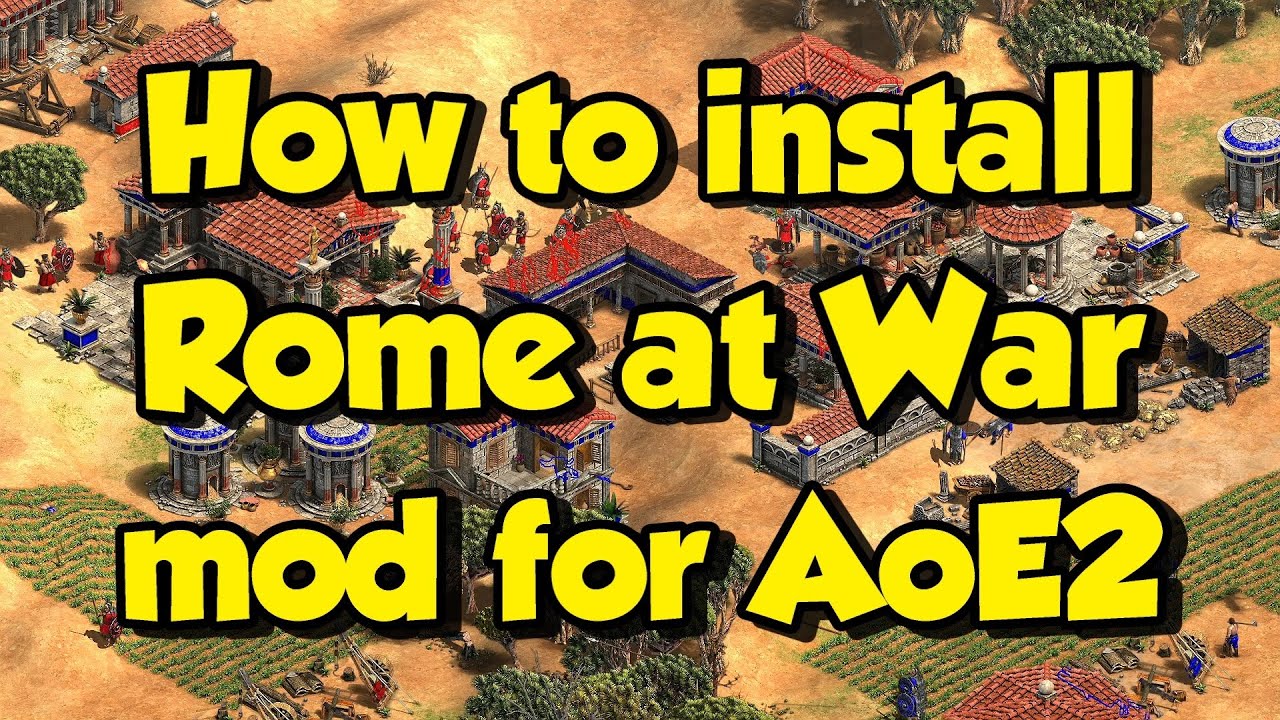
-
-
First step: Install the latest version of the mod. You can currently find this here Moddb.comMod DBRomae ad Bellum Release 8.30.22 (Latest Version with Patch v9122) fileAugust 2022 Update (Full Version Updated 8.30.22 includes patch v9122). Added several new civs including Germani, Numidians, Phoenicians, and the Macedonians. Reworked some prior released civs. Heavy rework of the DAT file to incorporate extensive new...

- [10:52 PM]Next, unzip both parts of the mod, and drop them into your local mod directory. You can find this directory here: C:\Users\JSmith\Games\Age of Empires 2 DE\Large Number\mods\local
- [10:54 PM]It should now look like this in your local mod directory (you may also have other folders, but you need these
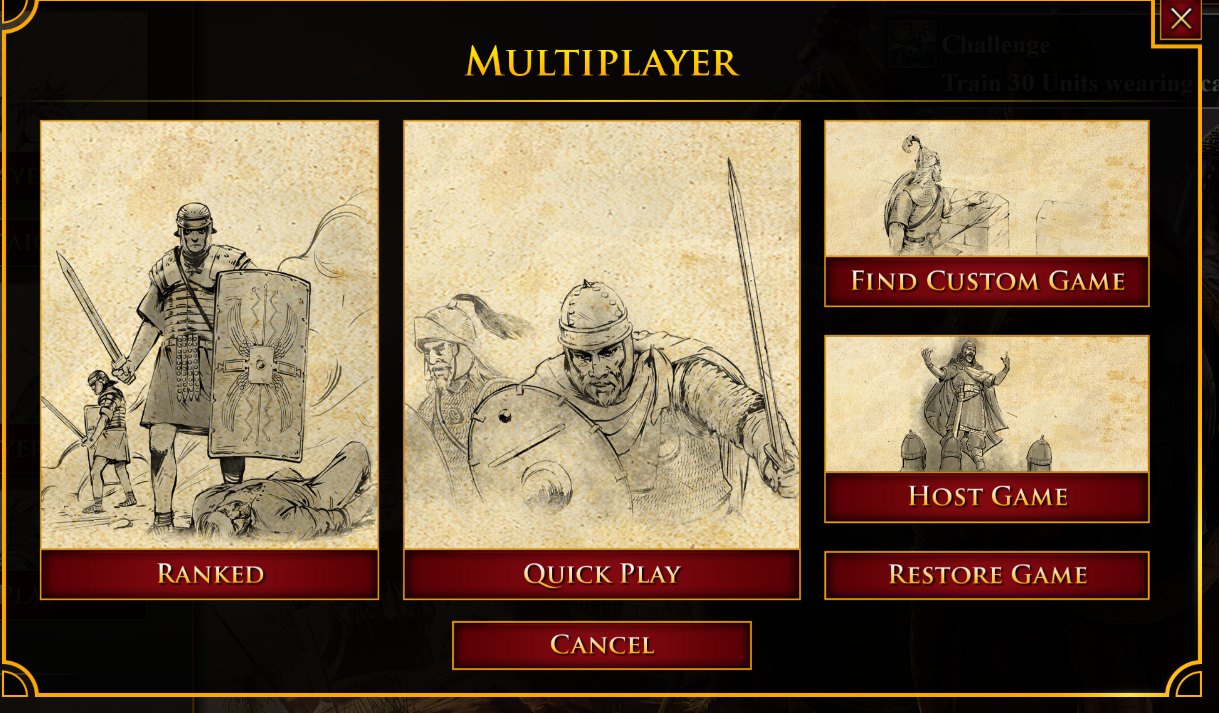
- [10:55 PM]Now, install the free Enhanced Graphics DLC for AoE2 DE, found here Store.steampowered.comSteamEnhanced Graphics PackThe Enhanced Graphics Pack increases Age of Empires II: Definitive Edition to ultra-high fidelity resolution. Before you attempt to install, please make sure that your system requirements meet or exceed the minimum specs for this content.

- [10:56 PM]You can also go to the steam store, and search for "Age of Empires"
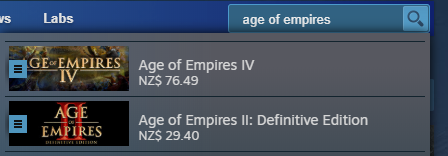
- [10:56 PM]Select AoE2 DE, and scroll down until you come to the DLC section
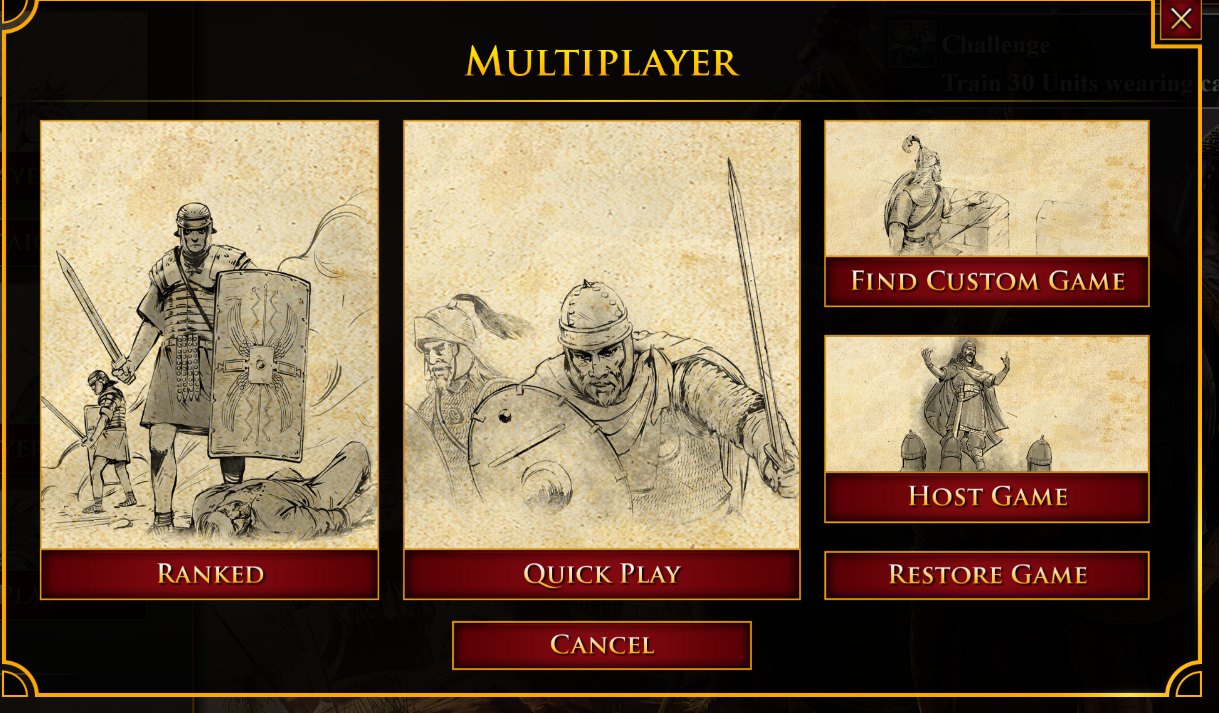
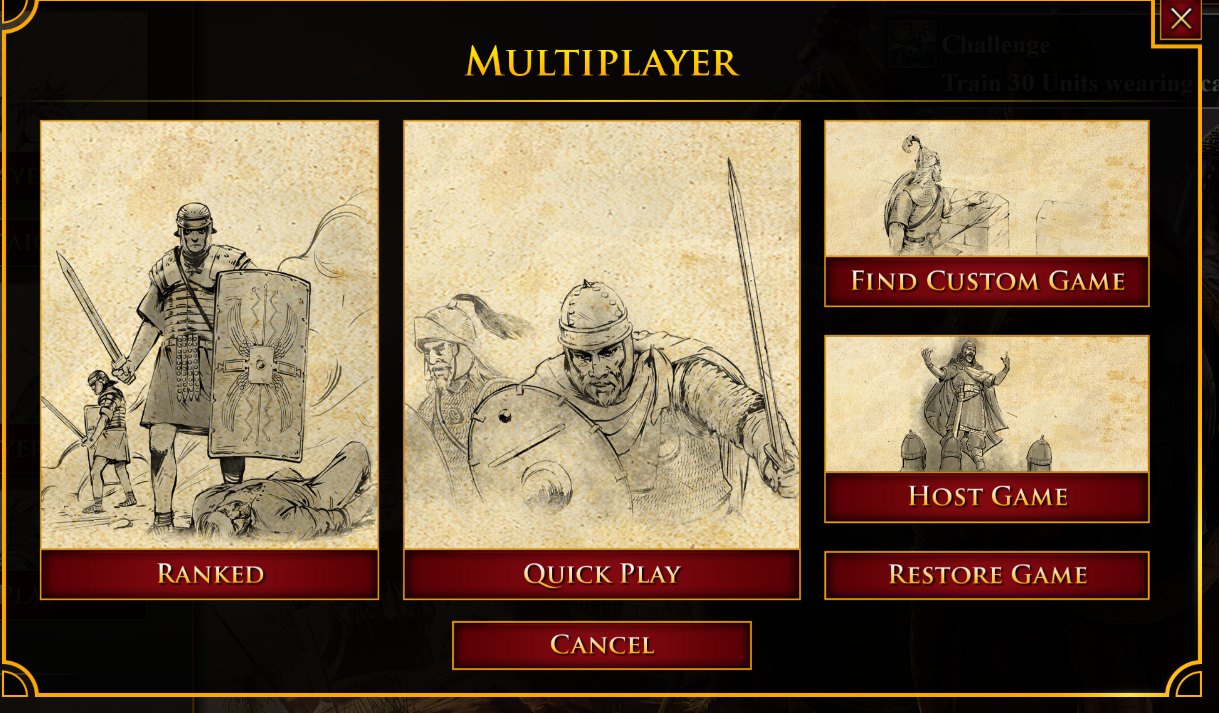
- [10:57 PM]Select the free UHD DLC, then scroll down and click Download
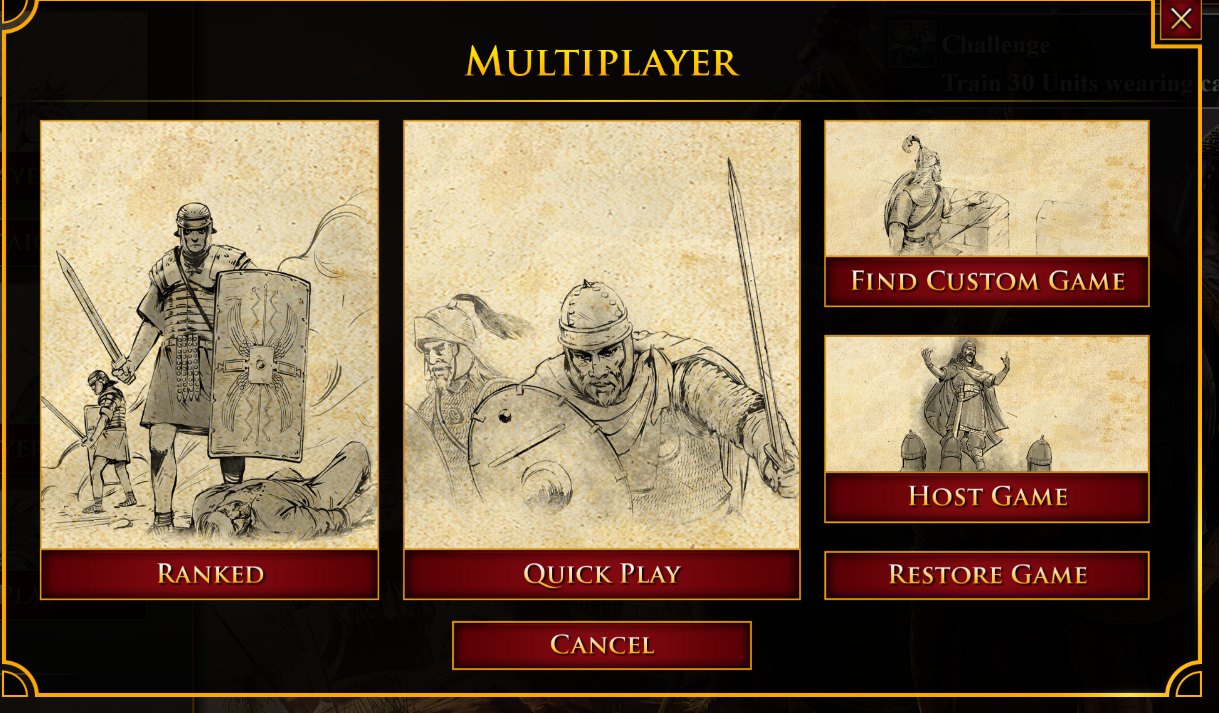
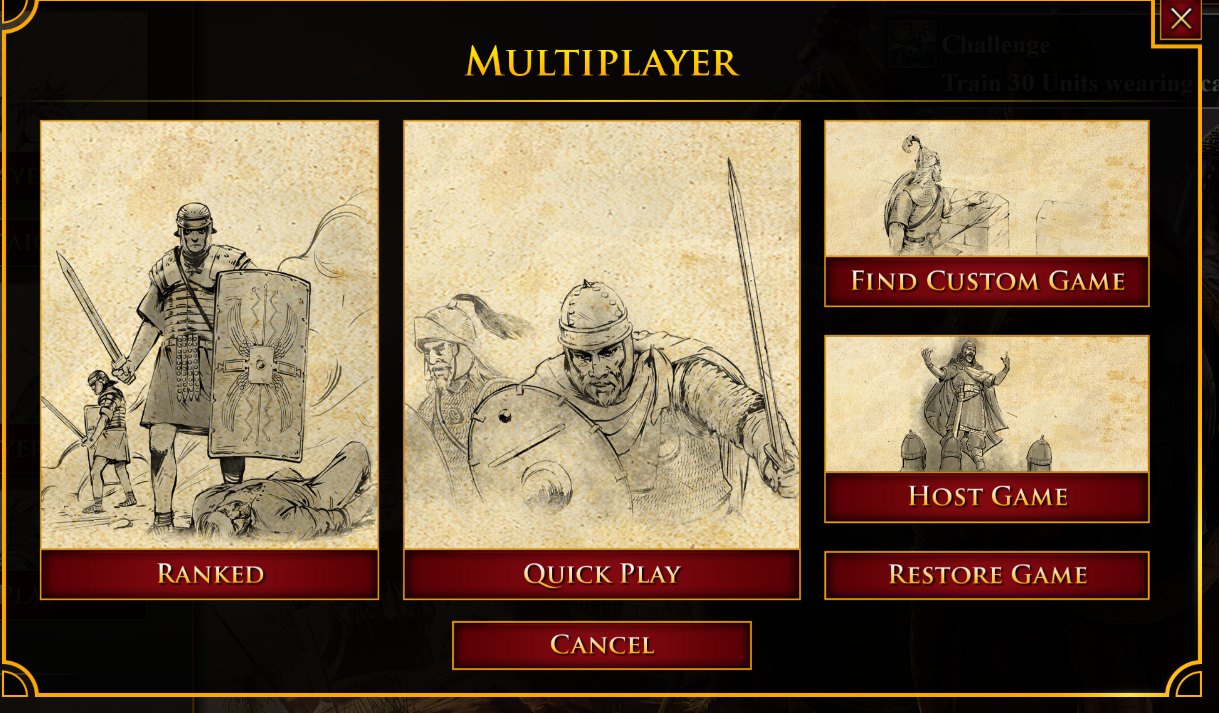
- [10:58 PM]Now go to your steam library, select AoE2 DE, look at the right of the screen, and scroll down until you find the DLC section
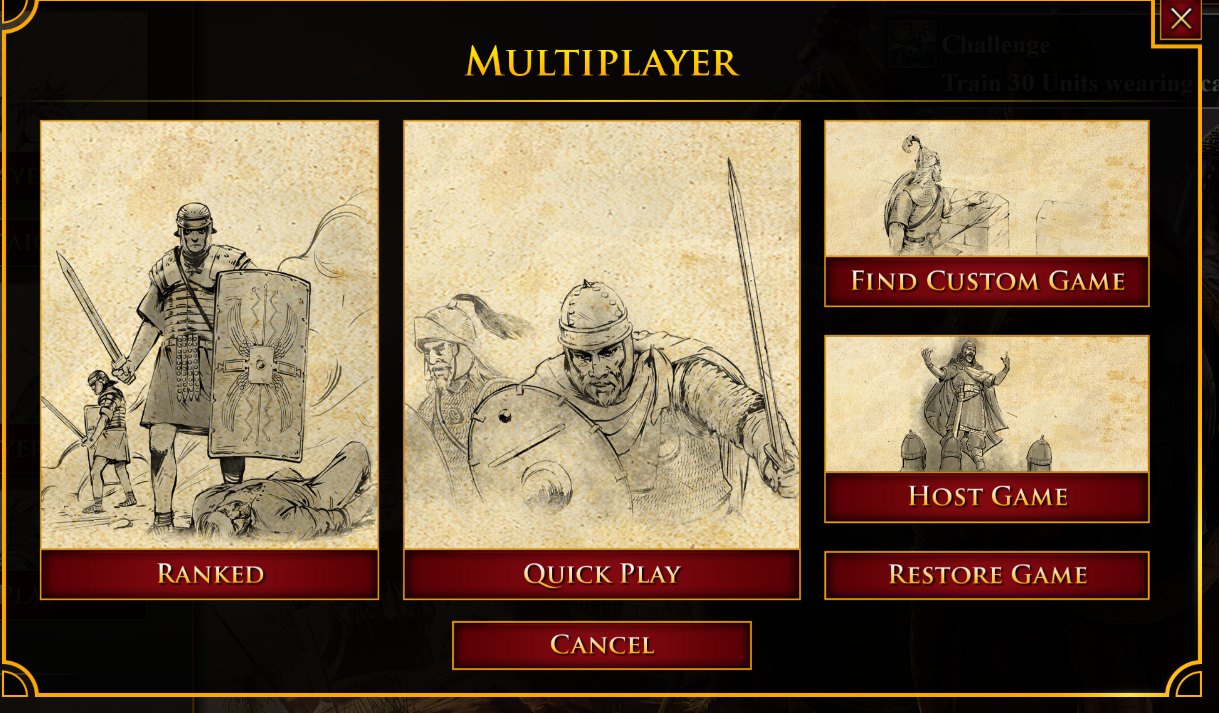
- [10:58 PM]Select "Manage My X DLC"
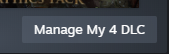
- [10:59 PM]This game management properties tab should open. Select the DLC tab in the far left, and ensure the ultra high graphics DLC is enabled
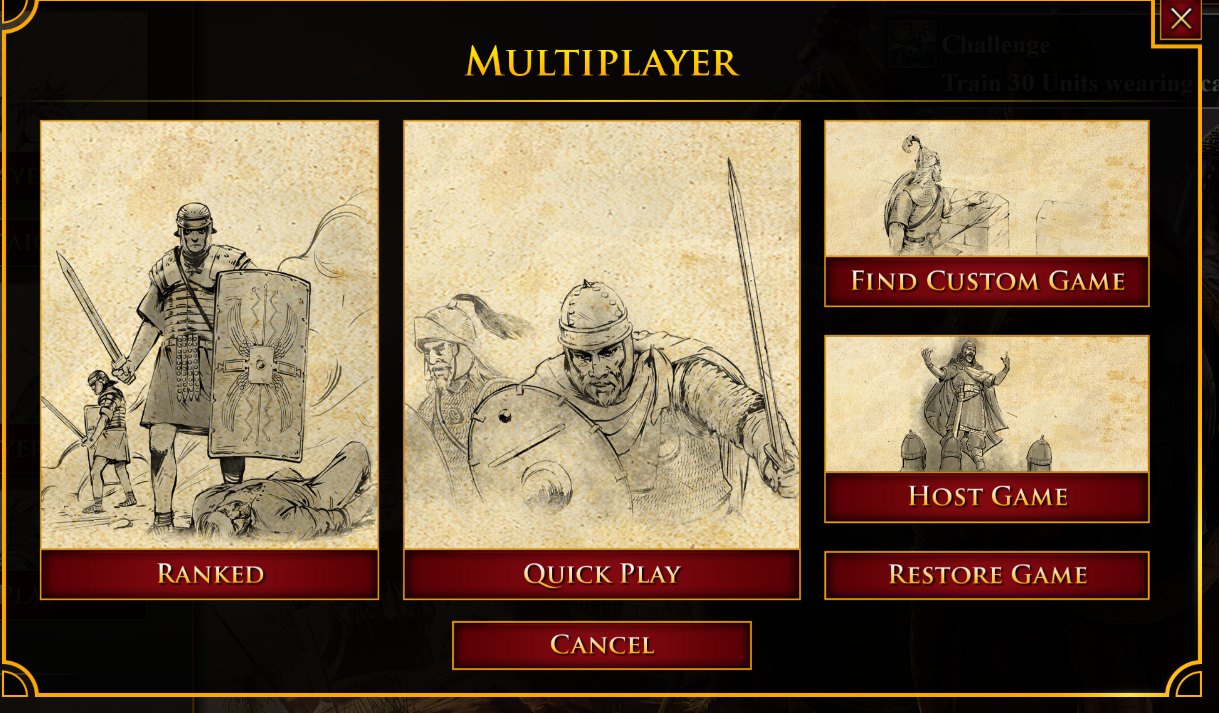
- [11:00 PM]Now open AoE2 DE
- [11:01 PM]Open the settings menu in the top right, and click "Options"
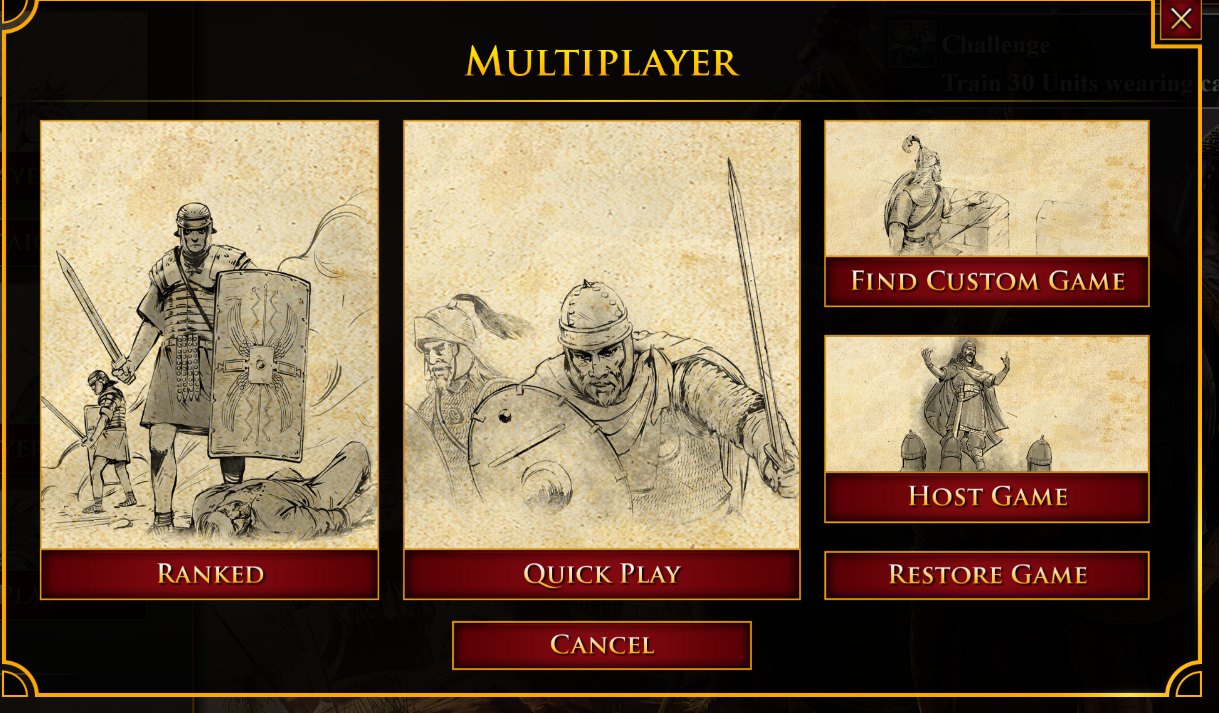
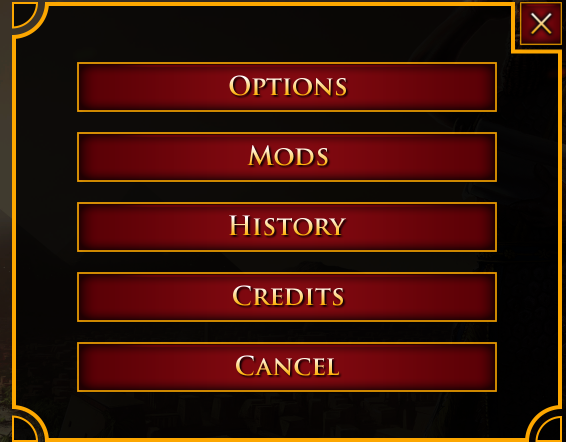
- [11:04 PM]Select the "Show Advanced Options" box
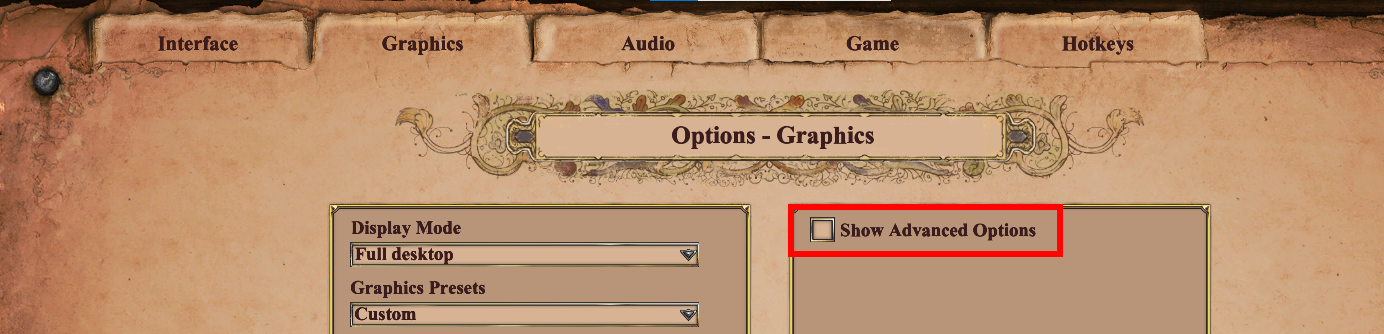
- [11:06 PM]Ensure the "Enhanced Graphics (UHD)" box is ticked
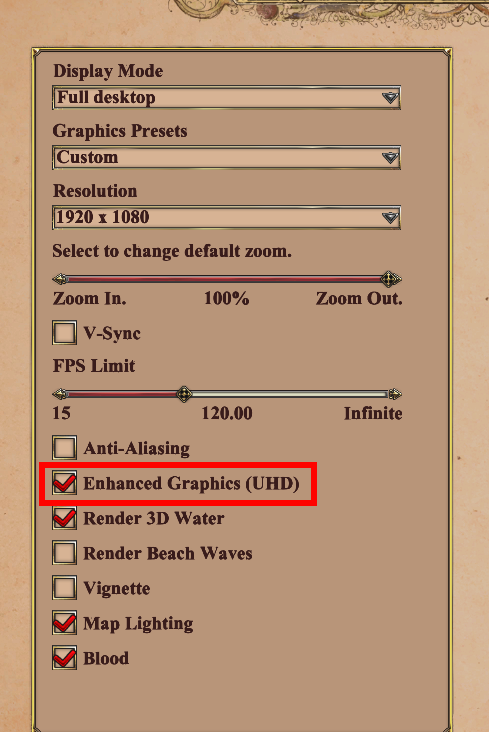
- [11:06 PM]Now click "Confirm" to close the menu
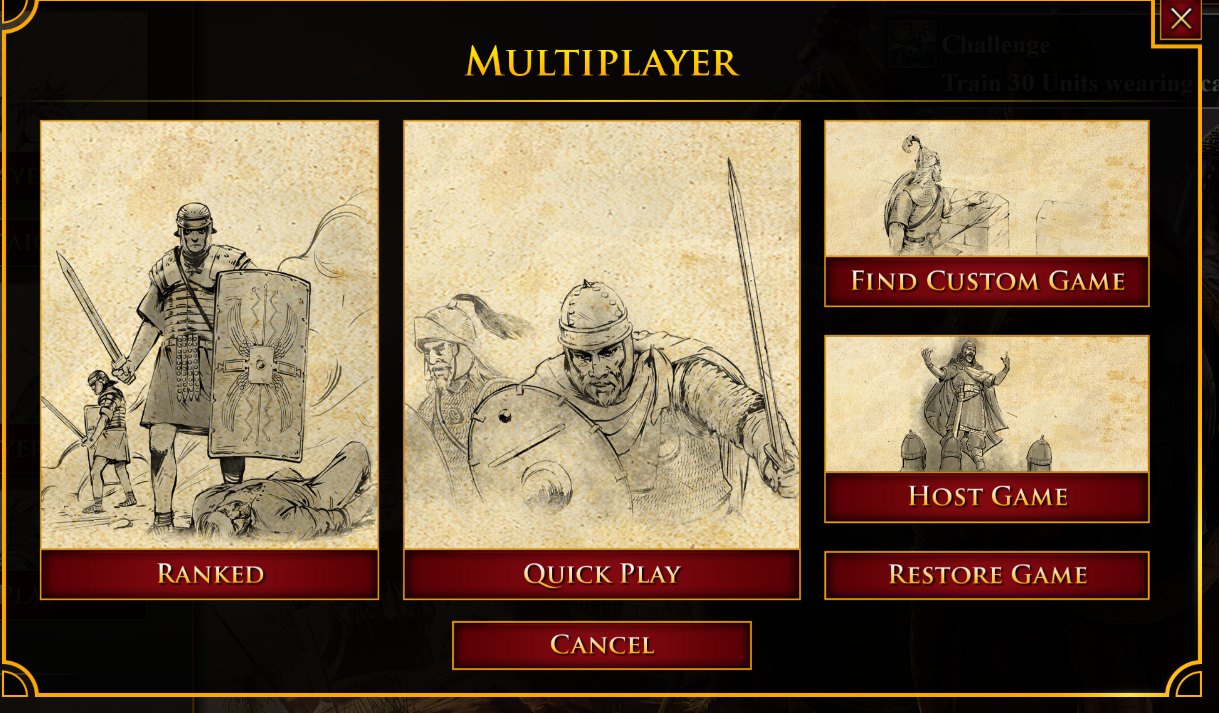
- [11:07 PM]Once again, open the settings menu in the top right, but this time, click "Mods"
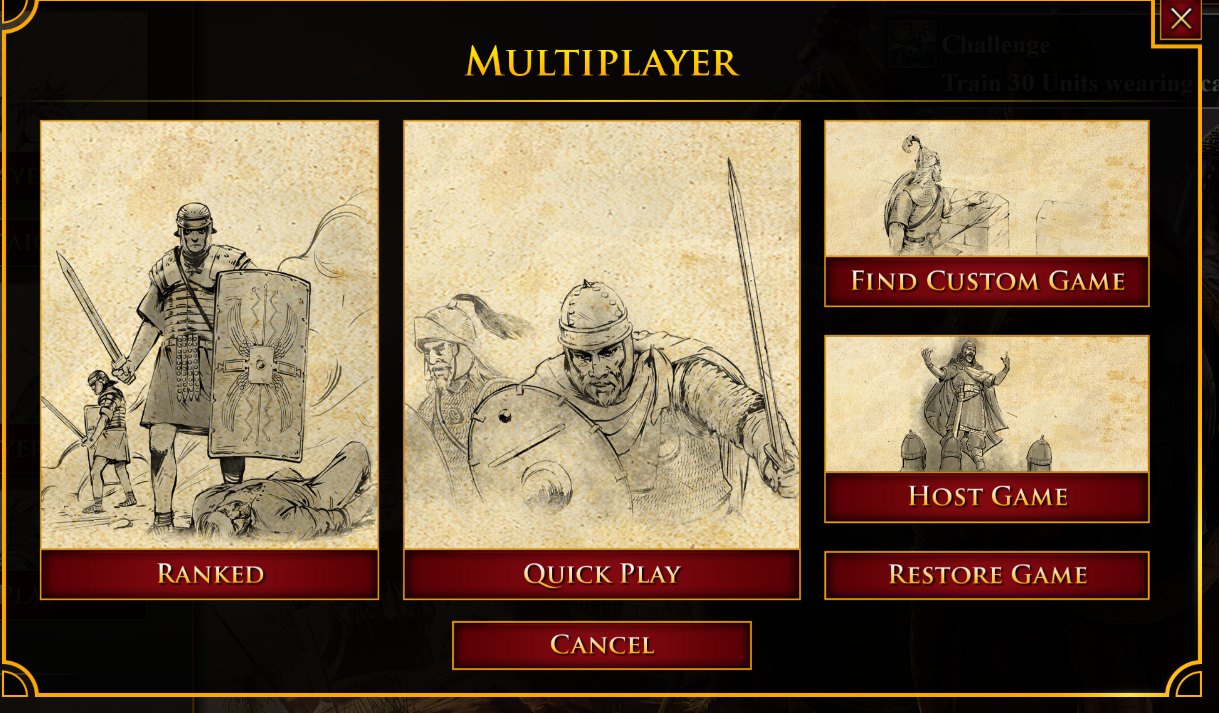
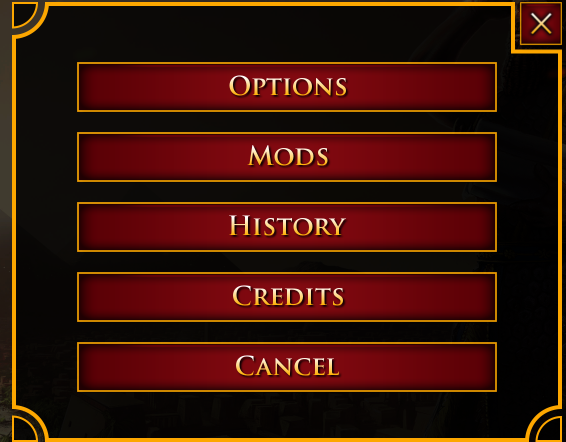
- [11:07 PM]Your mod manager will now open
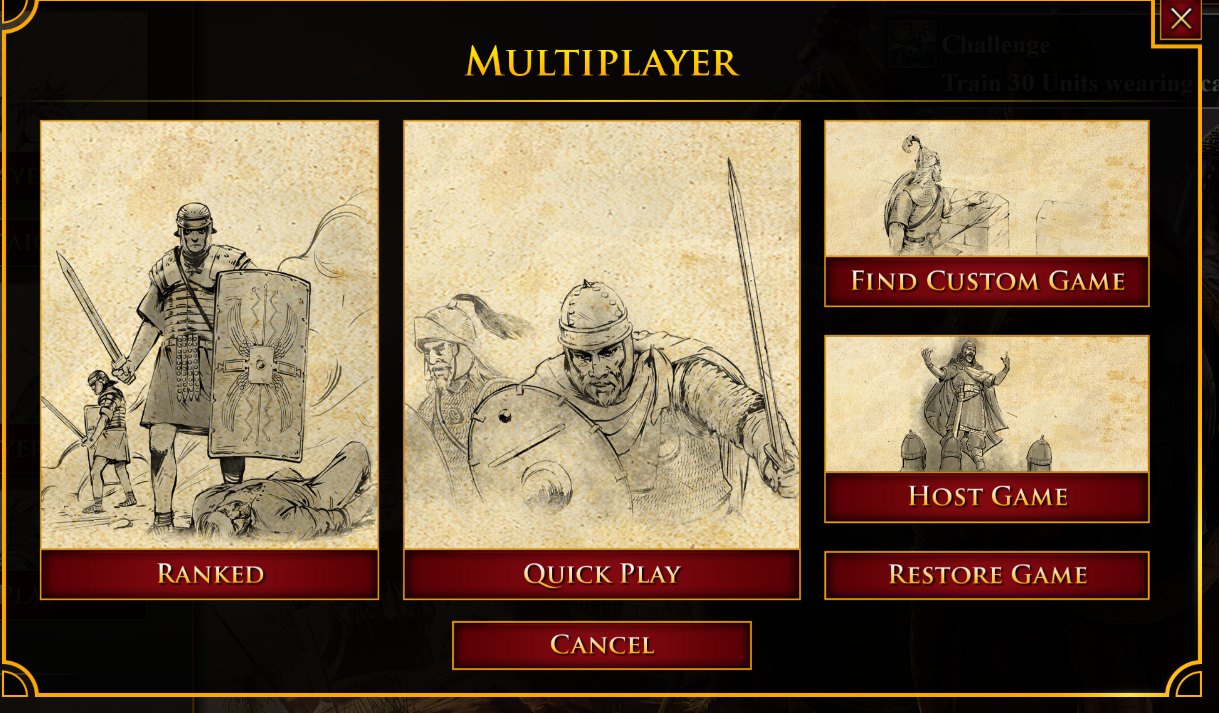
- [11:08 PM]Find the "RAW UI and Files" mod, hold Shift, and click "Priority Up"
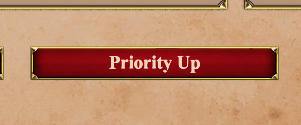
- [11:09 PM]Ensure the box is ticked to enable the UI mod

- [11:09 PM]Now, close the game

- [11:09 PM]Now, restart AoE2 De
- [11:10 PM]You will now see the UI mod has been applied to the game, altering the menu
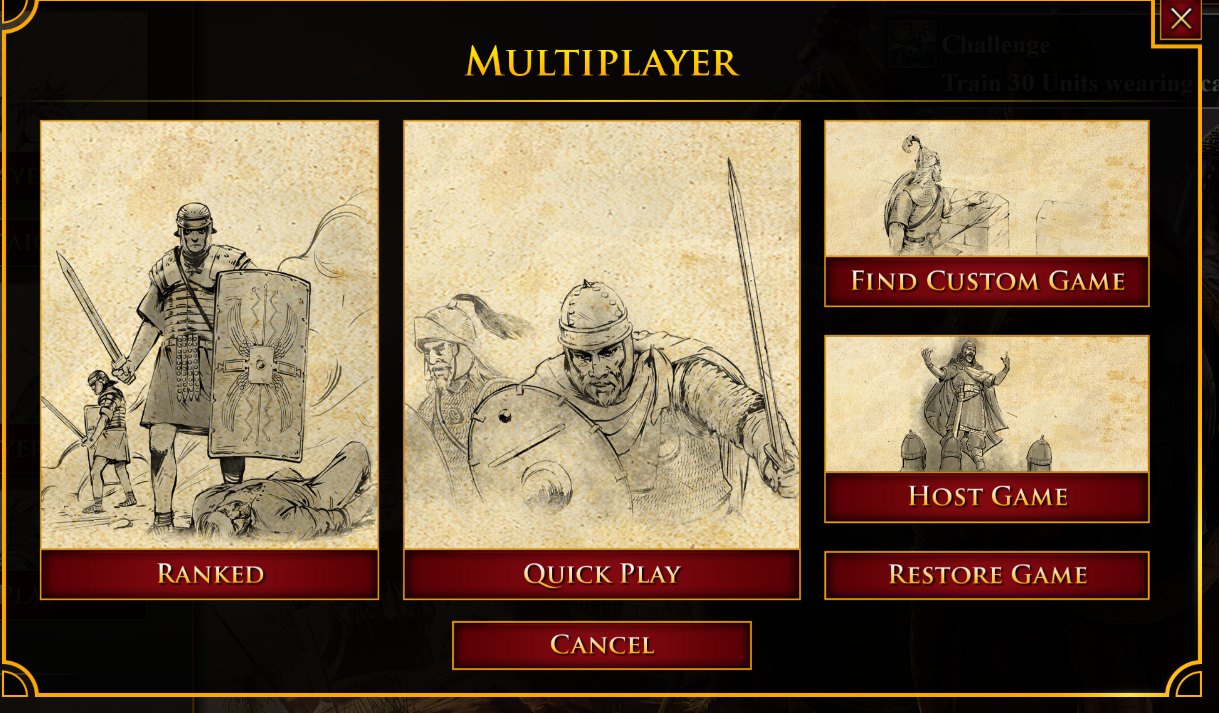
- [11:11 PM]Now, select "Single Player", then "Skirmish" or "Editor"
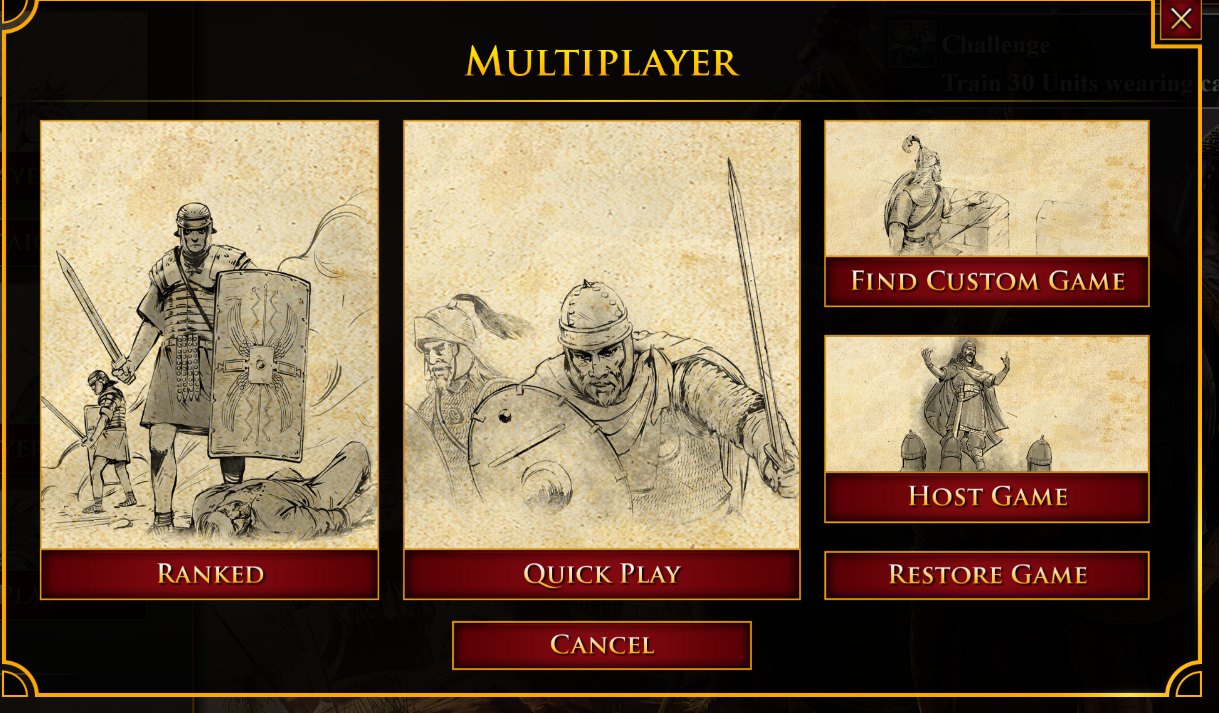
- [11:12 PM]Select a civilization for each player
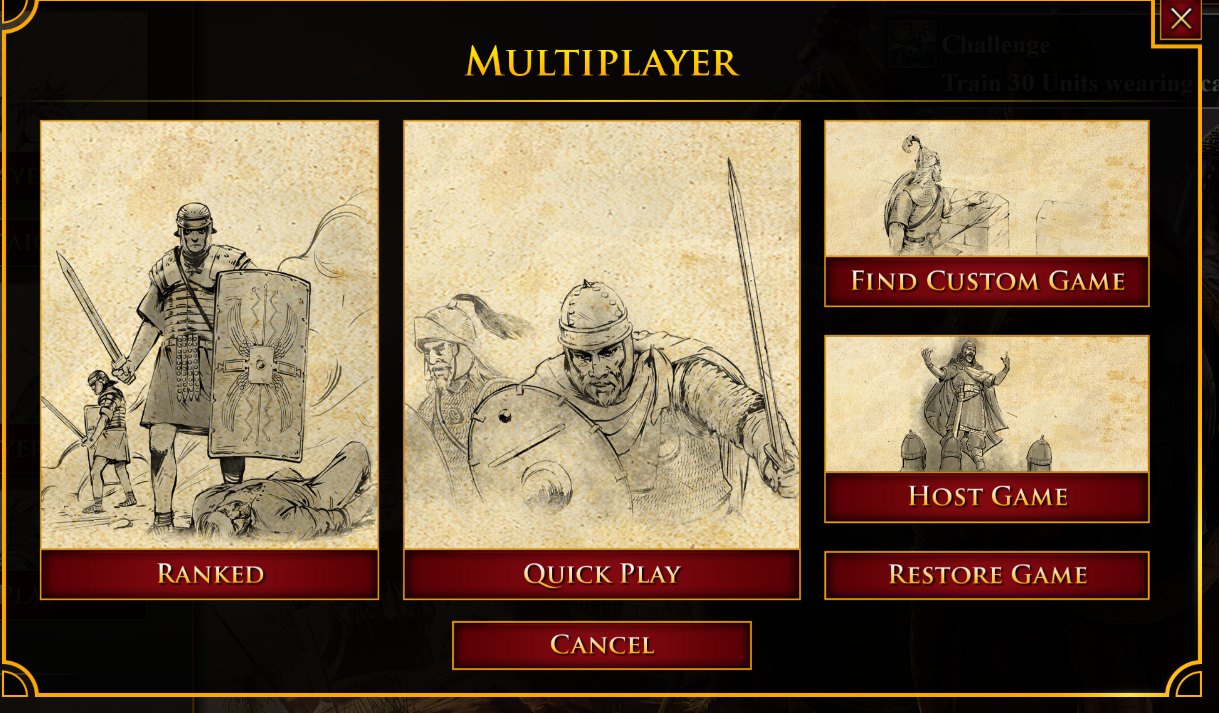
- [11:12 PM]Ensure that you only use a civilization that is fully colored in
- [11:12 PM]You must never use a civilization that is greyed out, or says this in the top right. The technical constraints are very real
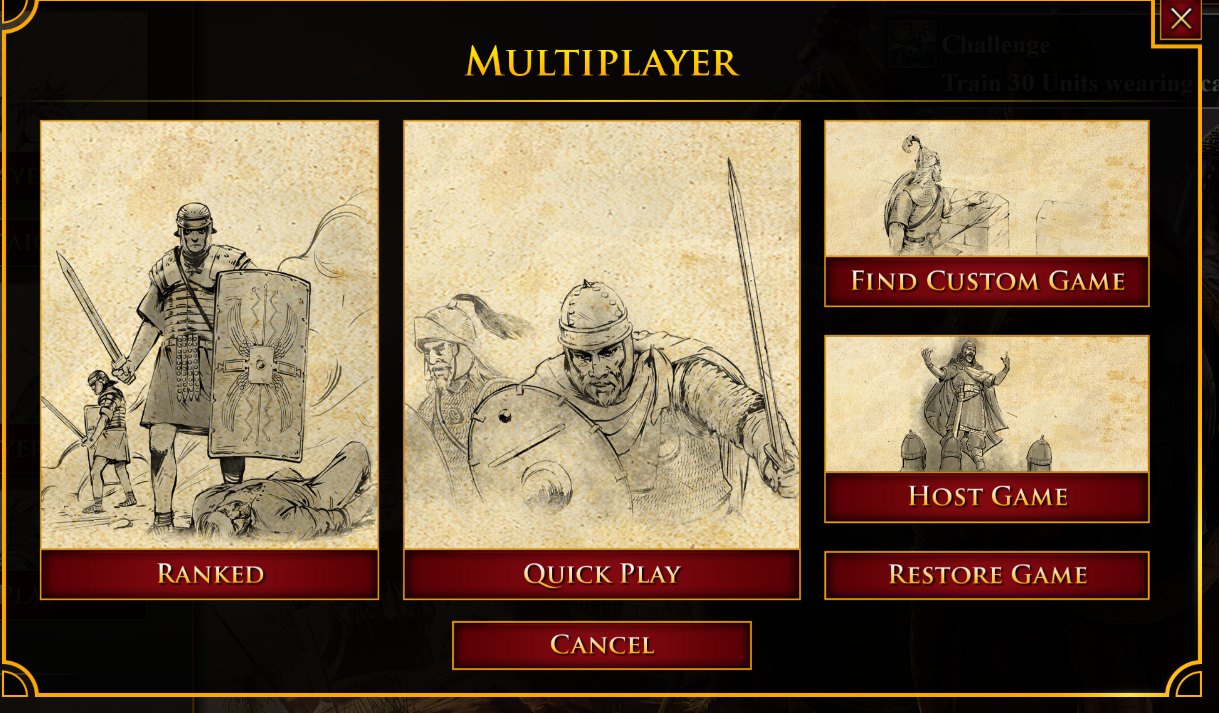
- [11:14 PM]Now close the civilization menu, and go to the Game Settings part of the lobby. Select the "Rome at War" datamod
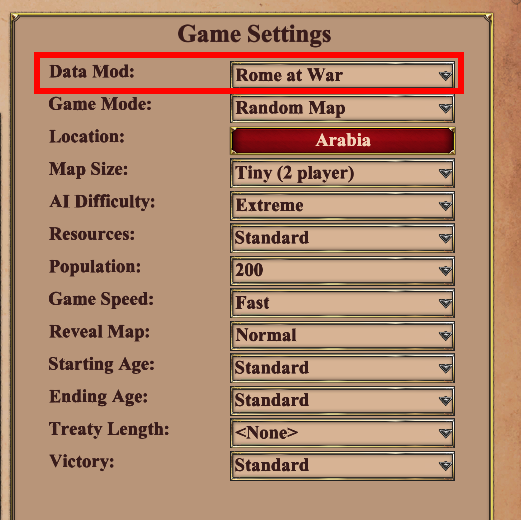
- [11:14 PM]You may now start a single player game. Remember to select the Data Mod before each game
- [11:15 PM]If you instead want to load or create a custom scenario, return to the main menu, open "Single Player", and press "Editors"
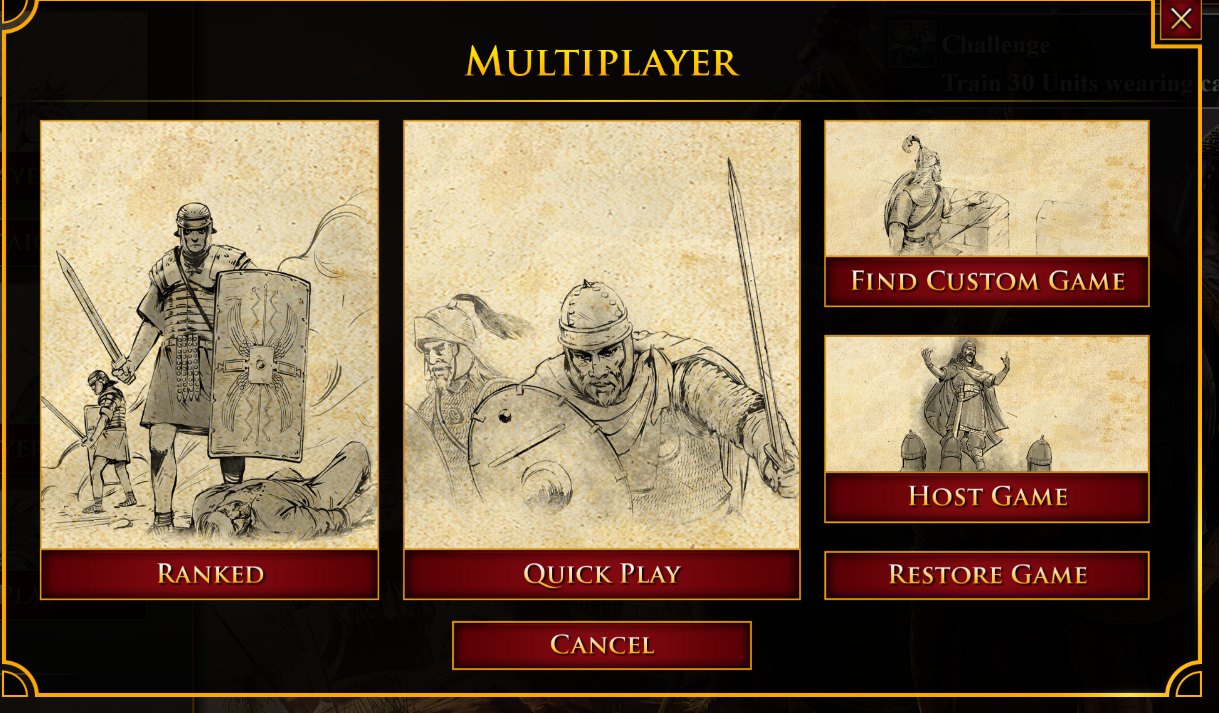
- [11:17 PM]Before loading your scenario, change the data mod to "Rome at War" in the bottom right

- [11:18 PM]That covers all the single player content
- [11:18 PM]If you instead want to play a multiplayer Rome at War game, open the mod manager again
- [11:19 PM]This time, change the tab to "Browse Mods" at the top
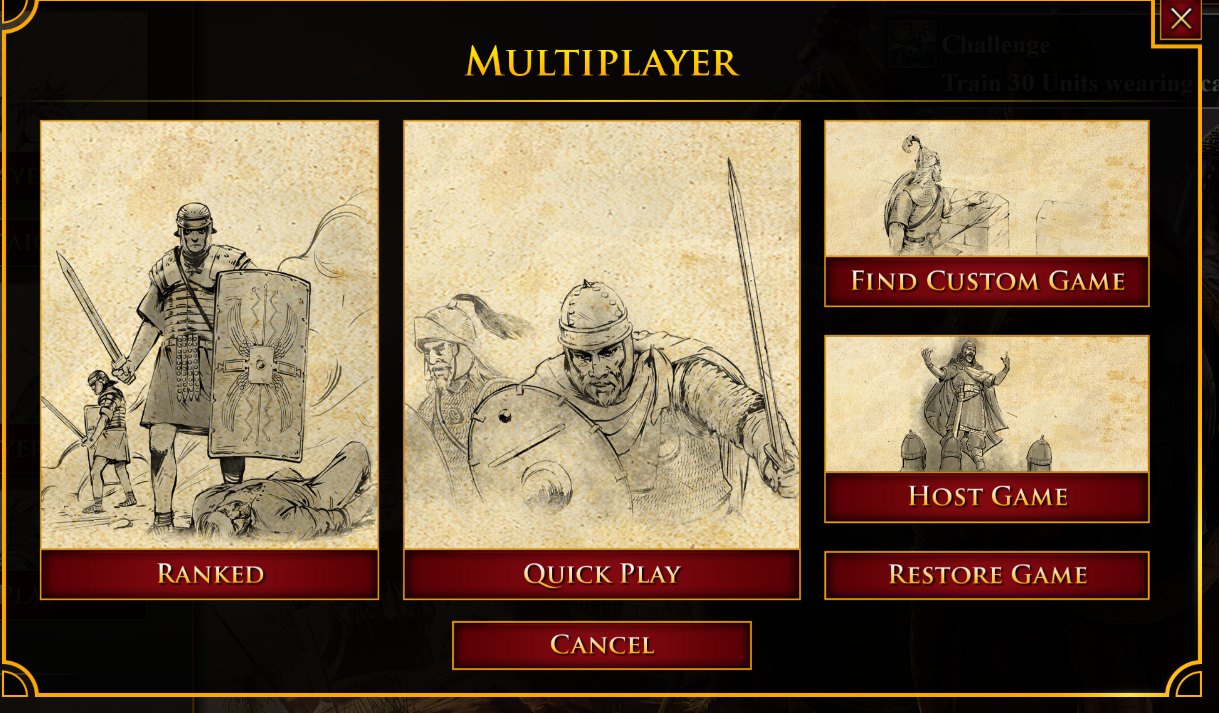
- [11:20 PM]Slowly type "Rome at war" in the search box
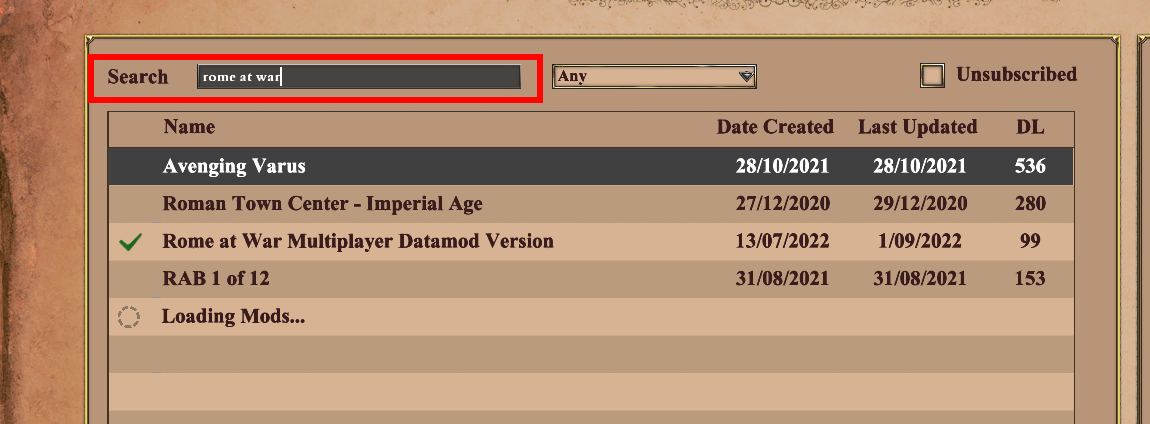
- [11:20 PM]Select the Rome at War Multiplayer Datamod Version mod
- [11:20 PM]Click "Subscribe"
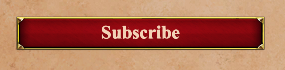
- [11:21 PM]Wait for the mod to install and change from the loading circle to a tick
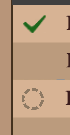
- [11:21 PM]Return to the main menu, and click "Multiplayer"
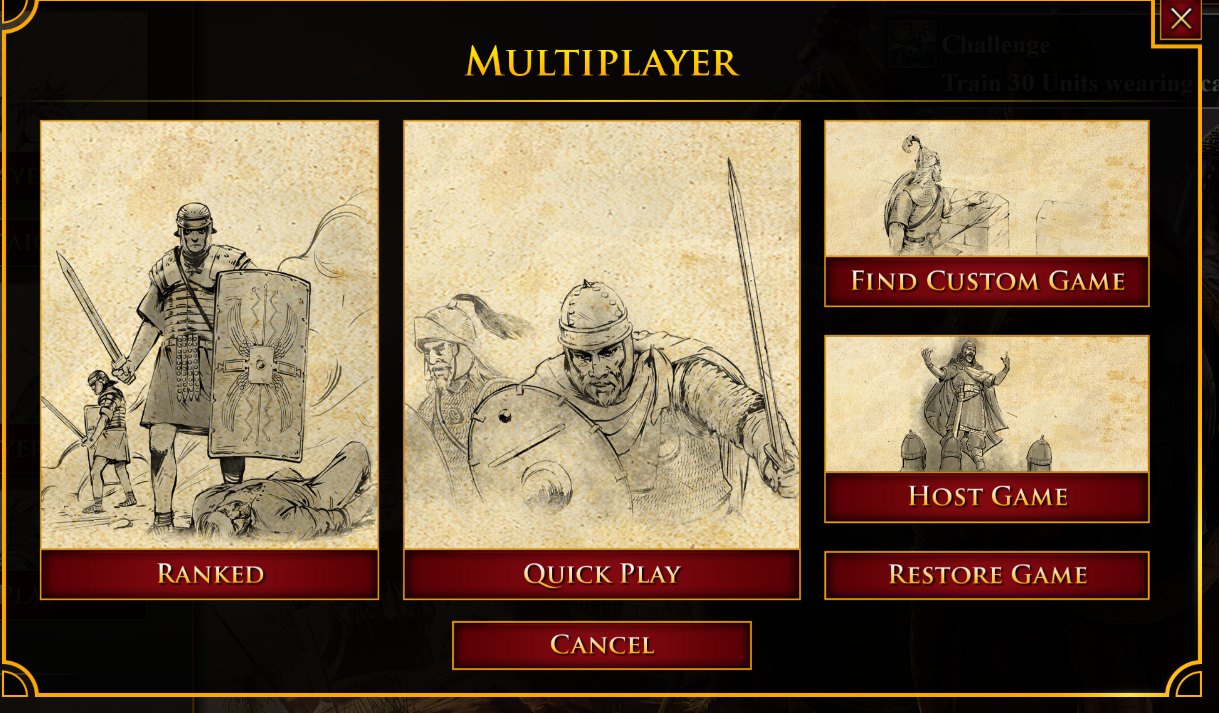
- [11:22 PM]Select "Host Game" or use a regular joining process if someone else is hosting (you need to multiplayer DAT installed either way)
- [11:23 PM]If you are hosting, before creating the lobby, change the data mod to the Rome at War multiplayer datamod
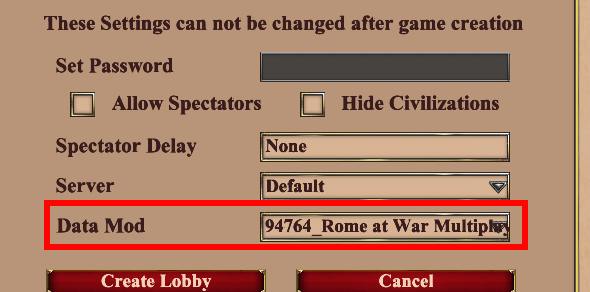
- [11:23 PM]You may now host your lobby, and anyone else with the datamod installed can join and play normally
- [11:23 PM]That covers all of the single player and multiplayer setup
- [11:24 PM]It's important to remember to re-enable the data mod before each game, because it resets after each game (for the editor, you only need to load the data mod for each session in the editor)
-


Hi!
I have already unzipped the whole folder in the correct directory, but in Config>Mods there is not a "RAW UI and Files" item, but just a "RAW UI" (in addition to "Rome at war"data item).
When I run the game on Single player, only some feautures are changed but not all (for instance the names and descriptons of the civs remain Medieval).
I don't know how to solve it.
Thnks!
This comment is currently awaiting admin approval, join now to view.
This comment is currently awaiting admin approval, join now to view.
Hey guys. I have some issues. When i build a wall i cant see it and also when there are no war ships in harbor for just rome. i only have fishing trading and transport ships