Use SFM Hammer Editor for Portal 2 Mapping
The Source Engine Mapping Tool, called Hammer Editor, from the "Portal 2 Authoring Tools Beta" is old and crashs often, so I have tried to use a newer Version of Hammer Editor for Portal 2 Mapping. I have tested the Hammer from the "Source SDK" and the "Source SDK Base 2013" both Singleplayer and Multiplayer but it didnt work (Hammer didnt recognized the FGD-Files of Portal 2). Finally I see that the Source Filmmaker has a Hammer Editor included, too, so I decided to use that one. And it works perfectly! (and this one has the highest build number I have found").
Follow these steps to adapt the SFM Hammer for Portal 2 mapping:
- Install Source Filmmaker via Steam
- Go to [SteamAppFolder]\SourceFilmmaker\game\bin, right click on hammer.exe, Send to, and make a Shortcut on Desktop.
- Go to Desktop, your created hammer.exe, Properties, and add in Target this after the quotes:
-nop4 - Whenever you want to use the SFM Hammer for Portal2 mapping you has to start it via this shortcut or it will needs for ever loading your maps!!
- Now go to your Portal 2 folder and copy filters from bin into [SteamAppFolder]\SourceFilmmaker\game\bin
- Go back to your Portal 2 folder and rename the platform folder to platform_bak . Now copy the platform folder out of [SteamAppFolder]\SourceFilmmaker\game into the Portal 2 folder. (This is important or your views in Hammer Editor will be completley buggy...)
- Go to Portal 2\portal2_dlc2 and open gameinfo.txt in an editor. Replace the lines in the SearchPaths section with this ones: (it will make SFM Hammer use the Portal2 Assests and not the SFM ones)
Game |gameinfo_path|. Game "|gameinfo_path|../portal2_dlc1" Game "|gameinfo_path|../portal2" Game "|gameinfo_path|../platform" platform "|gameinfo_path|../platform" - Now open Hammer with via your Shortcut.
- Go to Tools -> Options and select the Tab "Game Configurations". Go to Edit -> Add and name the new Configuration Portal2. Now select Portal 2 in the Game Configuration Drop Down and change the paths that they looks like this:
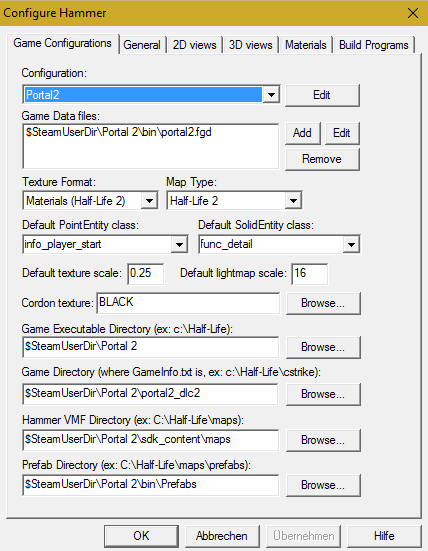
- For the Game Data File you has to click Add and navigate to your Portal 2 folder, go into bin and select portal2.fgd
- Now go Build Programs Tab and change the Build Program Paths so that they look like this: (All exes are in Portal2/bin )
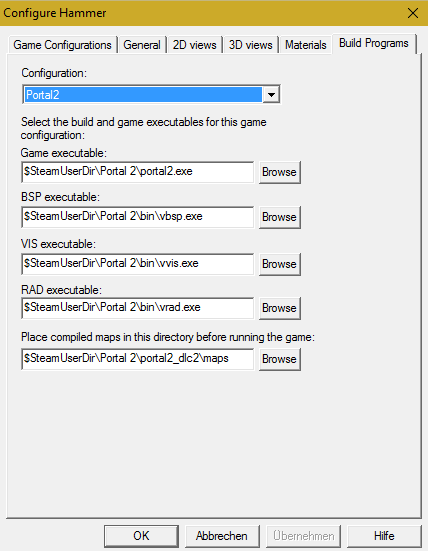
- Now press OK and close Hammer. Restart Hammer Editor via your shortcut and select when you are asked, your Portal 2 configuration. Now you can map as you has done before.
If you want to use the old Hammer Editor (from the Authoring Tools) again, than you has to replace the platform folder in Portal2 with the original one (that you have hopefully backed up in platform_bak)
If you have any questions write them into the comments...


Thank you! It's really helpful!
This comment is currently awaiting admin approval, join now to view.
This comment is currently awaiting admin approval, join now to view.
Very helpful indeed.