1)
Select the image you want for your stage background, and take notes of it's X and Y sizes.
For this tutorial, I am going to use the size I always use, but you can either follow my example, or use any size you want.
It should be at least larger than 512x250.

Create an 950x250 image
Open an image with paintbrush.
Resize it to 950x250. (Or whatever size you want)

Next, you need to save the image in a format that Mugen can read, this typically is Bmp, so to play it safe, let's save our image in Bmp. Go ahead and... Save it as 24-bit bitmap
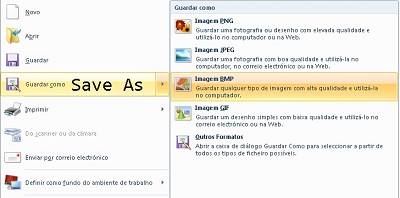
2)
Open fighter factory.
Click on the palette tab Icon. So we can convert the image.

Open the image you created by clicking on red folder on the top right of that window pop up.
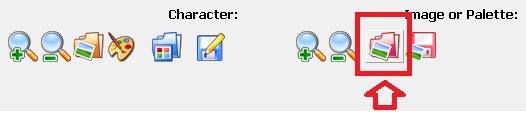
Scroll the "file type" from pcx format to bitmap format, in order for it to display your picture.
Click open.
Click optimize on by clicking the blue TV icon, on the bottom right, middle icon.

Once palette is optimized, the colors will display on the right side palette box, which was previously all black squares..., then save it as PCX format, by clicking the top right, red floppy disk icon. It has to be PCX.
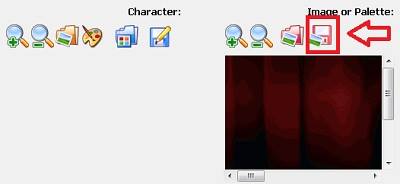
Close that window and return to general screen in fighter factory.
3)
Click Sprite tab, (Polaroid icon), to open the sprites menu.

Click change (NOT add) on left toolbar, to upload the pcx format picture you just saved.
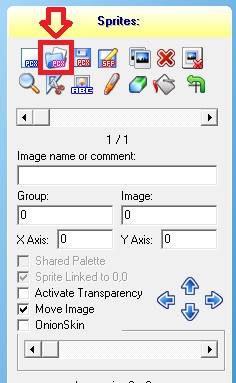
4)
Using a calculator...Check the picture's X and Y axis at bottom of sprite toolbar
Divide the X axis by 2 and type in the (Result) X axis in the value box.
eg. 950/2=475, so X axis = 475
Subtract 240 out of the Y axis and type in the Y axis value box.
eg. 250-240=10, so Y axis = 10
Save it as an SFF file by clicking the sff icon on the left toolbar.
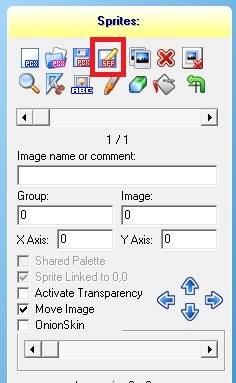
Click individual palette option and ok.
Make sure it is individual, and not shared.
5)
Make a copy of stage's stage00.def file that came with mugen.
You will be using the stage00.def for your stage
Rename the copy to your stage
Open it
Starting from top:
Rename the stage, but leave the quotation symbols
[Info]
;Name of the stage.
name = "your stage name here"
6)
Scroll down to find this:
Mugen wrote: ;Left and right bound of camera;
You may want to fiddle a bit with these values to make sure the;
background doesn't move too far or too little
boundleft = -95
boundright = 95
Using a calculator... Divide the picture's X axis by 3.
eg. 950/3=316.66666666666666666666666666667
Type that result in both left and right bounds
Do NOT remove the minus symbol from left bound
NOTE:
The result of divided by 3, may not work properly if you do not put the EXACT result
Note that it has to be the EXACT result.
eg. 316.66666666666666666666666666667
7)
Scroll down to find this:
Mugen wrote: ;High and low bound of camera;
High is a negative number. Make is more negative if you want to
;camera to be able to move higher.
;Low should usually be 0.
;If omitted, defaults to -25 and 0 respectively
boundhigh = -25
boundlow = 0
Using a calculator... Subtract 240 (mugen's default height) by the image's Y axis.
eg. 240-250= -10
Type that result on the boundhigh
Do NOT remove the minus symbol
Do NOT alter the boundlow
8)
Scroll down to find:
Mugen wrote:
;This is how much the camera will move vertically towards the
;highest player. Valid values are from 0 to 1. A value of 0 will mean
;the camera does not move up at all. A value of 1 will makes the camera
;follow the highest player.
;Typically .2 for normal-sized backgrounds. You may need to pull this;value up for taller backgrounds.
verticalfollow = .2
NOTE: This is optional
Only alter this for characters that jump really high.
Usually is at .0 if you don't want the camera to move along with the highest player.
9)
Scroll down to find this:
Mugen wrote:
;The sprite number to use for the background (from the SFF specified above)
;It's the group-number, followed by a comma, then the sprite-number
;*** Do not omit this line.spriteno = 0, 0
This is just to verify that you need to have the group and image numbers exactly like in fighter factory.
Usually it's at 0, 0
So usually further alterations wont be necessary.
10)
Scroll to find:
This step is very important:
; Main background definition[BGdef]
;Filename of sprite data.
spr = your stage name here.sff
Change the sprite (spr) name to the exact same name of your stage definition.
Always add .sff after the stage name
11)
Scroll to the end to find this:
Mugen wrote: [BG 1]
type = normal
spriteno = 0, 1
start = 0, 185
delta = 1, 1
mask = 0
velocity = 0, 0
tile = 1, 0
tilespacing = 0, 0
Remove this entire section if you are NOT using an animation in your stage
If your stage contains only one single layer or no animations, that column has to be removed.
12)
SAVE! DONE!
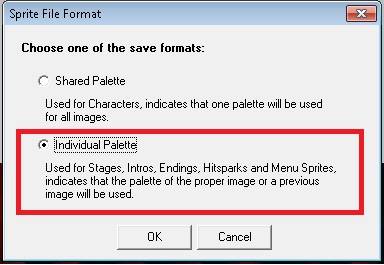

I've done exactly what you've written here but I keep getting this weird mirror effect.
Img251.imageshack.us
I've read that it means there are "holes." What does that mean and how can I fix it? I enabled debugbg and i just have a straight magenta background
That's strange. That shouldn't happen.
Did you remove the last section on the stage.def?
Make sure you optimize your image and save is as sff.
You must be doing something wrong along those lines.
That's the only thing I can think of.
Try to use an image which doesn't have pink as the main backround.
Ususally mugen sets the colour pink as the default invisible one, which is used to make the character's sprites.
When you optimize the image, check which colour is set to transparent, ususally it's the very last colour on the palette.
Check the image's dimentions and make sure you type in the exact result that you get on the calculator when setting up.
Sorry if I'm bumping but I got a really odd problem with mine, for some reason my stage isn't even showing up in the stage select, it shows every other level apart from mine. Any help please? Thanks in advance
Go through the whole tutorial again, and make sure you didn't miss any steps. Follow the tutorial to the letter. every step is as important as the next. One little thing is enough to through it all pear shaped.
i dont want to necrobump.. but im having the same problem as the first guy i did everything you said and its not even showing up..
You guys are missing the step where I say to upload the picture into fighter factory and click on the optimize option to index the image and give it the palette. You must do that. Every step is as important as the next, do not miss any of them.
hi im making a stage with an animation but it keeps making bits transparent which then "cathes" parts of the characters sprites. Im using photoshop to edit and index and save as bitmap. What program can i use to save my edited pictures without random bits beoming transparent/glitchy.
I trird to open with ff but you have a different version as i have no red folder and cant open bitmaps :(
Use fighter factory classic, not ultimate. The folder is there mate, if you do as I explain it.
The tutorial will be more easier if you add photos in first 5 steps. Thanks!
Sure thing bud.
Though, most of the stuff is through notepad, taking shots of notepads is in the least useless. But I suppose I'll do some of fighter factory.
Help, my stage is in the game, but when I try to load it it says that has an error reading the stage.
Never mind,
This comment is currently awaiting admin approval, join now to view.