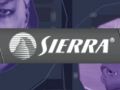Tutorial originally posted by Crafty Reaper on Tactical Ape. Mirrored here for archival purposes
![]()
From Left to Right
Carve With Selected Objects - Carves out shape in other brushes with the selected brushes.
Group Selected Objects - Create an associated group with the objects selected.
Ungroup Selected Objects - Ungroups an associated group of selected objects.
Toggle Group Ignore - Ignore group on / off.
Hide Selected Objects - Hides selected objects.
Hide Unselected Objects - Hide all unselected objects.
Show All Visigroups - Show all Visigroups
Cut - Cuts selected objects.
Copy - Copies selected objects
Paste - Pastes selected objects.
Toggle Cordon State - Toggles cordon state on / off.
Edit Cordon Bounds -
Toggles Select-By-Handle - Toggles select-by-hands on /off.
Toggle Auto-Selection - Toggles auto-select on/off.
Texture Lock - Texture lock.
Texture Alignment - Align textures
Run Map - Run the map.
~~~
So we are left with the three areas on the right of the interface and the status bar at the bottom. the status bar simply send messages to reflect what you are doing on screen.
Top right we have the Texture area which display the current texture you have selected and allow you to select others through the drop down under current texture. The texture group drop down menu lets you display textures from a single selected WAD file or all of the loaded WAD files.
In the Middle we have the VisGroups, these work like layers in other application. You can create groups and add selection to them enabling you to turn their visibility in the scene on and off.
Finally we have the Object Bar, which gives us information about our selections