This is a tutorial originally created by twisteddirt.com. It is reuploaded here for archival purposes. You can locate the Armadillo editor here.
How to Bundle Baja and Enduro waypoint races
Before you begin...
This tutorial may provide more info than you need to know.
Are you really curious about Armadillo's secret quirks? Understanding the info below will let you prepare or repair waypoint races when all hope seems lost.
Its all there and not much more so read thru it all for the full scoop.
Here are a few secrets to successfully bundle bajas and enduros.
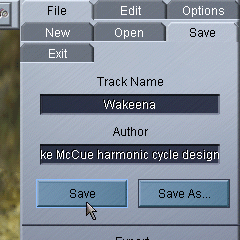
Understanding and Properly naming the projects "scene name". The scene name is associated with your project, But is NOT the name you will see displayed in MCM2 as the track name. The scene name is used to name the various project files that Armadillo creates.
Choose a simple name. In this example I have choosen "Wakeena" for a two race Baja race package I call "Waukenah Baja Excursion" that features 2 races named Waukenah Baja Excursion: Pig Ride and Waukenah Baja Excursion: Bear Scratch.
Choose a simple name and do not edit it in any way after you have saved it. Establish and save the name for your project before generating trees or waypoint files.
If you want to change this name try a save as and create a new project folder.
The procedures described below reflect the fact that Armadillo will not configure the .ini and .scn files correctly when you run the save command. After you save any editing work you have done you must EXIT ARMADILLO and prepare for bundling. After the changes I describe here are made you relaunch Armadillo, open your project and immediatley Bundle. Everytime you edit and save you will have to repeat the process of preparing for a bundle.Adding preview ID images is done manually for waypoint races. You will need text edit the .ini and .scn files as well as add specific yourtrackname.tga and yourtracknameS.tga preview images to your project folder.
You can add the preview images to the project folder at any time before bundling but first lets explore the naming convention to employ.
Here is a text view of a .ini file immediately after I have saved a project and Exited Armadillo. Note that the Fileset_1 name employs a asterisk (*). This line refers to a sequence of files rather than to any single file. The sequence can include one or more actual files.
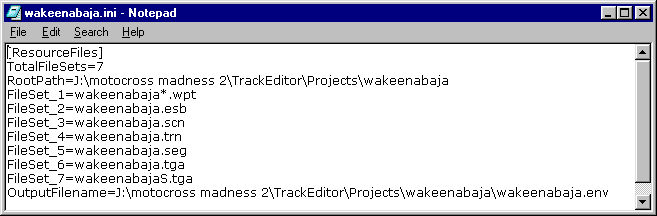
Here is a text view of a .ini file after I have edited it so that it will recognize and use specific preview images associated with the sequence of waypoint files. The project may use a single .wpt file or many. Each .wpt file is named with the project name and a suffix as represented by the asterisk (*) symbol. The names of the .wpt files and the .tga files must match exactly. Armadillo uses a naming convention that can appear confusing but must be maintained. Read the complete instructions to make sense of it all. The Baja package used here as an example will have two races.
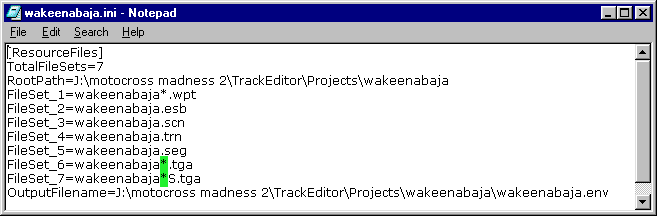
A .scn file saved by Armadillo may contain different waypoint race data depending on what is loaded in the waypoint edit dialog when Save is run.
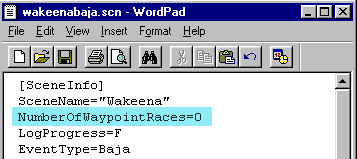
Here is a text view of a a .scn file imediately after saving the project and exiting armadillo. Notice the NumberOfWaypointRaces=0 line. There were no races loaded in the waypoint edit dialog when the project was saved. That is Ok, You will find it is easier to add them in the text editor than to worry about them in Armadillo. Create and edit the waypoints in Armadillo but manage them with explorer and a text editor.
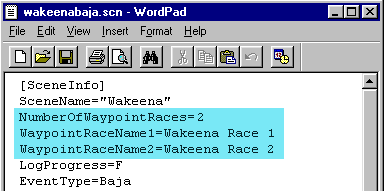
Here is a different text view of a a .scn file imediately after saving the project and exiting armadillo. Notice the NumberOfWaypointRaces=2 line. These races were loaded in the waypoint edit dialog of Armadillo when the project was saved. This is close to what you need for a bundle. There will be some editing to the names and such but first lets look at the secrets of naming convention revealed in this text. Armadillo has listed both races.
The really important part of the line is the first half that reads:
WaypointRaceName1=
This line refers directly to the first .wpt file in the project folder. It specifically points to the file named:
~yourprojectname~01.wpt
The sequence of .wpt files in your project folder must match those addressed in the .scn file. The WaypontRaceName line is used by armadillo in a specific way and the naming convention must be used as shown to get the race names and preview images that appear in Armadillo to correspond to the actual gate layouts you have created.
If you understand how the .scn file is structured and you are prepared to edit the text then it doesn't really matter if the races were currently loaded when the project was saved.
In fact it is actually best to save the project clean with no races loaded and prepare the .scn file manually.
There are some issues with Aramadillo and the way it saves waypoint files that you must understand before you can bundle successfully.
To begin, the first waypoint race you save in a project will be automatically named ~yourprojectname~00.wpt This introduces a immediate problem in that Armadillo .scn file will address the first race as 01 rather than 00. The ~yourprojectname~00.wpt file need to be renamed with the 01 suffix before you can bundle the race with a name and preview image.
But Wait...there's more!
You will see that saving a loaded waypoint race will create a new .wpt file. This is good because you do not overwrite the original .wpt file but you may be confused when new .wpt files begin to appear.
Armadillo makes no attempt to manage these newly created files. They accumulate in your project folder and populate the .scn file when loaded during a Save.
You have to learn too manage them prior to a bundle or you will get inconsistent results.
This flash movie illustrates what happens when I load and then save "race one" of the two races in the example project. When I save race one, which is the wakeenabaja01.wpt file, it is actually "saved as" wakeenabaja03.wpt
The wakeenabaja01.wpt file in the project folder is no longer current and can be discarded or archived. Rename wakeenabaja03.wpt to wakeenabaja01.wpt so the preview images and race name listed in the .scn file will correspond.
Tip: Edit only one waypoint race in a session. When you save the .wpt race exit Armadillo and reconcile the changes to the names. It can get really confusing if you let the .wpt files accumulate.
Here is text view of the wakeenabaja.scn file as prepared for a bundle: This baja package features two races.
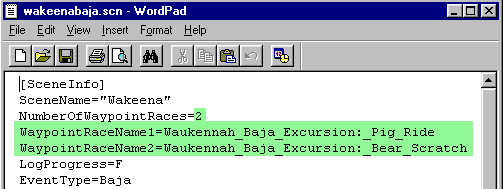
The names that appear in the MCM2 game window are the text found in the second half of the WaypointRaceName lines. You may create unique names to associate with the waypoint layouts in the project. By default, Armadillo will name the races using the scene name and waypoint numbers. In this case "Wakeena Race 1" was replaced with "Waukennah_Baja_Excursion:_Pig_Ride"
Curiously the name "Wakeena Race 1" offered by Armadillo employs word spaces but the spaces collapse and do not appear in the MCM2 game. The name that I have typed in uses underscores to provide a sense of wordspace. Perhaps someone will discover the secret keystroke that will let wordspaces appear in the MCM2 game display.
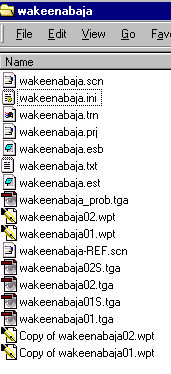
Here is a view of the wakeenbaja project folder. It should provide some idea for how to manage the files effectively.
Notice:
There are backup copies of the current .wpt files...just in case.
The .wpt files use the naming convention whereby the first race is labeled with the 01 suffix.
The .tga and S.tga preview images are provided for each race and employ the naming convention whereby the numerical suffix relates to the corresponding .wpt file.
The wakeenabaja-REF.scn file is saved and readily available. This file contains the edited NumberofWaypointRaces= and WaypointRaceName lines so they can be easily copied and pasted into the current .scn file.
I hope this tutorial was helpful. Please contact me with any comments or questions... I would love to hear from you.


