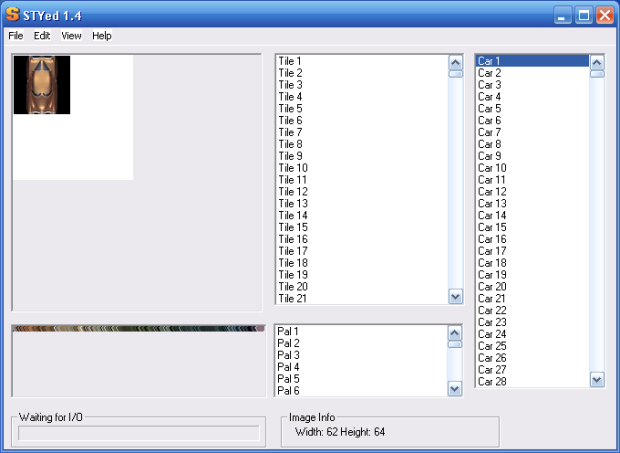Location
FilesFilename
styed-v14.zipCategory
Graphics ToolUploader
LithTechGuruAdded
Size
1.94mb (2,039,231 bytes)Downloads
17 (1 today)MD5 Hash
db511558899343ba01f349c28a748bacEmbed Button
Embed Widget
Created by Gain Software. This utility allows you to edit and modify car graphics.
STYed 1.4 Help
Introduction
STYed is simply a style file editor for GTA2. The style files contains all of the graphics used in the game, such as textures/tiles and cars. With STYed you can export these graphics as a bitmap file for editing in your favorite graphics editor, such as JASC PaintShopPro or MS Paint. You can then import your new graphic back in to the style file using STYed, and play GTA2 with your new graphics.
This isn't exactly a comprehensive help file, but if your still having problems with STYed after reading this, email gavin.rudd@iname.com
And remember to make backups of any style files you use, or be prepared for the possibility of having to install GTA2 again, as there is a possibility of things going wrong. Again, email me if you have problems.
So, what is this help about? Well, what you won't find here is any tips on drawing a car. There are several very good tutorials around the net to use. Instead, this is just a brief guide to STYed and all its features.
Contents
Intro
Contents
Basic Usage
Advanced Car Editing And Deltas
FAQ
Relevant Links
End
Basic Usage
After starting up STYed, open a GTA2 style file of your choice. There will be these 4 files to choose:
wil.sty - Level 1 graphics
ste.sty - Level 2 graphics
bil.sty - Level 3 graphics
fstyle.sty - Err, doesn't actually work at the moment, working on it!!!
From the main window, choose File->Open->Cars Only or File->Open->Cars + Tiles. Choosing Cars Only will load the file faster by not having to load all of the tiles. When the file has been loaded you will see two lists appear (or 3 if you loaded the tiles as well!). Select any car, and it will appear in the main graphic window. Now choose File->Export->Export Image and save the car you've currently selected.
Now, open this in a graphics application (E.g. PaintShopPro/MS Paint) and customize the car. Put a sunroof on it, or some go-faster stripes, but make sure you only use the colours in the car's palette. That is, don't use any custom colours for now. Save (making sure you have a backup), and go back to STYed.
With the same car selected, choose File->Import->Import Image and select your new car. After a short load, your new car will appear in STYed. Just File->Save, load up GTA2 with the relevant level for the graphics you've changed, and go find that car!
Advanced Car Editing And Deltas
Once you've had enough of new sunroofs, stripes and stuff, you might want to move on to bigger alterations or just brand new cars. There are a lot of tutorials at various GTA/2 sites that can help you specifically design a car, so no point reiterating them here. GTAzz has some great tutorials and links to others, and Lingster also has a superb tutorial..
So, you've made the perfect car/tile. There's several things to note before importing it in to STYed. First, you can not add graphics to gta2, only replace them. Second, the new graphic (car or tile) has to be the same height and width as the one your replacing. And third, the graphic must have the correct palette allocated to it in Edit->Image Properties:
1. Replacing cars won't make any impact in the game really, but replacing some tiles can make the cities look odd to say the least. It can be best to change a series of tiles, so if you want to add some graffiti to your city, find a group of wall or pavement tiles you can replace and give them each a different spraypaint "adjustment" and see how they look in GTA2. Always remember to make a backup of any style files you change, or be prepared to reinstall GTA2 should things go wrong.
2. If you've just overwritten a graphic you've exported from STYed, you should have no problems with the dimensions of the image when you import it back in. If however, you've started completely from scratch you'll want to resize the tile to 64x64 or crop the car to whatever size you want to replace. Always make sure your car is in the CENTRE of the graphic, and that for transparent areas use colour 0 in your palette, and use it ONLY for transparent areas.
3. If you've started a graphic from scratch or have used some custom colours, you'll have to import a new palette. This is easy assuming you have PaintShopPro. Just follow the steps below in the FAQ Question 2.
Deltasets
Having driven around in your new car, you'll want to complete the graphics for it by adding crash marks, lights and doors. These are known as "deltas" and are simply a small overlay that GTA2 uses. To see how your new car looks, go to View->Deltas. The delta window will appear, with deltas that worked fine for the old car, but look ugly with your new car. Lets fix this. Choose Export Deltas and save somewhere. Open the deltaset in to your paint package, and take out the old crash marks by copying clean corners from one delta and pasting on top of a crashed corner of one of the other deltas, but making sure it's in the right position (you could of course copy and paste the whole un-cut car on top of each delta, but make sure it is correctly aligned!). This process will be automated by STYed soon, with a simple Export Clean Deltaset option, soon...
Now, make your marks. Again, there are lots of tutorials on making deltas, but most are for editing GTA and NOT GTA2, although exactly the same techniques can be used. GTA and GTA2 deltasets are not compatible, for one GTA does not have headlights. When making your deltas, remember the correct order:
(From Top left-Right)
rear right dent
rear left dent
front left dent
front right dent
damaged windsreen
left brake light
left headlight
left front door1
left front door2
left front door3
(Bottom left-right)
left front door4
left back door/FBI light1
left back door/FBI light2
left back door/FBI light3
left back door/FBI light4
emergency/roof light/decal
emergency light
right rear emergency light
left rear emergency light
standard image
The right brake/head light and right front/rear doors in GTA2 are just mirror images of the left hand side ones, so make sure your car is symmetrical. At the moment, the standard image is not used at all, and should NOT be altered (but doesnt make any difference atm).
If white speckles appear in GTA2 on your car when certain deltas are used, this is more than likely caused by the headlight/brakelight/emergency lights delta. GTA2 actually takes these deltas and brightens them up automatically. Because of this, you don't want to apply some effect in your delta set to make the lights stand out too much. GTA2 does the work for you. Just brighten up the actual lights slightly, which ideally for the head/brake light will only be a few pixels. Also, make sure your car in the delta set is exactly the same as that of your new sprite, except for the crash marks etc... else any differences will be thought of by STYed as part of the deltas, and unsightly messes can occur.
Image Properties
The STYed interface wil never win any awards, and neither will the Image Properties dialog box. I apologise for this and hope you can understand how it works. There are reasons why you can't edit all of a cars properties, but I am working on this and will be fixed sometime soon:
Properties
Image Width/Height - As it says, image width and height! Sorry, cant change these yet!
Car Width/Height - Different to above, and used by GTA2 for collision detection. Dont know what that is? Change these values for a car and find out :)
Front/Rear Axel Offset - Again, used by GTA2, but to position the front and rear axel!
Front/Rear Window Offset - Read above, and guess!
Palette - The palette number this image uses. Change this to use a custom palette you've imported in to a spare slot (E.g. 280+)
Model No. - Some cars (such as no. 14) have more than one model. For example, the FBI Car and the Eddy both use car 14. To see the differences bring up the image properties of car 14 and switch between the Eddy and FBI Car by changing the Model Index at the bottom of the window. The main differences between any models are the remaps.
Flags
Lights - Choose any extra lights the car should have (and add them to the delta set) here. Note: You can only have Rear Emergency Lights with plain Emergency lights, and none others.
Truck Type - Either Cab, Trailer, or not a truck.
BIG Car? - If you want a Big Truck or another Tank, check this, so it can drive over other cars.
Popup Lights? - Want your new sports car to have flashy popup lights? Check this!
Non-Ped jump - If you don't want pedestrians to jump over your car, cause it's a Tank or something, check this!
Remaps And Doors
Remaps - A remap palette is just another palette for GTA2 to use so that cars can have different colours, rather than the boring brownish/goldish colour they all are. The numbers on the left indicate the "virtual" remap palette. The number on the right is the actual palette number. When you add a new remap, you must enter the "virtual" palette number, from the list below:
0 AlpBlue
1 Black
2 Black3
3 Blue
4 BlueGrey
5 BrGreen
6 BriteRed
7 Brown
8 Browner
9 BSilver
10 BYellow
11 Cream
12 Cyan
13 DBeige
14 DBlue
15 DeepBlue
16 DGreen
17 DRed
18 Drust
19 Gold
20 Green
21 Grey
22 LBrown
23 Olive
24 Orange
25 PaleBlue
26 PinkRed
27 Purple
28 Red
29 Rust
30 Silver
31 Skyblue
32 Turquoiz
33 White
34 Whiter
35 Yellow
36 zzgbank
If you've used your own custom palette, then the chances are that the above remaps won't work with your car. Thats why when you build your own car it's a good idea to use the same palette as the car your replacing, that way all the remaps should work and your car can appear in many varities! To test a remap, just select it in the list and see how the car appears!
Doors - The two X and Y values for the door are not relative from the top left hand corner that you may think. They are in fact relative from the centre of the image. So X: 12 Y: 5 would be 12 pixels to the right of the centre, and 5 pixels down from the centre. One problem is of doors that are left and above of the centre. For these, work out the negative value, such as X: -10 Y: -30 for a door towards the rear left of a car, and then add 256, to give X: 246 Y: 226. Enter these values as a new door to see how it works.
After playing around with that for awhile, you may realise there are in fact different types of doors in GTA2, for instance the doors on trains where you simply walk straight in. For these, just add 64 to the X value, or if X is negative take 64 away before taking into acount the position of the door by adding 256.
Hopefully I've covered everything you should want to know about the current version of STYed, but if your still having problems and the FAQ's below don't help you, email me gavin.rudd@iname.com
FAQ
Q 1. I can't find my car in GTA2!! Where the heck is it???
A. Some levels do not use some cars, at all. For testing STYed, I generally used Car 1, the Romero, with level 1 (wil.sty). In the first level of gta2 this is a common car and easy to find.
Q 2. The colours are messed!
A. Be careful when editing your image in your paint package. You should only use the palette (the collection of colours used by that picture) that is saved with the picture, as this is the palette GTA2 will use during the game. If, however, you use a completely different palette to design your car. It is possible to have GTA2 use it. Palette's compatible with STYed only include the JASC Paint Shop Pro, 256 colour palette. Save your palette as a .pal file while editing your image in PSP, and in STYed, choose a palette number greater than 280 (All other palettes should not be tampered with), for example, palette 280! Choose file->import->import palette, and your new palette will be loaded. Now, select the sprite who's palette you wish to change, select edit->image properties, and then change the palette number to the one you choose, such as 280. Click done, and re-select your sprite. It will then be displayed with the new palette, which is how it will look in GTA2. Follow that? Save, and play.
Q 3. The crashes look funny!
A. In STYed 1.0 it was not possible to view or edit the deltas for any of the cars. Deltas are overlays used by GTA2 to alter the image of a car. For example, if your driving isn't the best the corners of the car will appear to get bashed up. If you've changed your a car, and during play you crash it about or mess it up somehow, and the deltas don't look proper.... then you need new deltas. For more information on how to edit the deltas with STYed, see Advanced Car Editing And Deltas.
Relevant Links
Gain Software (possibly soon to move) - http:/www.i999.freeserve.co.uk">http://www.i999.freeserve.co.uk
Gouranga (the legendary gta site) - Gouranga.com
Lingster's How To (V. Good) - Lingster.gtaxtreme.net
Get That Azzhole (lots of cars, and prefabs for map making) - Gouranga.com
Gamers Army (mmm) - Niteshade.net
BBZilla (message-bored) - Gta.gameforum.com
For any GTA2 editing, its a good idea to have yourself a copy of all the relevant documents released by DMA Design. The GTA2 Scripting document is very VERY handy for any editing you may be doing, while the GTA2 Map and Style format documents are recommened to anyone thinking of writing their own GTA2 utility. The Style format document came in very handy when I was writing the delta compatibility (but I could have done with it sooner!) These documents can be found at any half-decent GTA2 site (excluding mine :)).
End
Goodbye. Any problems mail gavin.rudd@iname.com
Remember, your using STYed at your own risk, and I can not be held responsible for any thing that may happen to your computer, ever!