K9 Remote
This app is now fully released in google play!
Please visit the official K9 Remote homepage for more details!

Welcome to Canine Remote! When purchasing This app you may download it on multiple devices that you or your family or organization own.
With K9 Remote you can control your trained animal remotely by sending it commands that can either be spoken or texted, and the commands will be spoken to the dog either through ultra sound that humans can't hear or normal sound that the animal and humans nearby can hear. This app can be very useful for law enforcement K9 divisions to 'silently' command their animals from close by or afar, as well as for citizens who want to use the app for fun to amaze their friends!
To get started, press the menu button on the top right of your screen, you will see 4 menus... The setup menu is where you can set up the app to your preference, more on that in a minute, The second option is this audio tutorial. The third option lets you select between 6 different countries languages. This tutorial is also available in all 6 languages in the app's voice tutorial upon switching languages. The fourth option brings you to this web page, and the final menu is exit which will shut down the app. Now more on the first menu's features. Here you can adjust the pitch of the spoken voice to match as closely as you can to your voice. Combine this with adjusting the voice speed to fine tune it. Important, Press the set button next to the pitch and or speed adjusters to apply the settings. NOTE: You can set male or female voice by going to your Android device settings, and in the search bar up top type in text to speech, then select settings and select the gear to the right of your selected text to speech engine and check male or female voice. If only female is present there should be an option to download the male voice pack. Press the test button to test your settings. There are 2 checkboxes labeled Ultrasound and Ultrasound 2, if checked a frequency converter will be used to set the spoken frequency to 22,000 k h z for checkbox 1, dogs and checkbox 2, 48,000 k h z for cats. These settings let you send commands your animal will hear but cannot be heard by human ears. The third checkbox, Remote, can be checked to send the speech by text message to the receiving device. One example of usage would be a dog collar with an android device with this app installed which will receive and speak your commands. The fourth checkbox, Receive, is to be used in the receiving device to receive speech to be spoken from the sending device. At the bottom is a text field, with the Remote checkbox unchecked tap it to enter the 10 or 11 digit phone number of the device that will send your speech or text input and press Set, And if the Remote checkbox is checked tap the text field to enter the 10 or 11 digit phone number of the device that will receive your speech or text input and press Set. Once you have everything set up the way you want press the Finished button and you are ready to start! You can either press the microphone icon and talk, which will send or speak automatically when done talking, or you can type in your commands to speak in the text field below the microphone and press Send.
FEATURES:
When using the remote feature, the receiving device will also keep a text record of your commands sent to it in the form of text messages that can be viewed at any time in the same way you view text messages sent to you from any other phone or device.
You can change the spoken output on the fly on the receiving device by saying or typing (all lower case letters) one of these 3 phrases :
set to human
set to dog
set to cat
the result will be the frequency of the spoken commands is changed accordingly, in this way you can switch back and forth allowing the humans nearby to either hear or not hear what commands you are sending to the dog (or the humans for that matter) Also the receiving device is protected from receiving messages that weren't sent by the sending device, it will only speak if the phone number you set for it matches the phone number of the sending device.
Also if you want to use any device capable of texting or sending a text via email and don't mind not being able to use the voice recognition to send commands to the android receiving device, you can use ANY device such as i phone, email from your computer or phone, etc. All you need to do is get the sending device's phone number or email id number and enter it in the receiving android device. NOTE: To get the email id number you would first email your phone with a text message, (using the format phone number then the carrier address in the address bar of your email to send, example for emailing to an at&t phone: 1111111111@txt.att.net )when you receive the text look at the sender's number, copy down the first 4 digits of this number (the remaining digits are unimportant and change with every subsequent email sent) and enter this number in the receiving android device.
COMING SOON:
I am working on a 2nd version of this app that will be compatible with Android Wear devices such as the Gear 2 watch device, which would be much simpler to attatch to your pet's collar, I plan on it also being free if you have purchased the regular version of K9 Remote.
Below are some typical setup images to get started using this app.
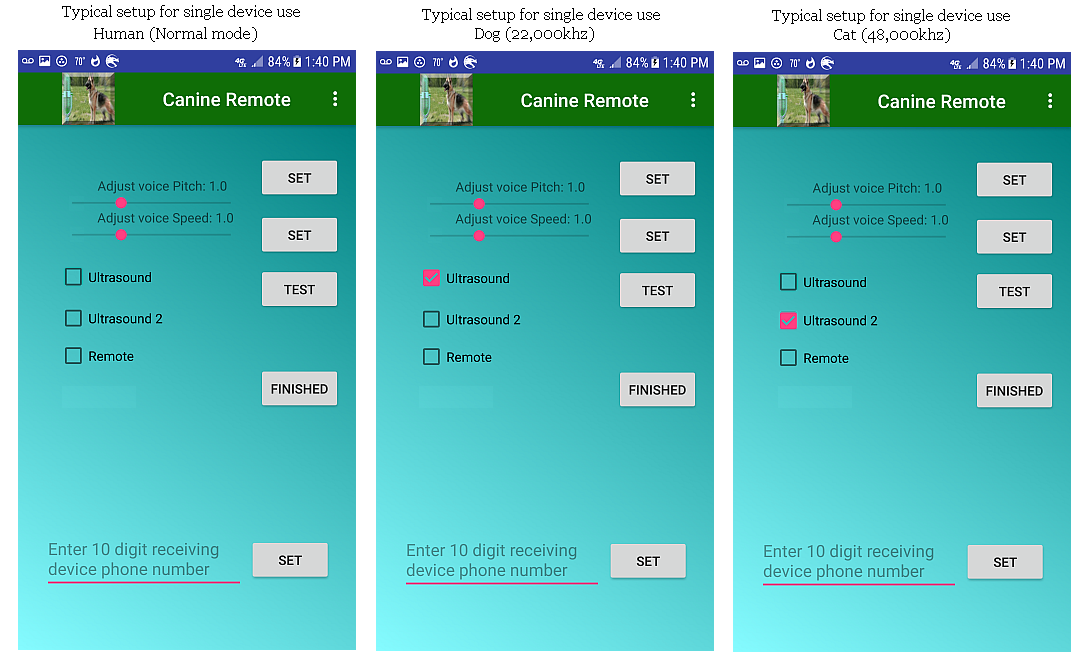
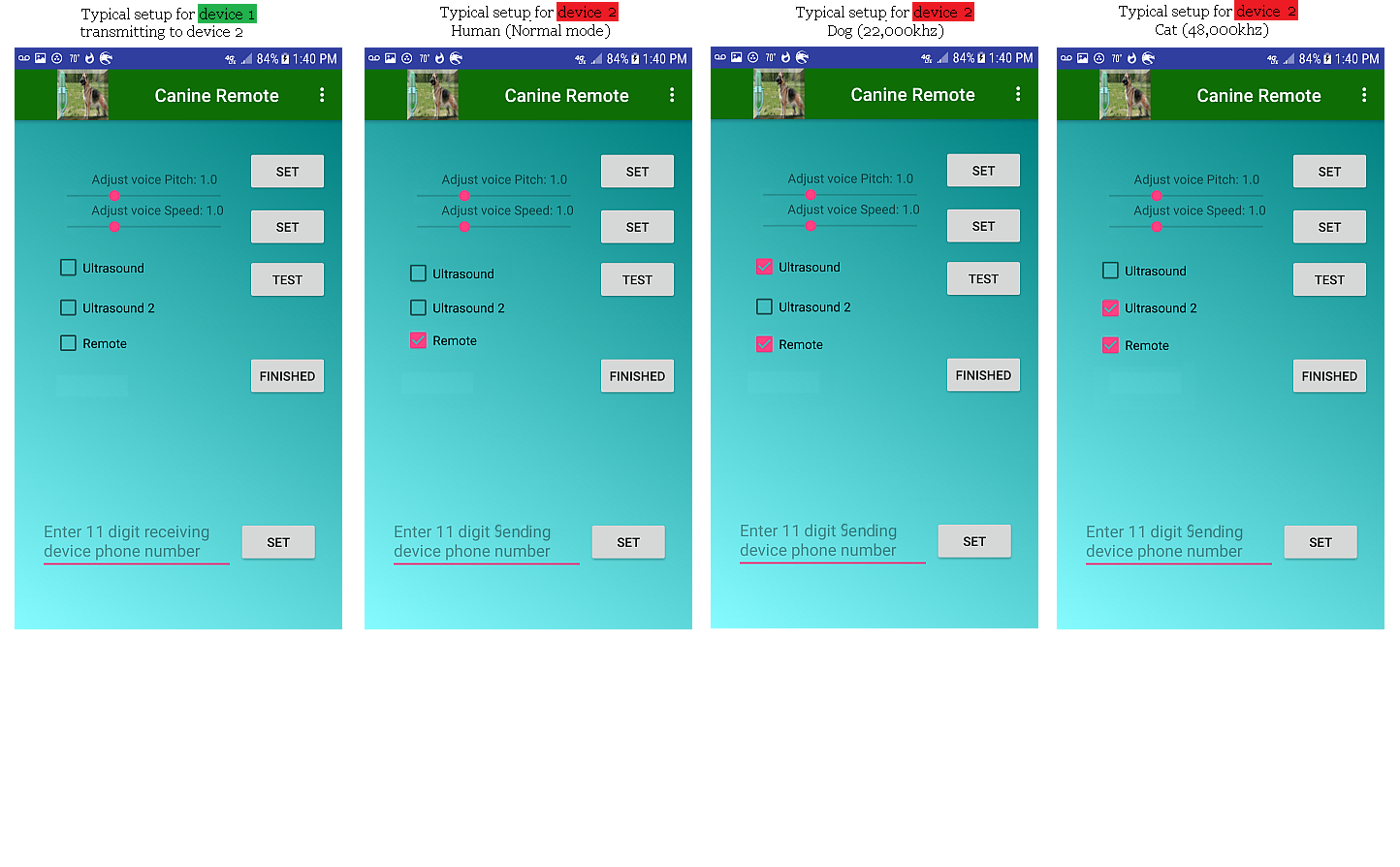
Note that you may need to enter the phone number using the 11 digit format for example 1 111 111 1111 (without any spaces or dashes, numbers only!)
It is recommended to test the remote 2 device usage first by not selecting ultrasound to make sure that the receiving device is receiving and speaking the commands sent from the sending device, when you are sure it's working correctly then set to ultrasound if desired.
DISCLAIMER
Altho this app can be very entertaining and/or useful, I Tom Traggis and my company Roadhammer Gaming are not to be held liable for any damages, injuries, or other adverse effects caused directly or indirectly from the use or misuse of this app.