Overview:
This tutorial covers the fundamentals of using ASLModManager to install PS2 BTG mods. The basic workflow is explained here, but it's worth noting that ASLModManager has additional features that support more bespoke installation methods.
Requirements:
- Bionicle: The Game PS2 iso
- Mod(s) to install
- Python 3.x.x
- ASLModManager
- ExPERT PS2 Disc Mastering Tool
Extracting Iso:
- Begin by opening ExPERT.exe, and selecting Shrinker_ps2_psp_CdDvd5_iso.epi in the Plugins dropdown.
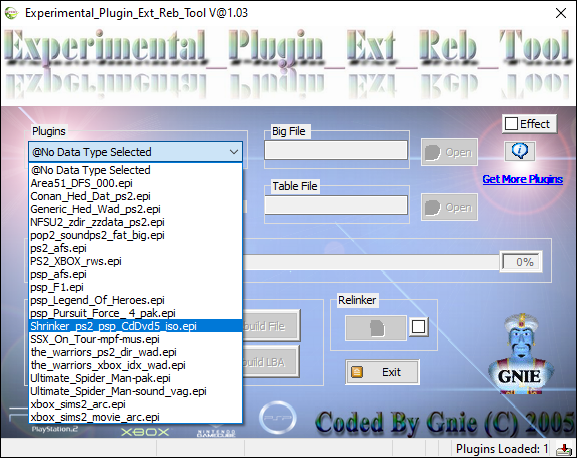
- Then open your iso by clicking the Open button.
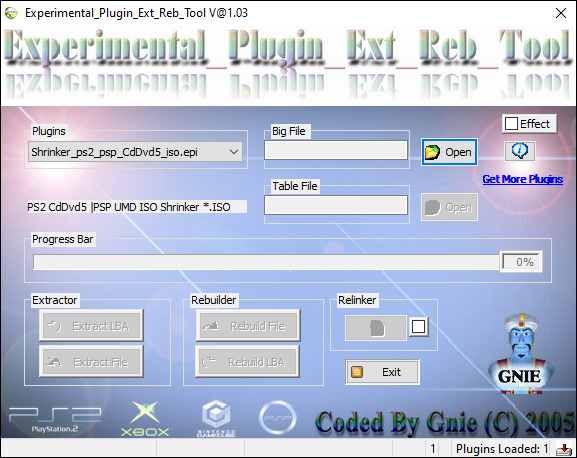
- After opening the iso, select Extract LBA.
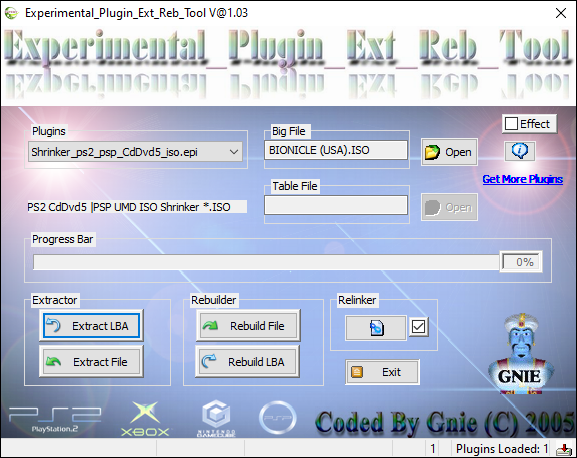
- When it's finished extracting, select Extract File. Do not close ExPERT at this point.
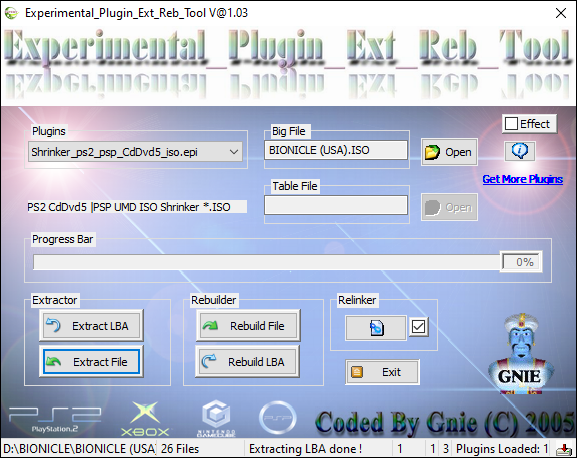
Opening GAME.DIR and GAME.WAD:
- Next, open ASLModManager.pyw, and select File->Open Game->Files.
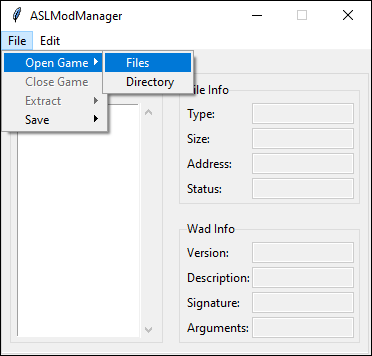
- Then navigate to the directory created by ExPERT, and open GAME.DIR and GAME.WAD when prompted.
Adding Mods:
- Once the files are loaded into ASLModManager, select Edit->Add Directory.
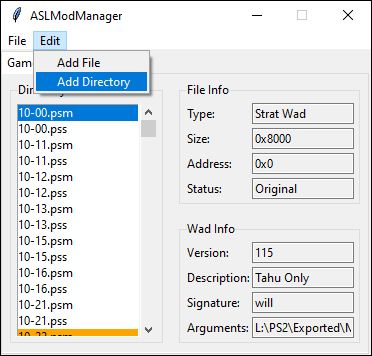
- Next, navigate to the directory containing the modded files you want to install, and select it.
Saving GAME.DIR and GAME.WAD:
- After the mods have been installed, select File->Save->Game.
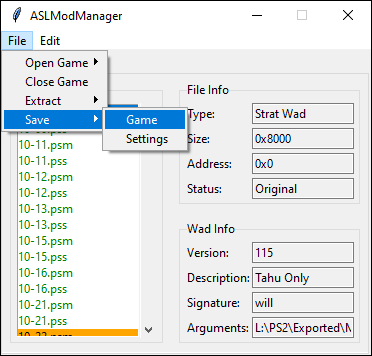
- Then save GAME.DIR and GAME.WAD to the directories of your choice when prompted.
- After that, you can close ASLModManager.
Rebuilding Iso:
- Next, drag the newly created GAME.DIR and GAME.WAD back into the directory created by ExPERT, and replace the original files when prompted.
- Select Rebuild File, then Rebuild LBA.
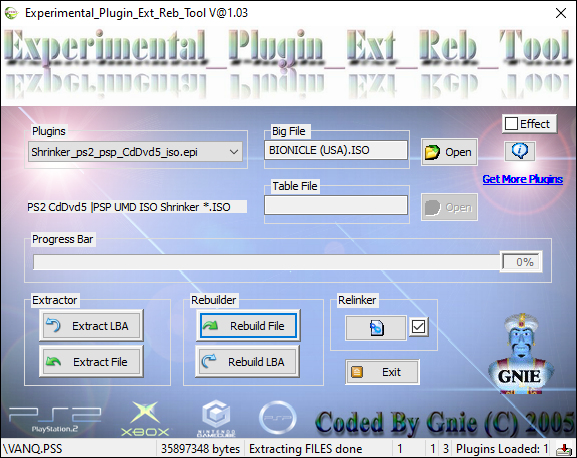
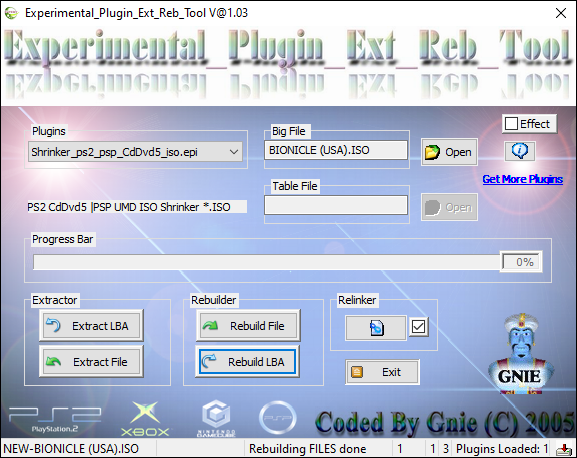
- Once it is finished, you can close ExPERT.


