How to install downloaded vehicles and tracks, by SupermotoXL
1. Extract/unzip the file into temporary folder first.
2. Located the file with *.POD extension eg: "Truck.POD". Copy that file and paste it into the game folder where the game was installed, look where most other *.POD file are located (default location: c:\Program File\Terminal Reality\4x4 Evolution).
3. After that edit the "Pod.ini" file located in the same folder using notepad or any text based editor. Add 1 numeric value to the default value located on top of the "Pod.ini" text file and put the file name of the vehicle in the Pod list. (The top value represent the total amount of POD file listed in the "Pod.ini" that needed to be uploaded in the game.
Examples: Adding 1 vehicle file "Mycar.POD" into the "Pod.ini"
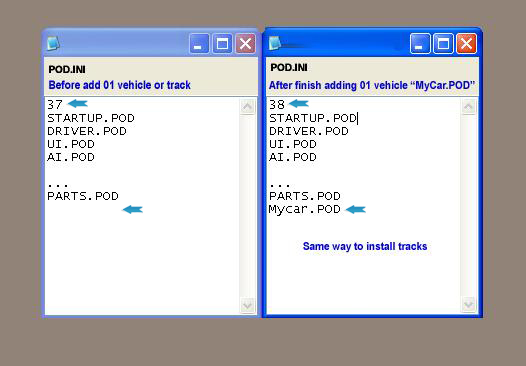
4. Done then you can run the game through normal procedure. Enjoy!!!!!
Important note: (for vehicle) Make sure you know where the car should be located in the game so that you can easily find the car through the game startup. Vehicle maker mostly assign their vehicle either in "quick race class 1","class 2","class 3" or "career mode" in the game and sorted based on vehicle manufacturer category.
Please read the 'Readme.txt' in the zip file after unzip the car into the 4x4 evo folder in your game directory.
Source: SupermotoXL 15/02/2002


