Follow these steps to apply a custom head morph to the Citadel clone:
1. Download the tool from either the files section or the Github page.
2. Extract it and launch the FSvBSC3.exe file. You'll get the following window: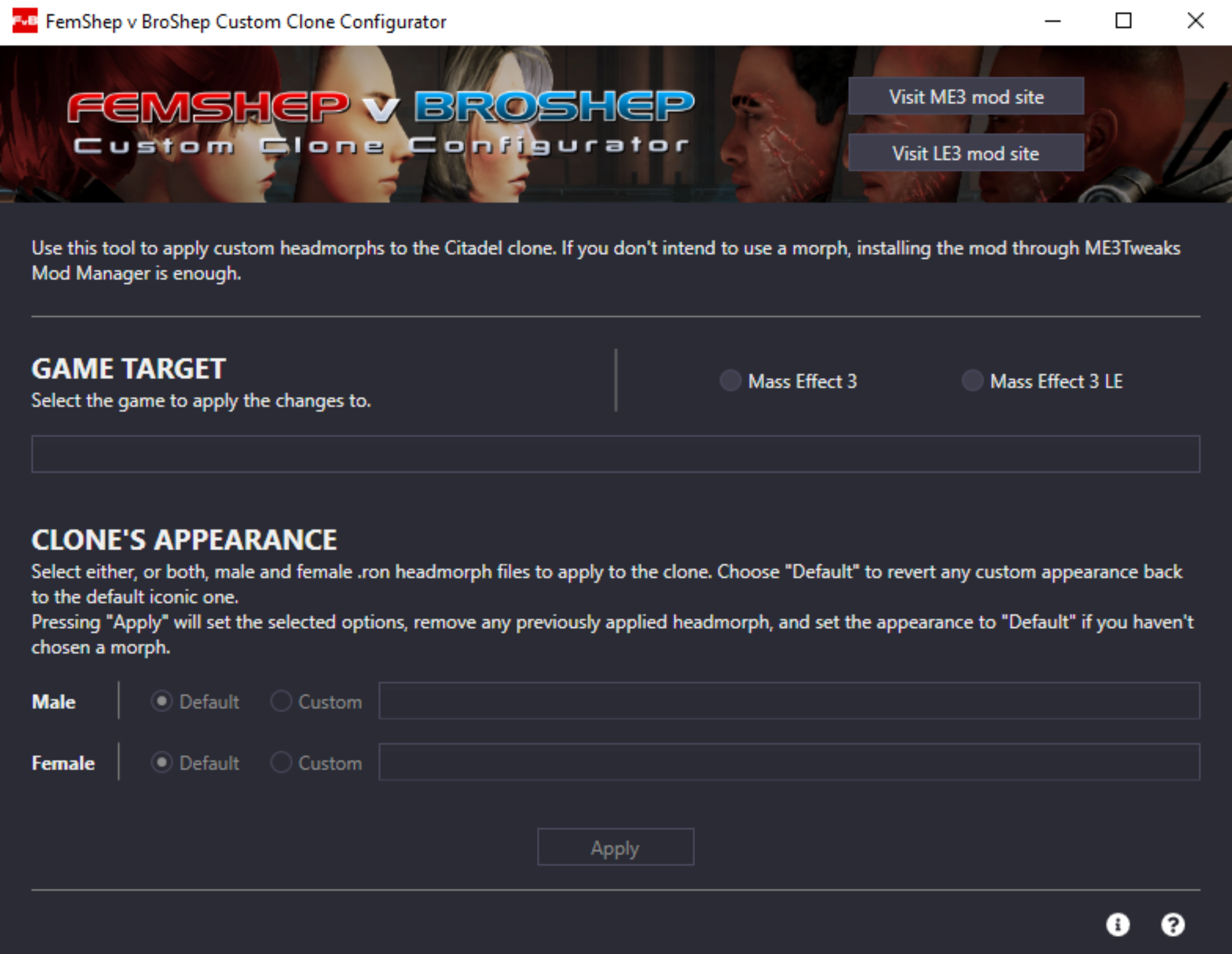
3. In the GAME TARGET section, select for which game you want to apply the morphs. You need to install either the normal or vanilla vs versions of the mod beforehand.
If the tool cannot automatically find your game installation, it will prompt you to browse and select the MassEffect3.exe file.
4. In the CLONE'S APPEARANCE section you can control the appearance of the male or female clones. Selecting Default will set the clone to use the iconic default Femshep/Broshep appearance. Selecting Custom will prompt you to select the .ron file containing the head morph to apply. Read how to get a .ron file at the end of the article.
Do not apply a male morph to the female clone or vice-versa. Due to differences in the meshes, it will lead to bad results or outright throw an error.
If your morph uses any modded resources, like hairs or textures, make sure to have said resources installed before applying the morphs. In the case that the tool can't find a resource, you'll receive a message with the list of problematic resources.
If you don't have access to those resources anymore, you can remove those lines from the .ron file in any text editor.
5. Click Apply. The tool will run its magic, and you'll receive a message once the operations are complete.
If you want to have one of the clones go back to the default appearance, simply launch the tool, select Default, and click Apply. Do note that applying removes any previously used morph, so make sure to select any morphs you want to keep using.
How to get a head morph into a .ron file:
1. Download, launch and install the Trilogy Save Editor.
2. Open the save that has the head morph you want to use.
3. Go to the Head Morph tab, select Export, and save the .ron file.
How to use the Femshep v Broshep Custom Clone Configurator (FSvBSC3) tool
Follow these steps to apply a custom head morph to the Citadel clone.
Posted by Exkywor on - Basic Installers


