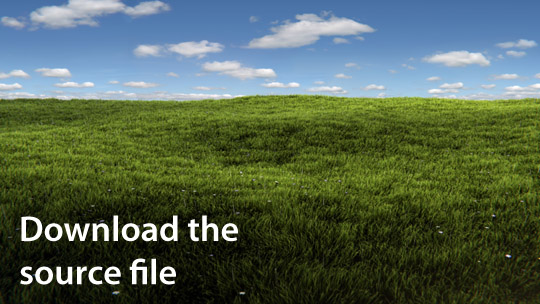Bonus Tip: How to Animate the Grass!
Add a new texture to your grass plane. Name it ‘Wind’ and select Marble from the drop down list. Apply the following settings:
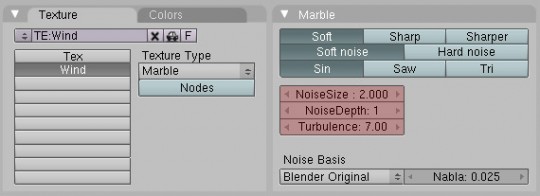
Switch to the Shading panel (F5) and make sure the Wind texture is turned off.
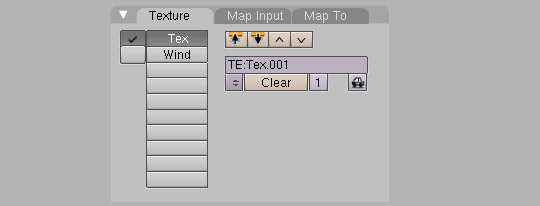
The reason for this is because the plane is not actually what will create the wind. We are merely using it’s texture slots so we can edit it if we need to later.
Add an empty at one end of your grass plane and insert a keyframe by pressing i and selecting Loc
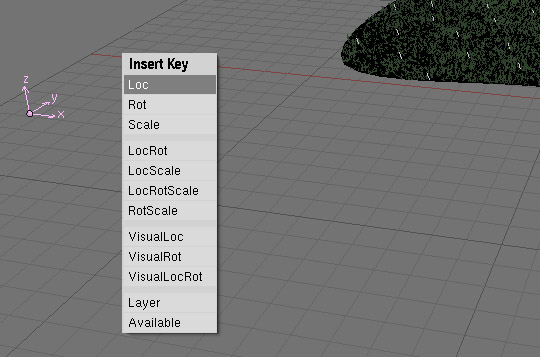
Change the frame number to 200 and move the empty to the other end of your plane. Add another keyframe.
If you hit Alt+A, the empty should move to other side of your plane.
With the Empty still selected, go to the Object panel (F7) and select the Physics button. In the fields panel, apply the following settings:
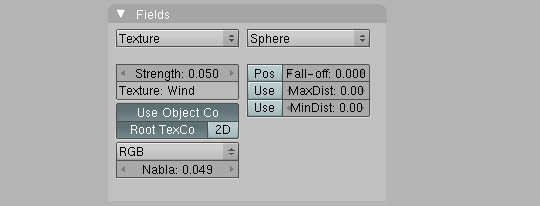
This will convert the texture we applied to the plane, into a wind force. The empty acts as a brush, moving the wind through the particles and causing them to react.
Play with the texture settings until you find something you like. If you want faster or slower wind, adjust the distance that the empty moves. Shorter distances make for gentler breezes, whereas greater distances make for gale force winds. Have fun!