Rocket Blasters is a fast paced, action packed space themed shoot-em-up. Rack up points by destroying asteroids and enemies on your trip through the stars.
Gameplay
There is nothing too deep going on here, blow up asteroids, enemy spaceships and occasional bosses in your very own super awesome rocket ship. Get a variety of upgraded weapons in order to help blow up more asteroids, enemy spaceships ... you get the idea. Find out if you have the right stuff to get on (and stay on) the Rocket Blasters Steam Leaderboards!

The Dread Pizza Armada in all its glory
Enemies
Asteroids are not the only obstacle your rocket will encounter along the way. The Dread Pizza Armada is planning an attack on Earth, and you must destroy as many of their drones as possible.
Drones
You will encounter many of these dangerous robot ships on your journey. Avoid them, and their lasers, or suffer a painful demise. Shooting them will earn you more points than blasting asteroids, so thinking strategically about what you shoot will help you raise your score.
Pizza Armada Battleships
The Dread Pizza Armada was named after these oddly shaped triangular battleships. Be careful of lingering behind them, as they have a dangerous array of lasers aimed right at you!
Colossal Dreadnoughts
The Colossal Dreadnought is the rarest and most dangerous ship in the Armada. Huge and heavily armored, your rocket will have to be quick to avoid its dreaded Annihilation Beam, which destroys everything in its path, including asteroids, your rocket and even its own drones. Finding its weak spot will be key in overcoming this deadly foe.
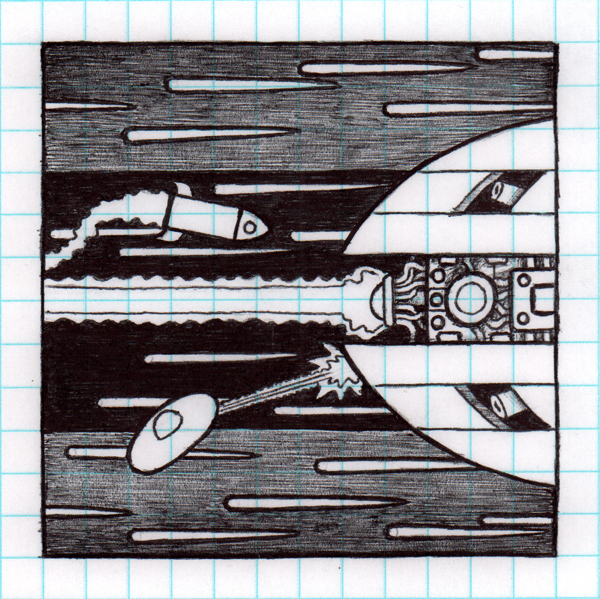
Battling a Pizza Armada Dreadnought
Upgrades
Your rocket starts with a simple laser blaster, however, as you progress through the game, you may find some useful, temporary upgrades along the way. Look for the floating upgrade gear, and simply fly into it in order to upgrade your rocket. Upgrades have a time limit, indicated by the numbers that appear above your rocket on the screen.
Triple Blasters
Two extra lasers allow you to clear a path through obstacles and enemies much more efficiently than the single cannon you start with.
Side Cannons
Side Cannons allow you to slip past enemies and dangers, while giving you the power to blast them out of space from the side. This allows for a very different, strategic approach when confronting enemies.
Energy Shield
The Energy Shield is a very powerful upgrade, making your rocket completely impervious to all dangers for a short time. Be careful of the timer though, it is quite inconvenient when you lose the shield in the middle of a battle.
Destructo Beam
Possibly the most effective offensive weapon in the universe, the Desructo Beam was actually a recovered Dreadnaught Annihilation Beam, which was re-engineered to fit on your rocket. Enjoy its destructive powers while they last!
Artwork
Rocket Blasters is the end result of a small series of ball-point pen drawings I did in October of 2017. The drawings were simple space themed images showing a small rocket ship, that developed into a story over the month long period. Someone suggested I animate the images, and I did one better and turned them into a game.

An early drawing in the series
I was able to export my Gamemaker project to Linux, then get it on Steam. (GameMaker Studio 1.4)
For Gamemaker Users:
1. I used Virtualbox to create a virtual installation of Ubuntu (14.04) on my Windows system.
2. I followed the instructions about how to prepare Ubuntu to receive your Gamemaker Studio exports, here: Yoyogames.com
3.Note: I did not successfully install the YYC options, I think it's because I used a 32 bit version of Ubuntu. Frankly, I have no idea what YYC does.
4. If you have the virtual machine running, Gamemaker will send the game to your Ubuntu desktop when you hit the play button (assuming you've set up Gamemaker's preferences correctly)
5.Note: When running the game in a virtual machine, it will run reeeeeeaaaaaally sloooooooooow. Also, the ctrl button did not seem to be released, and the rocket kept shooting lasers. Later, I found that ctrl was a hot-key for the VirtualBox program, and I was able to get it to work correctly.
6. In GameMaker, export application for Linux, select .deb if you want to install it on your Ubuntu machine or distribute it for other Linux users.
For Steam Devs:
7. In Gamemaker, create the application, but select .zip format from the drop down.
8. I had to create a new Depot, assign it as Linux/Steam OS, and publish the changes.
9. Then in the "Builds" section of Steamworks > Steampipe, I used the Beta: Upload Depots as Zip thing, since my game is smaller than 256MB. For those with bigger games you have to use the steamcmd SDK thing. I think you would have to run it through your Linux/Ubuntu machine, and I can't help you there.
10. After uploading, I assigned the new depot under my beta build.
11.Under Installation > General I added a new launch option. The executable produced by Gamemaker is called "runner" and has no file extension. Launch Type - Launch(Default) and Operating System - Linux + SteamOS
12. Publish again
13. Under the "View Associated Items" section, you need to assign the new Depot to the package of your choice. Ultimately this should be your Store Package, but I have only done the Developer Comp package so far.
14. Now you can open Steam in your Ubuntu machine (you need to download it from the Software Store thingy) and install your game for testing. It still runs slow, but everything seems to work great so far.
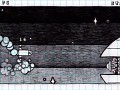
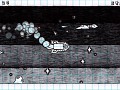


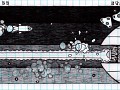












Thanks for a giveaway!