Location
FilesFilename
DoWCG.2.rarCategory
Full VersionUploader
skellskullAdded
Updated
Size
6.4mb (6,707,051 bytes)Downloads
538 (1 today)MD5 Hash
9be8631c09adc41ad6770273ddc68e37Embed Button
Embed Widget
*UPDATED 1.2.1* Bugfixes ** July 7th, 2017 ** *UPDATED 1.2* Bugfixes & now able to edit Theme whenever you like! ** *UPDATED 1.1* Now configurable for any mod! ** A small external application that can be used to quickly generate a campaign playlist for skirmishes in the Ultimate Apocalypse mod.
*New Version Information at bottom*
Dawn of War - Campaign Generator
This application is to be used alongside Dawn of War Soulstorm with the Ultimate Apocalypse mod.
It allows you to very quickly randomize and create your very own campaign of skirmishes to play
alone or with friends. You can input some parameters for your personal campaign and then the rest
is all generated for you!

How to use it:
Installation:
Simply copy the main folder in the zip file where ever you like and run DoWCG.exe.

Starting a New Game:

Start by selecting "New Game" at the menu screen. It will bring up a list of items for you to
choose. These are:
Length of campaign: How many games do you want there to be?
Map restrictions: These buttons indicate which size maps will be included when generating your options
Theme: The theme option affects what kind of enemies will be a focus for your campaign. For example "The Tyranid Menace" theme will make tyranids a much more frequent opponent that you will be dealing with. You are not limited to these preset themes however and can create your own be selecting the "CUSTOM THEME" option. This will bring up several cells each labelled by the DoW races. These cells will by default be filled with the number '100' as they are distributed evenly. You can modify the values in each of these to essentially ADD weight to that race. So say you make Space Marines have a value of 1100 and leave everything else the same. This will make it so that Space Marines now have a 50% chance of being chosen as an enemy for every battle generated. This is because 1100 weight is Space Marines, and the sum of each of the other races weights is 1100. Other races with this distribution would now individually have a <5% chance of being chosen but there is still a 50% probability in total that Space Marines would not be chosen.
Difficulty: Here you can set the average difficulty you would like to play on.
How many players?: With this option you can increase the number of players participating with you up to 4 in total. This option will make it so that the battles generated will add more CPUs to match your players (Note: CPUs will be added by chance anyway but this ensures that the minimum increases)
After you are done choosing all your parameters you are done! Hit Generate! and it will prompt you to name your save file. After thats done you are ready
to start your campaign!
The Main Screen:
Once you've set up your campaign it will display to you a pretty simple interface. You have 3 battles that you can choose to play next. Each battle you choose will take you down a different branch and their options and state are saved. When you lose a game you will be sent back to the previous branch. So say your options are (a,b,c) and you choose 'b' and win. Now your options down the 'b' branch are (ba,bb,bc) and you choose 'ba' and lose. Well now you are sent back to the options (a,b,c) except 'b' will generate into something else because you ended the original threat.
On this screen it says what your win/lose count is and how far into your campaign you have made it.
To choose a battle you simply click on the portrait. Note the difficulty at the top, the CPU enemies you will face in the middle, and the map to be chosen at the bottom. These are the parameters you will choose for your skirmish in-game.
When you select the game, you can either click "Won!" if you won, or "Lost!" if you lost, or you can go back if you changed your mind.
BUT HOW DO I SAVE MY GAME?????
You don't need to! Your game is automatically saved when you close the application by either clicking "Save & Exit" or closing the window. This condition does not
apply to closing via task manager.
Editing Theme:
Looking to switch it up? You can edit the theme on the main screen by selecting "Edit Theme" and changing the weights to your preference. Remember to hit "Save Theme" and all future games will generate according to the new one.
Winning the Game:
When you win the game you will be presented with a "About this campaign" text field where you can write about the campaign you just won. This is an opportunity to write some lore about how you "stopped the ork onslaught" and what not. This, along with your win/lose ratio will be saved in the DoWCG\DoWCGSaveGames folder titled as (savename)Legacy.txt. Your original save file will be deleted as you have completed your mission.
Other items to note:
- Always make sure DoWCG folder and all files contained are in same directory as DoWCG.exe
- Do not delete or move any of the files in the folder DoWCG
- If files are changed or lost re-download.
- Games will be saved in DoWCG\DoWCGSaveGames\
- There is not an option to delete them within the app but you can simply delete their file
v1.1 info:
Fixed font and made many general fixes. Expanded app to be more user configurable as per Roderic2014's suggestion.
How to install:
Same method. You can copy and replace the new folder over the old one. This method will not affect any of your save files. :)
HOW TO MAKE DOW:CG WORK FOR ANY MOD:
There are two things you need to sort out if you want DoWCG to work for anything. That is, any map and any combination of factions.
1) First, you will want to use the MapFinder.exe program that is located in the DoWCG folder. There is a README located in this directory that explains how you can use it but the summary is that it allows you to find all the maps in your Soulstorm directory quickly and then choose which ones you want in the rotation for the main app. This is how you can *import* other mods maps.
2) Second, you will need to decide what factions you want. In the DoWCG folder there is a textfile called Factions.txt and a bunch of image files labeled r0.jpg, r1.jpg ... r11.jpg. These images are used for each faction listed in Factions.txt. In Factions.txt each race is listed with the name of these image files placed below. You can remove any race you like but make sure to also remove the image file they are associated with. If you wish to add a race, in a new line write the name of the race and then below the name of the image file to use. This image file must be in the DoWCG directory. If you do not have an image file you can simply write "null" and it will use temp.jpg. REMEMBER TO UPDATE THE COUNT AT THE TOP WHEN EDITING FILE. The count is how many factions are in the textfile. You will likely get an error if its not correct.
Not too difficult :)
What is MapFinder.exe?
It is a program that can be used to search your Soulstorm directory and returns all map file names found. It touches them up a bit but it is pretty guaranteed that there will be some that you will need to format manually. This program makes it easy for you to do it however.
How to use it?
Start by selecting "Find Maps!". It will prompt you to copy and paste the path to your Soulstorm directory. It will check your input and make sure that your path is valid before scanning any files. To be clear, this is the path that ends with the folder "Dawn of War Soulstorm" (steam) or "Dawn of War - Soulstorm".
If you installed on disk: C:\Program Files (x86)\THQ\Dawn of War - Soulstorm
If you installed on steam: C:\Program Files (x86)\Steam\SteamApps\common\Dawn of War Soulstorm
These are most likely your options.
After putting in the directory name it will return a list of all the file names it found in a text field. Go through this text field and format any names that are incorrect and to your liking. Sometimes map files don't have the player size attached to them and so you will need to add these. The format you want is: "#p name_of_map". So number of players (and make sure you leave a 'p' at the end) and then a space and the map name.
*Remember: "#p NAME_OF_MAP"
EXAMPLE OF HOW YOU SHOULD FORMAT EACH MAP NAME: e.g. (aceriaForests => 5p Aceria Forests)
Also feel free to delete any maps that you don't want in the rotation. (This won't affect any of your actual files!)
When you are finished you can hit "Save" and it will write them to the files in the DoWCG folder and become the new reference for DoWCG!
Advanced Details:
Any files that the computer can't figure out after your formatting will be placed in a text file called "UnknownMaps.txt". You can look in at these later and then add them into their correct map files.
ALWAYS MAKE SURE YOU UPDATE THE MAP COUNT AT THE TOP OF THE FILE IF ADDING MAPS MANUALLY. I suggest using a text editor like Notepad++ because it will show you the number of lines in the file so you don't have to count. Also the end-lines don't register in normal notepad so the list of maps will look hella confusing.
In case it wasn't clear, the number at the top of each maps file indicates how many maps are in the file. If you forget how many maps you added to the file but you know there are 50 lines in the file. Well, in the first line we know thats the map count. So there are 49 maps in the file. Update the map count this way. Don't worry about any of this stuff if you don't plan on adding maps manually.
Also make sure each map is given its own line. The computer reads them line by line since map names are usually composed of multiple words.
v1.2 Info:
- Can now edit your themes on the main screen. NOTE: changing themes will only affect how matches are generated in the future. It will not change matches that have already been generated.
- Several minor bug-fixes


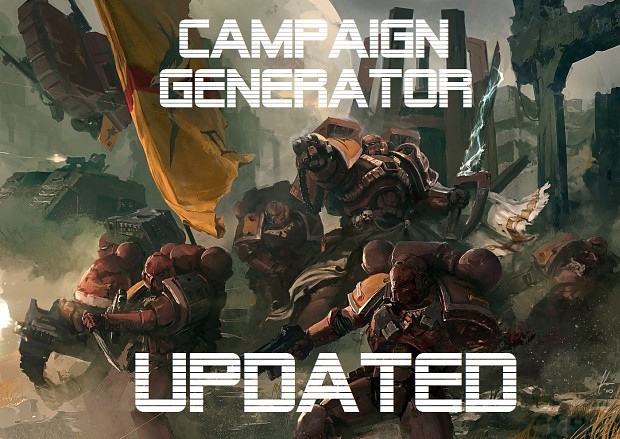

Reposted Forums.warforge.ru
When trying to download, Windows Defender failed the download and showed me a Trojan hidden inside.
Hi StormGuardian, that is just because its an unknown file. There is nothing malicious in the zip file and ModDB checks all files before allowing someone to upload a file anyway.
Hi brother Skellskull, thanks for the new update.
I have a problem with Map Finder, every time I try to scan for maps it tells me "invalid directory" despite entering my SS directory... (tried with and without quotes " )
Also did you saw my answer to your reply in the comments of v1.1 ?
New update unspotted! Good. I have found the same problem as Arzgul with the map finder too. Mine are in the w40k folder.
Hi Roderic & Davias, I made quick change to fix the problem and will update this download for you guys.
Hi, i clicked its icon, but it seems to do nothing... what i'd done wrong...
Make sure you have Java downloaded: Java.com
Thanks! i think i have not java installed yet, my fault...
So, have same problem with Map Finder like Davias.Soulstorm installed in "C:\Games\Steam\steamapps\common\Dawn of War Soulstorm"
Hey there. Sorry for such a late reply but I actually stopped working on this a while ago. Anyways I think I know where you and the others may have gone wrong for this problem and it just requires some clarification. The Map Finder application requires just the source directory for Soulstorm. Since maps may be stored in any of the sub-folders and its a standard to use "/Data/Scenarios" in a sub-folder for maps the application will just check all sub-folders if it has a "/Data/Scenarios" path. Example: "./Dawn of War Soulstorm/W40k/Data/Scenarios" is a valid path that probably contains maps. So just only include the path like so: "F:\Steam\SteamApps\common\Dawn of War Soulstorm". (Except without the quotation marks). I also don't remember if I uploaded the patched version I did a while ago so I'll just re-upload that to be sure.
Why are any of my directories invalid? Also, when I go to Ultimate_Apocalypse_THB\data\scenarios, it's still invalid. What should I do?
Also, I tried "Dawn of War Soulstorm\W40k\Data\Scenarios" That's invalid too.
This comment is currently awaiting admin approval, join now to view.