[note: this is my first tutorial, so I havn't got everything down yet, how are the images? do they show up enough? they are probably clipped, at least they are for me..>
I assume you have some fonts on your computer. If they’re all rather boring and you want something wild to import into UT3, why not try..
Dafont.com
That’s the font I’ll be using for this tutorial.
You should install the font before trying to use it. This is pretty easy, just open control panel/fonts then in the window select file > install new font.
If you need more help, check out these links…
Google.com
Ok, now we have our sweet font installed, let’s open up Unreal Editor 3.0 (UE3).
Okay, now let us open up our generic browser. View > Browser Windows > Generic
In the top left hand side there’s a list box, make sure only Font is selected, you may have to scroll through it to make sure nothing else is checked.
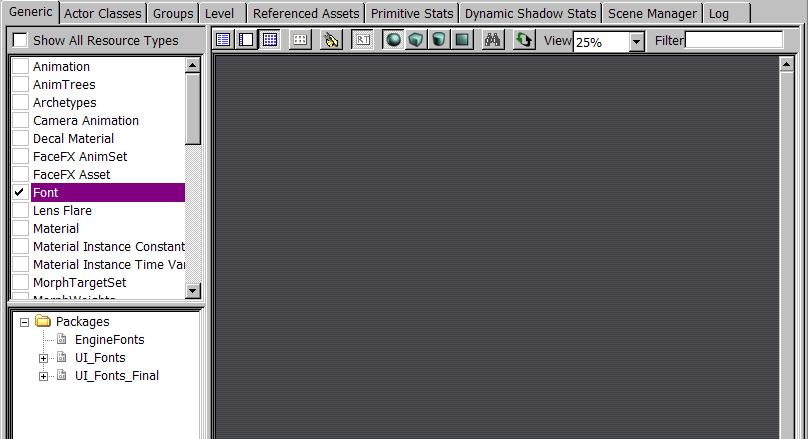
Okay, now let’s import our new font! Right click on the grey area to the right and select New Font Imported From Truetype
A window has popped up, this is where we’ll select all our options for importing our new font. The package, group, and name are settings we’ll use for organizing our imported font. If you already have a package (peterpants has a big package) and say you wanted to put your fonts into it. You would do this so everything is nice and neat. We can select the package from the dropdown list. But, for this tutorial let’s create a new package and call it “CustomFonts”. (spaces are bad!) Now, what’s that group thing stand for? Well, inside your package you’ll have folders.. source, textures, videos, business, mp3s, movies, personal, etc. that’s all the group is, I don’t know why they didn’t just call it Folder. Lastly, we have name which is the name. Let’s call it UnrealFont.
You should be here…
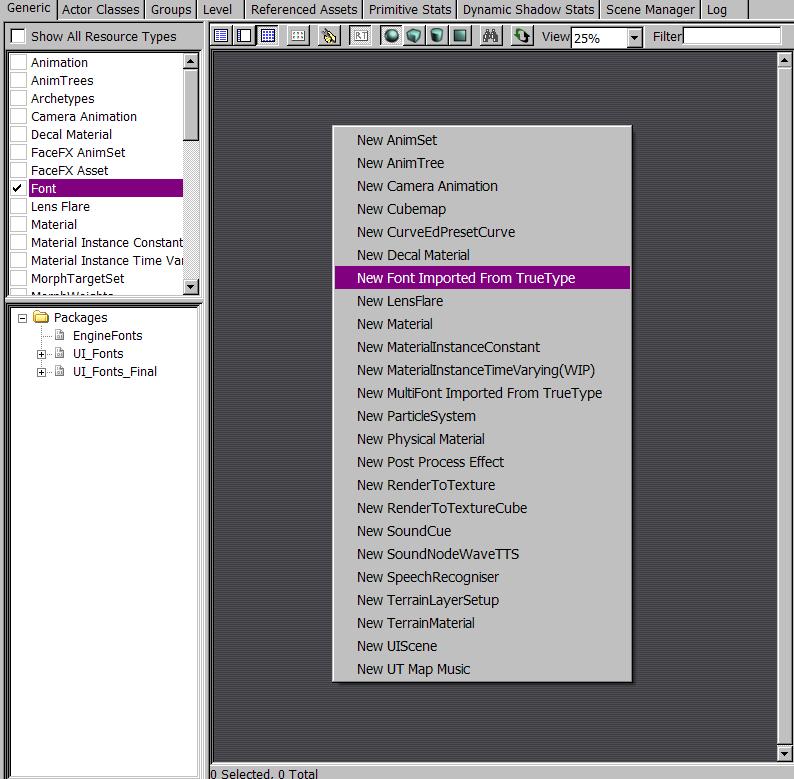
Now let’s deal with this factory business. Factory is pretty easy to imagine, it’s what is going to be used to make a font. If you look at the dropdown list you can see all the other factories that allow for importing/creating of various things. Okay so now let’s set some options.
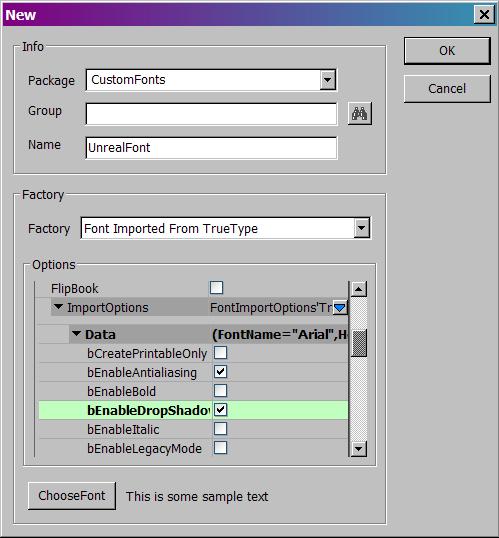
I’ll be honest, I don’t know what the majority of these things mean. If you do, feel free to elaborate on them. What we’re most interested in though is ImportOptions, which should be about ¼ of the way down the scroll bar.
The bEnableBold, bEnableItalic, bEnableUnderline will not allow you to have the option of bolding, italicizing, or underlining your text whenever you want to but rather import it with that kind of appearance. You would have to do multiple imports to get bold/italics/underline. For our text let’s select bEnableDropShadow, you can hover over the item and see that it says elegantly, ”Enables a very simple, 1-pixel black-colored drop shadow for the generated font”. Neato.
Now, let’s scroll down some more and you’ll see CharacterSet let’s set this to FontICS_Ansi. There are some other cool options down through there. Can you see where to change the color? Or import only a certain set of characters? I thought so. Okay, now if you’re the smart type you may be saying, hey hey I see this Arial FontName setting, I’m going to go ahead and change this to my font name. That would be smart but there’s a better way! Let’s select the peterpants-package-like button ChooseFont at the bottom. (How clever!)
This is your normal font dialog so I pray you know how to use it.
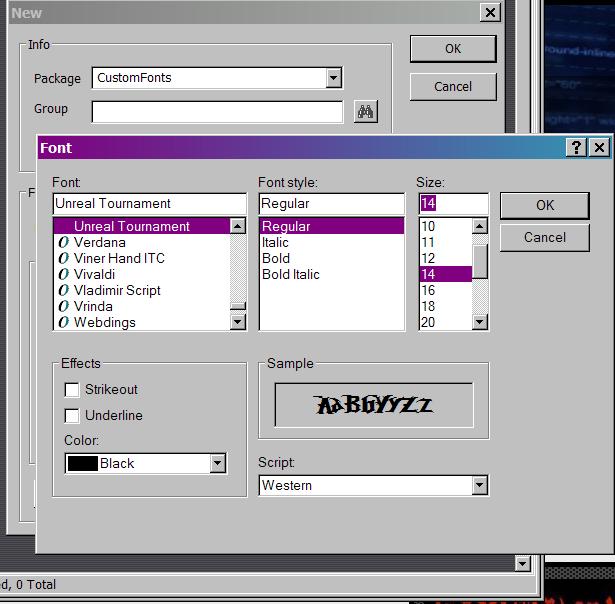
Now let’s select our Unreal Tournament font. It’s so awesome. And then let’s create it this guy by clicking Ok. You should get something like this.
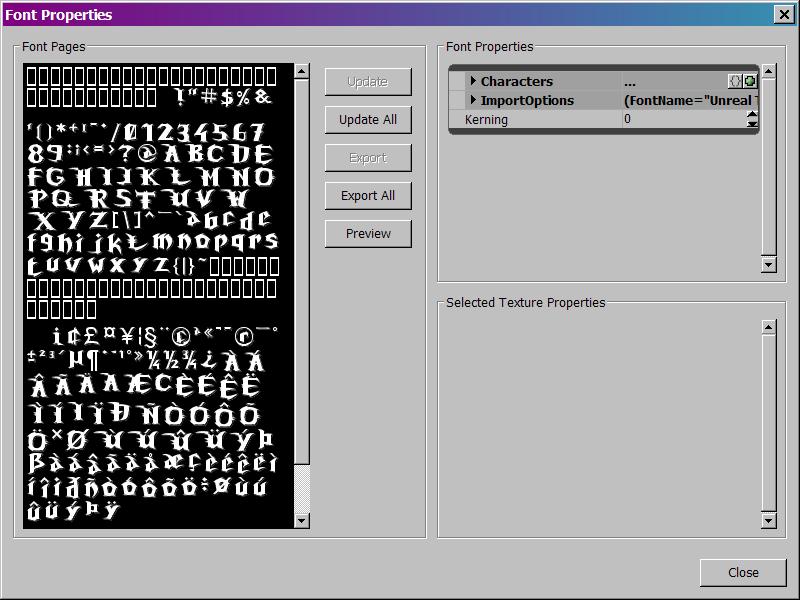
If you’re like me you’ll play with the preview box and see your font in action.
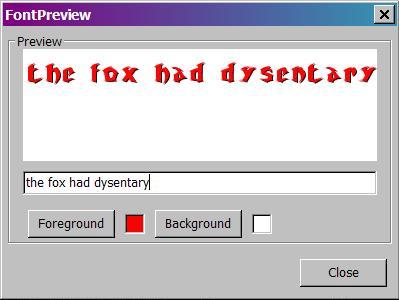
Okay, but peter how do I use my font? That’s a good question! So good in fact I don’t know yet. When I know, I’ll post a tutorial for it. To finish off, let's file > save our work so we can have it for later.




Thanks for the tutorial.
Thank you for this ! I will use it right now !