Thread- Steamcommunity.com
First things first you’ll need to download and install the optional DirectX runtime files [www.microsoft.com].
System Requirements:
- ATI Radeon HD 2xxx or nVidia GeForce 8 series w/ Direct3D 10.0 (ATI Radeon HD 3xxx or nVidia GeForce 200 series w/ Direct3D 10.1 recommended)
- Windows Vista w/ DirectX 11 installed (Windows 7 or higher recommended)
- Enough GPU power to at least run these tweaks without extra configuration (More GPU power recommended).
- intel Core 2 Duo, intel Core i3 or AMD Athlon dual-core equivalent (intel Core 2 Quad, intel Core i5 or AMD Phenom recommended).
- 2 GB of RAM (4 GB recommended).
Once you have all that we can proceed. Please follow the steps below from top to bottom:
dgVoodoo
1. Download dgVoodoo from here [dege.freeweb.hu]. Click on downloads and get the latest version.
2. Extract the zip folder to some other folder called something like dgVoodoo that you can create. You can place that folder anywhere you wish.
3. In that folder, you extracted the contents to, run dgVoodooSetup.exe and select Add.
4. Browse to the system folder of the Splinter Cell game folder (i.e. E:\Games\Splinter Cell\system). You’ll need to figure out where Splinter Cell is installed to.
5. Once that’s done you should see the path you selected above under “Config folder / Running instance” (no quotes). If you don’t see it select it from the dropdown
6. Select the DirectX tab and where it says “VRAM” select something like 256 MB or 128 MB minimum if you don’t have enough RAM I guess.
7. Uncheck dgVoodoo Watermark and set “Videocard” (no quotes) under DirectX tab to GeForce4 Ti 4800 to render shadow buffers correctly.
9. Select apply and click ok then inside the MS folder in the dgVoodoo directory, copy D3D8.dll and place it into the Splinter Cell system folder.
Widescreen Fix
1. Download Splinter Cell Widescreen Fix from here [thirteenag.github.io]. This can be found by clicking the down arrow next to the green download button.
2. Inside the SplinterCell.WidescreenFix zip folder, extract the system folder to the Splinter Cell folder, effectively merging the contents together. DO NOT EXTRACT THE d3d8.dll file and the d3d8.ini file from the SplinterCell.WidescreenFix zip folder!!!
3. Now look inside the scripts folder located in the Splinter Cell system folder and open SplinterCell.WidescreenFix.ini. Change the ResX and ResY to your resolution, x being width and y being height (i.e. ResX = 1920 ResY = 1080 which is 1920x1080). Set ForceShadowBuffer mode to 1, HudWideScreenMode = 1 (if using widescreen resolution) and keep WideScreenHudOffest the same if you have 16:9 aspect ratio for the resolution you specified above (doesn't have effect if HudWideScreenMode is 0). You may need to adjust WideScreenHudOffset accordingly if your resolution is not 16:9.
PlayStation 3 High Definition Texture Pack
From the same link under "Widescreen Fix" (no quotes) download the HD textures from the PS3 version. Again, this can be found by clicking the green down arrow next to download under "Splinter Cell Widescreen Fix" (no quotes). Inside the SC1_PS3_Textures zip folder extract the textures folder to the Splinter Cell folder and overwrite everything.
GPU Control Panel
You can expand on this by configuring the settings in your GPU control panel. You can set things like anisotropic filtering, FXAA and even vsync (Turning on MSAA in dgVoodoo will break water shader so use FXAA instead if possible).
Splinter Cell Basic Tweaking
These are the video options you set in the game like shadow resolution, shadow detail (only takes affect in projector mode) and effects quality. Hopefully everyone now has a fast enough PC so these settings would probably be all maxed out. Do not change the resolution from inside the game! You can even set sound settings like audio virtualization (CPU related), 3d sound (if your sound card can do it), and EAX (only works on Creative chipsets with Creative ALchemy under Windows Vista and up).
Splinter Cell Advanced Tweaking
You can enable vsync from the SplinterCell.ini file located in the Splinter Cell system folder. Simply place UseVsync=True under D3DDrv.D3DRenderDevice.
Conclusion
This might work for Splinter Cell: Pandora Tomorrow, just that you download the entry for Pandora Tomorrow under the widescreen fixes and do the similar steps for Pandora Tomorrow.
The end result can end up with FXAA support, anisotropic filtering, vsync, high resolution textures in well defined areas, almost fully funcational shadow buffer support (light volumes look more like the ones used in projector mode) and fixed widescreen support for resolutions that even include 4k.
Some Screenshots
Splinter Cell Ultimate Graphics Settings (Includes Indirect Fixes to Common Problems)
FXAA support, anisotropic filtering, vsync, high resolution textures in well defined areas, almost fully funcational shadow buffer support (light volumes look more like the ones used in projector mode) and fixed widescreen support for resolutions that even include 4k.
Posted by TheUnbeholden on - Advanced UI/HUD

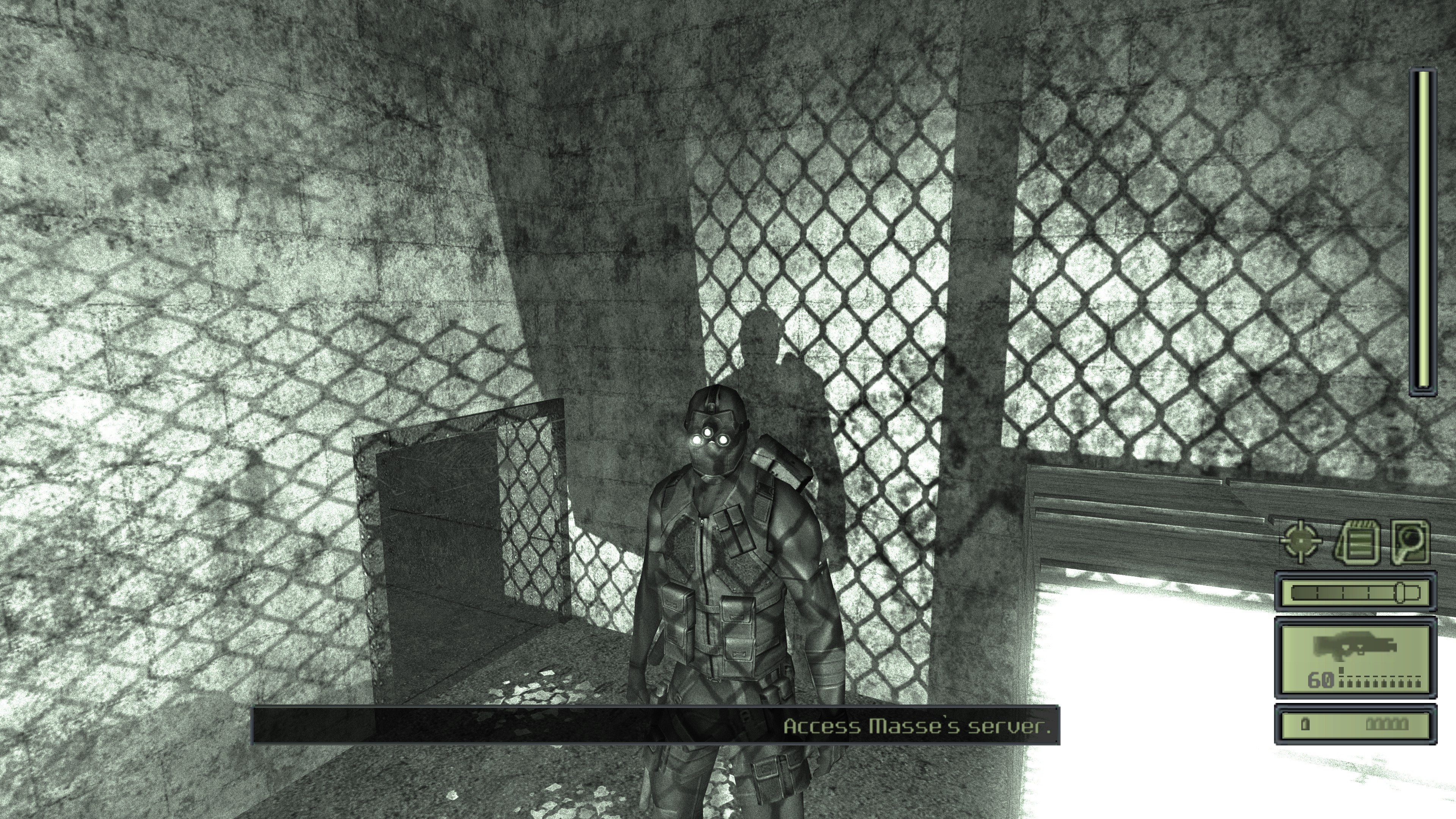

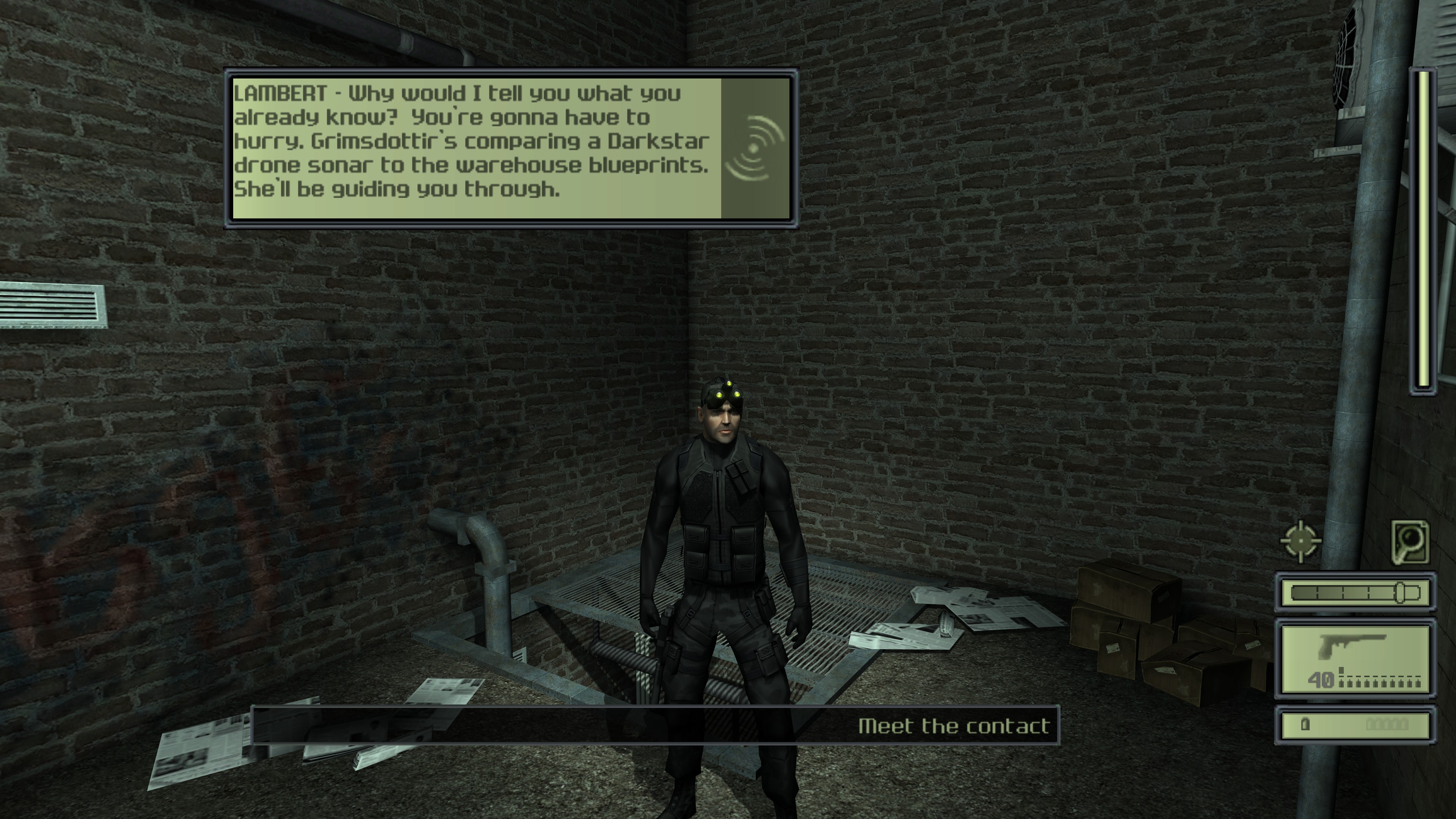



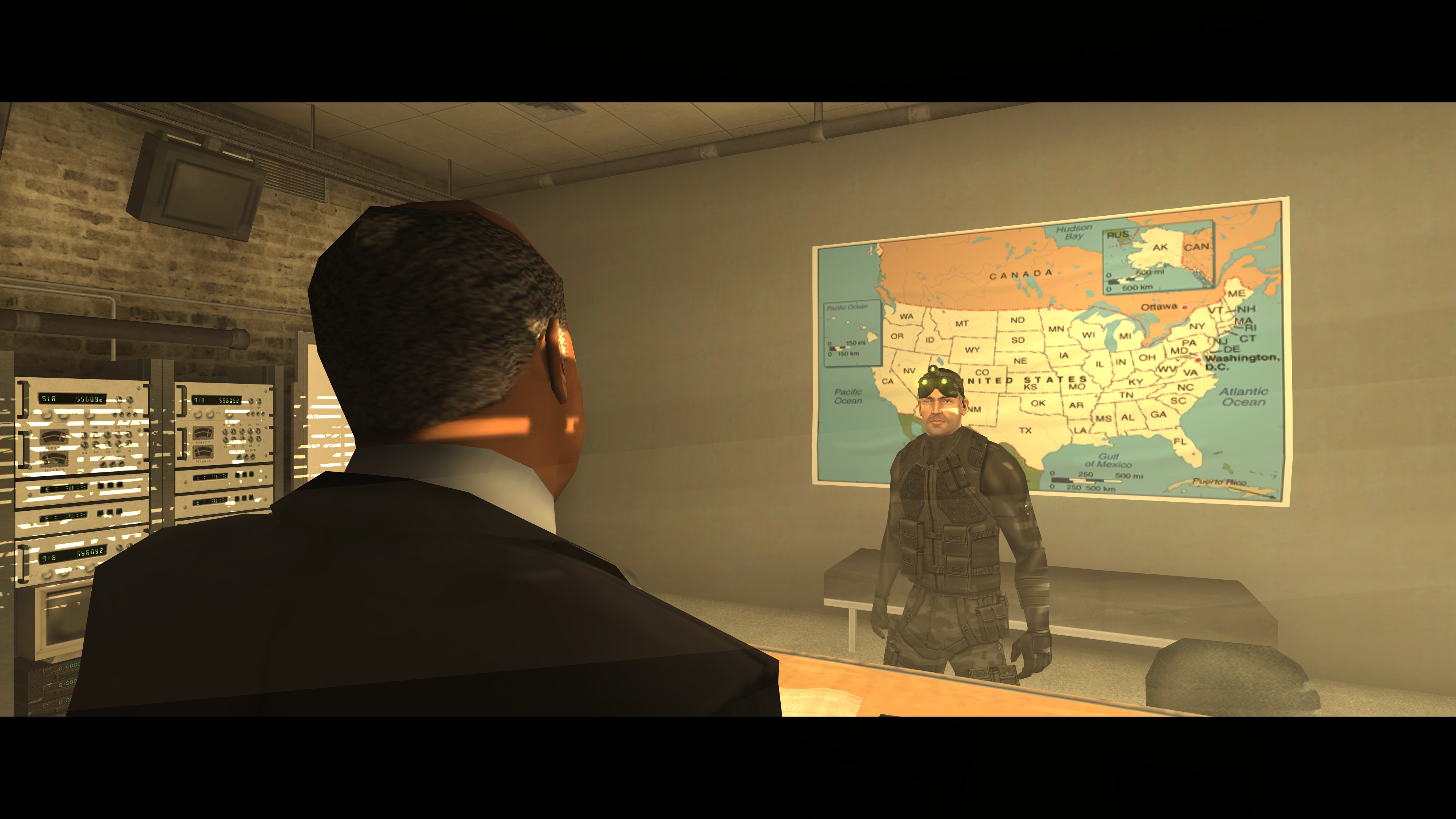






Good guide, man!
Love it!
its good, but the link to the HD textures is wrong, can this be re-uploaded please, I can find the widescreen fix, but not the HD textures.