1/5/2018 UPDATE:
ATTENTION WINDOWS 10 USERS: If you downloaded update 1709 and started getting resolution problems with AS2/CTA and EVERY OTHER GAME YOU HAVE,BACKUP YOUR IMPORTANT DATA AND ROLL BACK THE 1709 *CREATORS* UPDATE if the error below is similiar, otherwise continue with this tutorial if you are having a different problem.
Program will be terminated
APP_ERROR: No supported resolutions found.
(eDeviceScreen.cpp:478)
EIP=76d808b2 [Native-11156] (wow64=yes)
EAX=0019f868 EBX=01178c38 ECX=00000004
EDX=00000000
ESI=0019f9a8 EDI= 01178bf0 ESP=0019f868
EBP=0019f8c4
> main
============================================================================================
===============================================================================================
If you have a 1024x768 monitor and you are getting a message that says:
"Current display settings are not supported. Please setup desktop to minimum 16-bit color, minimum 1280 width, minimum 720 height and try again."
Don't Panic!, you can override the resolution cap by following the videos below for AMD and NVIDIA users.
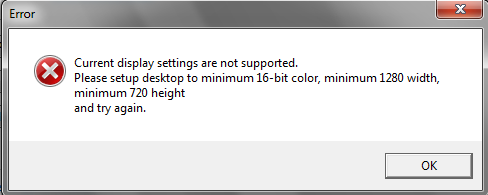
Nvidia:
AMD:
1. search for nvidia and open the nvidia control panel
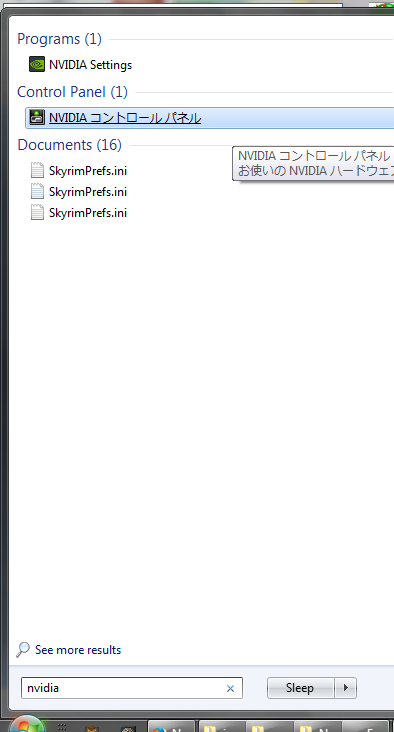
2. click on adjust desktop size and position

3.check override the scaling mode set by games and programs
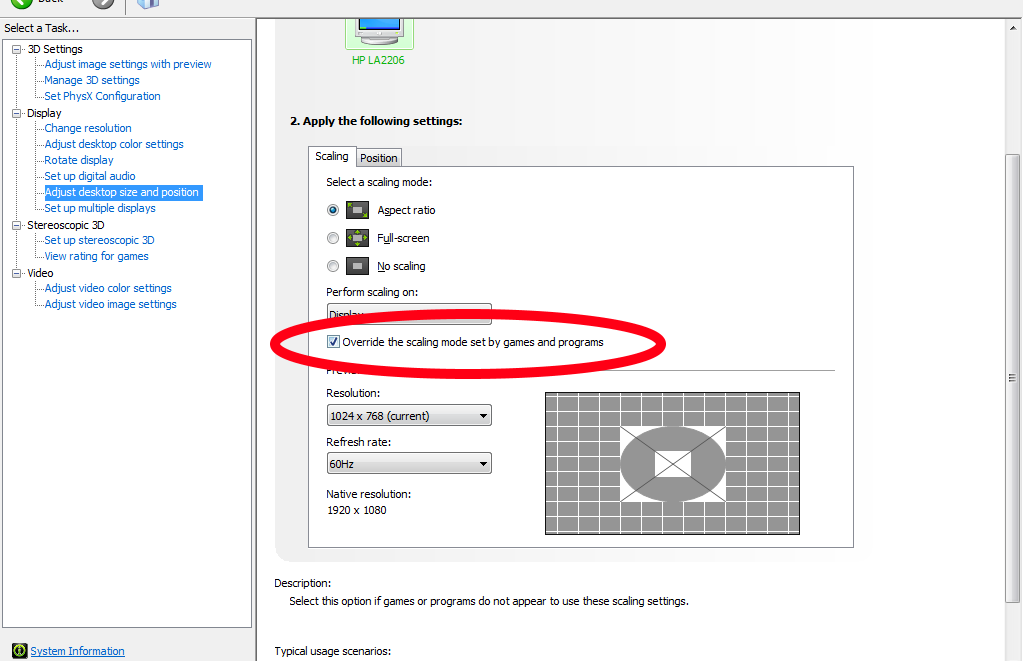
4. click on change resolution
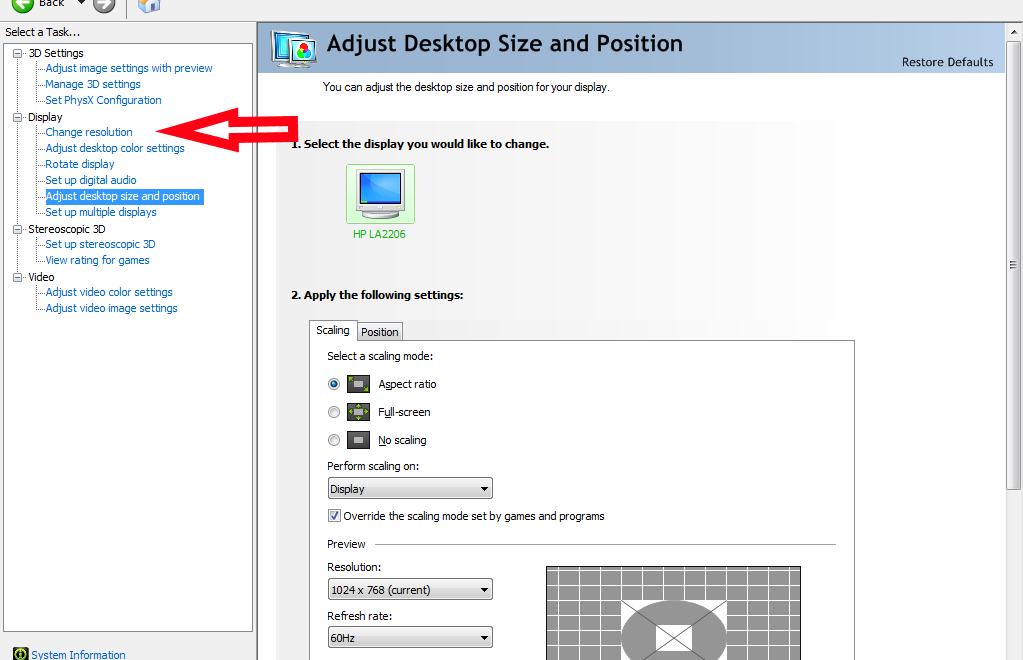
5.click on customize
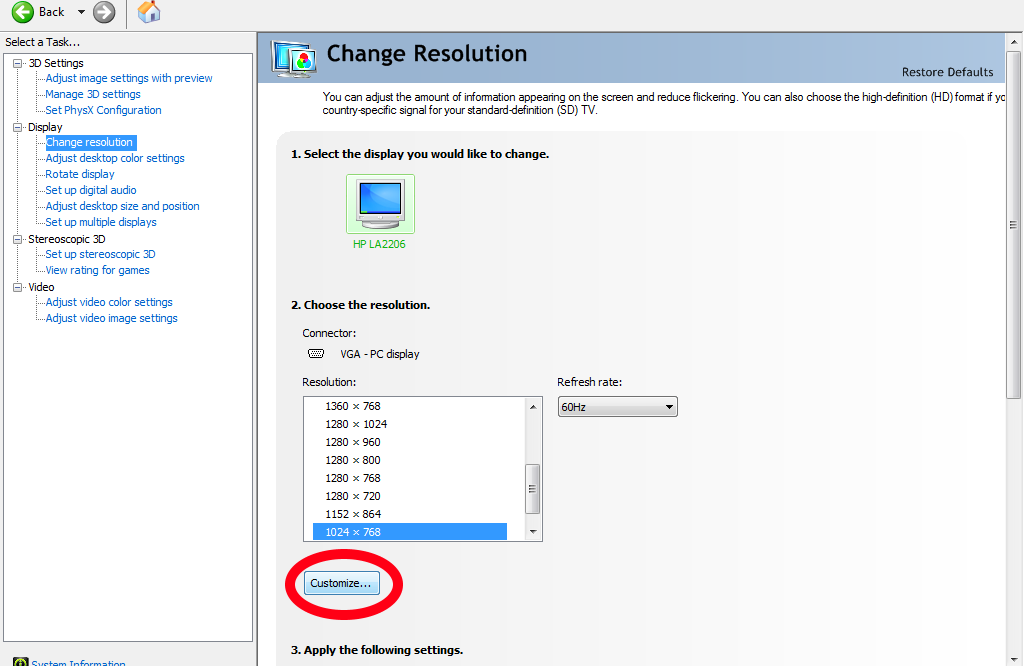
6.click on create custom resolution
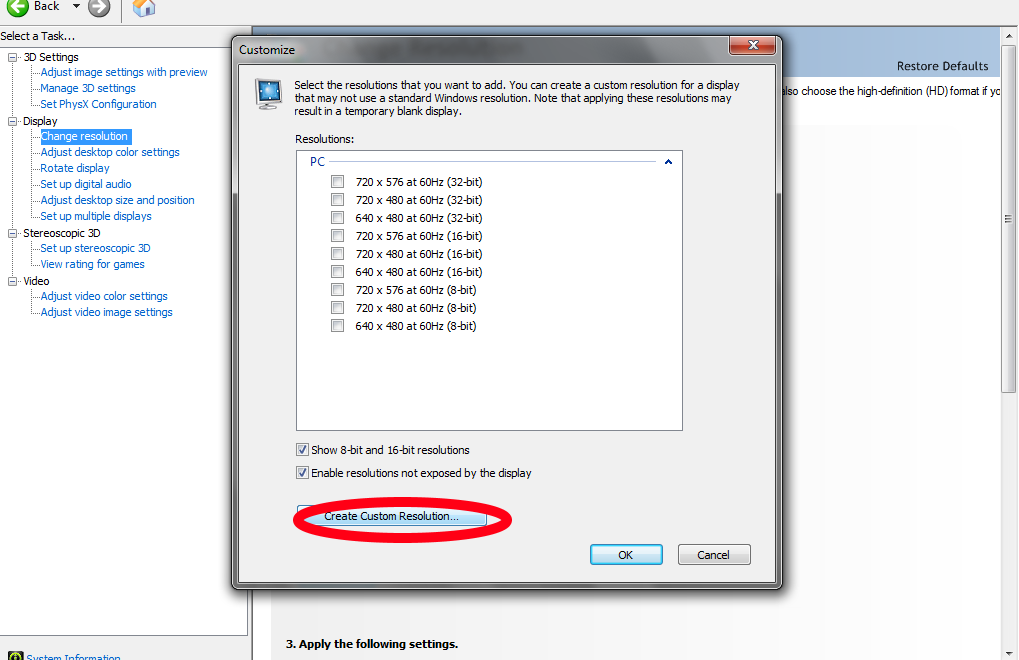
7. set 1280 in the first box and 720 in the second
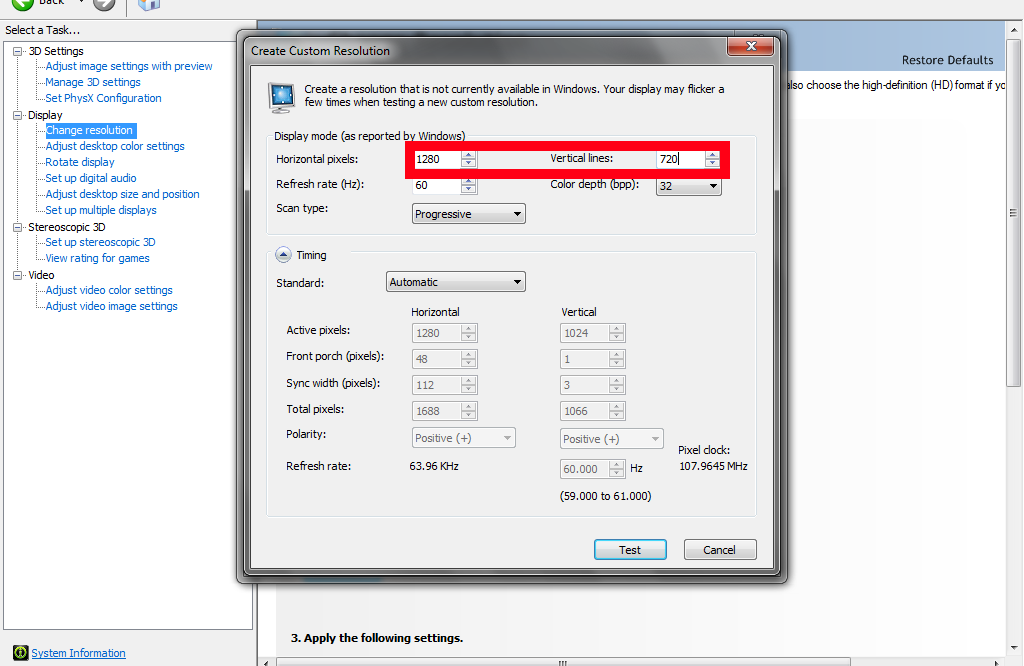
8. click ok

9. right click on desktop and select adjust screen resolution or search for it in the start menu

10. click on the resolution drop down menu
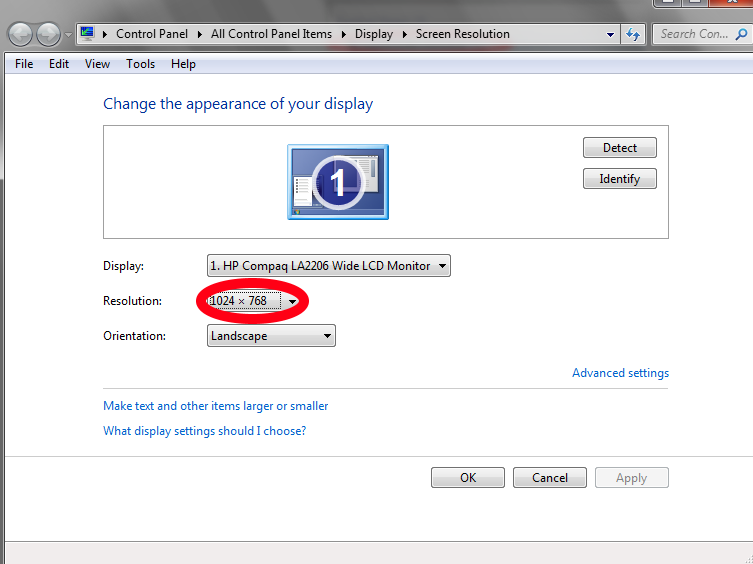
11.scroll to your custom created resolution
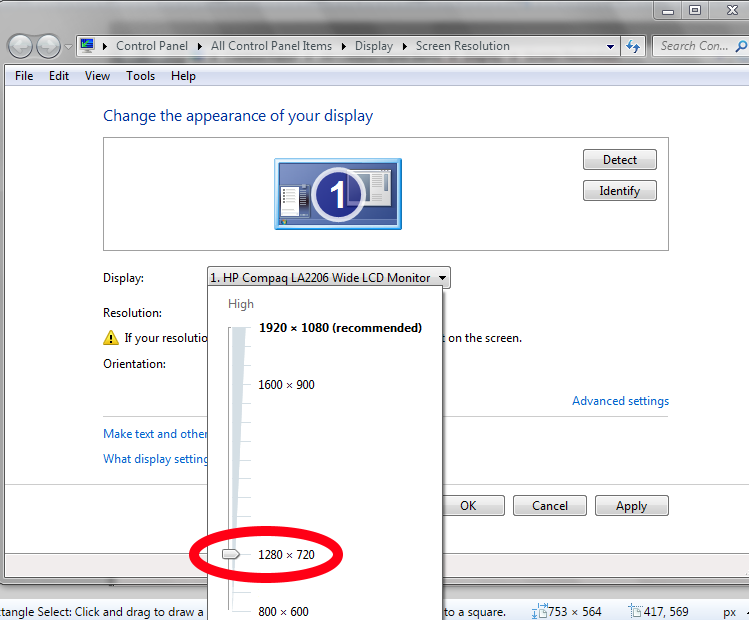
12. click ok
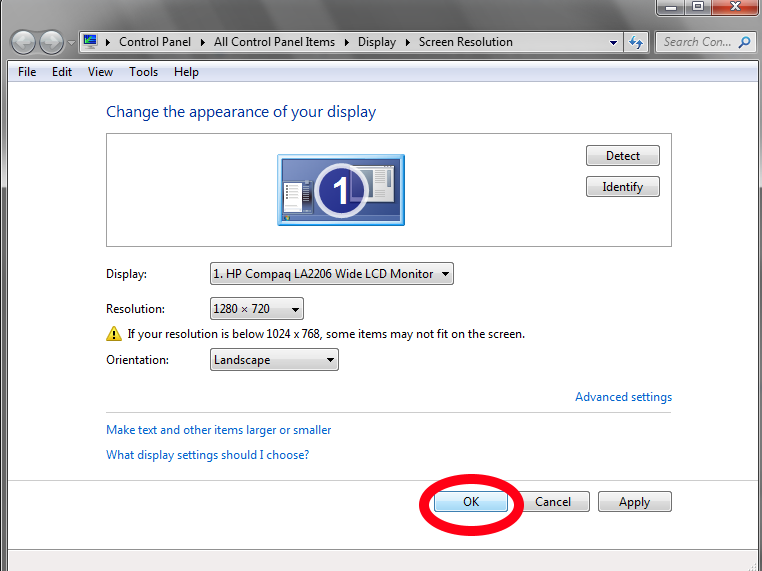
13. start up your game, and it will recognize that you are using 1280 720 resolution, allowing you to start the game.
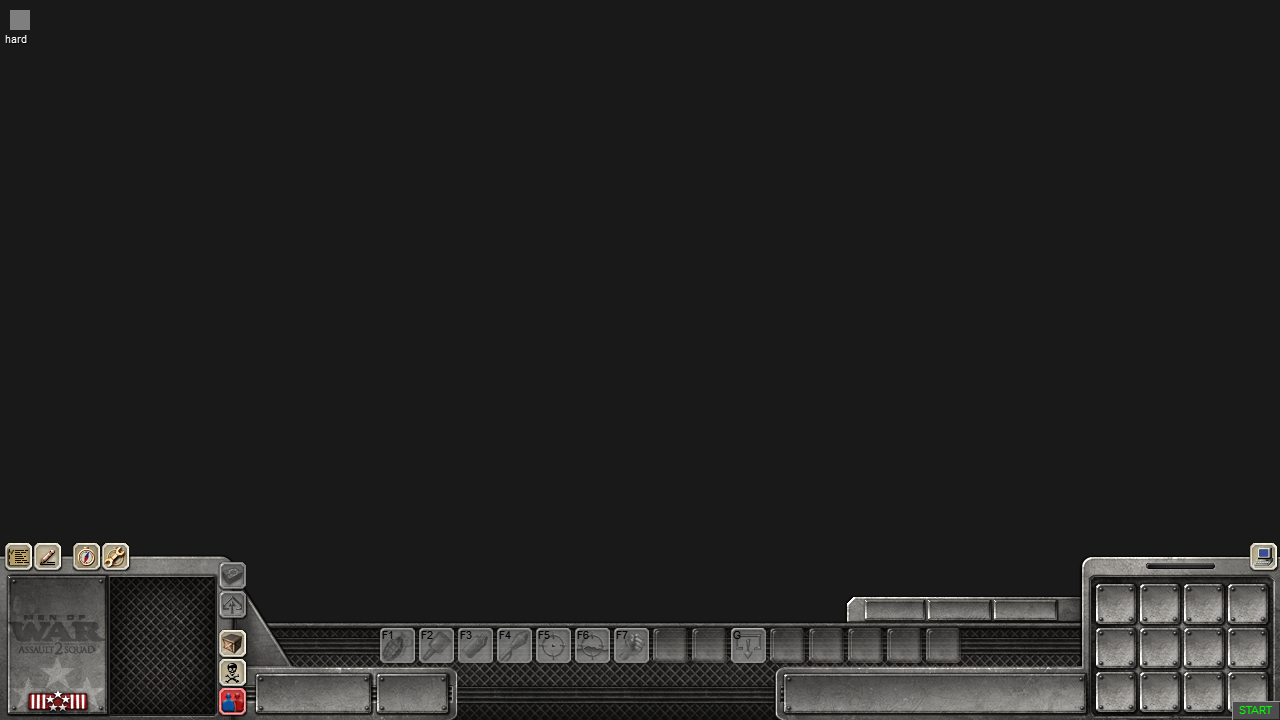



Thank you. Very usefull info.
what about windows 7
Hello there.
Max resolution of my monitor is 1024x768 and I don't have super custom resolution option in my amd control panel. Is there any other solution for this?? Thank you in advance.
what about win7