With Season 2020, now it's possible to change pitch parameters for each club. It's possible to change pattern texture, pitch color and brightness. Additionally, now it's also possible to change net color and stadium environment type. In this article we'll see how to change these parameters for specific club.
First of all, to see all our changes in the game, a New 3D Pitch option must be enabled in in-game 3D options:
Now open your FM folder and go to
plugins/ucp folder. In this folder, find stadiumdata.csv file and open it. I'm using MS Excel to work with CSV (comma-separated-values) files. Any other editor which can edit CSV files can be used as well.
So here what we see in default file:
You can see many different options here. So the first line contains names for each column and each next line represents settings for specific club. The first column contains team Unique ID. This ID can be found in the Editor:
As you see in the file, team IDs are started with 0x prefix (hexadecimal number), also leading zeros are removed. So for FC Bayern the ID is 0x150008.
Now let's look on other parameters in the file.
MowPattern is an ID of pitch pattern texture. In original game there are 14 pattern types available.
But it's also possible to create new textures and assign new IDs to them.
Pattern texture can be any size, but it's recommended to use squared texture with power-of-two size. Original textures are 512x512 in size. Season 2020 includes 2 improved pattern textures (for pattern types 1 and 6) with size 1024x1024. The texture consists of 2 layers which are stored in Red and Green channels. Each layer is displayed depending on camera angle. The Blue channel is probably unused.
NetColor is an ID for the goal-net texture. In original game there are 14 net types available (some are duplicated).
It might be also possible to create a new texture and give it a new ID, as with mowpattern textures.
Environment is an ID of stadium environment.
When using 0 as stadium environment, the environment will be determined automatically (based on club's landscape and settlement).
IsSynthetic is a flag which determines if stadium pitch is synthetic: 0 - the pitch is not synthetic, 1 - the pitch is synthetic. On such pitch, the grass will be more saturated, lines will be more visible, the dirt will be less visible. Some of conditions can be re-written with pitch color and pitch brightness values.
BSC Young Boys uses synthetic pitch in the Season Patch.
PitchClrD, PitchClrO, PitchClrN - pitch color for 3 different lighting models: Day, Overcast, Night. This value is a hexadecimal number (starts with 0x) and it represents Red, Green and Blue components of color. Such number can be obtained in Photoshop color picker or in on-line color picker.
When using 0 as PitchClrX, the default pitch color will be used.
PitchBrtD, PitchBrtO, PitchBrtN - pitch brightness for 3 different lighting models: Day, Overcast, Night. This value is a floating-point number in range from 0.0 to 2.0 (higher values can be also used, but not recommended).
When using 0 as PitchBrtX, the default pitch brightness will be used.
Comment is an optional field where we can write club name for example.
Here's an example of configured line:
Now let's try to create a new pattern texture for the club. Here's some texture been prepared for this tutorial:
It is 1024x1024 in size and we are going to add it at ID 100. The texture is saved as .bmp in OS/2 format (FshEd, which will be used later, doesn't support Windows format).
With Season 2020 it's possible to add new .fsh textures directly into data/zdata folder, without a need to add files to .big archives and fifa.fat. Make a copy of t231__1.fsh file in data/zdata folder and name it t231__100.fsh. t231__ is a special prefix which is used for pattern .fsh files. 100 is an ID of pattern texture.
Open t231__100.fsh with FshEd (.fsh texture editor) and replace the old texture with the new one (Object > Import > New).
Click Update and save the file (File > Save).
Now we also add this line to stadiumdata.csv file:
And save the file. Here we can see the result in-game:
Some more facts:
- Weather conditions are still visible on the new 3D pitch (snowy field in the snowy weather, dirty field in the rainy weather).
- On some stadiums which are not yet well developed (and have a little capacity), there might be no pattern on the field (this is some kind of "realism" which was added in Season Patch - as in real life, most of clubs in lower divisions do not use the pattern on the field, since it might be very expensive, and also league rules do not require it).
- The environment for all stadiums in-game will be be determined automatically if it's not configured in stadiumdata.csv file.
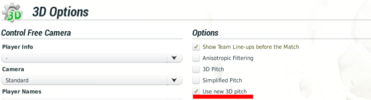


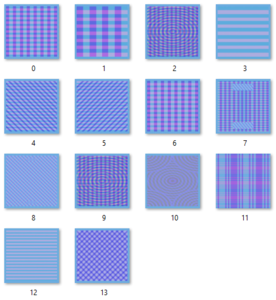
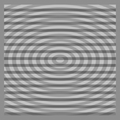
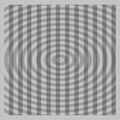
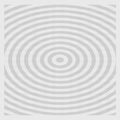
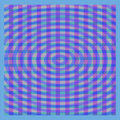
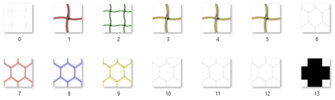





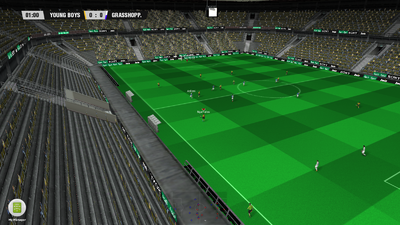
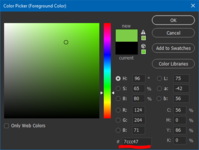




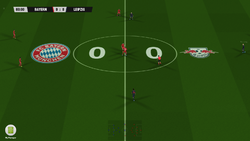
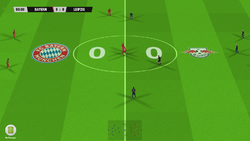
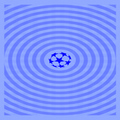
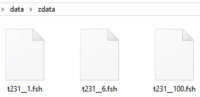


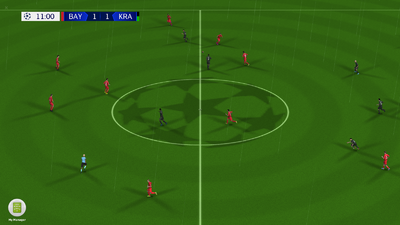

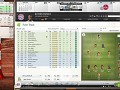

This comment is currently awaiting admin approval, join now to view.
Good article.
Where can I find the ID of the club if I created it myself?