Sins: Remastered has it's own custom set of post processing effects in it's shaders. These add numerous effects and make a signficant impact on the final image. While we have tuned things to what we think is appropriate for the effect we wanted, we understand that not all user or modders may agree. To this end, the post processing system was written with several control variables for customization.
PostProcessFinal.fx
The post processing controls are located the PostProcessFinal.fx shader. While this file moderately lengthy and full of HLSL code, near the top you will find a section that reads as follows:
//#define PUREVANILLA //ONLY run pure vanilla post
//#define SINGLE_BLOOM_SAMPLE // purely for seeing the raw bloom buffer
//#define SINGLE_FLARE_SAMPLE // purely for seeing the raw flare buffer
//#define RADIAL_BLOOM_SAMPLE
//#define ALL_BLOOMS_COMPOSITE_PREVIEW
#define TONEMAP //tone mapper
// TONEMAP settings#define CONTRAST 2.71828182846
#define SHOULDER 1.00
#define HDR_MAX 256.0
#define MID_IN 0.18#define MID_OUT 0.18
#define SATURATION float3(0.5,0.5,1.0)
#define CROSSTALK float3(64.0,32.0,128.0)
#define CROSSTALK_SATURATION float3(1.0,1.0,16.0)
//#define SIGMOID // Use Sigmoid bright pass
// #define SIGMOID_BOOST 3.141592
//--------------------------------------------------------------
#define LINEARCOLOR //proper bloom should be done in linear, to not wash out colors, but it comes with a math overhead
//#define CHEAPLINEARCOLOR //minor but possibly not insignificant speed bost.
#define CHROMATICABBERATION
#define CHROMATICABBERATION_SHIFT 1 //looks kinda like DoF
#define VIGNETTE
#define GRAIN //run of the mill chromatic film grain - unfortunately static
#define SHARPNESS
// SHARPNESS settings
#define SHARPNESS_INTENSITY 1.0
//#define DEBUGBLOOM //shows blooms in isolation - with rest of relevant post
#define MACROBLOOM //enhances the legacy bloom
// MACROBLOOM settings
#define MACROBLOOM_INTENSITY 1.0
#define MACROBLOOM_FALLOFF float3(0.8, 1.0, 1.2)
#define RADIAL_DISTANCE 0.2 //Distance in aspect ratio and resolution corrected screen fraction for DISTANCE_STEPS to traverse
#define DISTANCE_STEPS 8 //EXPENSIVE!! Spirals over RADIAL_DISTANCE
#define RADIAL_STEPS 11 //EXPENSIVE!! Spirial Arms
#define ANAMORPHIC_FLARES //use anamorphic flares - note if you are pressed for performance also disable in PostProcessBloom.fx
#define ANAMORPHIC_FLARES_INTENSITY 1.0 //anamorphic flare intensity
#define ANAMORPHIC_FLARES_CHROMATIC //apply chromatic fringing on chrome flares
#define ANAMORPHIC_FLARES_CHROMATIC_SHIFT 3.0 //defined relative to CHROMATICABBERATION_SHIFT
Some of these are commented out using a "//" before the entry, others are not. Those that are commented out are disabled and this is the default configuration for Sins: Remastered post processing at the time this article is being written.
To modify the settings, simply add or remove a comment line (//) and save the file.
Control Options
While I won't get into the specific techincal details of all the settings, I will provide an overview of what the various controls are and the effects they control.
PUREVANILLA
This is a master control and it disables all other options and returns the post processing to the standard Sins of a Solar Empire post processing effects. If you enable this commandd, the rest of the controls are ignored and disabled.
Use this if you would like to return post processing to the stock Sins look entirely.
TONEMAP
Tonemapping is a technique which shifts the colors and contrast of an image to achieve a different look and feel. The tonemapping effect in Sins: Remastered is currently set to represent what we felt was a more cinematic-style balance. Disabling it will keep colors and contrast at their default values.

An example of tonemapping. The original is on the left, the tonemapped is on the right.
As the tonemapping formula is somewhat complicated, we would recommend simply turning the effect on or off using the define TONEMAP line. Those who are more well versed or who simply want to experiment can try playing around with the control variables if they want to attempt fine control of the effect.
LINEARCOLOR
Linear color is a color process intended to keep colors from washing out in a limited 256 depth color space.
CHROMATICABBERATION
Chromatic aberration adds a red/blue shift to objects as they approach the edge of the screen.
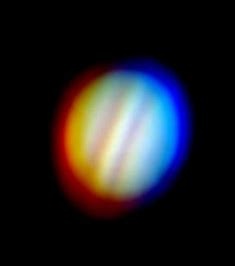
Chromatic abberation effect
VIGNETTE
A vignette is a darker framing around the edges of an image.
An example of a vignette effect
GRAIN
Adds a mild graininess effect to the final image.
SHARPNESS
Performs a sharpening pass on the image for rendering. This can be disabled entirely or #define SHARPNESS_INTENSITY can be modified to adjust the amount of sharpening applied.
MACROBLOOM
The Macrobloom function enchances the basic bloom effect of post processing. You can disable the enhancement entirely or you can use the control variables to customize the overall effect. Note the comment that follows some of the settings and that the value used may have a significant impact on performance.
ANAMORPHIC FLARES
Anamorphic flares are an additional effect applied to object with bloom that creates horizontal bloom effects across the bloom area.

An example of anamorphic flares
Disabling the effect entirely with define ANAMORPHIC_FLARES requires also disabling it in the PostProcessBloom.fx shader. The effect can also be tuned to your preference using the control variables for the effect that follow the master control variable.
Using Customized Settings
Once you have settled on options that you like, there are a couple of ways that you can put them into use.
For Modders Changing the Default for All Players
If you have designed your mod to sit "on top" of the base Sins: Remastered mod (as the current versions of Stargate Races or Starwars: Interregnum Remastered do) and you would like to change the default setting for all users, you can simply put your modified copy of PostProcessFinal.fx in your mods PipelineEffect folder and it will override the standard Remastered version.
For Players Making Personalize Changes
Modifying these settings in the PostProcessFinal.fx shader does not affect the mod checksum so the file may be customized in your local copy of Sins: Remastered. In the case where a mod has integrated or modified Sins: Remastered into itself (as oppposed to mod stacking), you can modify the version of it included the particular mod's PipelineEffect folder.
The above is recommended if you would like to keep multiplayer compatibility intact.
Invidual end users may also do this with a basic mini-mod on top of all others but doing so will modify the enabled mods checksum and break multiplayer compatiblity. Use this method if you only every play singleplayer and would like to be able to fall back to the default settings without having to re-edit the file.





