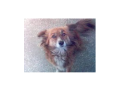I have found on the net how to make or export a Blender .dae to Quake 2 .map
Using free SketchUp 2013, Blender 2.70a and QuArK 6.6 beta 5 editor.
1. Export with SketchUp 2013, a .kmz file (Google Earth KMZ), rename this file to .zip file and extract it in a folder.
2. Open .dae file from the folder with Blender (import the file).
3. Right click the mouse button and press shift in blender and click join model poly if it has many parts, to select them all.
Important !
If the object exported to .map file is to big, QuArK editor will take some time to open it. But if .dae file has to many poly, when exported to map file, you will get broken poly in QuArK editor, so make or import free simple poly models.
4. Export in Blender, to Quake .map file (QuArK will see it as a Quake 2 map).
5. Upon opening the .map file, delete the blank "Entities" in the editor. And if you want, you can move the poly from the "Map structure".
Copy and paste it from QuArK editor, in your Kingpin/Quake/Quake 2 map level you made.
Shrink your poly, if it is too big. Give the poly a texture and run the level.
Katsbits.com
Garagegames.com
Sketchup.com
3dwarehouse.sketchup.com
Blender.org
Quark.sourceforge.net
Don't you go stealing people work, ask them first and always give credit.
Thanks for the wonderfull kingpinforever and QuArK editor community for the work over the years.