This tutorial will, simply put, teach you how to start up your own server for JKG, as well as some other useful tips and information. To begin, this tutorial assumes that you have some basic experience on starting up a JKA server, although there is a little bit of explanation provided.
WHAT YOU WILL NEED:
- jampded.exe (The dedicated server for windows -- this will NOT work with jamp.exe! Place inside your Gamedata folder)
- A simple text editor (such as notepad, etc)
- Ports opened on your router. The Port Forward site is a great resource for this.
- A homehost or serverside package downloaded. Homehosted packages are only needed if you plan on hosting and playing the game at the same time, as the packages are customized to only have what they need.
- Winzip, or some tool that can open .zip files. Windows 7 has the ability to do this without extra tools. It isn't certain if all versions of Windows or Windows Server can though.
- Open up jkg_svglua.zip within your JKG folder, created when you installed the game using the launcher. Extract it so that the glua folder is within your JKG folder. This contains game scripts and other things.
- Create a new text file in notepad.
- Enter the text: "jampded.exe +set fs_game JKG +exec server.cfg"
- Save as JKG-Server.bat. Remember to check to see if "all files" is checked in the Save dialog.
- Change your settings in the server.cfg file as you would like.
- Run and enjoy!
FAQ:
- I get a dialog box while installing the game that the game lost connection, and when I hit Retry, nothing happens.
The best course of action is to just cancel the install, relaunch the launcher and install the game over top of the existing installation. It will pick up the download where you left off. - My server doesn't show up in the JKHub/Raven Software filters. Help!
If you haven't opened up your ports correctly on the router, this will likely occur. Remember to do this. - I get a "Failed to register server" error after the server starts up.
This is a benign error, just ignore it. It has literally no effect on your server. - My server crashed. What do I do?
Send us an error log, and we'll take care of it! The error logs are usually in the JKG folder, saved as a .log or .txt file.
ADDITIONAL TIPS:
- The game can support up to 64 clients on a single server. Try it out sometime!
- To disable a specific item on the maps (such as shields or health packs), use the cvar "disable_item_*", with the * being the name of an item entity, such as item_medpack_instant
- There are some cvars which control the credits and stuff given on each kill and spawn. They are: jkg_creditsperkill and jkg_startingcredits.
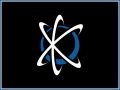


Very detailed and useful, thank you guys!
This comment is currently awaiting admin approval, join now to view.
nvm lol but how do i play on my own server?
Connect to it with /connect localhost:port in the console of the client (open the console by holding shift and hitting the tilde key ~)
By default, port is 29070, if you haven't set net_port to something non-default, try 29071 and 29072 i.e. localhost:29071